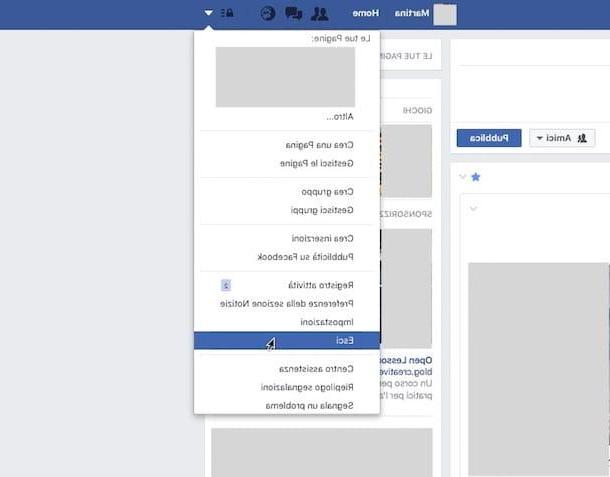There are several ways to create Android apps, from the official development tools to no‑code builders. The right choice depends on how much control you need and how comfortable you are with programming.
Google recommends using Android Studio, the official IDE, together with the Android SDK and a supported programming language. If you prefer something simpler, you can explore visual builders and cross‑platform frameworks that let you design screens and basic logic without writing all the code manually.
Always follow the official Android developer documentation for up‑to‑date installation steps, system requirements and publishing guidelines for the Play Store.