How to set up Vodafone Internet on Android

If you have a smartphone or tablet equipped with Android, the first step you need to take is to go to the settings of your device and navigate in the menu More> Cellular networks (Or Other networks> Mobile networks) found on the screen that opens.
At this point, select the voice Access point names (Or profiles) from the Android settings, press the button capacitor positive (+) lead located at the top right and fill out the form that is proposed to you following the instructions below. If you don't see the (+) symbol, tap the button (...) collocato in alto a destra and seleziona la voce New APN give the menu check if you press.
- Your name - Internet access from cell to smartphone; Internet on tablet
- APN - mobile.vodafone.com on smartphone; web.omnitel.com on tablet
- proxy -
- Port -
- Username -
- Password -
- Server & Hosting -
- MMSC -
- MMS proxy -
- MMS port -
- MMCC - 222
- MNC - 10
- Authentication type -
- Type APN - default, supl
- APN protocol - IPv4
- APN roaming protocol - IPv4
- Enable / disable APN - APN activated
- Connection -
- Mobile network virtual operator type -
- Mobile network virtual operator value -
To save the changes, press the button (...) che si trova in alto a destra, select the voice Save from the menu that opens and that's it. Next, go to the menu Settings> More> Cellular networks> Preferred network type of Android (or Settings> Other networks> Mobile networks> Network mode) and, if not, put the check mark next to the item 3G o 4G depending on the type of network supported by your device.
Well, now you should be perfectly able to surf the Internet using Vodafone's 3G / LTE network… but maybe MMS doesn't work for you yet. To enable support for MMS on your smartphone you must set the appropriate APN in the Android settings. Then go back to the menu More> Cellular networks (Or Other networks> Mobile networks) of the device, start the creation of a new APN and fill in the form that is proposed to you with the following data.
- Your name - MMS Vodafone
- APN - mms.vodafone.com
- proxy -
- Port -
- Username -
- Password -
- Server & Hosting -
- MMSC - http://mms.vodafone.com/servlets/mms
- MMS proxy - 10.128.224.10
- MMS port - 80
- MMCC - 222
- MNC - 10
- Authentication type -
- Type APN - mms
- APN protocol - IPv4
- APN roaming protocol - IPv4
- Enable / disable APN - APN activated
- Connection -
- Mobile network virtual operator type -
- Mobile network virtual operator value -
Now save the settings entered in the form by pressing the button (...) che si trova in alto a destra e selecionando la voce Save from the menu that opens and you should be able to receive / send MMS.
How to set up Vodafone Internet on iPhone / iPad
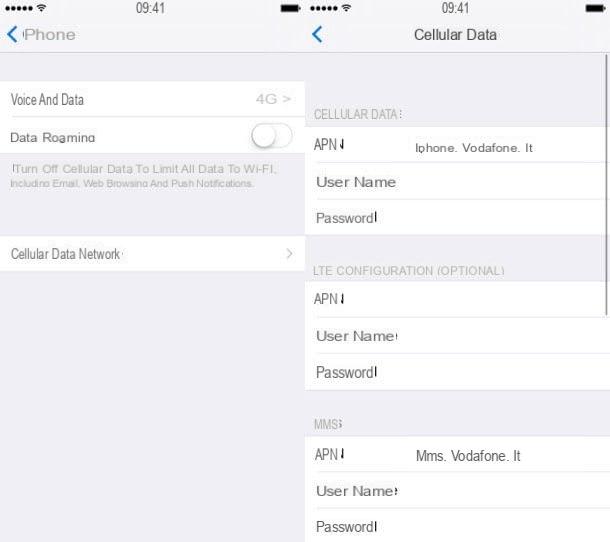
If you have an iPhone and you want configure Vodafone Internet, go to the Settings of your device (the gear icon located on the home screen), move to the menu Cellular> Cellular Data Options> Cellular Data Network and fill out the form that is proposed to you as illustrated below. If you are using an iPad with Cellular network support, go to the settings iOS and select the item Cellular data from the left sidebar. These are the data to be entered.
MOBILE DATA
- APN - iphone.vodafone.com on iPhone; web.omnitel.com on iPad
- Username -
- Password -
LTE CONFIGURATION (OPTIONAL)
- APN -
- Username -
- Password -
After filling out the form, go back, go to the menu Settings> Cellular> Cellular Data Options of iOS and set the option Voice and data su 4G (assuming you have an iPhone equal to or later than iPhone 5, otherwise you have to select the item 3G).
You have now configured navigation via 3G / 4G, but not MMS. To enable your iPhone to receive and send MMS, go back to the menu Cellular> Cellular Data Options> Cellular Data Network and fill out the form that is proposed to you as explained below (leave intact the options you set earlier for the 3G / 4G network).
MMS
- APN - mms.vodafone.com
- Username -
- Password -
- MMSC - http://mms.vodafone.com/servlets/mms
- MMS proxy - 10.128.224.10: 80
- Maximum MMS size - 307200
- MMS UA Prof URL -
Now go back to save the changes and that's it, your smartphone will be able to receive and send MMS without any problems.
How to configure Vodafone Internet on Windows Phone

Do you have a Windows Phone? In this case, to manually adjust the 3G / 4G connection parameters go to the menu settings> cellular network and SIM and select the item SIM settings. Then move up Yesthe relative levetta all'opzione APN Internet manual and fill out the form that is proposed to you as illustrated below.
APN - mobile.vodafone.com
Username -
Password -
Authentication type - PAP
Proxy server (URL) -
Proxy port -
IP type - IPv4v6
When the operation is completed, "tap" on the icon floppy disk located at the bottom left to save the settings. Next, go to the menu settings> cellular network and SIM and imposta l'opzione Maximum connection speed su 4G o 3G depending on the networks supported by your smartphone.
You have now set up the 3G / 4G connection but not the MMS. To enable your smartphone to receive and send MMS go to the menu settings> cellular network and SIM> SIM settings, tap on the button Add MMS APN and fill out the form that is proposed to you as explained below.
APN - mms.vodafone.com
Username -
Password -
Authentication type - PAP
WAP gateway (URL) - 10.128.224.10
WAP gateway port - 80
MMSC (URL) - http://mms.vodafone.com/servlets/mms
Maximum size of the MMS -
IP type - IPv4v6
After filling out the form, press the icon of floppy disk to save the settings and that's it.
How to set up Vodafone Internet on other smartphones / tablets
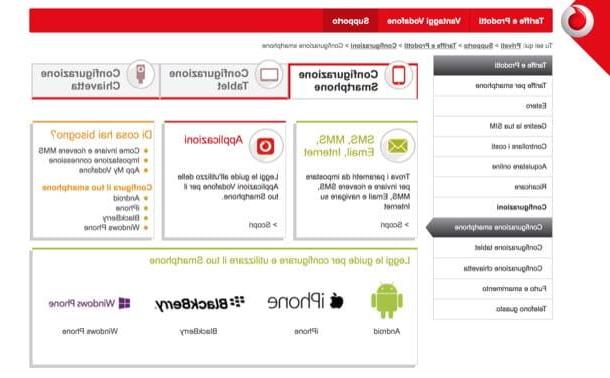
If you encounter difficulties in configuring your smartphone or tablet, connect to the Vodafone website and select the type of device in your possession (eg. Android o iPhone) from the menu at the bottom. On the page that opens, select the item Internet access configuration and follow the on-screen instructions to configure the Vodafone connection on your smartphone / tablet.
Alternatively, if you prefer, you can contact a Vodafone operator by phone or via the Internet and ask for information on the Internet configuration. To find out in more detail how to talk to a Vodafone operator, consult the guide I have prepared on the subject.
How to configure Vodafone Internet














