Index:
- How to create a Gmail mailbox (Computer)
- How to create a Gmail mailbox (Android)
- How to create a Gmail mailbox (iOS)
How to create a Gmail mailbox (Computer)
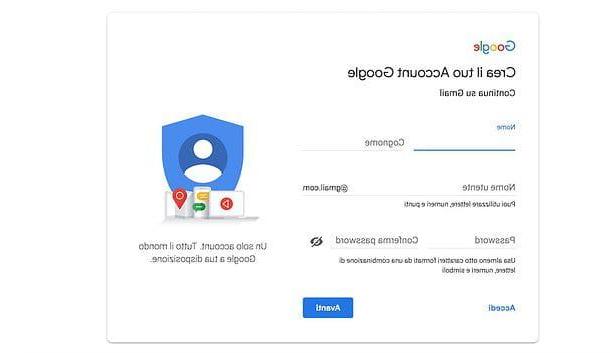
The procedure for creating a Gmail mailbox through your computer requires that you will need to open your favorite browser for surfing the Internet. It doesn't matter if you have a Windows or macOS operating system; you just need one of the most popular browsers (Chrome, Firefox, Safari and the like).
Once the browser is open, you will need to go to the official web page of the Google Gmail service. Once you reach the Gmail home page, you have two options: at the top right, click on the button Log in, to access your Gmail mailbox or click on the button Create an account. Since your goal is to create a Gmail mailbox, then click on the latter button to begin the process of creating your mailbox.
You will be prompted to fill out a form for creating a Gmail account. Then type name e last name, username of the mailbox you want to create (the resulting mailbox at the end of the procedure will be [email protected]) and the Password to be used to access the latter (to be repeated later in the field Confirm password). Next, click on the button NEXT.
Now, if you like, indicate a indirizzo secondary email it's a cellphone number to use to recover your password in case you forget it, then enter your own date of birth and yours gender of belonging in the appropriate fields and click again on NEXT.
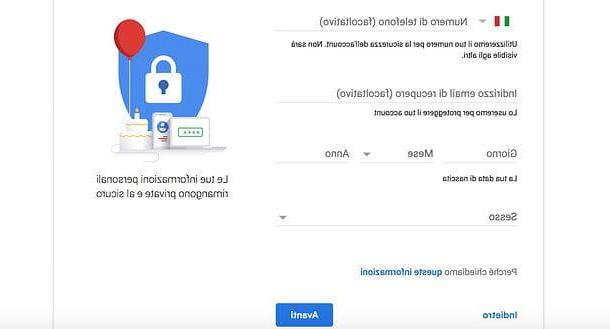
A new page will appear on the screen; this will show you i Terms by Google. Take some time in case you want to read them, put the check mark next to the two items relating to their acceptance and then click on the button Create account to complete the procedure for creating your account.
If you want more granular control over the data to be provided to Google, before accepting the terms of service, press the button Other options and indicate the data you want Google to collect between Web and app activities, personalized ads, search history and YouTube, YouTube history, location history e voice and audio activity, using the appropriate boxes.
Mission accomplished! You now have a Gmail account to use freely on all your devices. To access it from your computer, open the browser you usually use to surf the Internet and connect to this page.
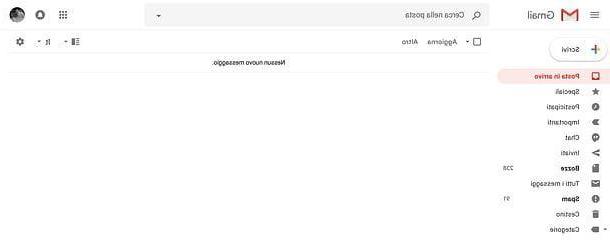
How do you say? Do you already have a Gmail account and want to create another? No problem, you can do it, and you can log out at any time from the current account to quickly switch to the new one (and vice versa).
To proceed, click the colorful circle or tua photo at the top right of the main Gmail page: a small window will open with some information. Then click the button Add account em in the new tab that will appear on the screen, you will be asked to log in to the Gmail account you already have, with which you want to log in.
If you already have it, simply enter the required data on the screen and click the button NEXT. If you want to create another one, click on the item Other options and select the item Create account. You will see again the same form that you filled out previously. If you need assistance with filling in, you can go back to the beginning of this paragraph and re-read the procedure for creating a Gmail mailbox.
From the moment you have multiple Gmail accounts connected, you can access each of them by clicking on the colorful circle or the tua photo at the top right and select one of the Gmail accounts from the list to access the respective mailbox.
How to create a Gmail mailbox (Android)
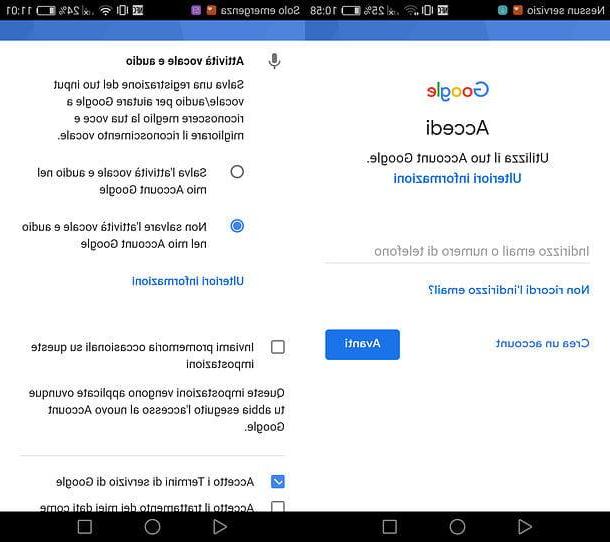
If you have an Android mobile device, you can create a new Gmail mailbox directly from your device settings.
The procedure you need to follow is simple: tap on the application of Settings (the icon with the symbol of a gear present on the home screen) and scroll through the list of items until you find the one Account. Then tap on it and select the option Add Account. You will be shown a list of possible accounts that you can add on your device. In this case, select Google.
Wait a few seconds to display a screen for adding a Google account. Tap on the item below Create an account and then NEXT to start creating your Gmail account. Then enter yours name e last name in the appropriate fields and tap on NEXT. Then enter yours date of birth and yours sex, always tapping the button NEXT.
Now you will have to choose yours username. Choose one of your own imagination or enter your name followed by your surname (or vice versa) to check if it is available. After you have filled in that field, tap on NEXT to enter a password to associate with your Gmail account you are creating.
Then press on NEXT and then Yes I accept to add your phone number to the account, or scroll to the bottom and select the entry Other options. By selecting the latter option you will be given the option not to add any number to your account. If you don't want to add it, tap on No, don't add my phone number to do tap su End.
The next step is to accept the terms of service. Then scroll the screen, check the two boxes to accept the terms of use and tap on Create account (if you want to select precisely the data to share with Google, tap on Other options). Then tap on NEXT and wait a few seconds. A screen for adding payment information will appear: if you do not want to add them, tap on No thanks, Followed by Continue.
With this procedure you have then created a Gmail mailbox via your Android device. The e-mail on smartphone can then be consulted by you by downloading the application for free gmail from the Play Store of your device (if this is not already pre-installed "as standard").
How to create a Gmail mailbox (iOS)
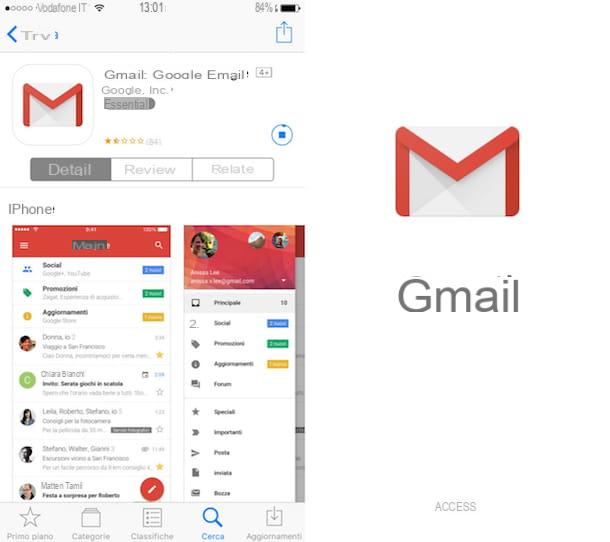
On iOS, the procedure for creating a Gmail mailbox is similar to that indicated for Android. What changes is that you will first have to download the Gmail application on iOS and then, through it, start the procedure indicated in the previous paragraph. But let's go in order.
First download the app gmail from the iOS App Store. Once open, tap on the icon with the symbol of a magnifying glass; then type the word gmail and press the button sending from the virtual keyboard of your device.
Then locate the app gmail developed by Google and tap on Get, Followed by Install. If prompted, type your iCloud account password or place your finger on the Touch ID to verify your identity.
Once the application has installed from your device, start it by tapping on its icon (or press the button apri from the App Store) to begin the procedure for creating an e-mail box.
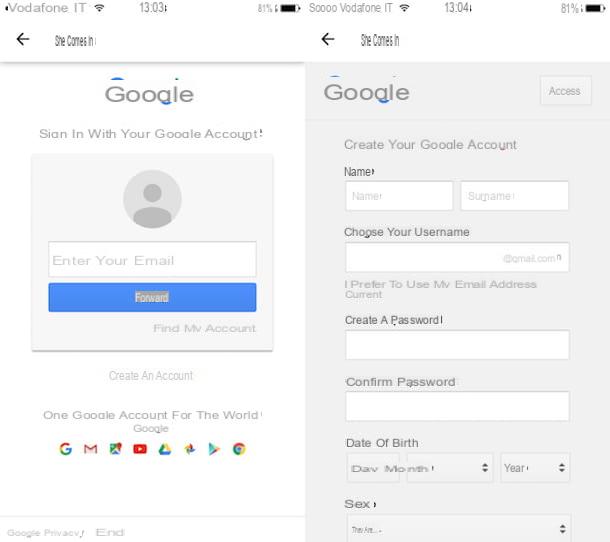
When the app starts, the first thing you need to do is tap the button Log in you will see on the screen and then press the button Continue at the notice that appears to you.
You will then be redirected to the official Google website and you can perform the procedure I indicated in the previous lines to create your Gmail e-mail address.
How to create a Gmail mailbox











