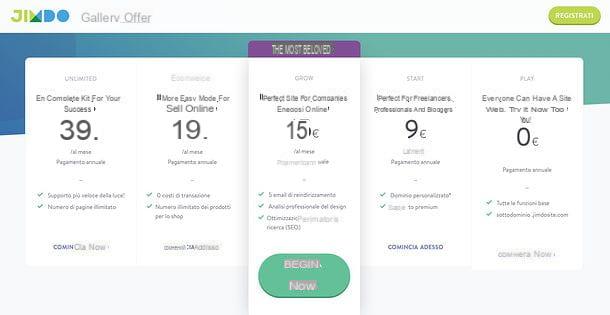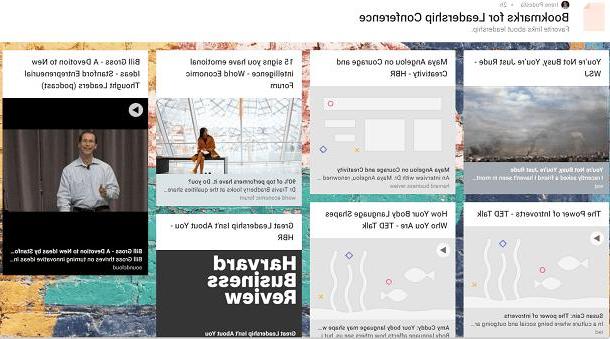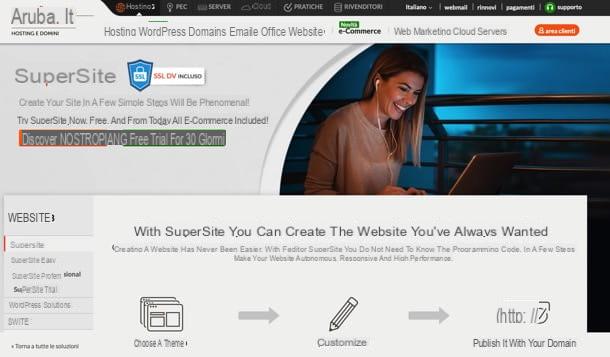Preliminary information

Before going into the details of the procedure on how to create a layer on Geometry Dash, I think it might interest you to know more about this possibility.
Well, thelevel creation editor is a much appreciated feature of the RobTop Games, as it allows users to express their creativity and share creations potentially with the whole world.
Furthermore, being a game that is all about speed and reflexes, Geometry Dash is particularly suitable for creating levels. In fact, the RobTop Games title requires the player to control a character that can take various forms and it automatically moves to the right rather quickly.
Obviously, during the lateral scrolling of the level map, there are several obstacles, which the player must be able to overcome while maintaining the correct "rhythm". Geometry Dash has become popular precisely for the difficult challenge proposed, as well as obviously for the possibility of trying to break the records of others.
In short, it is one of those titles that bring out the will of compete with others. Moreover, given the speed of the levels, it can be played essentially anywhere, clearly with due attention.
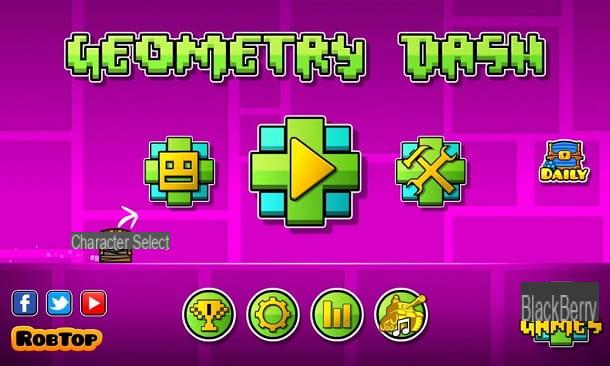
It is therefore no coincidence that the title was originally released in August 2013 on the Google Play Store (Android) and on the Apple App Store (iPad and iPhone) but then landed, at the end of 2014, also on Steam. , so it can be played on PC.
Geometry Dash is a paid title, which can be purchased for a few euros. However, on mobile devices there are also some free versions that allow you to access only some of the possibilities offered by the game.
I think, for example, of Geometry Dash Lite e Geometry Dash World, which allow users to familiarize themselves with the mechanics of the original title. They also exist Geometry Dash Meltdown e Geometry Dash SubZero.
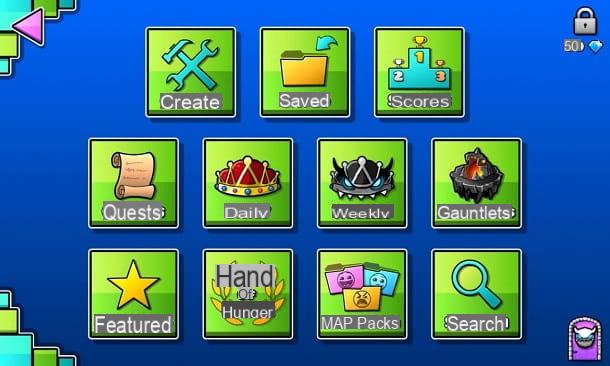
That said, the really complete game, which also includes the editor to be able to create the levels, is Geometry Dash. If you have not already done so, then you will have to buy the latter in order to achieve your goal.
If you need more guidance on how to buy the game, you can refer to my tutorials on how to buy on Google Play, how to buy on the App Store and how Steam works.
How to create a level on Geometry Dash
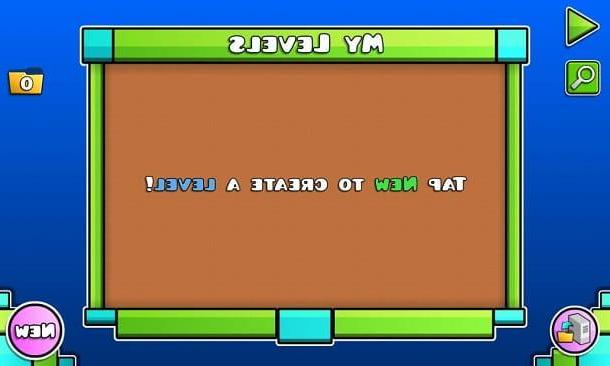
After explaining what Geometry Dash is all about and in which version the ability to create levels is included, I'd say it's time to take action and put your creativity to the test.
In any case, I want to clarify that this is only a "basic" guide to the deep level creation system of Geometry Dash, so I will only focus on the main possibilities, which will still allow you to create excellent fully functional levels. It will then be up to you, if you want, to further explore the topic and take advantage of the advanced mechanics of the editor in question.
Another thing that I want to clarify is that I, for the tutorial, I used the mobile version of the title but that, in reality, the steps to be taken are the same also on PC.
That said, when you're ready to get started, open the full version of Geometry Dash, tap on thehammer and wrench icon on the right and first press on the box Create and then on the button New.
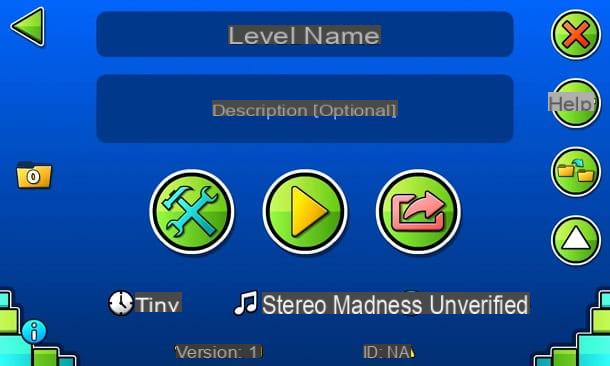
At this point, type the level name in the box Level Name and write, if you want, the Description of what you want to create in the box Description. To start creating the level, click on thehammer and wrench icon.
At this point, theeditor to create the level. Do not be "scared" by the number of buttons on the screen: in reality it is not that complex to use this fun and powerful tool.
Below are the shapes of obstacles that you can place on the map and various tools for make them move, cheer him up or even just to set the position where the game starts. You can press on cards to change shape, for example to choose a square or a triangle, or on theBG icon, to trigger events. You can then take a look at other elements pressing on the appropriate arrows.
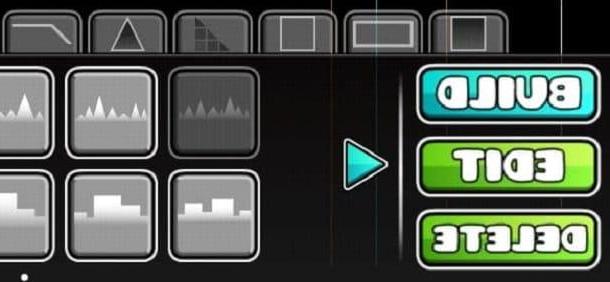
At the bottom left there are three buttons: Build, Edit e Delete. These represent the mode of the editor, that is Construction, Modification ed Delete. The first allows you to place the aforementioned on the map obstacles, while the second allows you to move and rotate them at will, for example at the top or further to the right.
The Delete mode, on the other hand, allows you to remove items that you no longer want to keep in the level. There are also gods filters that allow you to eliminate, for example, only squares or triangles. In short, this is the mode you have to use when you make a mistake.
You will then have noticed the presence, at the bottom right, of four buttons: Swipe, Rotate, Free Move e Snap. The latter allow you to better arrange the obstacles within the map. Swipe allows, for example, to place multiple elements of a certain type with a simple Scroll in Build mode, as well as of select multiple objects together in Edit mode. Rotate on the other hand, it allows you to rotate the obstacles you have just placed at will.
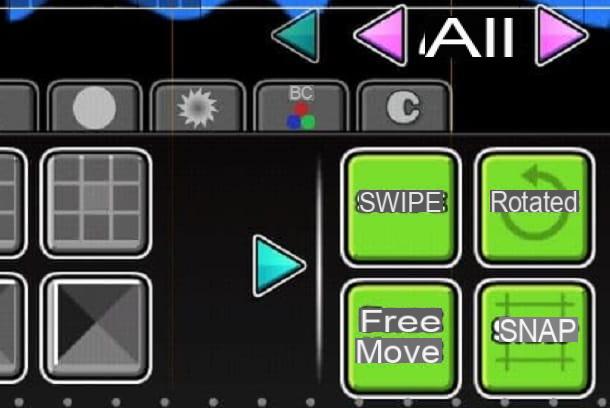
Free Move allows you to place an object too holding down on it and dragging it in Edit mode, therefore without necessarily having to use the appropriate arrows. By activating only Free Move, you can position the objects even without respecting the grid, while also using Snap the object will be positioned automatically within a square.
For the rest, at the top right there are all the buttons that allow you to copy and modify objects. If you are wondering what the purple arrows, you must know that the latter indicate the layer of the selected object, of which you can change theopacity (be careful to let it stay tangible!).
Within this menu, located at the top right, there is also a button for change the color sides of objects and to add an element to a group, in order to be able to manage everything in a more organized way.
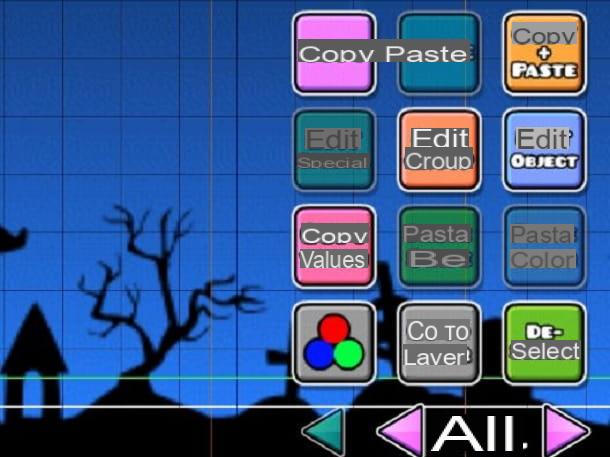
Concluding the “editor tour”, at the top left are the buttons to hear the level music (light blue icon) and for try to play it on the fly (yellow Play icon). There is also the possibility of cancel or redo a change and zoom functionality.
La bar with arrows placed at the top is meant for quickly scroll through the level, while at the top right there is the icon of Settings and the button for pause / save progress. As for the settings, from this screen you can choose the speed by default, the music, font, the colors, the background, floor and mode. There is also the possibility of setting one 2-player game.
In short, now that you know practically all the tools made available by the editor, it's time to create a short working level of Geometry Dash. Enter, therefore, in mode Build, tap on card of a form (e.g. the square) and place some elements on screen, allowing your character to continue.
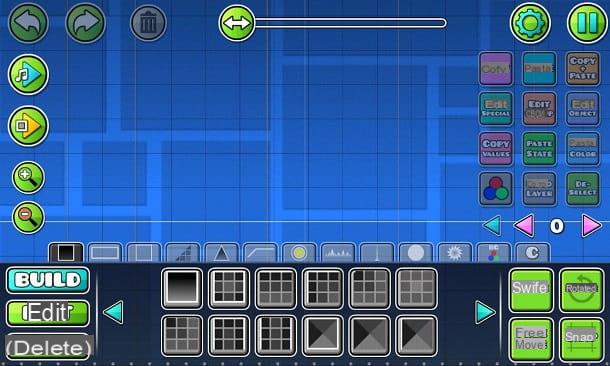
After that, place others aesthetic objects and obstaclessuch as thorns and other blocks along the way.

Now, just to show you an advanced editor functionality and to make your character's path a little more "lively", I suggest you place 3 squares on top of each other.
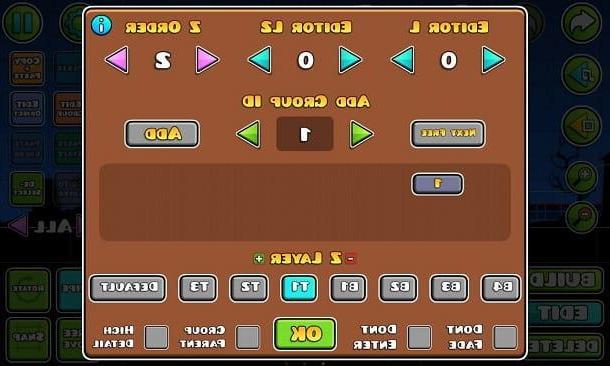
Then click on the icon Swipe present on the right, enters mode Edit and select the square. Dopodiché, premium pulsating Edit Groupquindi sull 'green arrow pointing right icon, in order to add the squares to the group 1 and press pulsating OK.
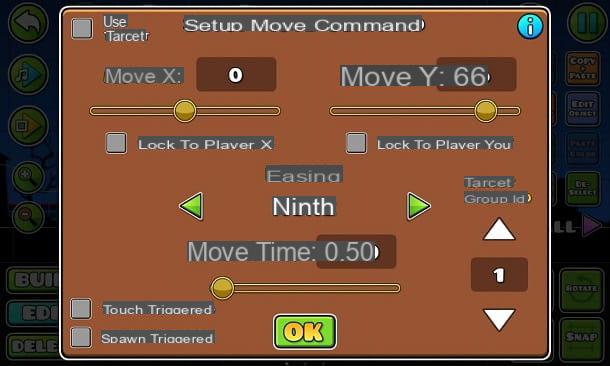
Return, therefore, to the modality Build, premium sull'icona BG and place an element MOVE just before the squares. After that, select the item MOVE and press the icon EDIT OBJECT. Move, therefore, a lot forward the levetta MOVE AND, so as to make the squares move upwards and press the button OK.

Try, therefore, a play the level and you will see that the stack of three squares will move up when you hover over the MOVE object, letting you pass. Previously you would not have been able to overcome this obstacle, as it is too high.

In short, now you know some interesting mechanics and you can proceed to the creation of your first complete level, using your creativity and becoming familiar with the tools offered by the editor.
How to share a custom level

Once you've finished building your level, it's time to let others try it out.
The first thing to do is complete the level at least once, In order to verify it and demonstrate that it is indeed possible to complete it. This is a useful precaution for players, as otherwise someone could post literally impossible levels.
To do this, click on the icon Pause present at the top right and presses the button SAVE AND EXIT. Then, press the button Play and complete the level. Remember that you cannot check levels that have a modified starting position than the default.

Also, from this page you can press the button HELP, to access a editor related guide which may help you further improve your Geometry Dash level creation skills. Alternatively, you can find the complete guide (in English) on the official website.
In any case, once checked level, go back to the menu and press onshare icon. Here you can select the stars that you think are suitable for the level. You can also click on the icon Options to possibly set one access password. I remind you that by publishing a level you give other Geometry Dash players theautorizzazione to use it however they want.
Premium, though, your pulse SHARE LEVEL, to share your creation. At this point, a problem with level upload, as happened to me. In this case, to solve, you have to go back to the game's home screen, press the icon of Settings e pigiare sul pulsating ACCOUNT.
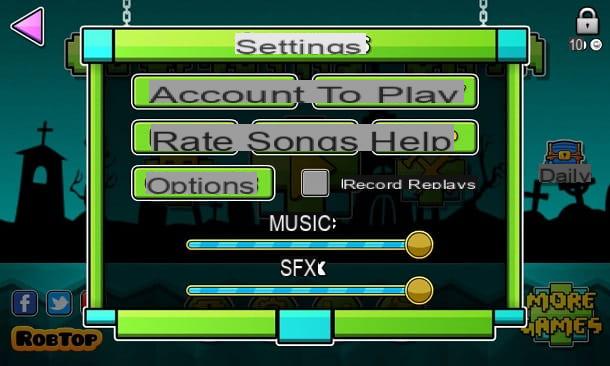
Then press the button REGISTER and type username, Password, password confirmation, email address e confirmation of e-mail address. Once you have completed the form, click on the button SUBMIT.
Here for many users, including myself, another problem has emerged: the continuous appearance of the message Invalid Emaildespite the fact that the e-mail address was correct. The community has discovered that, to solve this problem, you have to press the button HELP present in the card ACCOUNT and then on the button YES.
At this point, you have to press the button Invalid Email, type theemail address in the space provided, complete the captcha proposed and press the key Submit: This is a solution made available directly by the developers, who are aware of the problem with some e-mail addresses.
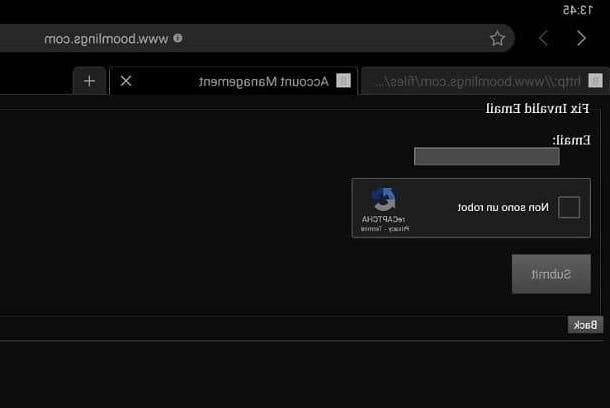
Once this is done, go back to the game and try to register again. By doing so, me and many other users have everything back to working properly. To finish creating the account, click on the link Click Here present in verification message received by email - at this stage, you may need to resolve a captcha e premere sul pulsating Verify, to continue.
Once you have finished registering, go back to the game and press the button LOG IN, then logging in via Username e Password. If everything has been done correctly, you will see a confirmation message.
Perfect, now you can go back to the editor and hit the button SHARE LEVEL: in this way, you should see the screen Upload Complete. Then press the button BACK and onleft arrow icon, to return to the previous screen.
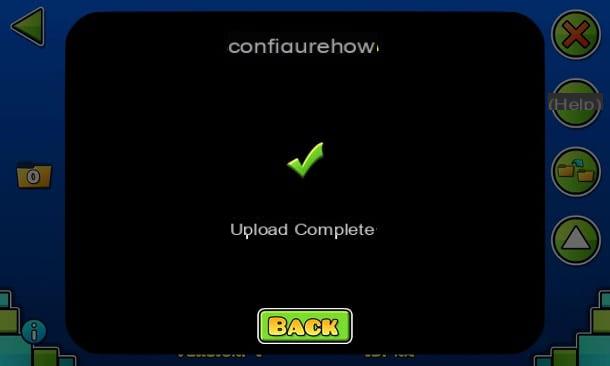
At this point, press oncomputer icon present at the bottom left, to take a look at your level published online. Then press the button GET IT and you can also analyze the statistics relating to how many people have played and enjoyed the same (I could also see any Comments received).
In case you are wondering what a person has to do to find your level, the answer lies in the box Search, which can be found in the game screen accessible by pressing on thehammer and wrench icon from the main menu.
Here users can use filters e look for levels also for name. For example, in my case it was enough to write "Configurehow" to find it. If you want to do a practical test, I recommend that you search "city" and take a look at user creations.
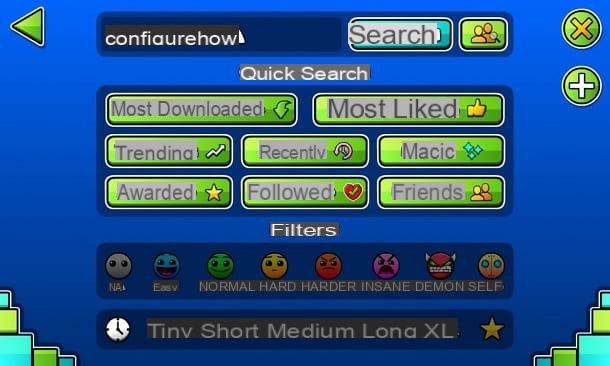
To play a level, all you have to do is press the button GET IT and then on the icon Play. In short, now you know everything there is to know about the ability to create and share levels in Geometry Dash. I just have to wish you a lot of fun!
How to create a level on Geometry Dash