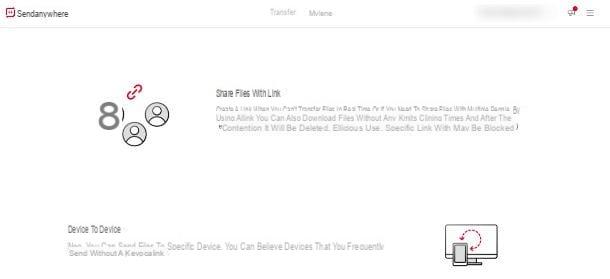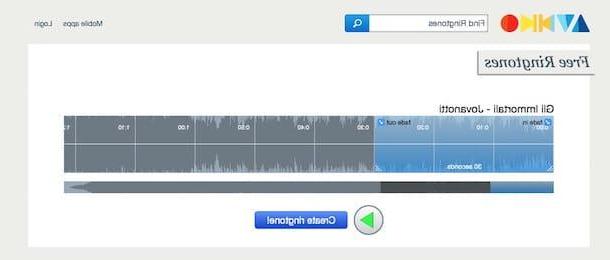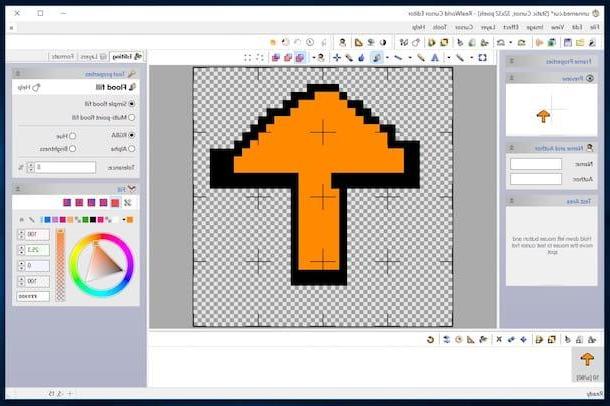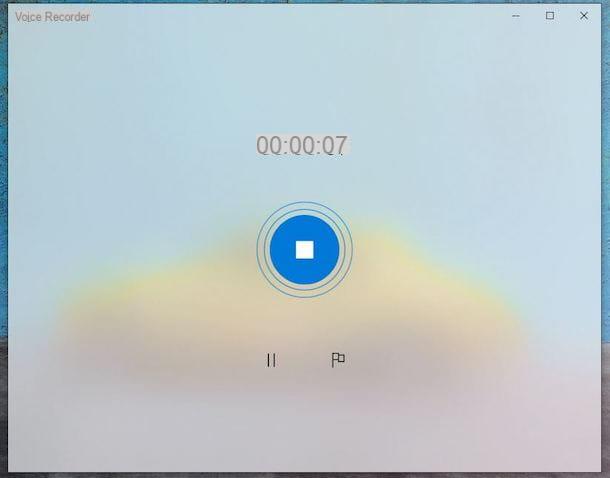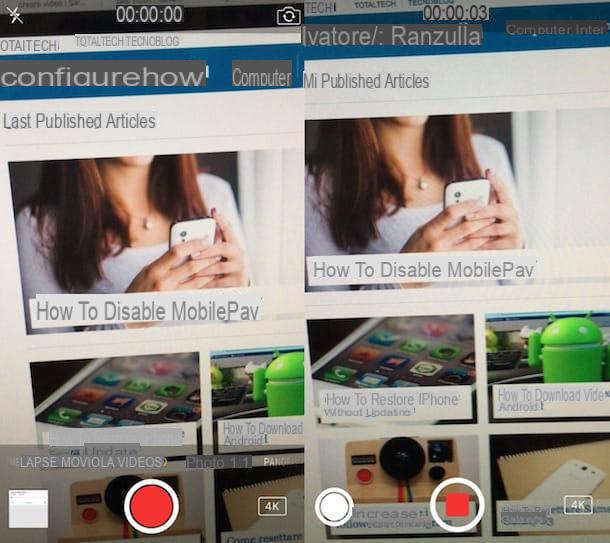RealWorld Cursor Editor (Windows)
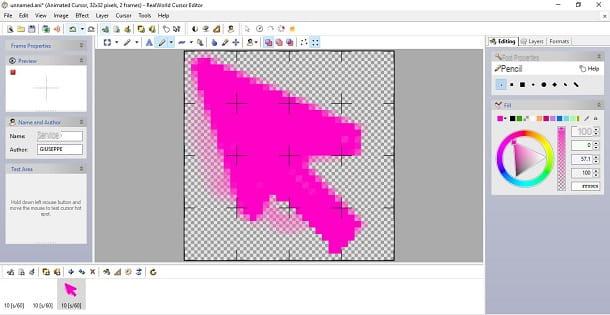
One of the first solutions I recommend you try for create mouse cursors è RealWorld Cursor Editor, a free software that is characterized by a well-organized interface that facilitates its use. RealWorld Cursor Editor allows you to create cursors starting practically from scratch or using images to use as a base.
To download RealWorld Cursor Editor on your PC, connect to its official website and click the button Download. When the download is complete, open the file . MSI just downloaded, click on the button Next present in the window that opens, put the check mark next to the item I Agree (to accept the conditions of use of the program), click on the button again Next for four consecutive times and finish the setup by pressing on Yes e Close.
At this point, start the program by double clicking on its icon and, in its main window, click on the button Create located at the top left, then click on the button New mouse cursor to start creating your custom cursor. Alternatively, if you want to create a cursor using an image as a base, click on the button Cursor from image and then select an image from your PC.
Once the RealWorld Cursor Editor is displayed, create your mouse cursor using the tools located in the toolbar at the top: you can draw the cursor freehand by clicking on the symbol of the mouse. pencil at the top, or use an example cursor by clicking the button in the shape of arrow placed at the top, next to the symbol ofclock. In the pits Preview e Test areainstead, you can preview the cursor you are creating and test its functions; while clicking on the tabs Editing, Layers e Formats present in the right column you can act on some parameters of the pointer, on the properties of the tools used, act on the format of the cursor and so on.
As soon as you are satisfied with the work you have done, type the name you want to assign to the cursor in the text field located next to the item Name (left) and your name in the text field next to the wording Author (always on the left). Finally, select the item Save as ... from the menu Fillet to save the newly created cursor.
CursorFX (Windows)
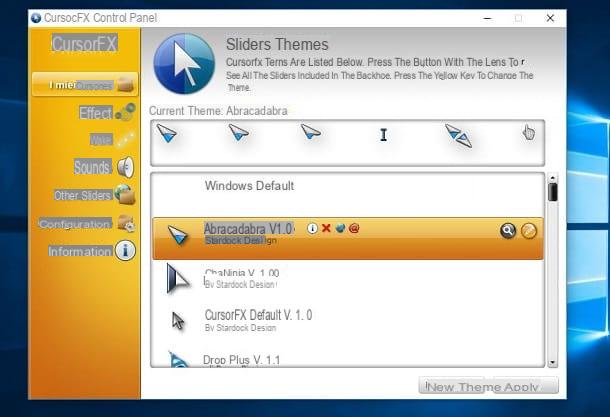
If you want to make mouse pointers, you can't ignore it CursorFX, a program compatible with virtually all versions of Windows (from Windows Vista to the latest Windows 10) that allows you to create and apply custom cursors in a few clicks. Unfortunately it is not free: you can try its main features for free for 30 days, after which you will have to purchase its Plus version (which currently costs $ 3,99).
To download the CursorFX trial on your PC, connected to the program's website, click on the blue button Try it Free!, type your email address in the box that opens and click on the green button Download. Within a few seconds, you will receive an email to the address you indicated above which has as its subject CursorFX Download: click on the blue button Download contained in the message and, on the page that opens in the browser, click on the button Download Now.
A download completo, apri il file .exe just downloaded, click on the button Yes and then complete the setup by following the instructions you see on the screen: then click on the button Agree to accept the terms of use of the software, remove the check mark from the item located in the lower left corner to not install other programs on the PC, click on the button Next twice in a row and that's it.
At this point, CursorFX will start automatically and you will find yourself in front of its main control panel. Then select the set of cursors you like best from those proposed and then click on pulsating giallo depicting a pencil to customize it and change its settings. If you wish, you can also make new pointers from scratch by clicking on the button New theme, which is located at the bottom, and then act on the parameters present in the CursorFX editor.
Whether you have chosen to modify an existing set or to create a new one, as soon as the CursorFX editor appears, click on the tabs that you see at the top left to change the settings related to the cursor (Cursors), those concerning special effects (Special effects), the trails (Trails) and the sounds (Sounds).
When you are satisfied with your work, select the set of cursors you want to use on your PC (always from the program control panel) and click on the button Apply located at the bottom right to apply the desired changes.
iCursor (macOS)

I use a Mac and would you like to create a custom pointer? Unfortunately, this is currently not possible, since macOS does not offer the possibility to apply substantial changes to the pointer. However, you can use some third-party solutions to add effects to the macOS cursor: always better than nothing, right? Then let me advise you iCursor, a program available for free on the Mac App Store.
To download iCursor, click here to connect to the Mac App Store page that hosts it (click on the button See in the Mac App Store to view it in the MAS) and download it by clicking on the button Get / Install the app.
After completing the iCursor download, click on Launchpad (l'icona del rocket located on the Dock) and then click on the app icon to launch it. Next, click on the icon of arrow that appeared in the macOS menu bar and, in the drop-down menu that opens, select the effect you want to use (eg. Hearts for the little hearts, Snow for snow and so on). To stop the selected effect, click on the item Pause, while to close the application click on the item Quit.
Edit Cursors (Online)
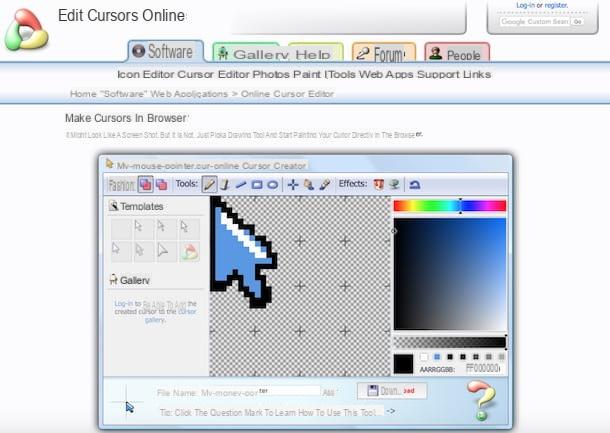
Do you have no intention of "clog" your PC by downloading software to create custom cursors? Also in this case I have the solution that is right for you: use online services that allow you to create mouse pointers directly from the browser, for example Edit Cursors.
As you may have already noticed, the Edit Cursors interface closely resembles that of RealWorld Cursor Editor, the program I told you about a few lines later, and the reason for this is that it was developed by the same software house. After revealing this little curiosity, let's get to know it more closely.
To begin with, connect to the main Edit Cursors page and use the editor located in the center of the home page to draw your cursor. Using the toolbar located at the top you can select the drawing mode, apply the shadow effect, color an area, choose the shape of the brush and so on. If you do not want to make a freehand drawing and use one of the templates made available by Edit Cursors, select one of the templates in the section templates and personalize it giving space to your imagination.
As soon as you are satisfied with your work, type the name of the cursor you just created in the text field located next to the wording File name located at the bottom and click on the button Download (l'icona del floppy disk) to save the file to your computer. Easier than that ?!
How to apply the cursors created
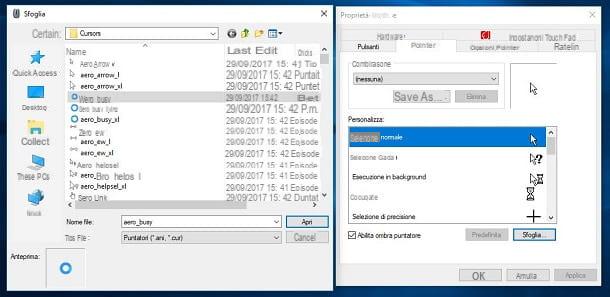
After creating your custom cursors, would you like to use them on your Windows PC? If you have any doubts about how to apply created cursors, I can provide you with some clarification in this regard. Find everything explained in detail right below.
For starters, go to the menu Home and then click the Control Panel. In the window that opens, click on the item Hardware and Sounds and then click on the entry Mouse located in the macro category Devices and Printers. Then click on the tab Pointers, select one of the cursors in the list (eg. Normal selection, Guide selection, Precision selection, etc.), click on the button Sfoglia ... and select one of the cursors you created by clicking on the button Apply and then on the button OK to make the changes. Did you see how simple it was ?!
Other useful solutions
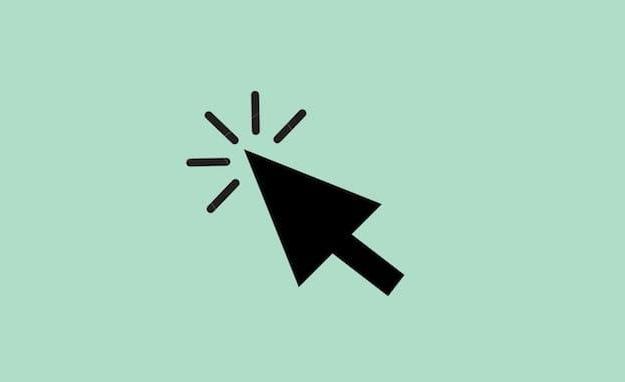
Did the solutions that I have proposed to you in this tutorial not satisfy you? Instead of creating cursors, do you want to download them directly from the Internet? Well, then I suggest you read the tutorial dedicated to cursor programs and the one in which I explain how to download mouse pointers.
In the two tutorials mentioned above you will find many useful resources to download alternative cursors to those of Windows and to better customize the mouse pointer on your PC: consult them and you will not regret!
How to create a mouse cursor