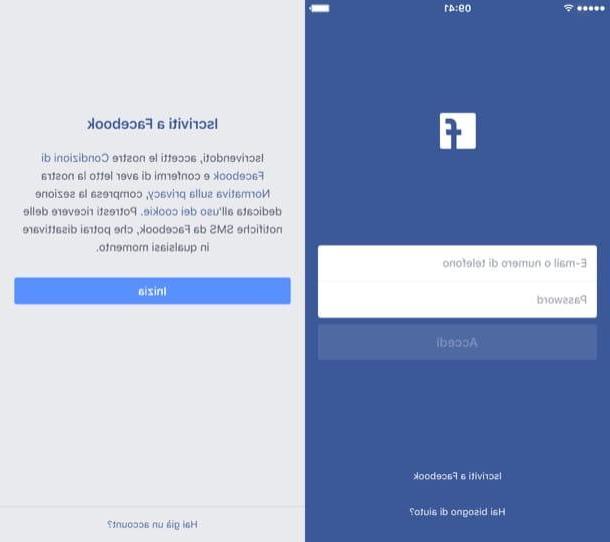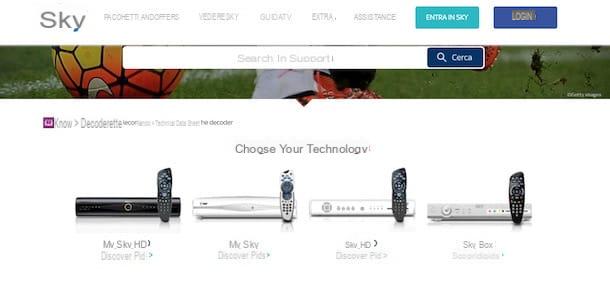How to create a Samsung account on a smartphone

Usually, the creation and association of a Samsung account on the smartphones produced by the Korean big company takes place during the first configuration of the device. After defining the initial settings (language, network, any data transfer, Google account and blocking method), a screen is shown relating to the addition of a Samsung account: to start creating a new profile, simply tap on the link Create account located at the bottom of the screen and proceed following the instructions provided on the screen.
However, if you avoided doing this at first (just press the button Ignore) and you do not yet have such a profile, you can easily remedy this by acting on the Settings Samsung phone.
To start, therefore, open the latter by tapping on the symbol ofgear resident on the Home screen or in the drawer of the smartphone, tap on the items Accounts and backups e Account and then tap the item Add account, resident at the bottom of the next screen.
At this point, fai tap sulla voce Samsung account and specify the access method you prefer: if you want to associate it with your profile Google, sfiora il pulsating Continue with Google and log in by entering, when requested, the credentials in your possession.
If, on the other hand, you want to create a profile "from scratch", tap on the link Create accountscegli se use personalization services or not, if receive news and offers or improve sharing with Samsung users present in the contacts, by clicking on the appropriate boxes (they are all optional) and touch the button Accept, to go to the next step.
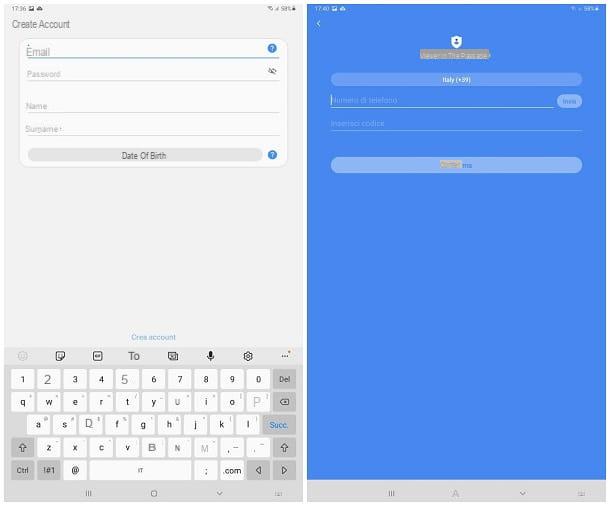
Now, enter an address e-mail to be associated with the service, one Password to be used for future access, yours name, your last name e tocca il pulsating date of birth, to specify the latter information as well. When you're done, tap the button Create account, indicate yours telephone number in the field attached to the next screen and tap the button Submit, to receive, via SMS, the one-time password to be used for the first registration.
After obtaining it, digitize inside the field Insertion codice e tocca il pulsating Confirmation; finally, access the email box specified during registration, open the message received from Samsung and touch the verification link that you find inside, to complete the identity verification and configure the Samsung account on the device.
The game is done: once the identity validation has been completed, your Samsung account will be automatically configured in the device and you can use, without any limitation, both the Galaxy Store and the Samsung Cloud platform (more info here).
If you prefer, you can also create a new Samsung account from a smartphone, tablet or computer not produced by the Korean company: what you have to do, in this case, is to open this web page from the browser you prefer, press the button Create account visible within it and proceed with the insertion of preferences and personal data, in the same way that I have indicated to you just now.
How to create a Samsung account for Smart TV
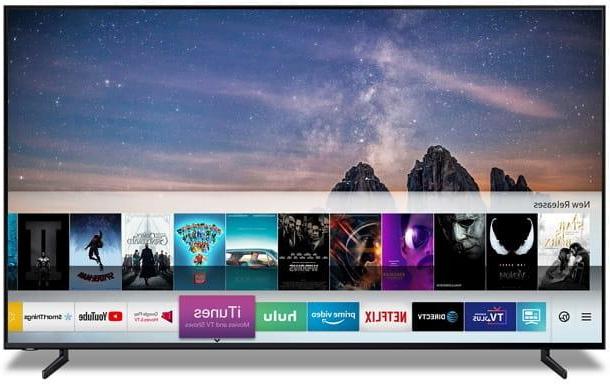
You bought a new one Samsung Smart TV and, to enable some features, have you been required to create a Samsung account? Don't worry, doing it is really simple. Depending on your needs, you can follow two different paths: create an account directly from the Smart TV, or create a profile in another way (via Samsung smartphone / tablet or browser, for example) and use it to access the TV.
In both cases, it is essential that the latter is connected to the Internet: if you have not already done so, press the button Home / Menu on the remote control, in order to bring up the main menu of the TV, highlights the button Settings (usually visible on the left) and press the button Enter remote control.
Now, select the menu Generali, pressing the icon depicting a wrench located in the sidebar of the window that appears on the screen, reach the sections Network e Open network settings and then select the connection type that you wish to establish, wireless o With cable.
If you have opted for the first choice, wait a few moments for the TV to detect nearby networks, select the name of the network you wish to connect to and, when prompted, enter the network key within the appropriate field, using the on-screen keyboard or any wireless keyboard connected to the TV.
If, on the other hand, you have chosen to connect via cable, wait for the connection to be established automatically: no additional operations should be required. Once the connection is established, press the button OK to close the network menu.
At this point, you are ready for create a Samsung account for Smart TV: open le again Settings of the TV, as I indicated earlier, access the menu Generali and then to the section System management, always making use of directional arrows and the button Enter remote control.
Pray, select the voice Samsung account, then the option Create account and confirm that you are at least 13 years old by pressing the button Yes. Then click on the button Accept to accept the terms of the Samsung account and the privacy policy and fill out the form that is proposed to you with the requested data: your email address to use as ID account and one Password to be used for future accesses. To enable each text box for writing, select it with the remote control and press the button Enter, to display the virtual keyboard.
After entering each of the necessary information, click on the button Following, immetti il tuo name, last name e date of birth within the appropriate fields and press the buttons Following e Done, in order to finalize the account creation and close the menu. If necessary, complete the verification of the profile you just created by clicking on pulse of confirmation received by email.
If, on the other hand, you already have a Samsung account and want to associate it with the TV, go to the menu Settings> General> System Management> Samsung Account, award-winning Log in and enter your profile credentials when prompted. If necessary, click on the button OK to view the Terms of Use of the service and then click on Accept, to accept them. That's all!
Please note that the menus and items displayed on your TV screen may vary slightly, depending on the model of Smart TV in your possession; in principle, the steps to be taken are almost the same and it should not be difficult to achieve the desired goal.
How to create an email account on Samsung
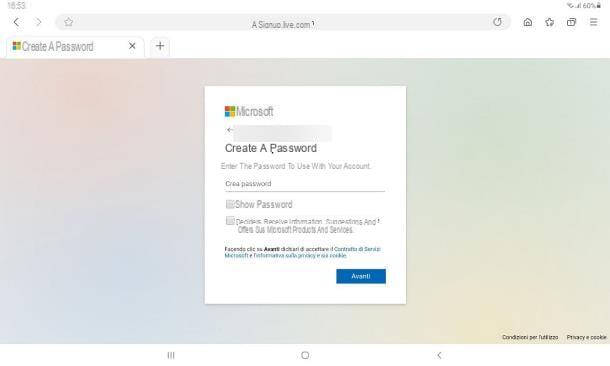
Creating an email account on a Samsung-branded smartphone or tablet is really very simple: all you have to do is start the browser installed on the operating system (eg. Internet or Google Chrome for Android), create a new e-mail address from there and then configure it within the app gmail of Android.
For example, if you are interested in creating a new account Outlook, connected to the main page of the web service, tap the button Create free account, indicates the New e-mail address to be created in the appropriate field and, after having specified the domain you prefer (chosen from @ outlook.com, @ outlook.com and @ hotmail.com), tap the button Continue and, likewise, specify one Password to use for future logins and tap the button NEXT.
Once this is done, proceed by specifying yours name e last name, fai tap sul pulsating NEXT, indicate yours Country of residence and the date of birth and press again NEXT. If prompted, resolve the anti-robot control e premium pulsating NEXT for the last time, in order to complete the account creation.
If you don't want to create a new email address in Outlook, but prefer to use another email service provider, my guides on how to create a Gmail email, how to create an email with Libero, how to create an email might be very useful. with Yahoo !, how to create an email TIM (ex Alice) and how to create an email with Virgilio.
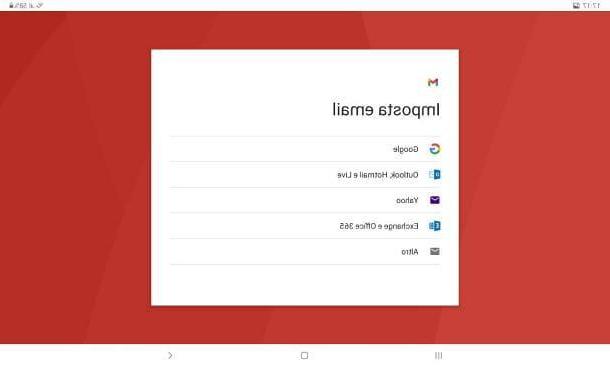
However, once you've created your new email address, you can easily set it up within the app gmail, the default e-mail manager of the operating system: to proceed, start the aforementioned app calling it from the Home screen, or from the folder Google located in the drawer of the device, tap on the your avatar visible at the top right and tap the item Add another account give the menu that you come purpose.
Now, select the email provider (eg. Outlook, Hotmail and Live) from the proposed list, enter, when requested, theemail address and Password of your account and tap the button Log in, to add the new mailbox.
If your service provider does not appear among those listed, tap on the item Other, insertion il tuo email address in the appropriate field and touch the button NEXT; then, tap on the item IMAP, indicates the Password mailbox to be configured and press the button NEXT: with a bit of luck, the server parameters for incoming and outgoing mail should be detected automatically, without the need for additional configurations.
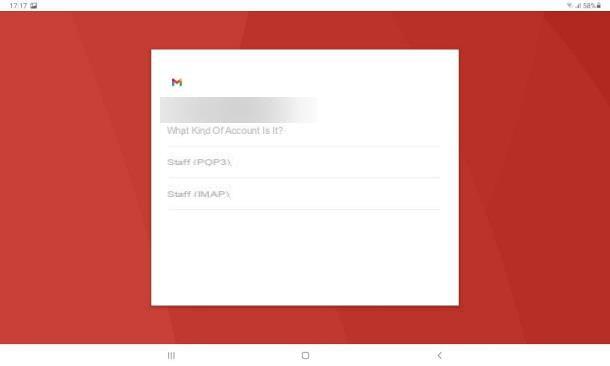
Otherwise, when the error message appears, tap the button Manual configuration and enter i IMAP parameters related to your service provider, in the panel displayed later: for more details on this procedure, I suggest you read my guide on how to configure email on Android, in which I have provided you with all the necessary information.
To switch between accounts, simply tap theprofile picture at the top right and select the desired profile from the menu that appears.
Note: if, instead of Gmail, you prefer to use the Samsung Email app, you can follow a procedure very similar to the one seen above, as the steps to be taken are very similar. If you don't have the app in question, you can download it for free from either Play Store that the Galaxy Store.
How to create a Samsung account