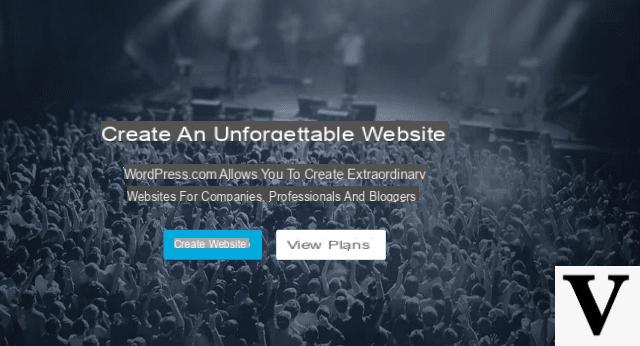How to create a website with Joomla for free
If you have no special needs, the first solution you can consider for create a site with Joomla is to rely on free services that offer both the Web space (hosting) and the domain at no cost. You must know, however, that in this case your site will have a third level domain (eg. www.nomesito.nomehosting.com).
Create site with Joomla! Launch
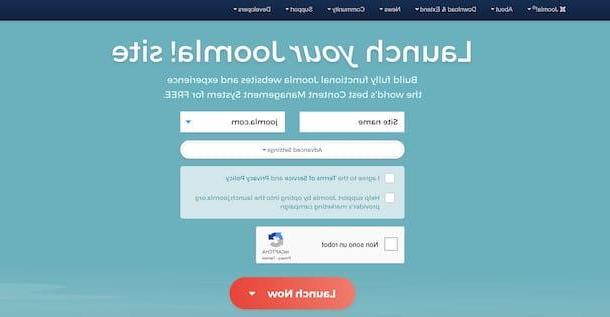
Joomla! Launch is a free platform that allows you to create a site with Joomla at no cost. Offers a third level domain (www.sitename.joomla.com) and provides 500 MB of storage space. It also comes with subscription plans starting at $ 5 / month.
To create a site with Joomla! Launch, connected to the main page of the service, enter the name you want to show in the domain of your site in the field Site name e clicca sull'opzione Advanced Settings, to choose the Joomla version that you prefer among those available and the template to install on your site (protostar, CloudBase3 e Nightly builds).
Then affix the check mark required to accept the terms of the service and verify your identity, click on the button Launch now and choose one of the available registration modes: Registrer with Facebook, to register using your Facebook account; Register with Google to use your Google account, or Register with Twitter to create an account on Joomla! Lauch via your Twitter account.
Alternatively, select the option Register manually, insertion il tuo email address in the appropriate field, create a Password to be used to access the Joomla! control panel Lauch, specify your country of residence via the drop-down menu Country e premi sui pulsnti Sign Up e Not now, but I will complete the registration.
At this point, access your inbox, locate the email sent by Joomla! Launch and click on the link contained within it, in order to verify your identity and activate your account. Automatically, you will receive a new email containing the data to access your site built with Joomla.
Then connect to the address www. [sitename] .joomla.com / administrator, enter the data that were provided to you via email in the fields Username e Password and press pulsating Login, to access the administration panel of your site.
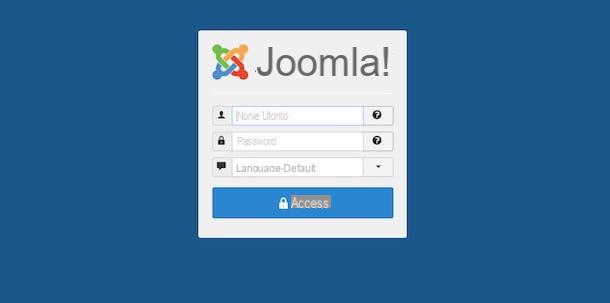
Now, first, if you want to set a new language (ex. your language) for your site's control panel, locate the entry Configuration in the left sidebar and click on the option Language, then press the button Install languages and click on the button Install related to the language of your interest. Once this is done, access the screen again Language, locate the language you have just installed and press on the relevant icon of the star, to set it as default.
At this point, you are ready to customize your site and publish your first content, by selecting one of the options visible in the menu located at the top (users, Menu, Contents, Components, Extensions etc.).
For example, if you want to publish a new article, select the option Contents, choose the item Articles from the menu that appears and, in the new open page, press the button New, to create a new article. Then insert the title and content, specify the category and the state (Published, Suspended e Filed) and click on your button Save, to save the changes. For more information on using this CMS, I suggest you refer to the Joomla.com forum, the voluntary and collaborative support site for Joomla in your language.
Create Altervista website with Joomla
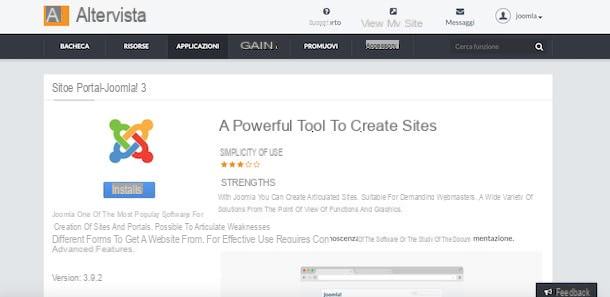
How did you say? Vorresti create an Altervista site with Joomla? In this case, all you have to do is choose the option to get only free hosting, create your account and, subsequently, activate a database and proceed with the installation of Joomla.
Before explaining how to do it, you should know that Altervista's free plan has no limitations in storage space and traffic, it allows you to monetize your content with the insertion of advertising banners from the Google AdSense circuit and offers a third-level domain (www.nomesito.altervista.org). At any time, you can get a second level domain (www.nomesito.com) at a cost of 19 euros / year + VAT.
To open a free site on Altervista and install Joomla, connected to the main page of the service, click on the button Create site e seleziona l'opzione Do you want the hosting service only?. Now, enter the name to be displayed in the URL of your site in the appropriate field and fill out the registration form in the section Enter your personal data, then affix the check marks required to accept the conditions of use of Altervista and verify your identity and click on the button Continue.
Within a few moments, you will receive an email containing the access data to your site and an activation link: click on it and, in the new open page, wait for the progress bar to reach 100% and press the button Continue, to complete the registration and access the Altervista control panel.
At this point, locate the section Resources, click on the buttons Activate Database e Get it for free, to create the database for your website, and select the option Manage databases. In the new open page, click on the button Activate InnoDB (required for Joomla to work) and click on the buttons Get it for free e Confirmation. Activation takes a few hours.
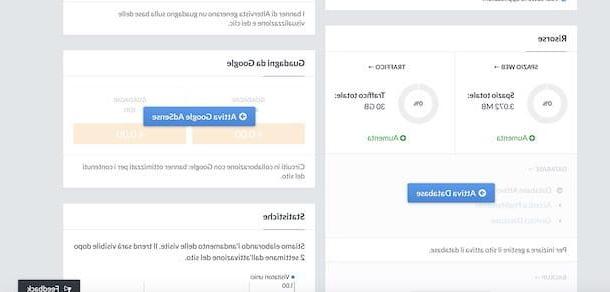
As soon as the activation of the InnoDB engine is complete, select the option Applications, in the top menu, locate the box Site and portal - Joomla! and click on the button Activate Joomla!, then enter your site name in the field Title of your site and press pulsating Install, to install Joomla.
If everything went well, you will see the message Congratulations: you have just installed Joomla on your space on AlterVista! indicating that Joomla has been successfully installed. Then press on the item First page, to access the main page of your site, or on the option Administration panel, to access the Joomla control panel and start publishing your first content.
How to create a paid Joomla website
If your intention is to create a professional site with a second level domain and you do not want to have any limitations (e.g. storage space), you can rely on companies that allow you to create a paid Joomla website. Which ones are they? I'll tell you right away!
Create a site with Joomla on Aruba
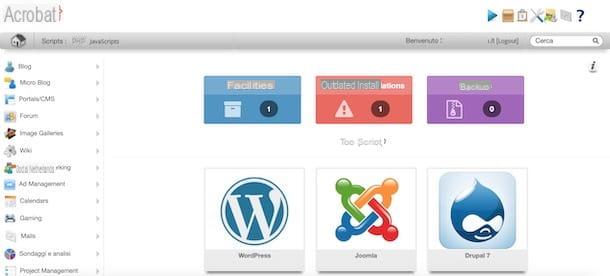
Among the best solutions to buy a domain and a Web space there is certainly Aruba. The famous your language company offers the package Linux Easy hosting which allows you to install Joomla and includes a domain, 5 MySQL databases (1 GB in total on SSD disks), the Webmail service with 5 mailboxes of 1 GB each, the daily and automatic backup of the Web space and many other services for 19 euros / year + VAT for the first year and then at 50 euros / year + VAT.
To purchase a domain on Aruba, connected to the company's official website, enter the domain name of your interest in the field write your domain hereselect l 'extension (. It, .com, . EU, . Info etc.) you prefer using the appropriate drop-down menu and click on the button Search, to check availability. If available, make sure there is a check mark next to the chosen domain and press the button Continue.
On the newly opened page, select the option Easy Linux hosting and, in section Choose additional services, put the check mark next to any additional services of your interest. Then click on the button Continue, scegli l'opzione Proceed with the chosen services and firstly your pulse Continue.
Once this is done, click on the entry Subscribe and enter all the data requested in the sections Personal data, Login credentials, Owner data e Billing information. Finally, select the payment method you prefer among PayPal e Credit card, enter the data in the appropriate fields and click on the button Pay, to complete the order and payment.
As soon as your new website is ready to use, you will receive an email containing the login credentials to enter the Aruba customer area and all the instructions to install Joomla on your site. Broadly speaking, what you need to do is log into your web space control panel, select the option Linux hosting, click on the item Softaculous App Installer, press the button Install related to Joomla and follow the installation wizard.
Other solutions to create a paid Joomla site
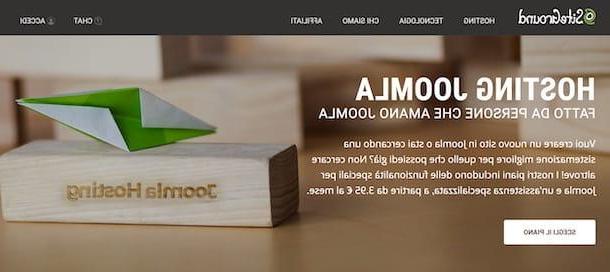
In addition to Aruba, you should know that there are other companies that allow you to buy a domain and build a website with Joomla. Here, then, is a list of other solutions that might be right for you.
- Sign Up: offers ready-to-use Joomla packages, starting from 3,50 euros / month + VAT, including a domain and 5 email accounts. You can try the service for free for one month and deactivate it without any restrictions.
- SiteGround: it is another valid solution to buy a domain and create a site with Joomla. It offers web hosting plans starting at € 3,95 / month that allow you to install the CMS in question in just a few clicks.
- GoDaddy: the historic company for the registration of Web domains and for the purchase of hosting spaces, which has also been operating in the city for some years, offers packages to create your own site starting from 4,87 euros / month with a free domain. It allows you to install over 120 applications, including Joomla.
- Serverplan: it is another valid service to consider to create a site with Joomla. It offers ready-to-use packages, starting from 24 euros / year + VAT, which allow you to install the CMS automatically, with the possibility of activating automatic updates as well.
How to create a site with Joomla locally
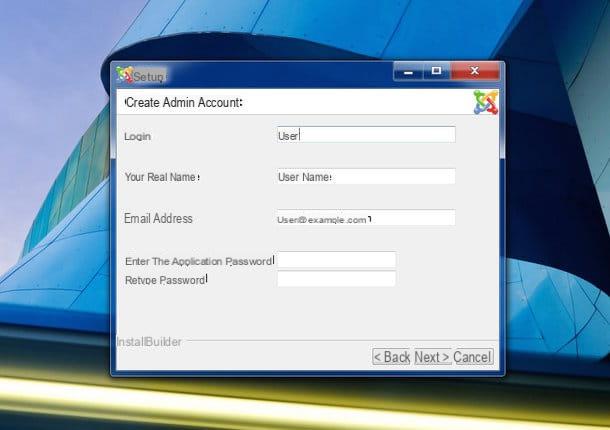
If you are wondering if it is possible create a site with Joomla locally, you will be glad to know that the answer is positive. To do this, you need to install XAMPP, a free, open source and multi-platform Apache application that allows you to simulate the presence of a Web space complete with MySQL and PHP support on your computer.
To install XAMPP on your computer, connected to the official website of the program and click on one of the buttons next to the item Download, depending on the operating system installed on your computer.
Completed the download, if you have a PC Windows, double-click the button xampp-windows- [version] -installer.exe, award-winning Next twice consecutively, select the folder in which to install XAMPP and click on the button again Next (four consecutive times), to start the installation.
Then wait for the progress bar to reach 100% and press the button Finish, to close the window and start XAMPP. Then press the button Home related to items Apache e MySQL, to start the virtual web space in which to install Joomla, and, if the warning screen of Windows Firewallclick on your button Allow access.
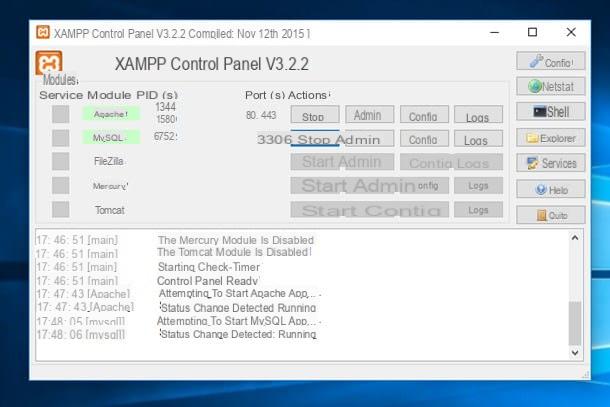
If, on the other hand, you have a Mac, april il dmg package just downloaded, move XAMPP to the folder Applications macOS and open it, then right-click on the software icon and select the item apri twice in a row, in order to bypass macOS restrictions for applications from non-certified developers (this is only necessary at first start).
At this point, click on your button Home and wait for it next to the item Status a icon appears green round, then press on the tab Services, select the opzioni Apache e MySQL and press pulsating Home. Finally, click on the tab Network, select the option localhost: 8080 and click on the button Enable.
Regardless of the operating system installed on your computer, keep in mind that you will have to repeat the operation described above every time you want to use the virtual web space on your computer.
Now, connected to the Add-ons page of the official XAMPP site and click on the item Joomla, to download Bitnami, an add-on required to install Joomla locally. On the newly opened page, choose the option Windows if you have a Windows PC or Linux if you have a Mac (Bitnami add-ons for macOS are no longer supported) and press on the item No thanks, just take me to the download, to start the Bitnami download.
Once the download is complete, if you have a PC Windows, double-click the file bitnami-joomla- [version] -installer.exe, select the language of your interest through the appropriate drop-down menu and click on the button OK, then press the button Next twice consecutively and, on the screen Create admin account, enter the data you will need to use to access the Joomla control panel.
Then enter the name of your site in the field Site Nameclick on your button Next twice in a row, remove the check mark next to the item Launch Joomla in the cloud with Bitnami and press pulsating Next (twice in succession), to start the installation. As soon as the progress bar reaches 100%, click the button Finish, to complete the Joomla installation on your computer and start customizing your site.
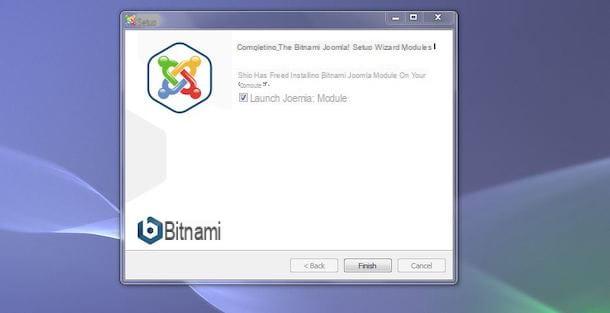
If you use a Mac, open XAMMP making sure you have already activated all the functions as I indicated above, select the tab Volumes and click sui pulsnti Mount ed Explore. In the new open window, double-click the folder Temp and insert the file inside it bitnami-joompla- [version] -installer.run downloaded just now.
After that, select the tab General of XAMPP, click on the button Open Terminal, to open the macOS Terminal, type the command cd / opt / lampp / temp and press the button Submit on the keyboard, then enter the commands as well chmod + x bitnami-joomla- [version] -module-linux-x64-installer.run e ./bitnami-joomla-[versione-lex.europa.eu-module-linux-x64-installer.run and press the button again Submit keyboard. At this point, all you have to do is follow the instructions shown on the screen to complete the Joomla installation.
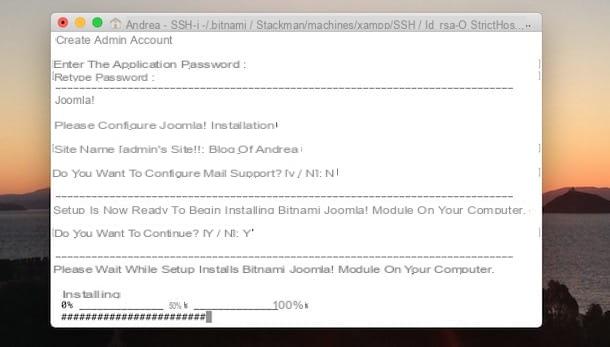
Once Joomla has been installed, start the browser you usually use to surf the Internet (eg. Chrome, Safari, Firefox etc.) and type the address http://localhost:8080/joomla/administrator to access the Joomla control panel and customize your site. For the detailed procedure, you can take a look at my guide on how to install Joomla locally.
How to create a site with Joomla