Main functions of Flazio.com

Before getting to the heart of this guide and explaining to you in detail how to create an Internet site with Flazio.com, it seems only right to offer you a brief general overview of the main functions of the platform (which we will go into further in the following paragraphs) which, said at the beginning, it allows you to create Internet sites in a simple way and with excellent results.
First of all you must know that to start using Flazio.com just make a simple registration as you usually do to use other online services. Once this first step is completed, you can then “indulge yourself” in the creation of your portal.
You can therefore customize your Web space with over 100 apps that are essential to add images, text boxes, to integrate social networks and so on. You can also create animations and transitions for all the elements added to the site, you can possibly create an internal blog and you can also take advantage of an ad hoc tool for creating and managing newsletters.
Other functions that certainly deserve to be mentioned are the automatic creation of a version of the website for mobile devices, the suggestion (also automatic) of the texts to be included in the various sections of the site, the multilingual nature of the service with automatic translation of the contents written in the sequel, the presence of an automated check-up system and the one that allows you to obtain a complete picture of visitor statistics.
As already mentioned, most of the features can be used in Free version - so free -, while others are intended for those who decide to rely on the version Professional of the site that has a cost equal to 9 euro / month or 99 euro / year.
The most evident distinction between one and the other variant is undoubtedly that relating to the type of address of the site. With the Free variant you can in fact create only a Flazio subdomain, while with the Professional version you get a personalized address and you can choose between the various extensions. Furthermore, the Free variant of the service offers a hosting space of 200MB, in the case of the Professional version there is no limit. For more information you can connect to this specific page.
Creation of the website
Now that you have even clearer ideas about the potential of Flazio.com, I'm sure you're dying to find out how to set up your first website with this service. Well, you are satisfied ... right below you will find all the explanations you need. Enjoy the reading.
Registration
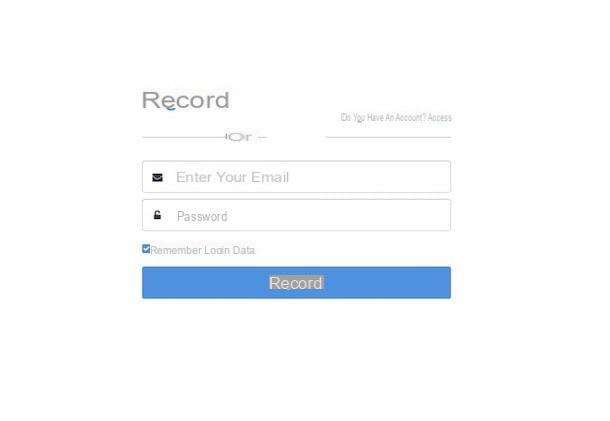
The first step you need to take in order to create an Internet site with Flazio.com is to register on the platform. To do this, go to its home page, click on the button Get started, it's free! which is located in the center of the screen and enter the data you intend to use for registration (email address and password) in the two fields that are proposed to you. Then click on the button Subscribe.
At this point you are ready to use the service. The Flazio.com team will send you a welcome email with your login data (which I suggest you keep in case of any forgetfulness) but you will not have to confirm your account in order to use it.
Choice of template
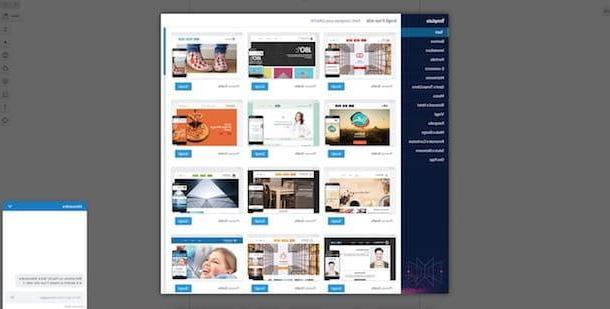
The next move you need to make after registering your account on the service is to choose the template that you think will be most suitable for your portal. All the templates available are present on the Web page displayed immediately after registering the account and are organized by categories, those you find on the left.
When you find the one you like best, click on the relevant button Choose to select it and to go to the next step.
In the meantime, if you have any problems or if you have any doubts, you can rely on the live chat service. In the lower right part of the displayed Web page you will in fact see a chat window appear accompanied by a notification tone in which a virtual assistant will help you - if you want, of course - to further clarify your ideas on what to do.
Data import
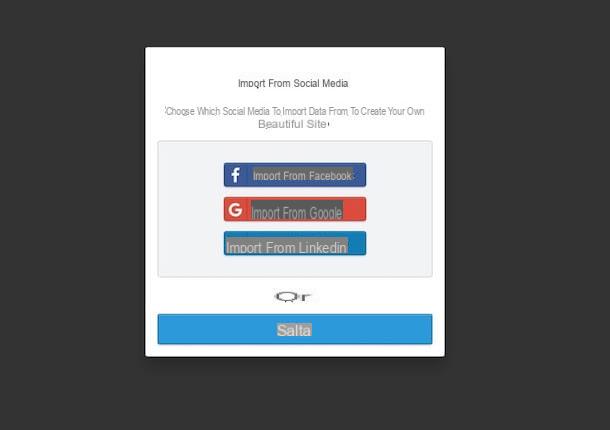
At this point, you can choose whether to import your data from Facebook, from Google or from LinkedIn to create your website by clicking on the relevant buttons. Then enter the login data relating to the chosen social service and follow the simple instructions on the screen.
If you don't care, just click on the button Salta and in a few moments you will see the editor of Flazio.com peep out. If you want, you can take a short tour of the functions of the service (you have to click on Start the tour) or you can skip it (in this case you have to press on Salta).
Site customization
Now that you have finally laid the foundations for the creation of your website, you can start to do your utmost to customize all the various and possible elements that make it up using the appropriate screen editor. Have fun!
Color
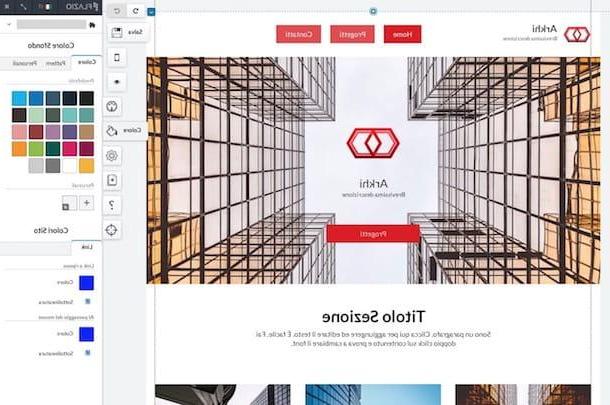
Do you want to change the color of your website? Then click on the button Color (the symbol of bucket) which is located in the right sidebar and choose the color (or the pattern, by clicking on the appropriate tab at the top) of the background that you want to use among the various available and possibly the color you want to apply to the links at rest and to the links on hover.
Modification of pre-existing elements
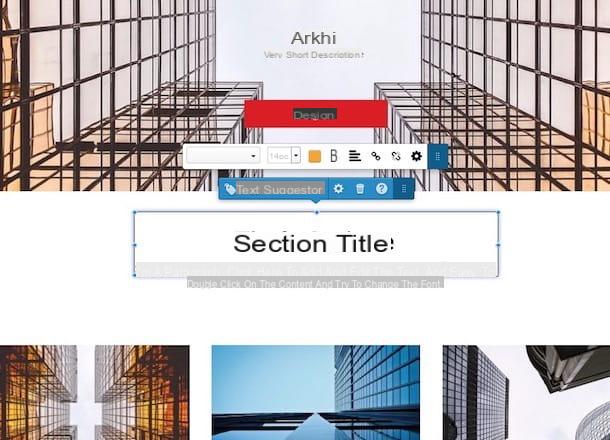
If you want, you can also modify the elements already added to the template by simply left clicking on them and then pressing the appropriate item that is shown to you after selecting them.
For example, by left-clicking on an image and then selecting the item Edit image that appears at the top you can delete the selected element, add a link to it, add a frame to it, replace the image etc .; while clicking on a text and then pressing on Edit text you can change the formatting as you see fit, access the text prompter and so on.
Instead, right-click and choose the option Animations it is possible to automatically animate the selected element by choosing from the various options available in the menu that opens.
If you want, you can also move all the various elements of the template simply by left clicking on them and, continuing to hold down, dragging them to the place you like best.
App Store

If, on the other hand, you want to add additional elements to your website, all you have to do is click on the button located at the top left and then on the one with the double arrow to expand the application toolbar, click on the app you are most interested in and drag, from the menu that will subsequently open, the element you want to add to the site to the desired point.
In this way you can for example add buttons for downloading files, forms for contacts, banners, counters, maps, videos, etc.
Mobile editor
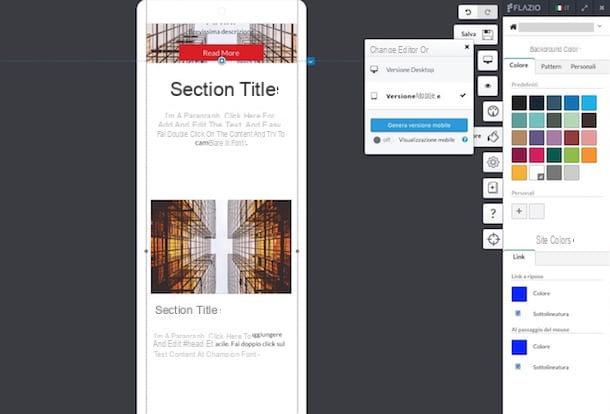
As I mentioned at the beginning of the article, creating an Internet site with Flazio.com also means creating a portal optimized to be viewed on smartphones and tablets. How you do it? Nothing easier: click on the button Mobile Editor attached to the right toolbar (the one with the smartphone) and then click on the entry Generate Mobile Version on the menu if you press.
Then indicate if you prefer to make a backup (recommended) or whether to proceed directly after which you should finally find yourself in the presence of the mobile version of the site automatically generated by Flazio.com based on the changes you have made to the desktop one. Then you just have to bring up ON l'interruttore accanto alla voce Mobile view to send the version of the website for smartphones and tablets online.
Obviously, if you need to, you can also make changes, element by element, to the mobile version of the site using the appropriate screen editor which you can access by pressing on the wording Mobile version that appears after clicking on the icon smartphone attached to the toolbar. Then you can proceed in the same way as seen in the previous lines.
To return to the editor of the "classic" version of your Web space you will then have to click on the symbol of computer, always present on the right toolbar, and select the item Desktop version give the menu check if you press.
Save and preview
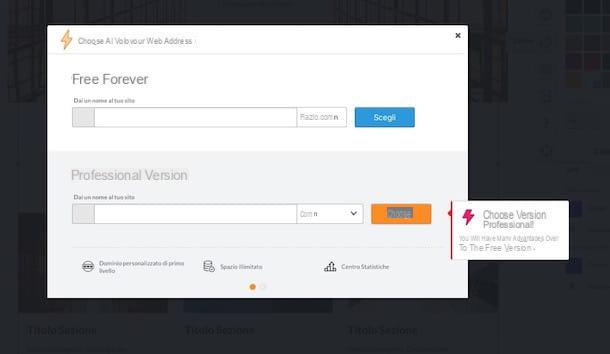
When you are satisfied with all the changes made to the site, click the button Save located in the upper right part of the toolbar, indicate the name you intend to assign to your site by typing it in the appropriate form that is shown immediately below Free forever and then click on first Choose and subsequently on Close.
Note that if the name you have chosen for your website has already been used by other users, you will need to change it. The thing, however, will be immediately reported to you.
Site management
Now, I want to show you what tools you can use to better manage your brand new website. Find everything explained below.
Settings

If you are interested in managing aspects such as site indexing, newsletters and so on, all you have to do is click on the button Site Management (I cheer with the gear wheel) attached to the right toolbar and then click on the relevant available functions.
At the bottom you will also find the section dedicated to advanced settings through which you can activate or deactivate hooks, bounding grids, rulers, levels and other functions and elements.
At the top there is then the button Save a backup which, as you can easily understand, allows you to save a backup of the website but the function is only available for Professional users.
Pages management
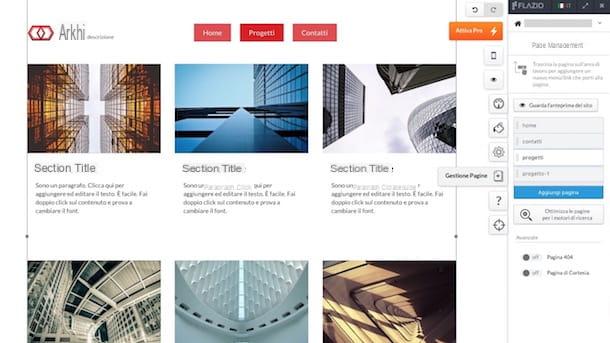
As for page management, you have to click on the button Pages management (I cheer with i sheets) which is always on the right sidebar, select the page you want to change from the list that is shown to you and make the desired changes.
If you want to add more pages instead, you have to click on the button Add page, while if you want to delete an already existing page you have to move the cursor to its name and select the icon in the shape of dustbin.
I would also like to point out that, again from the same section, you can enable the 404 page of the site and the courtesy page.
Dashboard
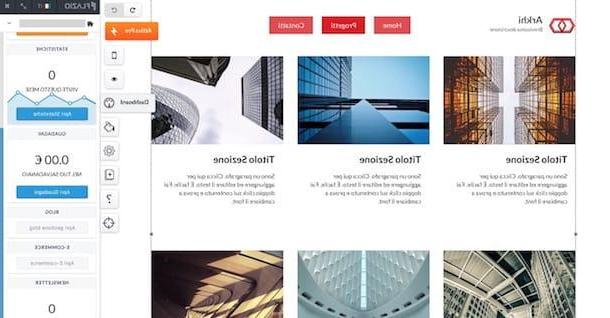
Want to keep an eye on views, earnings and other stats? Then click on the button Dashboard (the one with the speedometer) which is always on the right toolbar and click on the button corresponding to the element you want to receive more details about.
For example, clicking the button Open Statistics you can view the statistics relating to visits, while clicking on the open button Earnings you can know all the details related to the current month's earnings.
Aims
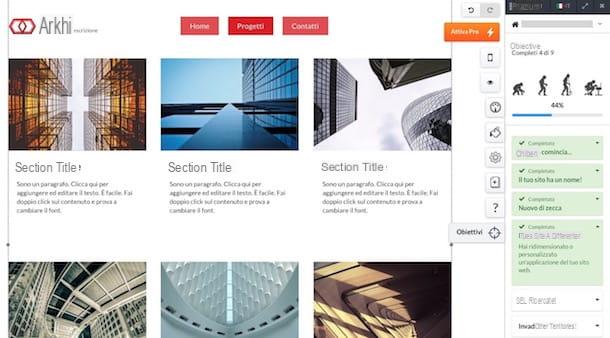
Do you want a quick summary of the progress of your portal? Then click on the button Aims (the one with the viewfinder) which is always on the toolbar and take a look at the percentage of completion shown above as well as the various objectives achieved so far.
Language change
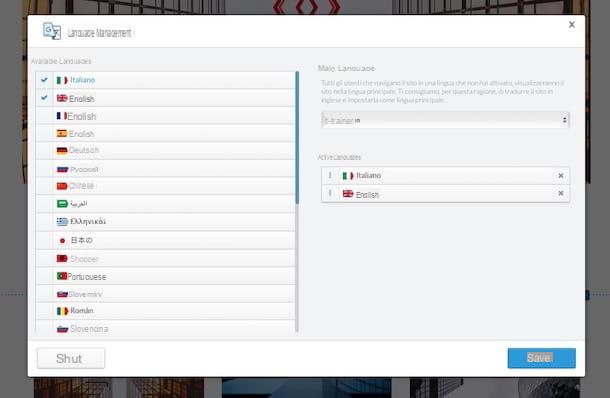
For all Internet sites created with Flazio.com there is a special option that allows you to change the language in use or add new ones. The translation of all the various elements of the site takes place automatically.
To do this, click on the city flag which is at the top right, then presses the button Language management present in the menu that opens and select, from the menu on the left, all the languages you want to add to the site.
Then use the menu Main language which is at the top to choose which language to use as the main one and then presses the button Save to apply and save all changes made.
Switch to the Professional version
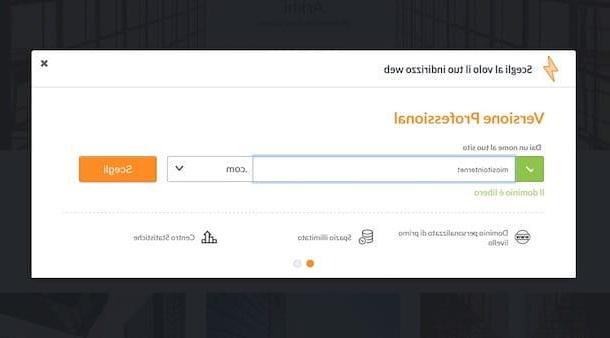
To conclude, I would like to explain to you how to switch to the Professional version of Flazio.com (if you are interested in this, of course). To do this, all you have to do is click on the button Activate Pro located next to the right toolbar of the site editor, indicate the domain name you want to use and the extension, click Choose and follow the simple procedure that is proposed to you on the screen to finalize the payment.
Once the payment is complete, you can start taking advantage of the Professional version of the service practically immediately. All changes will in fact be applied instantly. If this is not the case, try logging out and logging back in with your account.
In case of problems
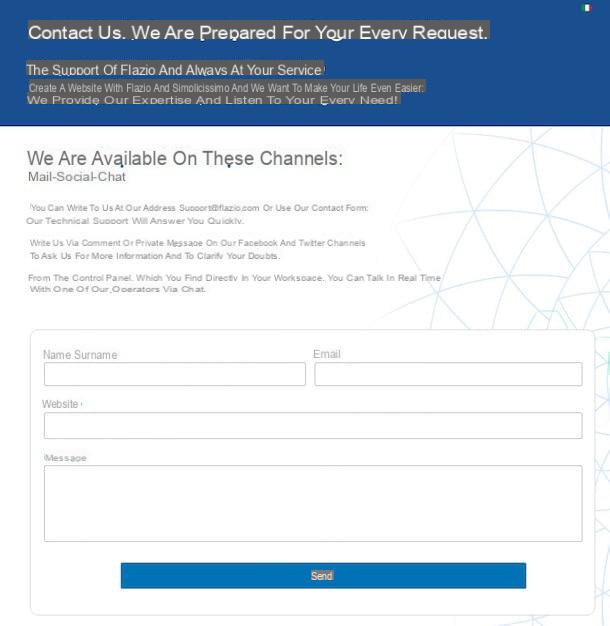
Despite having followed the instructions I have given you step by step, have you not yet managed to create an Internet site with Flazio.com or in any case is there something that is still not clear to you? I'm very sorry but… don't throw in the towel! Rather get in touch with the customer care of Flazio.com and you will see that in no time you will be able to solve all your problems.
To contact Flazio.com assistance, just visit this special Internet page and fill out the form that is proposed to you by typing in it your name and your surname, your email address, the link of your Internet site and the your message explaining what's wrong. Then click on the button Send. You will receive an answer within a short time.
Alternatively, you can contact the Flazio.com team by email, by sending a message to the address [email protected] or by Facebook and / or Twitter.
In all cases, keep in mind that Flazio.com support is entirely in your language, so don't worry, there will be no problem in terms of communication.
Article written in collaboration with Flazio.com
How to create an Internet site with Flazio.com











