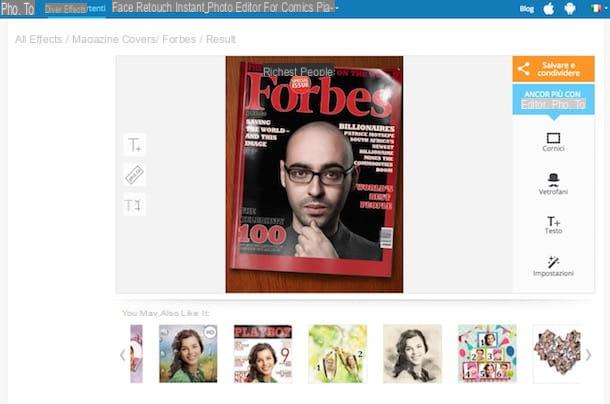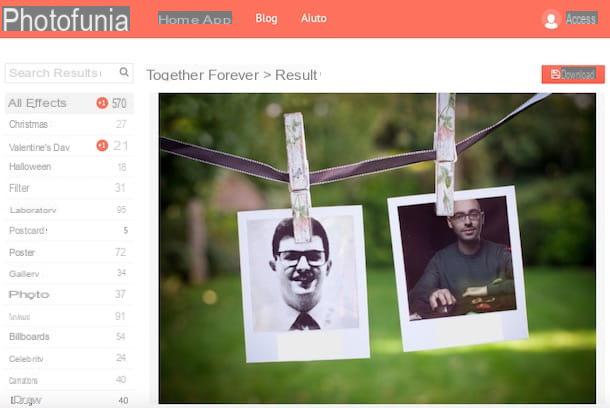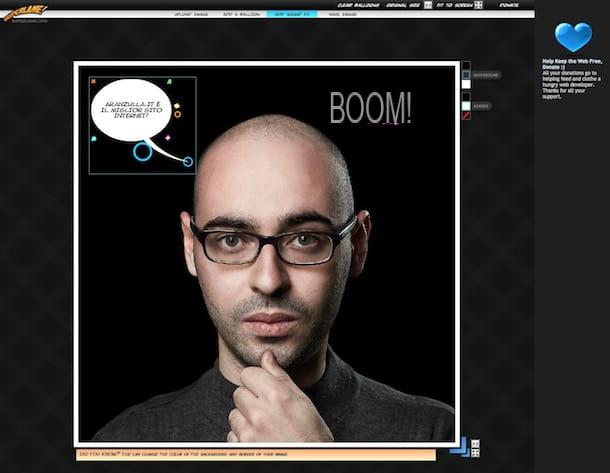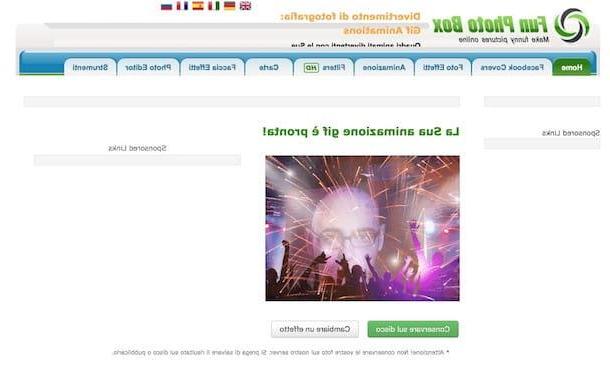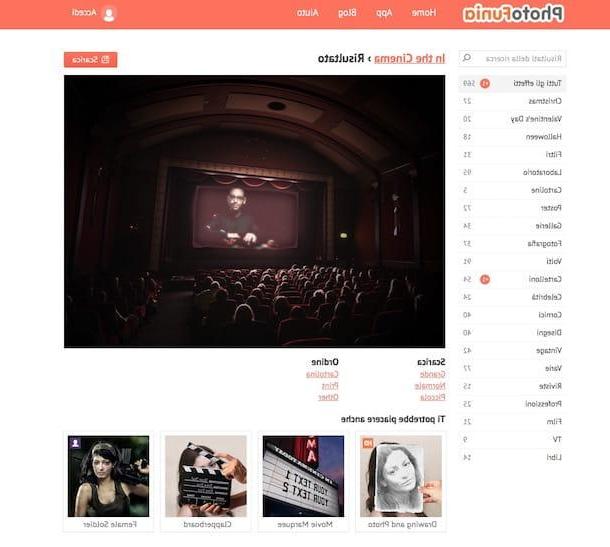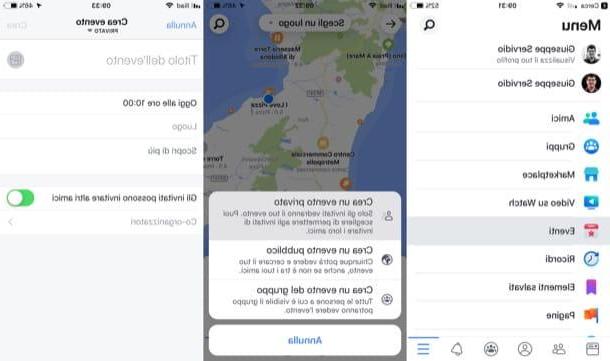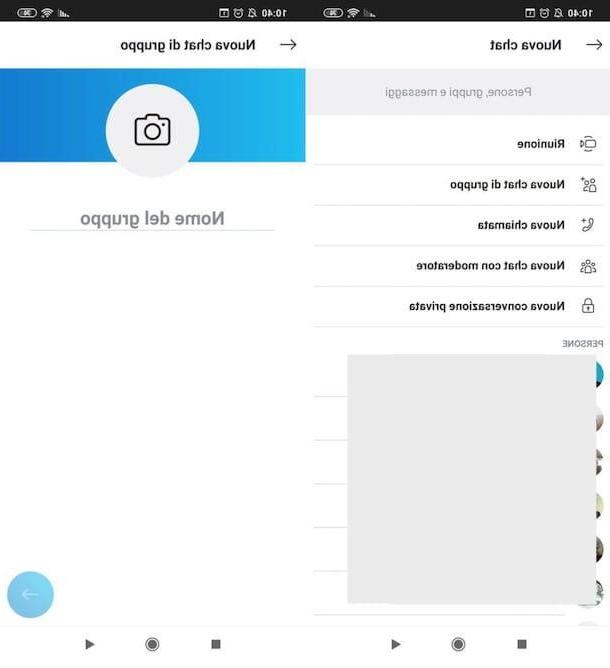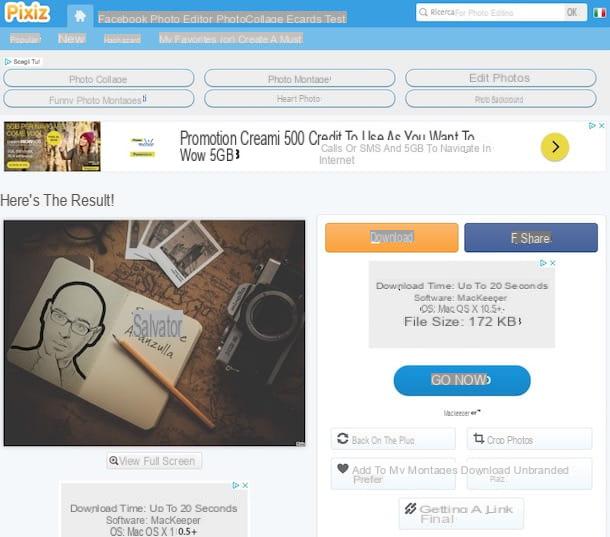Pixiz
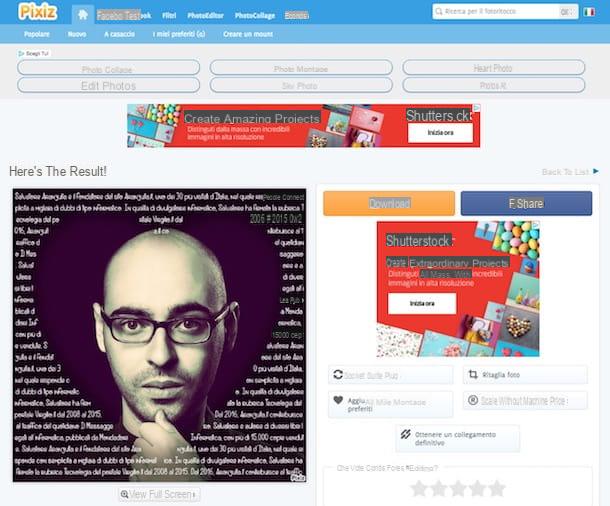
The first of the resources to create free online photomontages that I want to advise you to try is Pizix. It is at no cost, very simple to use and full of ready-to-use photomontages belonging to the most disparate categories. There are also several with sentences and writings. In short, try this service now and you will see that you will not be disappointed. The one thing that might perhaps be a little puzzling is the fact that by default it applies a watermark to processed photos which can still be removed with a simple click.
To serve, first connect to the home page of the service and then select the photomontage you prefer from the various available. If you can't find something that interests you at the first try, search by keyword by selecting those suggested at the top of the site or type the reference keyword in the appropriate field that is always at the top.
On the Web page that will be shown to you at this point, press the button Select image to select the photo on your computer you want to use. By clicking the button [+] that you find next to it you can instead decide to take a photo via the webcam that may be connected to the PC or to import images from Facebook.
Once the upload is complete, check that the box next to the item is checked Automatic cropping so that the chosen image is automatically adapted to the photomontage after which if the photomontage you have chosen also includes the insertion of a custom text fill in the relevant field. To conclude, click on the button Go.
In a few moments you will therefore see a new web page open with the elaborate photomontage. If you like the final result returned, click the button Download on the right to immediately download it as a JPG image to your computer.
If you want to remove the watermark before downloading the image to your PC, click Unbranded Pixiz Download. If, on the other hand, the final result does not convince you because the photo is badly cut, press the button Crop photos, while if you want to completely edit the montage you have to click on Back on the plug.
Optionally, you can also share your creation on social networks, by email, etc. To do this, just click Get a permanent link and copy and paste the relevant link returned as appropriate.
Fun Photo Box
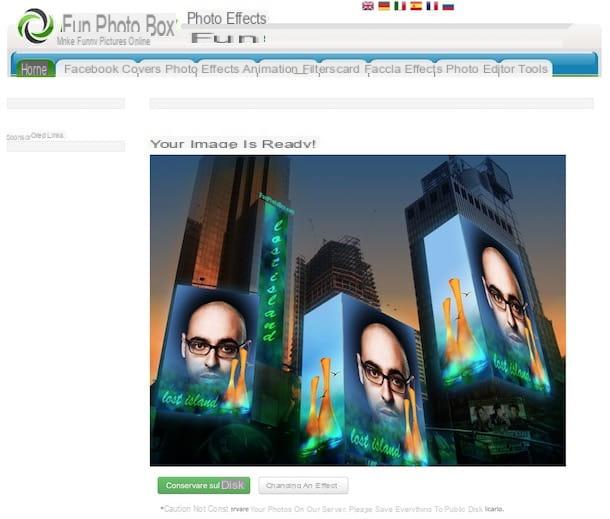
Even the website Fun Photo Box deserves to be mentioned in an article all about how to create free online photomontages. It is in fact a portal full of templates useful for the purpose, some of which are also animated and in HD.
You ask me how to make use of it? I'll explain it to you right away! First of all connected to the main page of the site and choose which of the various photomontages available you want to use. In the home there are the most "popular" ones but by clicking on the numbers located below you can discover others. Further photomontages are also visible by selecting the tabs at the top of the page.
After choosing which type of photomontage to use, you need to upload the photo to apply to it by clicking on the button computer (to upload the photo from your computer),Webcam (to take the photo via the webcam that may be connected to the PC) o From Facebook (to take the photo from your Facebook account). Then crop the photo so that it is centered and then click on the button Go.
Through the page that will open at this point you can download the photomontage just created on your computer, in JPG format, by clicking on the button Keep on disk. If, on the other hand, you are not satisfied with the dull final result and you want to change the chosen effect, click on the button Change an effect and start over.
Funtastic Face
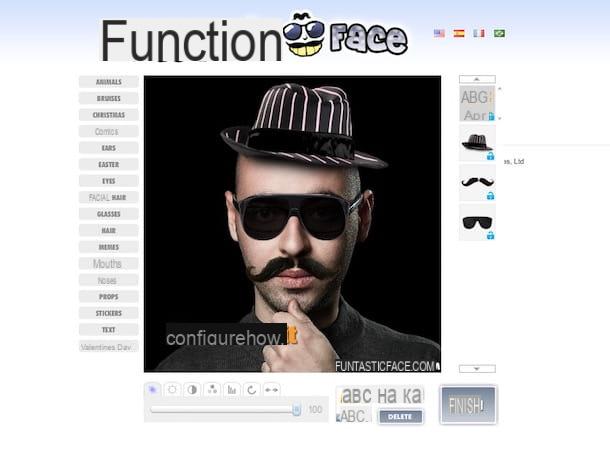
Another nice service to which you can appeal to create photomontages online and for free is Funtastic Face. As the name implies, it is a fun resource thanks to which you can create bizarre photomontages with your photos by inserting personalized elements and various writings. It's super easy to use and the end results are pretty fun. The only thing you have to take into account is the fact that to work it requires Flash Player installed on your computer (for more info about it you can refer to my tutorial on the subject) or in any case it is a browser that integrates the aforementioned technology ( ex. Chrome).
To use it, connect to the Funtastic Face website and choose whether to upload the photo on which you want to go to act from Facebook or from your computer or whether to take it at the moment via the webcam or search for it on the net by clicking on the appropriate buttons on the screen.
Once the service editor is displayed, use the tools on the left to choose which category of items to add to the photo. Then click on the one you want and move it to the point of the image where you want to place it.
By selecting each single element you add, you can also adjust the degree of transparency, brightness, coloring, etc. via the toolbar at the bottom as well as the size and rotation. If, on the other hand, you wish to remove a given element, click on it and then press the button Some tea which is below.
Once your photomontage is complete, click on the button Finish which is at the bottom right, wait a few moments for the image to be processed and then press on Download image to download it to your computer in JPG format.
Image Chef
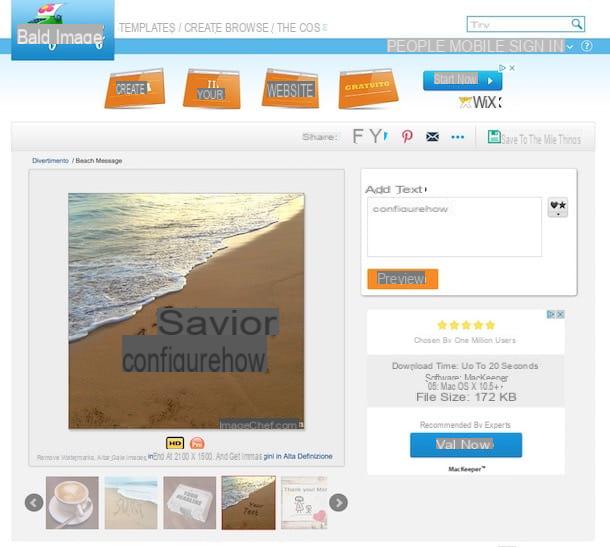
Haven't the services to create free online photomontages that I already proposed convinced you in a particular way because you are looking for something more focused on personalized writings and messages? Then I strongly suggest you jump on Image Chef. This is one of the most popular online services to generate photomontages with writings of your choice, that is to say by inserting your texts within specific scenarios. Again, a watermark is applied to the final returned image.
To use the service, the first fundamental step you must take is to connect to the main page of the same and select one of the many models that are proposed to you by clicking on it. If in this way you cannot find anything that interests you, help yourself in the search by placing the cursor on the item models or on that Crea that are at the top and then selecting the reference category from the menu that opens.
After choosing the photomontage, type, on the page that you will later see appear, the writing you want to add in the appropriate field dedicated to entering the text that you find on the right. If the photomontage chosen allows you to do so, add a photo of yourself and change the colors and add other elements, always using the commands on the right. Then click on the orange button Preview to view the final result.
If the photomontage obtained convinces you, save it on your computer (in JPG format) by right clicking on it and then choosing the appropriate option from the context menu that has opened. Alternatively, you can share the image on social networks by clicking on the button with the corresponding logo that you find next to the item Share: up.
Add Letters
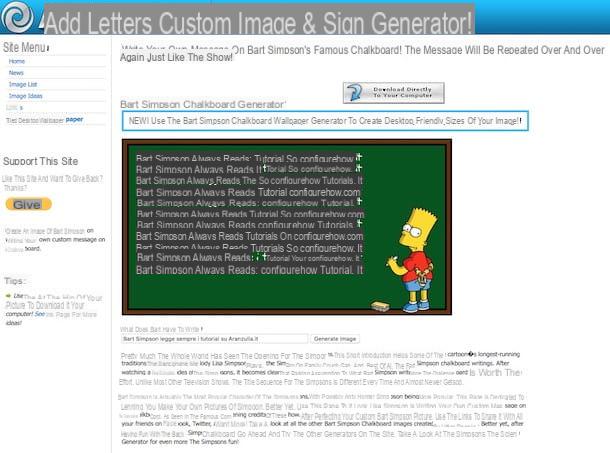
Through the website Add Letters it is instead possible to create amusing photomontages by inserting personalized writings within various objects and scenarios, as the name itself suggests. All for free and without having to have special technical skills.
To serve, connect to the Add Letters website and select one of the featured photomontages at the top of the page. If none of those on the list convince you, click on the link Image List which is on the left and select the photomontage from there.
On the next page, fill in the field dedicated to entering the text with your message and use any additional camps available to apply other customizations and then click on the button Generate Image.
The page will then be reloaded and you will be able to view the photomontage you just created. To download it to your computer in JPG format, click on the button Download Directly To Your Computer that you find at the top on the right. Done!
Other services to create free online photomontages
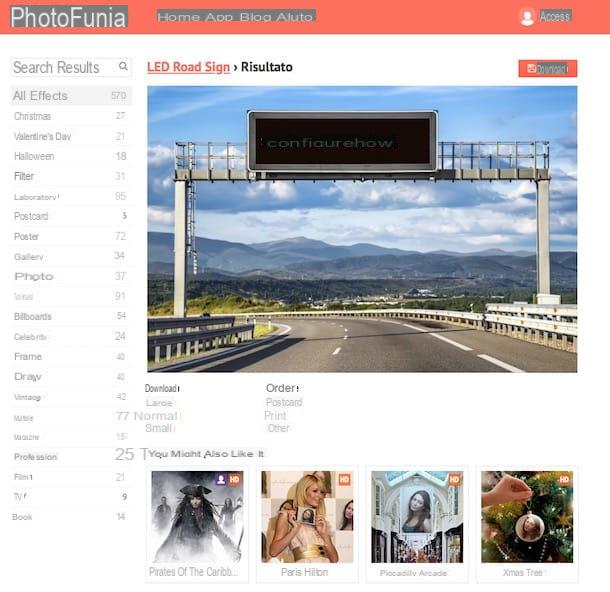
Didn't the resources to create free online photomontages that I have already told you excited about in a particular way and are you looking for alternative solutions? Then take a look at the latest Web services that I have reported to you in the following list. They are just as simple to use, at no cost and capable of returning noteworthy results. I am sure that eventually you will be able to find something that will satisfy your needs.
- Photo505 - Pine online service full of scenarios and facts of various kinds to create fun photomontages. New ones are added every day.
- Loona Pix - Similar to the service just mentioned, it allows you to create photomontages at no cost by choosing from many scenarios and effects of various types.
- Funnywow - Another Internet site belonging to the category in question with many beautiful photomontages of great effect.
- PhotoFunia - One of the most popular Internet sites for creating photomontages on the whole Web. It also offers the possibility of creating beautiful images with text as you like.