Create Gmail emails from your computer
Let's start this guide by going to find out how to create gmail emails from computer. To succeed, the first step you need to take is to connect to the Gmail home page by clicking here. Then click on the button Create an account (you can find it both on the left and top right), so that you can access the service registration form.

Then type yours name and yours last name in the appropriate text fields, indicate in the field username the email address you want to activate on Gmail (the final result will be [name you chose] @ gmail.com) and continue by entering the password you want to use to access your mailbox in the areas Password e Confirm password of the form.
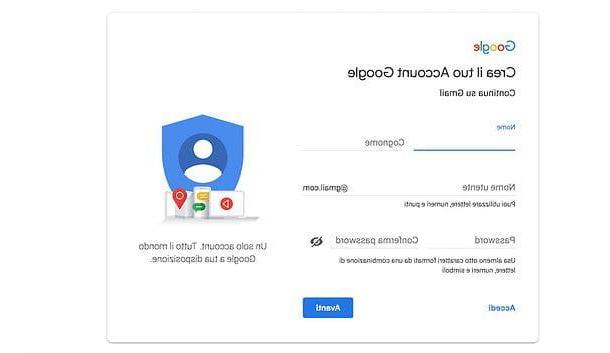
Then click on the button NEXT and enter yours date of birth and yours gender of belonging in the respective menus. For security reasons you can also add a indirizzo secondary email it's a cellphone number (to be used in case of loss of access data), but they are not data that you must provide.
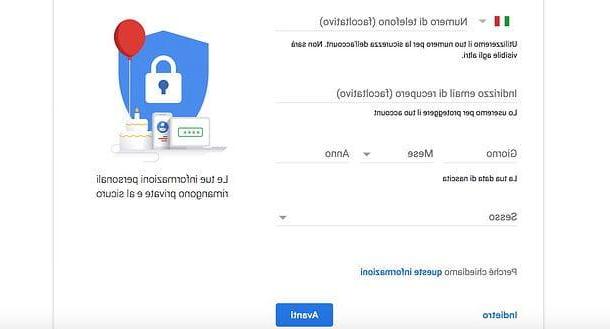
Now click on the button NEXT, which is placed at the bottom, and accepts i Google's terms of service scrolling down the document that is shown on the screen, placing the check mark on the appropriate options and clicking on the button Create account.
If you want advice, before accepting Google's terms of service, click on the button Other options and choose which permissions to give to Google regarding the data to be collected on your account: you can authorize or prohibit the collection of data relating to Web and app activities, personalized ads, search history and YouTube, YouTube history, location history e voice and audio activity.
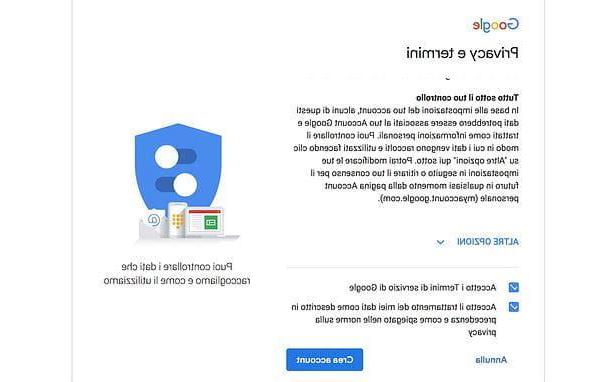
Now you can finally say you are satisfied! With this last step you have in fact managed to complete the whole procedure to create Gmail emails, my accomplishments! So you have nothing else to do but visit the home page of the service and start using it immediately: you will find messages, contacts and attachments perfectly synchronized from any location.
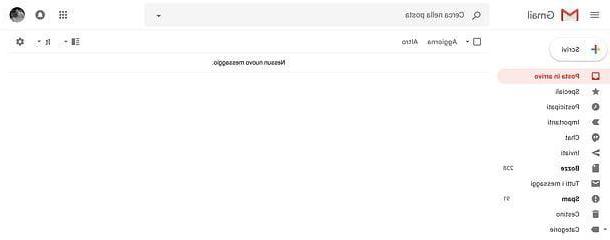
For the rest, I assure you that the service is really very intuitive. To use it, simply select one of the sections listed in the left sidebar (Incoming mail with the messages arrived in your mailbox, Special where emails marked with a star are automatically collected, Drafts where messages written but not yet sent are stored and so on). To start composing a new email, instead, just click on the button Write.
Also note the tabbed organization of the inbox that automatically divides general mail (main) from communications from social networking services such as Facebook and Twitter (tab Social ) and advertising newsletters (tab Promotions). By clicking the button instead + (plus symbol) located at the top right you can add tabs to automatically group account statements and invoices (Updates) and messages from forum to which you are subscribed.
If, on the other hand, you want to configure the use of Gmail in a traditional mail client, such as Outlook o Mozilla Thunderbird, you have to follow the directions I gave you in my guide on how to set up Gmail.
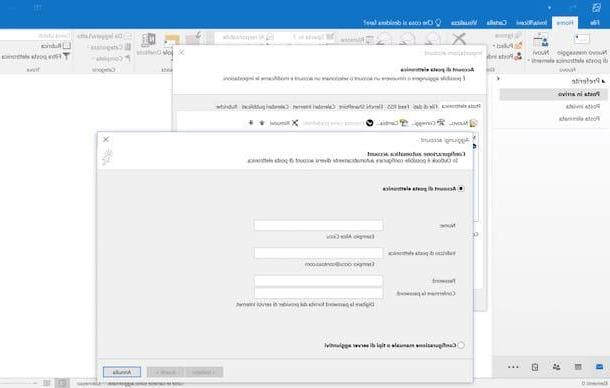
Would you like to create more than one Gmail address so you can use one for personal mail and one for work? Then connected to Google, click on tua photo (or on the image oflittle man) located at the top right and then on the button Add account present in the box that opens. Select the item Create account, fill out the registration form as seen above and you can quickly switch from one email address to another by clicking on tua photo at the top right of the main Gmail screen. For more info, check out my tutorial on how to create another Gmail account.
Creare Gmail e-mail da smartphone e tablet
As I told you, it is also possible to create Gmail emails from smartphones and tablets. How you do it? I'll explain it to you right away! Up Android just access the menu of settings, press the button Add account placed under the heading Account and select the logo of Google from the screen that opens. Next, you have to press the button New and fill in all the required fields: name, surname, username, password, secondary email address or mobile phone for data recovery, etc.
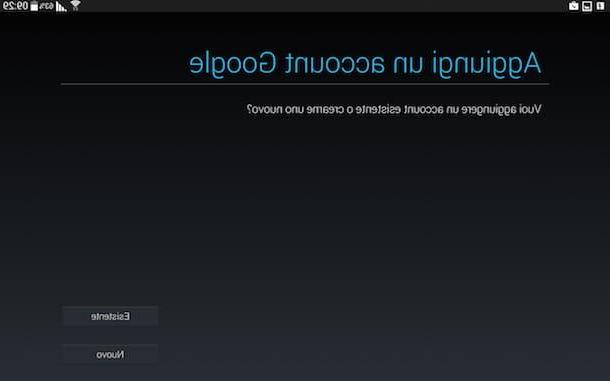
At this point, you can finally say you are satisfied. By carrying out the above steps you should in fact be able to complete the whole procedure by which to create Gmail emails from your Android smartphone or tablet, congratulations!
If you are using a device instead iOS, iPhone, iPad or iPod touch either, you must first download the official application of gmail. To do this, tap here directly from your device, so that you can immediately connect to the appropriate section of App Store and, in the screen that is shown at this point, first presses on Install and then Get, if requested, authorize the download using Face ID, Touch ID or Apple account password, then wait a few moments for the application to be downloaded and completed.
Subsequently, go to the home screen, press the Gmail app icon, answer in the affirmative to the warning on the screen through which you are asked if you wish to consent to the receipt of notifications from the app and then tap on the item Log in present at the bottom of the first screen that opens. Then, fill in the registration form with all the data you are asked for and that's it.
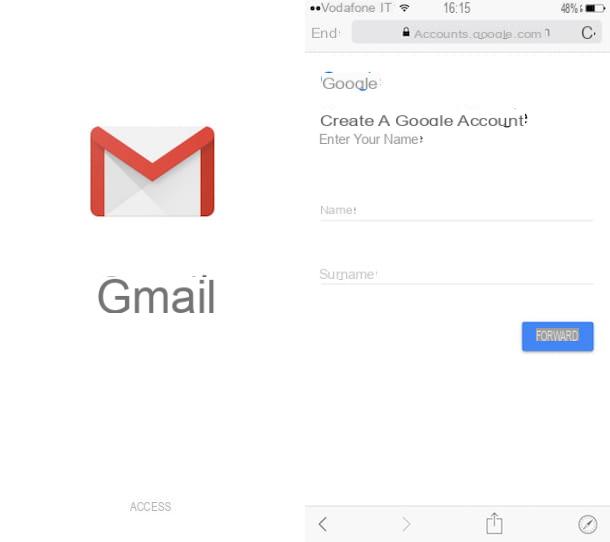
As for the actual use of the app, it is quite simple and intuitive, as much as Gmail from a browser (if not even more!). In fact, just tap on the button with the three lines located at the top left and select one of the sections present in the alter bar (main with the messages arrived in your mailbox, Special where emails marked with a star are automatically collected, Drafts where messages written but not yet sent are stored and so on). To start composing a new email, however, you have to press the button in the shape of pencil found in the lower right corner of the screen.
As with the version of Gmail accessible from a web browser, even with the app, emails are automatically organized according to type. The Gmail app divides general email messages from those belonging to the social world as well as from newsletters, updates and forum discussions.
Do you want to create another Gmail email account in the app so that you can differentiate its use according to different needs? No problem, this can also be done. To do this, press the button with the three lines that you find at the top left, stop on the arrow facing down on your email address, select Manage accounts e poi remi su + Accounts added. At this point, stop on Other optionspiggy back his Create an account and then follow the on-screen wizard. For more details, consult the specific tutorial that I reported to you in the previous lines.
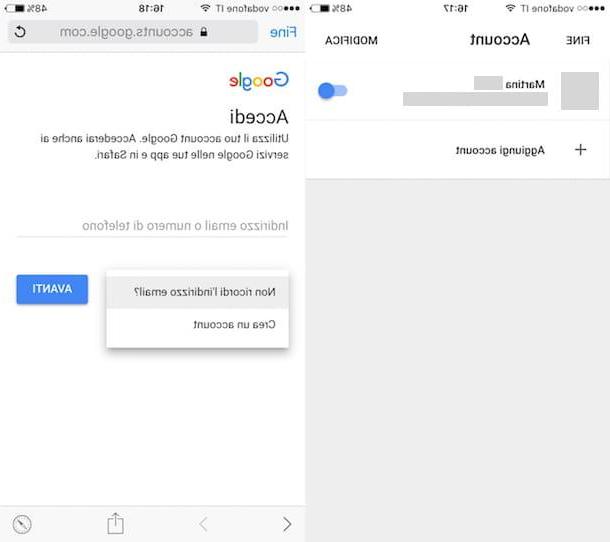
Note: If you have an Android smartphone or tablet, the Gmail app should already be installed “as standard” on your device. If this is not the case, you can fix it by immediately downloading it from the Play Store by tapping here directly from the device, by pressing on Install and then Accept and download. Then wait a few moments until the download and installation procedure starts and completes.
How to create Gmail emails














