Preliminary information

As you certainly know, the Memoji are the characteristic emojis of the iPhone, introduced with the iPhone X and now available on all "iPhone phones" equipped with iOS 13 and above and on all tablets equipped with iPadOS, which follow the facial expressions of the user in the most common scenarios (expressions of smile, laughter, assent, dissent and so on).
You must know, however, that with some "tricks" or third-party apps, it is possible to obtain these small but very nice images even on Android: in the current state of things, only a few Android devices (eg. Samsung) have a function dedicated to the creation of emojis of this type, however, following the tips that I am going to illustrate, you will still get a very good result. Try to yield!
How to create Memoji on Android
Now that you understand what a Memoji is, it's time to figure out how to get these little "personalized stickers", initially exclusive to the iPhone, even on Android.
App of the manufacturer

Some Android smartphones, such as high-end branded phones Samsung, include predefined apps for creating Memoji, which can then be used through the default keyboard.
In the specific case of Samsung, you can do this by using the feature Emoji AR of the device's camera: then launch the app Camera, play the voice Emoji AR located at the top, then the entry Create custom Emoji and follow the instructions that are proposed to you, in order to create an avatar based on your face.

If you are interested in using iOS Memojis exclusively on WhatsApp, you can use a friend's iPhone or iPad to create them and then have them sent to you via the messaging app and save them as your favorite stickers.
To begin with, borrow your acquaintance's "iPhone by" or Apple tablet, start the app Messages of iOS, tap the button for I will create a new messaggio (the square with the pencil) and press on the icon of Memoji (the one with three avatars, placed next to the stylized "A").
Now, tap the button (...), to start creating a new Memoji set, press the button New memoji and, using the next screen, aesthetically customize the avatar you are about to create. For more information on creating Memoji, you can refer to the specific guide I made on the subject.
Once created, ask your friend to send you the newly created Memoji via WhatsApp. Then, take your Android device, open the WhatsApp chat in which you should have presumably received the Memoji and, to add them to your personal collection, tap on each of them and tap on the item Add to favorites give the menu to compare.
To send the Memoji added in this way, all you have to do is access the section relating to favorite stickers of WhatsApp (the one identified by the icon in the shape of starlet); for more information, you can refer to my guide on how to send stickers on WhatsApp.
Bitmoji
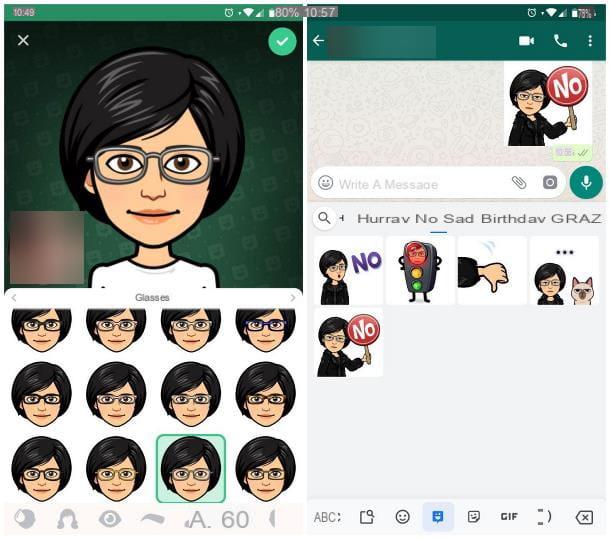
If you are interested in creating your Memoji on Android starting from 0, instead, you can use Bitmoji: an app available for free on the Play Store, which allows you to quickly create customized avatars, starting from the scan of your face, and then to send them in a very simple way, through the default Android keyboard, from any app you want (in the form of image).
You ask me how to use it? I'll explain it to you right away. After installing the app, launch it and, to create a new account, tap the button Register via email and enter the required data (date of birth, email and password) in the following screens.
When registration is complete, tap on the del icon ragazzo or of girl, to specify whether you are a man or a woman, tap the buttons Continue e Allow and take a selfie of your face, to ensure that the app is able to automatically recognize the shape and complexion of your face.
Next, refine the features of the resulting Memoji, using the next screen: to switch from one detail to another (complexion, hair, eyes, eyebrows and so on) you can use the tabs displayed below.
Once you get the result you like, tap the button in the shape of checkmark located at the top right and tap the button Yes, to "dress" your avatar in the same way.
Finally, touch the symbol again checkmark and that's it: the "states" of the created Bitmoji will be immediately available within the app and, nevertheless, on the Google keyboard!
To be able to use them, start the messaging app of your choice, tap the del icon smile (bottom left) and then the icon of Bitmoji (the "full" balloon located at the bottom): to navigate between the moods and scenarios available, you can use the tabs displayed at the top (Recent, Popular, Good morning, Hello and so on); to send your Bitmoji, on the other hand, all you have to do is touch its preview, exactly as you would do with a "classic" sticker. Happy?
Other apps to create Memoji on Android
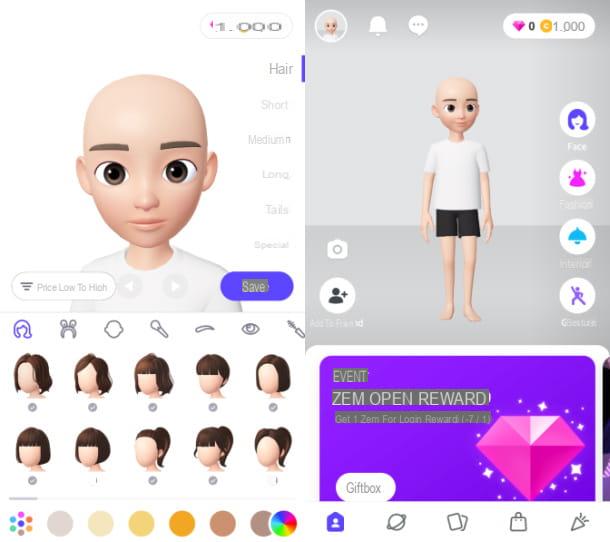
In addition to Bitmoji, there are other apps to create Memoji on Android, which can be downloaded for free from the Play Store. Here are some of them.
- Zeppetto - this app allows you to create a series of customizable avatars, based on the features of your face, which can be shared through the most popular messaging apps (or used to attend the combined social community). Requires registration.
- Face cam- very similar to Zepeto, this app allows you to create animated and fully customizable emojis. Its Premium version, which costs € 9,99 / week (and can be tried for free for 3 days), allows you to remove ads and customize your avatar unlimitedly.
- Boo - another app quite similar to those seen a little while ago. It allows you to create your own personalized avatars starting from a scan of your face. To use it without limits, you need to subscribe to the Premium version, which costs € 9,99 / week.















