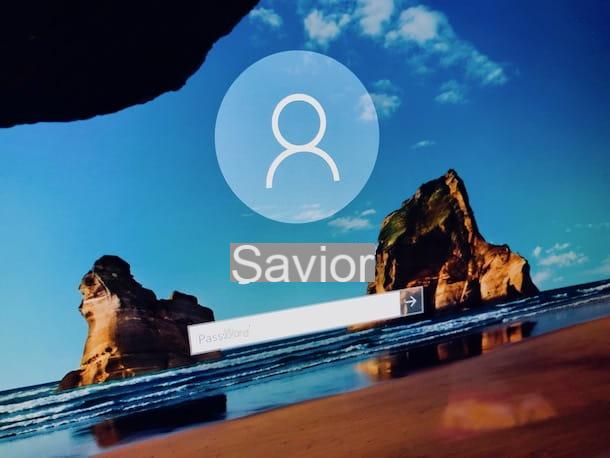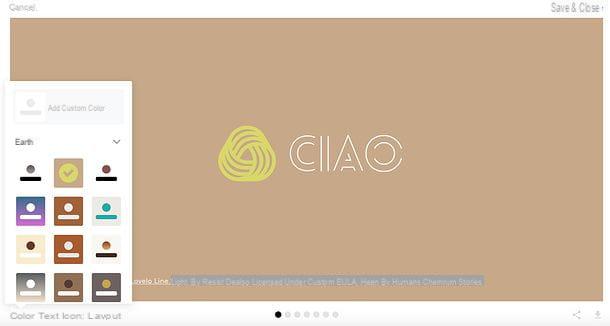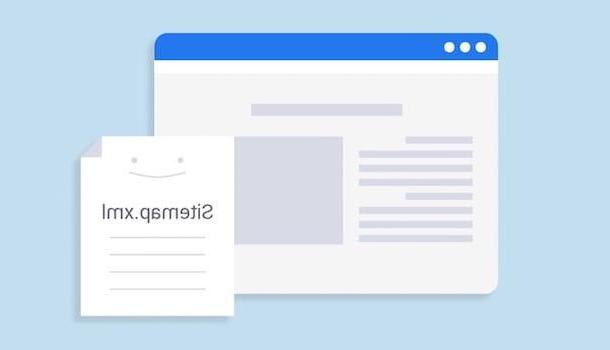I will create an RSS feed with Feedburner
The first service I suggest you try to create RSS Feeds is Feedburner. If you have never heard of it, know that it is a Google-branded service thanks to which everyone can create RSS feeds for free and in a very simple way. The only requirement to be able to use it is to have a Google account.
To create RSS Feeds with Feedburner click here to connect to the main Web page of the service. If requested, provide the data relating to your Google account and then presses on Log in. If you don't have a Google account yet, you can follow my guide on how to create a Google account to create one right away.
Once logged in to the service, type in the field located under the item Burn a feed right this instant. the address of your website or blog and then presses the button Next >>.
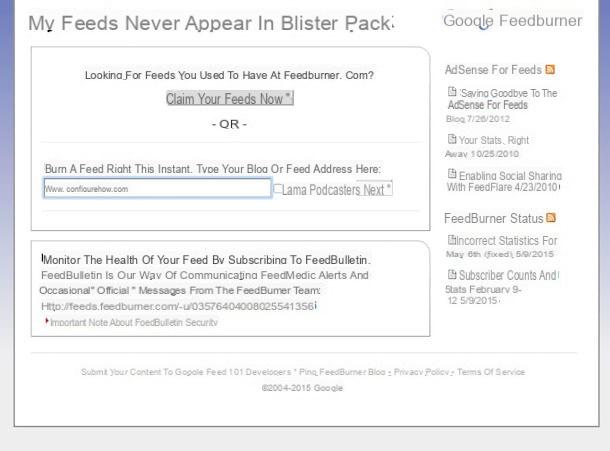
In the new page that will be shown to you at this point you can customize the information in the fields Feed Title: e Feed Address: indicating, respectively, the name you want to assign to your RSS Feed and the Web address that users will have to type in order to access it and then presses the button Next >>. If necessary, you can also leave the information provided by default unchanged.

Done! This way you have just managed to create your first RSS Feed. The address of the RSS Feed you just created is the one you see under the wording Subscribe to your feed (and share with others!) At: present in the new web page displayed. Then press the button Next >> that you see at the bottom of the page in order to move on to the next configuration options.
In the new web page again on Next >> to confirm the activation of all the statistics monitoring functions offered by the service and wait for the message to be shown You have successfully updated the feed "Feed Name" confirming that the procedure for creating RSS feeds was successful.
From this moment on, by accessing the main page of Feedburner and pressing on the name of the RSS Feed you have created, you can manage it as you see fit and obtain further details using the tabs Analyze, Optimize, Publicize e Troubleshootize.
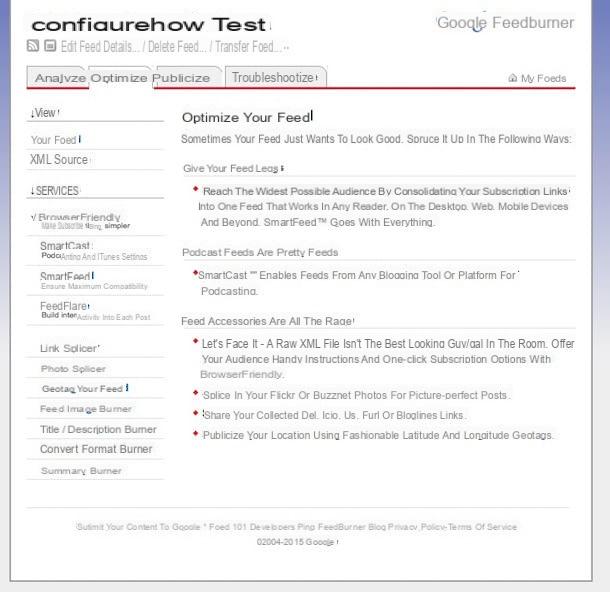
Keep in mind that in case of second thoughts about your RSS Feed you can always delete it simply by accessing the main page of Feedburner, pressing on the name of the feed, clicking on the item Delete Feed ... placed at the top and clicking on the button Delete Feed.
Create RSS feeds with FEED43
Another service I suggest you try to create RSS Feeds is FEED43. This online service is free and allows you to create RSS feeds by providing its users with numerous functions and a large margin of customization.
To create RSS Feeds with FEED43 the first thing you need to do is click here so that you can connect to the main Web page of the service's website. Then he presses on Create Account located at the top right in order to create an account.
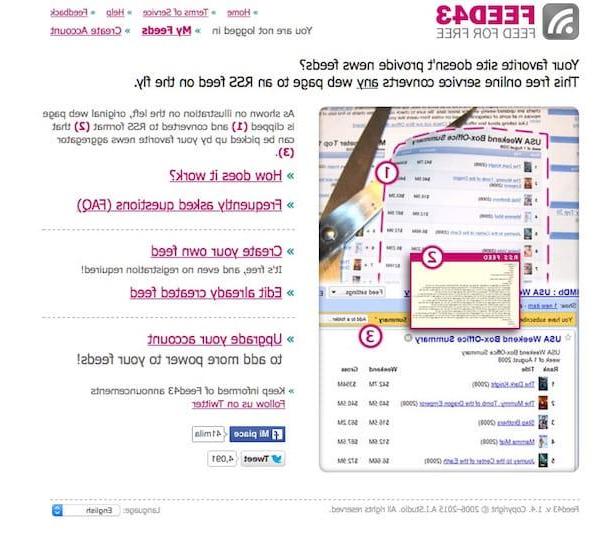
On the new page that appears, fill in the fields User Name:, Password:, Password (retype): e E-mail: providing the requested data and then presses the button Create.
Access now the e-mail address relating to the e-mail address indicated during registration, access the inbox and open the e-mail that the FEED43 team sent you. Click on the link contained within it to form the registration of your account.
Continue pressing on the item log in present in the web page that has opened and fill in the fields User Name: e Password: providing the data with which you registered for the service. Then press the button Log In.
Now that you've signed up for FEED43 you can finally create RSS Feeds. To do this click on the item Create news feed then tick the box I agree to the Terms of Serice and then click on Continue.
Fill in the field Address: indicating the Web address of the website or blog for which you want to create the RSS feed and then presses the button Reload.
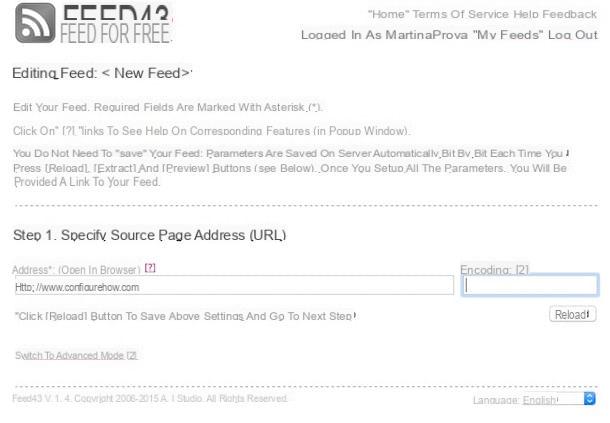
Click on your button Extract to proceed with the creation of the RSS Feed. Before clicking on Extract you can possibly access the advanced configuration settings panel of the service by pressing on the item Switch to advanced mode.
Then you can manage the RSS Feed and all the settings related to it simply by clicking on the item My Feeds located in the upper right part of the service web page.
How to create RSS Feeds