Create ZIP files on Windows PC
Hamster Free Zip Archiver
If you have a computer with Windows installed on it and if you are looking for a free program to create Zip files, I suggest you first contact Hamster Free Zip Archiver. It is a software that allows, in fact, to create ZIP files but also to open them and which turns out to be particularly suitable for novice users, but not only. The program has very accurate graphics and simplified options completely in your language.
To be able to create ZIP files with this program, the first step you need to take is to click here so that you can immediately connect to the Hamster Free Zip Archiver website. Then click on the button Free download placed in the center of the web page that is shown to you to download the program on your PC.
When the download is complete, open the file you just downloaded by double clicking on it, then click first on Run and then Yes, Then OK e NEXT for two consecutive times. Now put the check mark next to the second item on the screen that opens, remove the check mark from all other options to avoid installing additional toolbars for the browser, click on NEXT twice in a row in order to finish the software installation process and then press the button end.
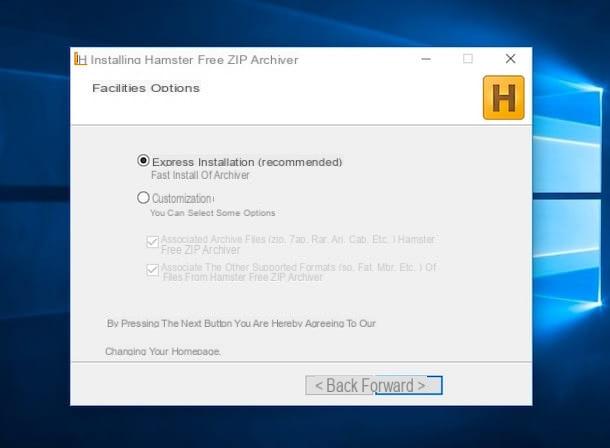
Now wait for the Hamster Free Zip Archiver window to be visible on the screen, then click on the button Use by default to set Hamster Free Zip Archiver as the default program for opening and creating compressed archives (if this does not interest you, decline the invitation by closing the appropriate warning window shown on the screen) and then press on Release the files here and select the items with which you intend to create ZIP files. Alternatively, you can drag and drop files to act on into the program window.
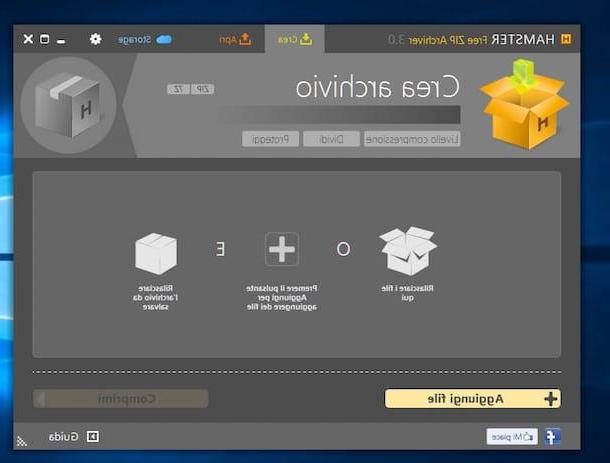
Now type the name you want to assign to the compressed archive in the text field located next to the pencil icon at the top and if you think it appropriate, adjust the degree of compression to be assigned to the ZIP archive to be generated by clicking on the button Compression level and selecting an option from Minimum, optimal e Massimo. Optionally, you can also choose to create archives divided into multiple volumes and password protected using the buttons Divide e Protect always placed at the top.
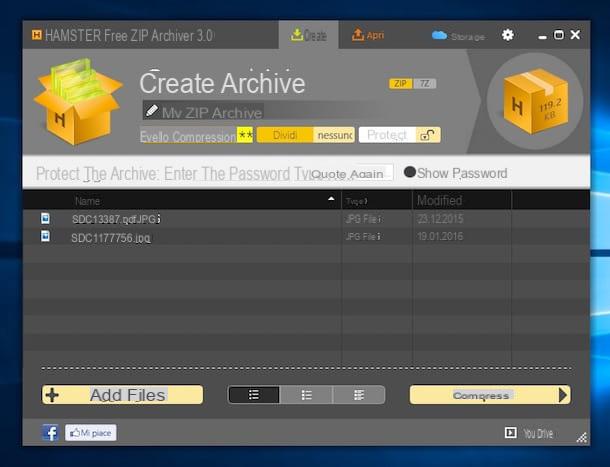
Then click the button Collapse, select the voice Save on the PC from the menu that is shown to you and select the folder in which to save the compressed archive using the button Folder selection. The duration of the procedure to create ZIP files depends on the weight of the files to be compressed and the power of the PC in use. If you want to reduce the time and make the procedure by which to create ZIP files even easier you can save your archive also by selecting the icon of box located at the top right and dragging it to the desktop.
ZIP files created with Hamster Free Zip Archiver can be opened and unpacked with Hamster Free Zip Archiver itself or with any other program for managing compressed archives.
7-Zip
Didn't the software to create ZIP files that I have already suggested convinced you in a particular way and are you still looking for some valid resource to succeed in your intent? If the answer is "yes" then try using 7-Zip. It is a free program that is widely used by users and is highly regarded. The software is available in your language and allows you to zip files, folders, photos and videos in a very simple and fast way.
If you are interested in finding out what it is necessary to do to create ZIP files on a Windows PC with 7-Zip to begin with, click here to connect to the software website, then click on the item Download for the 32-bit or 64-bit version of the application depending on the operating system you use.
When the download is complete, open the file you just downloaded and in the window that at this point is shown on the screen, click first on Yes, Then install and finally on Close to finish the 7-Zip installation process.
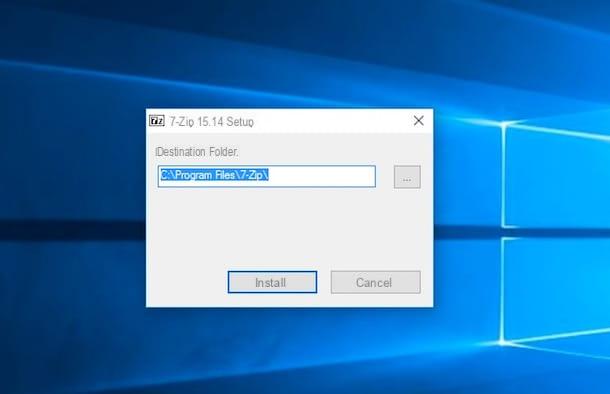
At this point, believe it or not, all you have to do in order to create ZIP files is to right-click the item you intend to act on, click on the item 7-Zip attached to the menu that is shown to you and then choose the item Add to archive ....
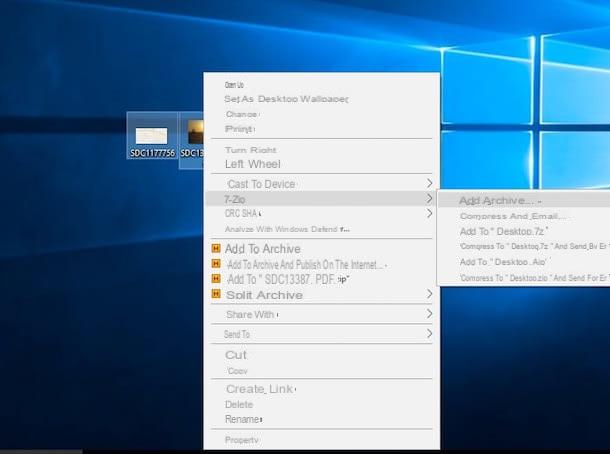
In the window that is now shown on the screen, select the type of archive you want to create (Zip, in this specific case) from the drop-down menu located next to the item Archive format, then indicates its level of compression from the drop-down menu located next to the item Compression level: and type the name to be assigned to the archive in the field Archive name.
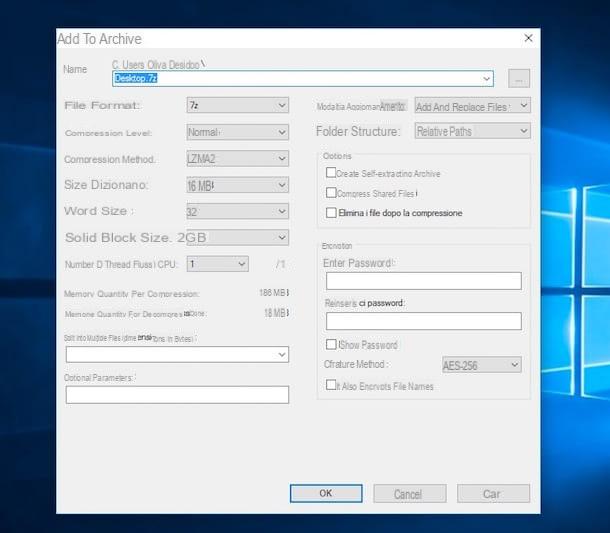
If you see fit, you can also protect your archives with a password. To do this, type the keyword you want to use in the fields Enter password: e Re-enter password: present at the bottom right of the window for creating a new archive.
After all these steps you can finally start the actual procedure to create ZIP files. To do this click on OK.
Keep in mind that if you find yourself having to compress a large file with 7-Zip you can also divide it into several parts and save it on the media you prefer without worrying about the space occupied. To create "fragmented" ZIP files, select the size you want to make each part of the archive assume from the drop-down menu under the heading Split into multiple files (size in bytes): present at the bottom left of the window for creating a new archive.
ZIP files created with 7-Zip can be opened and unpacked with 7-Zip itself or with any other program for managing compressed archives.
Other solutions to create ZIP files
If the resources that I have already proposed to you to create ZIP files on Windows computers have not convinced you in a particular way before finally throwing in the towel I suggest you take a look at my guide how to zip a file with WinRAR, through which I explain in detail how to use the program WinRAR to create compressed archives in ZIP format, and how to create and open zip archives online, through which I explain how to create and open files in ZIP format by acting directly from the browser using a special Web service. I'm sure you will be able to find what it does to your case.
Create ZIP files on Mac
Compression Utility
If you have a Mac and you intend to create ZIP files, I have good, indeed wonderful news to give you: to do this you don't need to install any extra resources, just use the tool Compression Utility integrated “standard” in OS X. You probably weren't aware of it but yes, all Macs integrate a special function to compress files and folders in a very simple way, really!
To be able to create ZIP files on Mac using Compression Utility, all you have to do is select the file, files, folder or folders on which you intend to act, click on it with the right mouse button and select the item Compress "file name" (instead of "Nome file" you will find the name of the file or folder you have selected) or Compress number of items (instead of number of elements you will find the total number of files and folders you have selected).
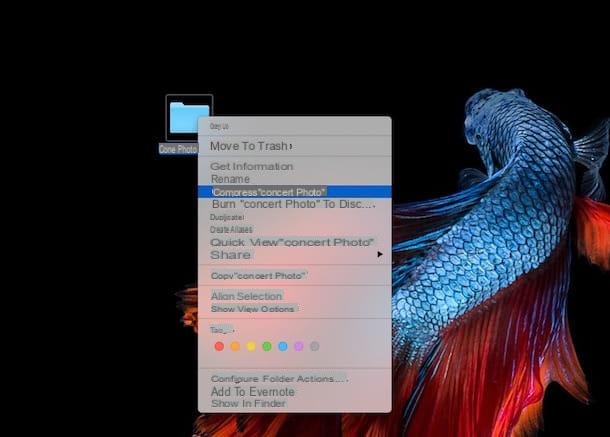
Once these steps have been completed, the Mac will create ZIP files with the contents of the selected items. The file will be saved in the same directory as the original folder and will be named after the latter.
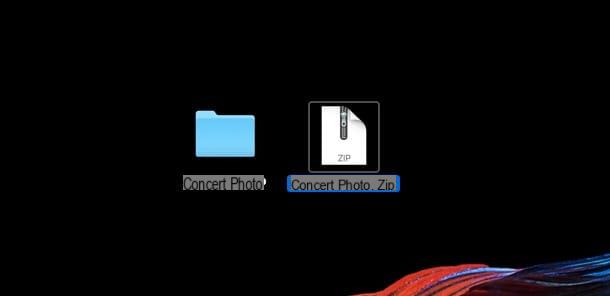
The option to compress documents is available on the desktop and in all folders on the Mac, except for the section All my documents of Finder which displays all recent files grouped by genre.
If you are interested in customizing the operation of the Compression Utility, just click on the icon Spotlight located at the top right of the menu bar, type compression utility in the search field that is shown on the screen and double-click on the first result displayed, the one located under the item Il migliore. Then wait for the Compression Utility icon to be visible on the Dock then press on it, click on the item Compression Utility present in the upper left part of the menu bar and then presses on Preference .... From the new window that will be shown on the screen you can then change the path where to save the expanded files, choose the default action to be performed after archiving and much more. To confirm the changes made, simply close the utility window.
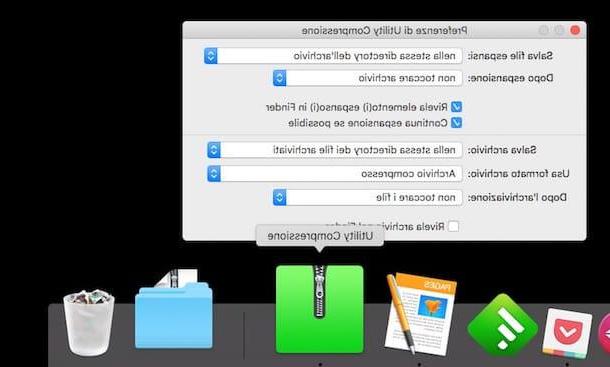
iZip Archiver
If you think that the operation of OS X Compression Utility is too, so to speak, bland and if you are therefore looking for some resource a little more elaborate thanks to which you can create ZIP files, I invite you to take a look at iZip Archiver. This is a free application available on the Mac App Store that allows you to create ZIP files and open them without having to extract them. The application allows you to generate compressed archives also in other formats.
To try to create the ZIP file with iZip Archiver, the first thing you need to do is click here to connect to the program download page. Once the web page is displayed click on the blue button View in the Mac App Store and wait for iZip Archiver in the Mac App Store to open on your Mac.
Then click on the blue button Get located at the top left, enter the password for your Apple ID and click on the button Log in to download and install the program on your computer.
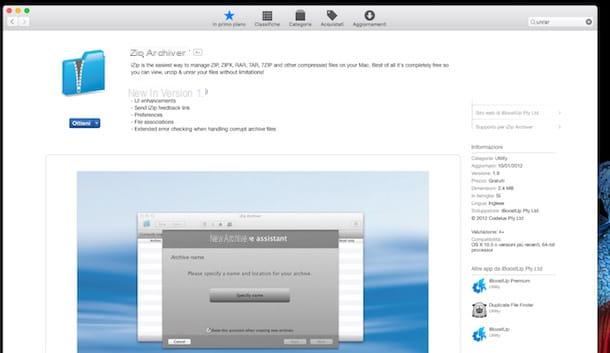
Once the installation is complete start iZip Archiver click on its icon in the Launchpad of OS X and start the creation of a new ZIP archive by clicking on the item Create Archive. Then click the button Specify name to specify the name to be assigned to the archive and the folder in which to save it, put the check mark next to the item Extra compression if you want to create an archive with a high degree of compression and click on the button Next.
Finally, press the button + located at the bottom right of the iZip Archiver window, select the item to compress and then click on the button Next for three consecutive times in order to complete the procedure in which to create ZIP files.
Other solutions to create ZIP files
Coupled with your Mac, do you use an iPhone, an iPad or an iPod Touch and would you like to be able to create ZIP files not only on your computer but also from mobile? If the answer is yes then you will surely be happy to know that it is possible. To find out which tools to use and which steps it is necessary to take I suggest you read my guide on how to zip files with iPad by which, at the expense of the title, I'll explain how to zip files on iOS devices. If you are interested in acting specifically on photos you can instead consult my guide on how to zip photos with iPad.
How to create ZIP files














