Superblades
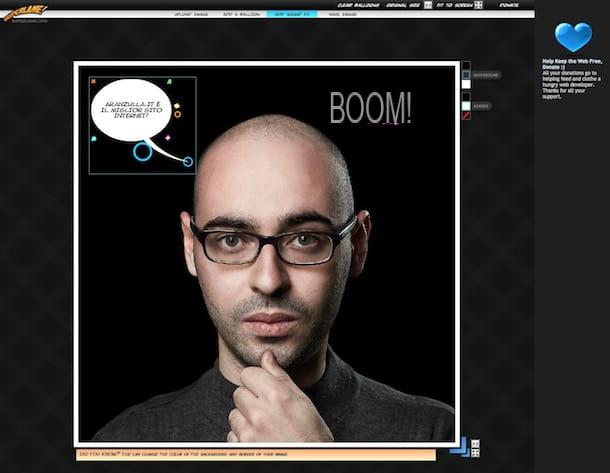
If you want to draw comics online with a picture of you, the first resource you should turn to in my humble opinion is Superblades. The result is guaranteed and worthy of the best professionals. Using it, you can add the classic "bubbles" of comics to your shots, customizing them in all respects to your liking, together with onomatopoeic words of various kinds. The only thing that needs to be taken into account is the fact that to be able to use it you must have installed Flash Player on your computer (for more info about it, read my tutorial on the subject) or you have to use a browser that integrates it (eg. Chrome).
To use the service, connect to its website and click on the button Start Here! that you find in the center. On the web page that opens, click the button upload Image at the top and select the photo on your computer with which you want to create the comic.
Once the upload is complete, to start creating your comic by adding a speech bubble, click the button Add A Balloon. Then presses on the newly added cloud to modify the text inside and / or move it where you prefer, by clicking on it and continuing to hold down while you drag it.
Apart from the text, the speech bubble can be customized to the maximum: click on it and then on the small icon A to change its character or font, on the icon in the shape of speech bubble to change its shape, on the icon in the shape of hoops to change its border.
By clicking on the icon with the "+", continuing to hold down and dragging you can then increase or decrease the size of the cloud, while to direct it you have to click on the icon with the cartoon speech bubble, and, while continuing to hold down, drag the cursor to the desired point.
As for onomatopoeic words, you can add them by clicking on the button Add sound fx which is high up. The words added are completely random but you can change them with a free text by clicking on them afterwards. Always after selecting the added element, you can use the icons that you see appear in its correspondence to change its color (the colored headband), the inclination (le two arrows) and the size (the "+").
You can also choose whether to leave the borders of the speech bubble enabled and select the color or to remove them completely by clicking on the small squares on the right, in correspondence with the item Border. If, on the other hand, you need to resize the image you have chosen to use for the comic, click and drag the appropriate indicators that you find at the bottom right corner.
Finally, to save the comic created click on the button Save Image that you find at the top of the page and then on Good. In the screen that opens, click the button Save to Disk to save your creation on your computer. If you want, you can also send it to your friends via email, just click on the button Email to a friend.
Phraseit
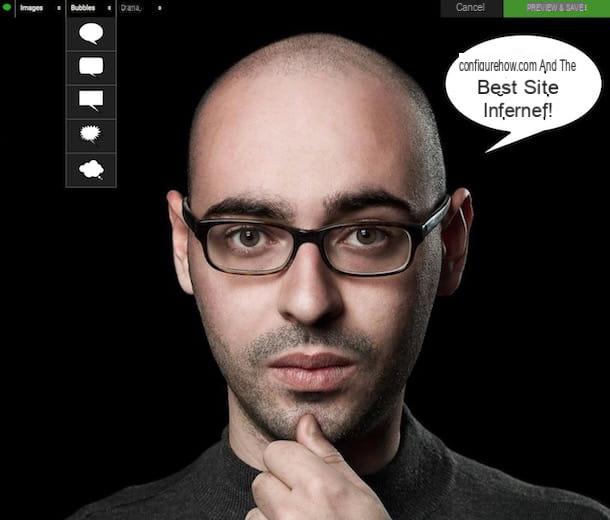
Another great service you can appeal to for drawing comics online is Phraseit. It is an extremely easy to use Web resource that allows you to insert the classic "bubbles" of comics above the photos. Its operation is decidedly elementary as well as very intuitive but the final result is of sure effect.
To use it, first of all connect to the home page of the service and then choose, by clicking on the relevant buttons, whether to upload the photo you want to turn into a comic from your computer (Upload photo from your device), from your Facebook account (I.mport picture from facebook) or whether to intervene on one of the many images in stock (Use mainsail stock photo).
After making your choice, wait for the image upload procedure to start and complete, after which you will find yourself in front of the service editor. So use the menu Bubblles at the top left to select the type of speech bubble you like best. To apply it on the photo, drag it directly to the exact point where you want to insert it and type your text inside it.
If you want, you can change the font in use by clicking on the button Aa that you see appear. If, on the other hand, you want to enlarge or reduce the bubble or if you want to rotate it, you have to click on the button with the two arrows, in the first case, and on the one with the single arrow, in the second case.
Please note that if you want you can also add a photographic effect to your image by clicking on the menu Drama at the top left and selecting the one you prefer.
Once the changes are complete, click on the button Preview & Save that you find at the top right, type your email address in the appropriate field below and click on Alright, save it!. You will then receive an e-mail message to the address indicated containing your photo transformed into a comic that you can save on your computer.
Speechable
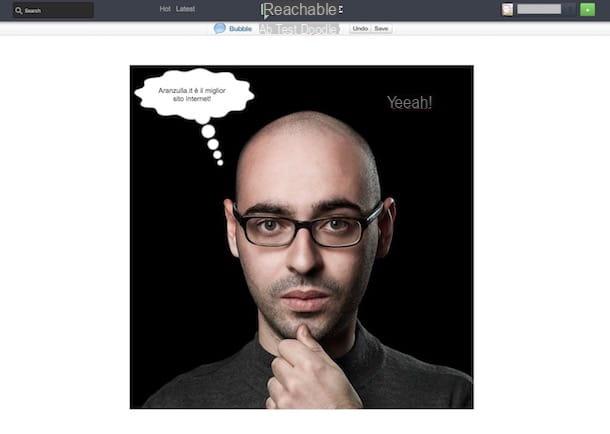
Speechable is another online tool that allows you to easily add a cartoon to your photos giving a photo novel effect. It is very easy to use but you need to register and all the comics created become public on the site. Keep in mind that even in this case you need to use Flash Player.
To use it, then connect to the home page of the site and click on the button Sign up which is at the top right. Then fill out the form displayed with the required data and click again on Sign up to create your account.
Once logged in, click on the button "+" that you can always find at the top right and drag the photo you want to turn into a cartoon in correspondence with the box Drop files here to upload. If your photo is online, click on instead From a website and type its url.
Once the image has been uploaded, click on the button Bubble above to add a speech bubble to the speech bubble. Then use the window that appeared on the right to modify its properties and click on the default text inside it to edit it with one of your choice. Instead, by clicking and dragging the dots on the bubble you can change the size and orientation.
If you then want to add extra texts to the photo, for example onomatopoeic words, you have to click on the button Text which is at the top, click on the added element and edit its content by typing what you want and using the properties window on the right. By pressing the button instead Doodle you can create drawings as you like on the photo transformed into a cartoon.
To conclude, click on your button Save placed at the top of the page then right-click on the returned balloon and choose the appropriate item from the menu that appears to save it on your computer as an image.
BeFunky
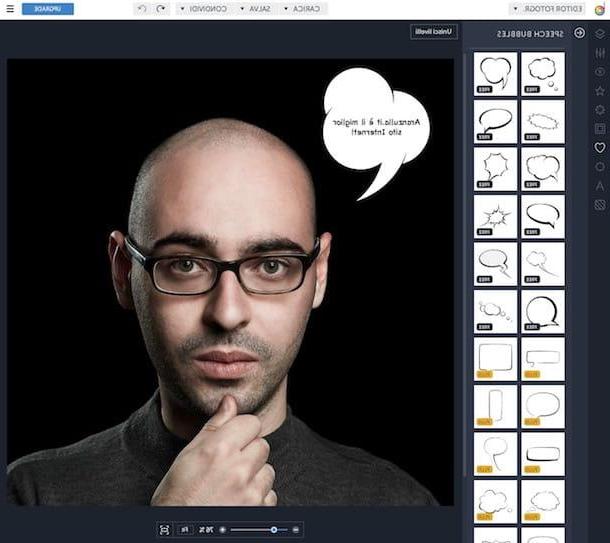
Although it is not a resource specifically conceived for the purpose in question, BeFunky it is however a very valid online service that deserves to be included in a guide dedicated to how to draw comics online. Assuming that it is an excellent online image editor full of tools of all kinds to retouch, modify and improve the photos, among the various functions and the various tools available there is also a section entirely dedicated to clouds. which, in fact, can be used to make comics. The only thing that needs to be taken into account is that they are not all free (the service is in fact usable at no cost but some features are the prerogative of those who subscribe to a paid subscription). In addition, the use of Flash Player is also required in this case.
To use BeFunky to draw comics online, connect to its home page and then click on the button Photo Editor top left. On the page that opens, click on the entry Charge at the top and, from the menu that opens, on computer. Then select the image on your computer on which you want to go to act. Alternatively, you can take the photo from Facebook, Google Drive or Dropbox or you can take one at the moment via the webcam (if you have one), after selecting the reference option.
When upload is complete, click on the button Graphics that you find on the toolbar on the left then select Speech Bubbles from the menu that opens in such a way as to display all the types of speech bubbles available to create your comic. So select the one you want to use, adjust its graphic properties from the window you see appear and then place the cloud in the point of the photo you prefer by clicking on it and, continuing to hold down, dragging it. If, on the other hand, you want to adjust its size and orientation, click on it and use the indicators you see appear.
To add the text inside the speech bubble you then have to mark the button Text that you always find on the toolbar on the left and then press the button Add Text that you find at the top. Then double-click on the sample text added to select it, modify it by typing what you want your comic to say and adjust its properties through the window that is shown on the screen, then drag it into the speech bubble. Et voila!
Any further adjustments (not strictly useful for the creation of the comic but to improve and embellish the photo used in general) can be made by clicking on the buttons Modification, Effect, Artistic, Frames e Plots to add, respectively, photographic and artistic effects, frames and textures through the further menu that will open.
Finally, click on the button Save that you find at the top of the online editor and choose computer to save the image on the PC then indicate the format and the final quality and press on Save. Alternatively, you can save your cartoon photo on Facebook, Dropbox or Google Drive by clicking on the additional items attached to the save menu.
Big Huge Labs
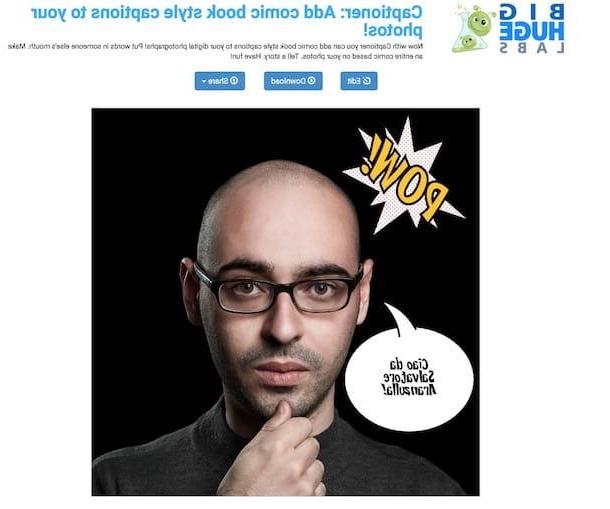
To conclude, I want to report you Big Huge Labs, a Web service that allows you to create photomontages and apply various effects to photos, which in addition offers the possibility of generating comics very easily and very quickly. On the site there is in fact a section dedicated to the purpose in question.
All you have to do is therefore connect to the section of the Big Huge Labs website dedicated to the creation of comics and click on the button Browse / Choose File which is at the top to select from your computer the image on which you intend to go to act. And if the photo is on Flickr, Instagram, Facebook or Dropbox, you can take it directly from there by clicking on the relevant link at the top and logging into your account.
Then fill in the fields below with the text you want to insert in the speech bubbles of the comic and select, using the menu above, the type. Then choose the type of scenario to apply to the image from the menu at the bottom of the page and click on the button Next.
From the page that you will subsequently see appear, drag the generated cloud to the point of the photo where you want to place it, direct it correctly using the appropriate elements available (you must always drag them onto the photo to add them) and then choose the onomatopoeic words to be affixed to the comic by dragging them from the bottom of the screen to the desired potion. To conclude, click on the button Finish che trovi in basso.
In a few moments, a page will open with your photo transformed into a comic. If you are satisfied with the result and want to save the image on your computer, all you have to do is click on the button Download placed at the top.
To share your photo with your friends via social networks and email instead, click the button Share, which is always at the top, and select the item relating to the service you want to use for sharing (Facebook, Flickr o E-mail) from the menu that opens. If then the result obtained with Big Huge Labs does not convince you, you can modify it without reloading the photo by clicking on the button Edit (always on top).
How to draw comics online














