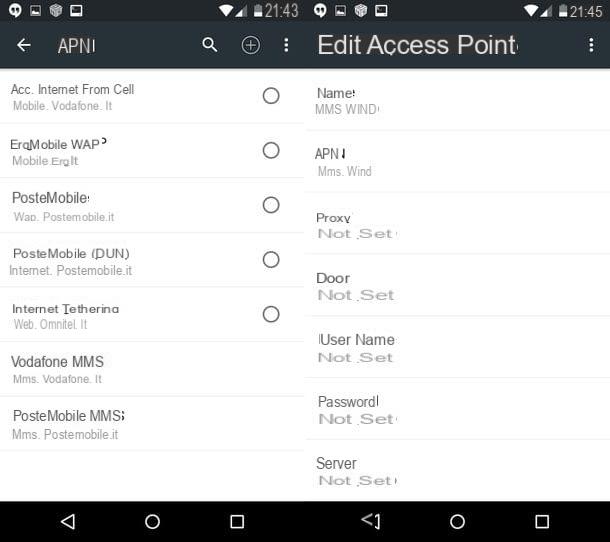Polaroid (Windows / macOS)

If you want make the Polaroid effect with the photos saved on your PC, I suggest you use a very nice free program that is not by chance called Polaroid, available for both Windows and macOS.
To use Polaroid, first connect to its website, click on the item DOWNLOAD which is located at the top and, on the page that opens, select the link located under the heading Official server present in the box corresponding to the operating system in use and then click on OK to proceed to download the program.
Once the download is complete, follow the wizard to install the program: su Windows open the zip archive you just downloaded (Poladroid0.xxr0-PC.zip) and start the program POLADROID Installer.msi to start the Poladroid installation procedure. In the window that opens, first click on the button Next twice consecutively and then on the buttons install e Finish to finish the installation procedure. Up Macinstead, open the package .zip downloaded, double-click the dmg file of Polaroid and then move the program icon to the folder Applications say macOS.
To create photos with a Polaroid effect, start the program, select the images you want to treat and drag them, holding down the left mouse button, into the camera that appears on the desktop (where there is the photo that is coming out of the Polaroid , in which the sentence is imprinted Drag & Drop your picture here).
Then wait for the photos to be fully developed (the end of the procedure is signaled by the program through the emission of a sound) or, if you really can't resist, select them with the mouse and shake them to speed up their development (just as if they were real Polaroids!).
At the end of development, the photos with Polaroid effect are automatically saved on your computer, but you can also save them manually by clicking with the right mouse button on them and selecting the item I want a sample now give the menu answer.
Canva (Online)
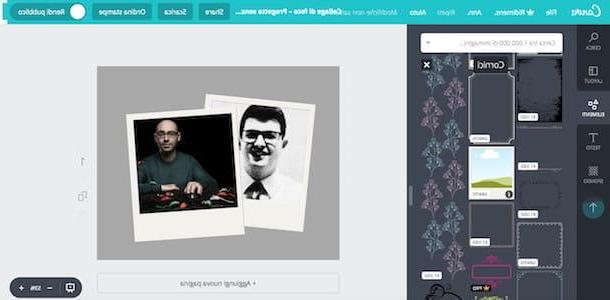
If you do not intend to download an ad hoc program to apply the Polaroid effect to your photos, you can resort to the help of some online service, such as the very famous canva. This versatile web service (also available as an app for Android and iOS devices) allows you to use some frames that create an almost perfect Polaroid effect. Canva also allows you to customize your shots by adding text and various graphics (many are free, but some cost $ 1 each).
To create the Polaroid effect with Canva, linked to its home page, click on one of the buttons located in the box First time on Canva? Subscribe! so as to indicate the reason why you intend to use the service (eg. Instruction, Private use, etc.) and register with yours email or through your account Facebook o Googleby clicking on the corresponding buttons.
Once registered, select one of the templates in the section Create a project or, if you prefer, click on the button Use custom size and you choose the format of the "sheet" on which you are going to place your photos. Then type the term "polaroid”In the text field Search located at the top left and then drag one of the multiple Polaroid-style frames on Canva (many of which are free) into your workspace.
At this point, replace the example images with your personal photos: then click on the item Uploads (on the left), click on the button Upload your images, upload the photos you want to add to the project and then drag them into the Polaroid-style frame. Easier than that ?!
If you wish, click on the items located on the left to add more elements graphics to your project (e.g. lines, icons, shapes, etc.), insert del text or modify it background of the sheet and, as soon as you are satisfied with the work done, save it by clicking on the button Download located at the top right and then select one of the download formats from those available (JPG, PNG, PDF, Etc.).
Photo Notes (Online)
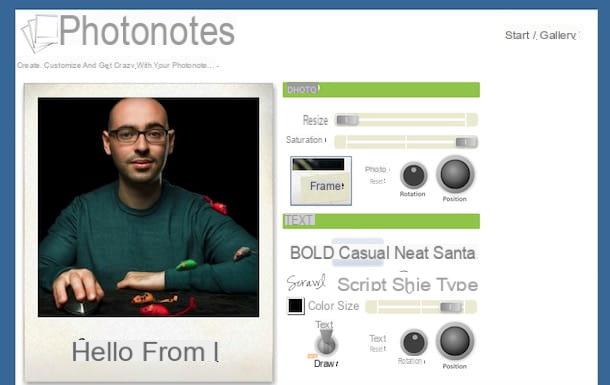
If you're looking for a slightly more specific web service when it comes to applying the Polaroid effect to photos, give it a try Photo Notes, another free online service that can be used without registering but which, unlike Canva, requires the use of the Adobe Flash Player plugin (if you have no idea how to install Adobe Flash Player or how to activate it on the browser you use , read the tutorials just linked).
Using Photo Notes, you can share your works with the community of the service and publish them in its public gallery (so I suggest you not to use Photo Notes with personal images, as this could be a potential risk to your privacy).
To make the Polaroid effect with Photo Notes, first connect to the main page of the service and choose one of the three available options: 1) make the Polaroid effect on one of the photos proposed by clicking on the link Select present under each image; 2) upload a photo from your computer by clicking on the button Choose file and then clicking on the button Go or 3) use an image taken from the Web by pasting theURL in the appropriate testo field and then clicking on the button Go.
After choosing which photo to use, use the tools in the section Photo (on the right) to edit the photo inside the frame: then use the adjustment bars to change the size and saturation of the image, click on the button Frame to select the frame template you like best and use the buttons Rotation e Position to rotate the photo or to change its position.
After editing the photo, edit the text in the photo as well using the options located in the section Text: choose one of the available fonts (ex. Sting, Casual, Neat, etc.); Click on black square to change the color of the text, use the adjustment bar to change its size and use the buttons Rotation e Position to rotate the text or to change its position. To edit the text, click the text box located under the photo (inside the frame) and type the phrase you prefer. By lowering the switch lever towards the wording Drawinstead, you can even access the editor containing the tools to draw on the photo.
As soon as you are satisfied with your work, click on the item Create My Photo Note and wait for the output image to be processed (this may take a few seconds) that you can share with the Photo Notes community.
Photo Funia (Online)
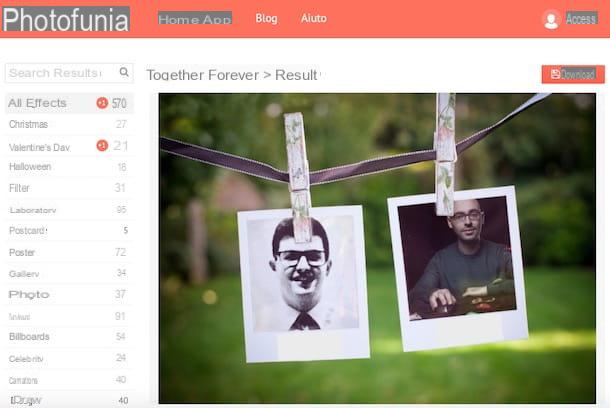
Another online service that may come in handy for replicating the Polaroid effect on your photos is PhotoFunia (also available as an app for Android, iOS and Windows 10 Mobile). This Web service, which can be used from any browser and without making any registration, allows you to add the Polaroid effect to your shots using some specific templates.
To achieve the Polaroid effect with PhotoFunia, first connect to its main page and click on the category Photography from the menu on the left or, alternatively, type the term "polaroid" in search bar located at the top left. Then find the template that's right for you (eg. Instant Camera, Polaroid Shot o Toghether Forever) and click on it.
After selecting the model you like best, click on the button Choose photos to upload the photo to which to apply the Polaroid effect and upload it from your PC by clicking on the button Upload from PC or, alternatively, take a photo at the moment with the webcam by clicking on the button Camera or upload one from a social network or cloud storage service by clicking on the button Online.
After uploading the photo to which to apply the Polaroid effect, crop it to fit the chosen template and then click the button Go. If you are satisfied with the result, save the output file by clicking on the button Download located at the top right.
App to make Polaroid effect
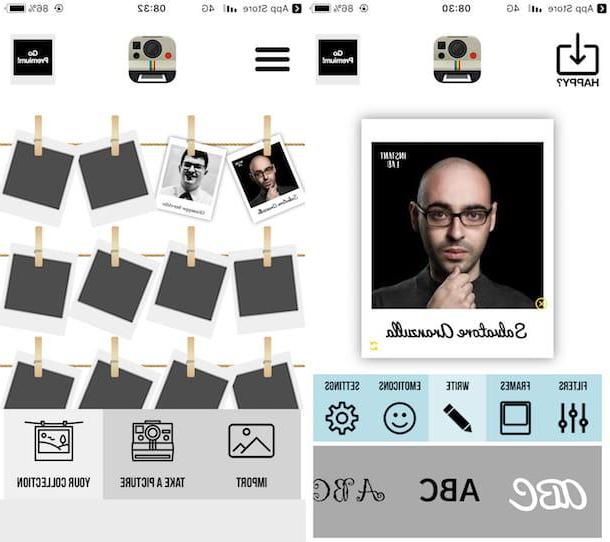
Do you want to replicate the Polaroid effect to the photos you take with your smartphone or tablet? Well then take a look at the app to make Polaroid effect listed below: I am sure you will find someone who can do for you.
- InstaMini - Instant Camera, Retro Cam (Android) - if you are looking for an app that allows you to take photos by instantly applying the Polaroid effect to them, this might be the solution for you. InstaMini, in fact, allows you to apply the Polaroid effect to your shots (but not to the photos already saved in the Gallery) quickly and easily. It is free, but to break down some limits in the app (such as the one that allows you to take up to a maximum of 10 photos per day), you need to make in-app purchases starting from € 0,89 per item.
- Instant (Android / iOS) - if you are looking for an app that completely simulates a Polaroid, you should consider purchasing Instant, which (almost) perfectly mimics the process of taking a photo with a Polaroid camera , complete with sound effects and progressive image development. It costs € 2,09 on Android and € 2,29 on iOS.
- Instant Lab - Frame Editor (iOS) - if you are a lover of vintage filters, this could be the application you were looking for. Instant Lab allows you not only to apply the Polaroid effect to your images, but also to modify their main parameters (brightness, contrast, etc.), add text, insert stickers and so on. To use all the tools included in Instant Lab, you need to purchase its full version, which costs € 2,29.