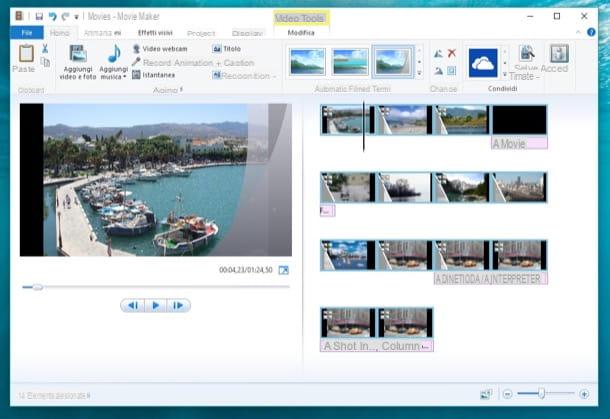TV with USB socket

The latest generation TVs have one or more USB ports "Standard" and some models are enabled to record content broadcast on TV on external media, such as hard disk or USB sticks.
To find out if your TV has this function, you must consult the user manual of the device or check that near the USB input (located on the back or on the side of the TV) there is a sticker that shows a wording between HDD Rec, USB Rec / Play, USB recording, PVR (Personal Video Recorder) or DVR (Digital Video Recorder).

After making sure your TV is USB stick recording enabled, you can take action. Then take your key, insert it into one of the available USB sockets and a window will automatically open to initialize the key with the TV.
If not, sign in manually to the menu of the television by pressing the appropriate button on the remote control (usually the button Menu o Home), select the voice Settings, locate the section relating to USB recording and starts the procedure formatting of the unit. In fact, to take advantage of the key recording function, you must initialize the USB stick which will be formatted in a proprietary format to ensure the protection of the contents in terms of copyright. This means that recorded videos cannot be played on a computer or other TV models.
Then proceed with the formatting, making sure that the key to be used does not contain important files: the initialization of the USB support, in fact, involves the deletion of all the files inside it.
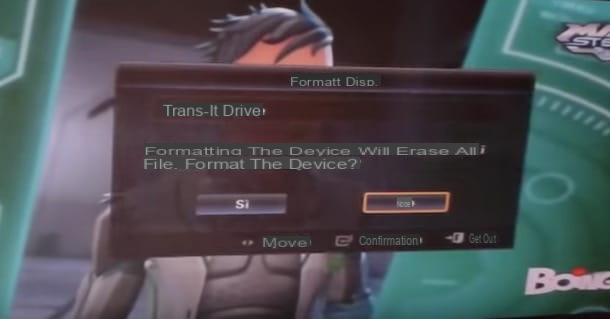
Once the formatting is complete, you are ready to record movies from TV to USB stick. Then tune into the channel you want to record and press on red button (or its pulsating Rec) on the remote control to start recording the program you are watching. To stop recording, however, press again on red button (in some TV models presses the button Stop identified by a white square) and the recording will be automatically saved on the USB stick.
Alternatively, you can set a recording timer, which allows you to record a program that has not yet started, even when the TV is turned off. So press on the button Guide on the remote control, search for the movie you want to record, select it using the directional arrows on the remote control and press on red button to set the timer and start recording when the movie starts.
To view the recordings made, press the button Menu on the remote control, access the section media Player on the TV and select the item Recorded TV to view the video files, then using the directional arrows select the recording you want to watch and press the button OK to start playback. Alternatively, you can press the button External inputs on your remote (usually the button identified by an arrow inside a rectangle), will select the option USB e premere sul pulsating OK to access the list of video recordings.
In conclusion, you need to know that the recording video quality and recordable channels (digital, radio, analog) vary from model to model of TV. Therefore, I recommend that you consult the user manual of your TV or the manufacturer's website to know all the details of the recording function on a USB stick.
TV without USB socket or not enabled for recording

Not all TVs with USB sockets have the recording function. However, through some devices to be inserted into the SCART socket of the TV, it is possible to record films on a stick, and the same method is also valid for TVs not equipped with a "standard" USB socket.
The solution to remedy this deficiency is to use a digital terrestrial decoder with USB input to be connected to the TV via the SCART socket. Devices of this kind, in fact, allow you to watch digital terrestrial channels, play the files contained on a USB key and, in fact, record films broadcast on TV on an external USB support.
You should know that, however, there are decoders with USB input also not enabled for recording: before buying one of these devices, make sure that it supports recording on a USB stick (such as those listed below).
After purchasing the device in question, connect it to the SCART socket of your TV, turn on the two devices and insert the key into the USB input. To start recording, tune into the channel you want to record and press the button Rec on the remote control of the decoder, then press it again to stop recording.

Using a terrestrial digital decoder equipped with a USB input, you can record all the contents of the TV even when it is off: the important thing is that the decoder always remains on. To view the recordings, then, just press the button Menu on the remote control and select the item USB Film give the menu check if you press.
Record with VCast
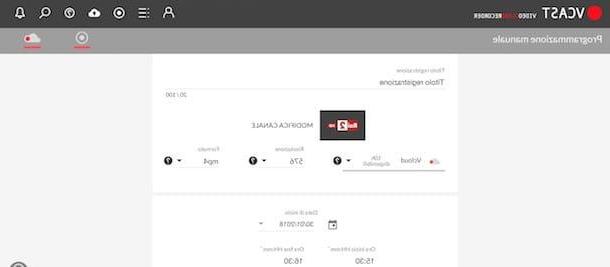
If your TV is not enabled to record on a USB stick and the alternative solutions I have proposed do not excite you, you can consider VCast: an online service that allows you to record all programs broadcast by free-to-air digital terrestrial broadcasters (excluding Mediaset channels).
To use the service, connect to the VCast website and press the button Log in present at the top right, then click on the item Subscribe, inseerisci i tuoi dati nei campi Email, Password e Nickname, put the check mark next to the item I accept the Privacy Policy and the Terms and Conditions e pulsing sul pulsating Subscribe. Within a few moments you will receive an email containing a verification link: then click on the button I confirm the email to complete the activation procedure.
By creating a new account, you are entitled to one free trial of 15 days of the Premium + Profile with all VCast features active. After this period, you can decide to continue for free with the possibility of recording content in low definition and for a total of 8 hours per month, otherwise you can subscribe to one of the available subscriptions starting from 2,60 euros / month. Connect to the VCast website to compare prices and features of the various subscriptions available.
To set up a registration with VCast, log into your account and click on the icon three horizontal lines present at the top to access the TV Guide, then select the program of your interest and press on the item Register. Alternatively, access the section Manual programming (the icon of a tondo), enter a title in the field Registration title and click on the entry Choose a channel to set the channel to record, then select the in cloud on which to save the recording (in addition to Vcloud of VCast, you can link your accounts dropbox, Google Drive, One Drive e PCloud) and set the resolution and format of registration. Finally, it indicates the start date,starting time and l 'end time registration, click the button Register And that's it.
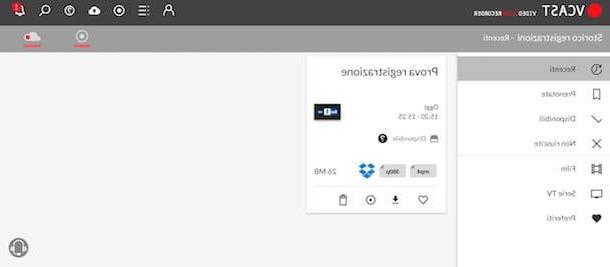
To view the list of recordings, click on the icon speech bubble at the top and click the ▶ ︎ button to stream the recording. If your intention is to watch the film recorded on TV via the USB stick, press the icon of freccia rivolta verse il basso to download the recording to your computer, then transfer the file to your key and insert it into the USB socket of your TV to enjoy the viewing. For the detailed procedure, you can read my guide on how to see USB flash drive on TV.
To learn more about the subject and learn about other solutions to record TV channels, you can read my guide on how to record TV programs instead.
How to record a movie from TV to USB stick