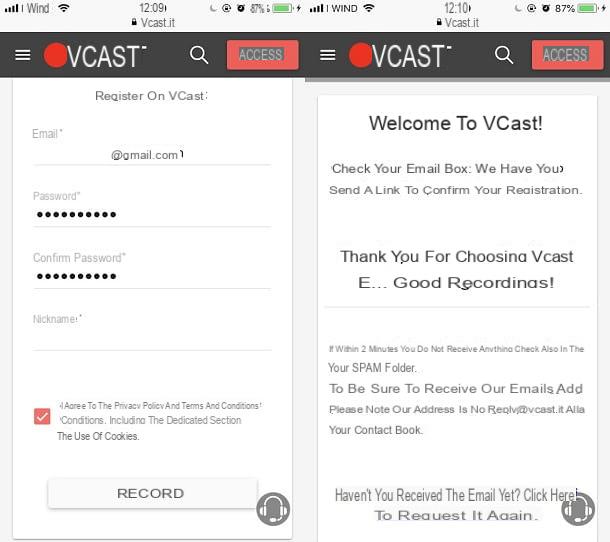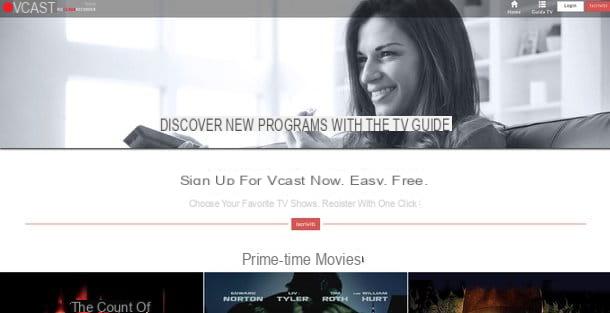Online services to record from digital terrestrial
If you want record from digital terrestrial and save the recordings directly to your PC, you can't use tools that are easier and more intuitive than Vcast.
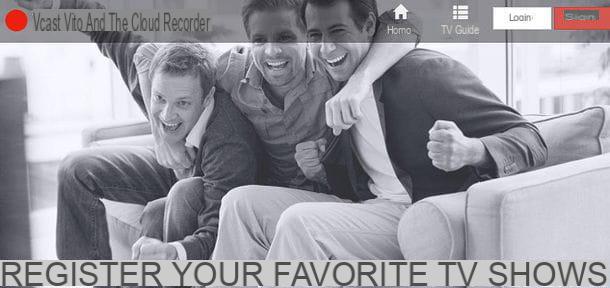
If you have never heard of it, Vcast is an online service that allows you to record all free digital terrestrial channels with national broadcasting on the cloud. The only channels missing are those of Mediaset, which specifically asked Vcast to remove its broadcasters from the service. Once ready, the recordings are saved on cloud storage platforms such as Google Drive e Microsoft OneDrive. This means that they are accessible not only from the PC, but also from smartphones and tablets. In addition, if desired, you can also view them in streaming without downloading them offline first.
The basic version of Vcast is completely free but it has some limitations: it allows you to record up to 16 hours of content per month only in SD quality (420p, in MP4 format). To increase the hours of recording and the quality of the recordings, you need to subscribe to one of Vcast's paid plans, such as the one Premium which costs € 3,99 / month or € 39,90 / year and allows you to record 32 hours of content per month at 576p (in MP4 or MKV) or that Premium + which costs € 4,99 / month or € 49,90 / year and offers 64 hours of recording per month in Full HD format. By subscribing to the Vcast Premium + plan, you also acquire the ability to use multiple cloud storage services simultaneously and therefore to make multiple recordings simultaneously. In some periods, moreover, the subscription to Vcast is offered in promotion at a cost of 25 euros for a year of Vcast Premium or 30 euros for an annual subscription of Vcast Premium +.
To create your free account on Vcast, connected to the home page of the service, click on the button SUBSCRIBE located at the top right or in the center. You will be redirected to the registration page for the new version of the service: then click on the red button in the center with the words Go to Vcast2.
On the next screen you will need to sign up with yours email address, by filling out the form that is proposed to you. You will then have to indicate your email, password, confirm password and nickname, filling in the respective text fields. Before confirming the registration, by pressing the button Subscribe, make sure you have put the check mark next to the entry relating to the acceptance of the conditions of use of the service.
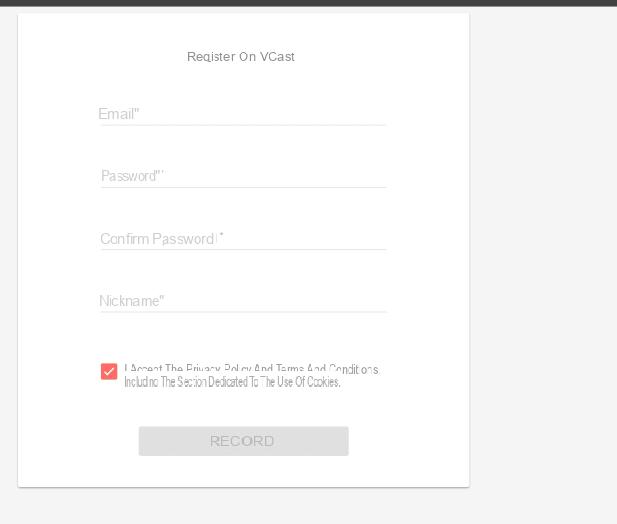
Next, log into your inbox e-mail, open the message received from Vcast and click on the button I confirm the email, corresponding to the item Click on the button below to confirm your email. In this way you will be able to confirm your identity and start using your online video recorder.
After confirming your identity and logging in to Vcast for the first time, entering with your login data, you can start using and configure the cloud storage service on which to store your recordings. To do this, move the mouse pointer to the icon with the little man symbol and with your nickname which is at the top right and select the item settings from the box that appears.
This will allow you to add your first cloud storage service to use for archiving. To do this, click on the button Added placed next to the name of the cloud storage service you want to use with Vcast (Google Drive, Microsoft OneDrive o pCloud), then following the wizard of the service you have chosen to connect.
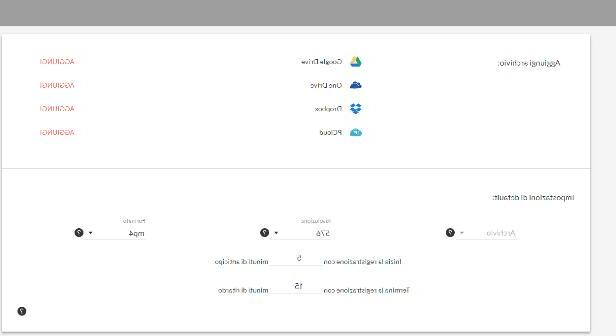
When the operation is completed you can start scheduling your recordings with Vcast. There are two ways to do this: by selecting a program from the TV guide (symbol of a bulleted list) or by setting a timer with manual programming (REC button symbol).
In the first case, all you have to do is click on the button TV Guide located in the top menu, click on the item TV Guide from the box that opens. You will then be able to consult the programming of the main television channels. You can then choose a content from the table with the programming of all the broadcasters available in Vcast and confirm the registration by clicking on it and pressing the button Register.
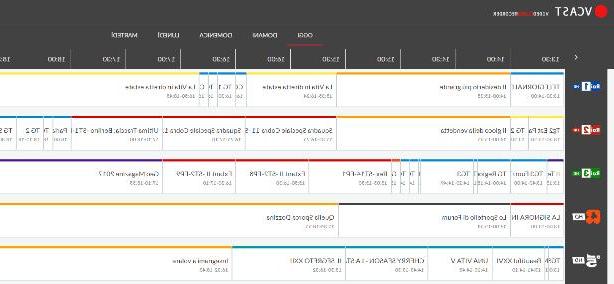
If you want to record by setting a manual timer, you have to click on the button Programming manual located at the top right of the menu bar (symbol of the REC button) and then you have to fill in the form that is proposed to you.
- In the field Title of the recording you have to type in the title you want to assign to your recording.
- In the drop-down menu Choose the channel you have to choose the channel you want to record
- Below, you have to select the cloud storage service on which to save the recording (eg OneDrive).
- In the drop-down menu Resolution you have to select the resolution quality
- In the drop-down menu Size you have to select the resolution format
- In fields Data in Start, Start Time and End Time you must enter the date and times of the start and end of the registration.
- Via the button Repeat automaticallyif you want, you can set the automatic repetition of recording on various days of the week (useful for TV series).
Once you have filled in all the fields of the form, click on the button Register And that's it. Also take into account that, for the first 15 days of activation, your account will enjoy all the privileges of a paid account, thus being able to take advantage of all the features for free. Premium e Premium +.
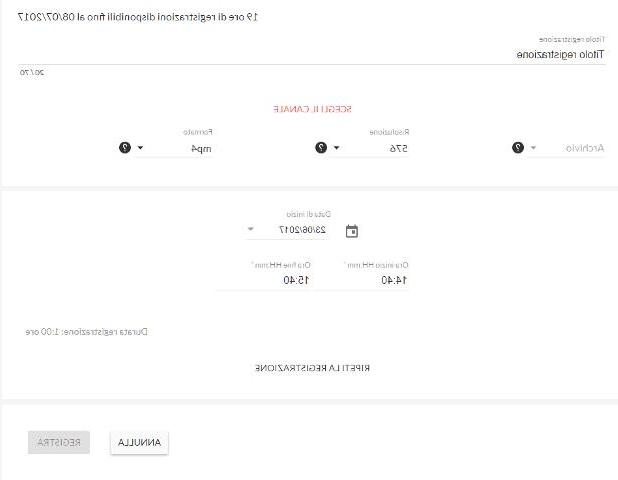
When the recording is ready (several minutes after the time set as the end of the timer), you will receive an email informing you of the availability of the video, which you can view and download by connecting directly to your space on OneDrive, Google Drive or pCloud.
In case of errors in the registrations, please contact Vcast support by email at [email protected] using the email account with which you signed up for Vcast. Please note that the service is still in beta and therefore may not be flawless in 100% of cases.
App to record from digital terrestrial
Vcast it is also accessible from smartphones and tablets through some free apps. Among these I point out SuperGuidaTV for Android and iOS which includes an updated TV guide for all free and pay channels of your language TV (both digital terrestrial and satellite), allows you to view the TV in streaming (referring to the official sites of the various broadcasters), gives quick access to on-demand content of your language TV channels and, thanks to the integration with Vcast, allows you to book television recordings directly from smartphones and tablets.
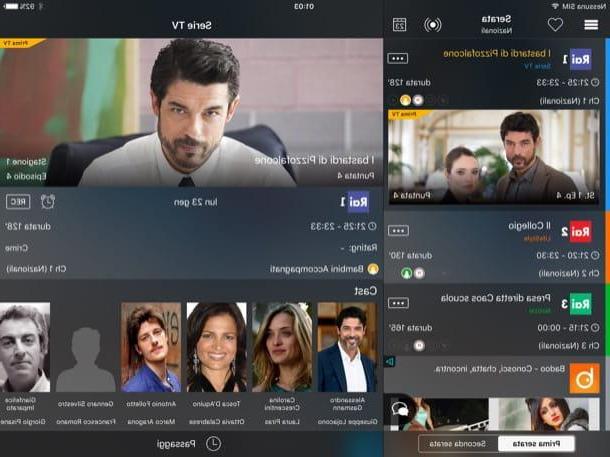
To record from digital terrestrial with SuperGuidaTV, you need to link the app to your Vcast account. So start SuperGuidaTV, press the button ≡ collocato in alto a sinistra and selects the voice Recordings from the menu that compares di lato.
At this point, press the button colleague account, log in to Vcast (or create a new account directly from the app) and that's it. Once logged in, you can schedule the recording of a program by simply selecting it from the TV Guide and pressing the button REC.
Alternatively, if you prefer, you can schedule a manual registration by going to the section Recordings by SuperGuidaTV. You will then have to connect your Vcast account and then connect your cloud storage account by pressing the button Connect videotape. The videos of the recordings you will make by pressing the button Manual registration, they will be saved on your cloud storage accounts just like those of the recordings created by the Vcast site.
Note: if you encounter problems accessing your Vcast account, it may be due to the incompatibility of the registration service offered on mobile by the Super TV Guide app to the new VCast accounts created on the new VCast 2 platform. In this case, therefore, I recommend that you make a new registration to the service directly through the application which will send you back to creating an account on the old version of the platform.
Devices for recording digital terrestrial on the PC
Vcast failed to fully meet your expectations? Do you have any cash to spend? Then you might want to consider buying a TV tuner for your PC, a device that, as we have already said at the opening of the post, connects to a computer USB port and a TV antenna to allow viewing and recording of digital terrestrial channels on the PC.

There are TV tuners for all tastes and budgets. To find the one that best suits your needs, you need to analyze various aspects, such as the antenna type with which the tuner is supplied (if you live in an area where the TV signal is not very strong, you must choose a tuner with a very large and / or powerful antenna, or you must consider purchasing an external antenna), the number of tuners included in the device (if you want to record a channel while watching another you must purchase a device with a dual tuner), the compatibility of the tuner with the operating system installed on your computer (generally, the tuner software is compatible only with Windows or only with macOS) and the goodness of the software with which the tuner is supplied (its ease of use, its stability and so on).
Below you will find some TV tuners among those that currently offer the best value for money: carefully analyze their technical specifications, read the comments of other users who have purchased them and choose the one that seems best suited to your needs.
Vedi offers your AmazonDecoder and recorder to record from digital terrestrial
If you want record from digital terrestrial with a device to be connected directly to your TV, you can consider purchasing a VCR or a digital terrestrial decoder equipped with the recording function. By “video recorder” obviously I don't mean the old VHS recorders, but the new generation video recorders that have an internal hard disk and / or allow the recording of TV programs on USB media.

Also in this area there are solutions suitable for all budgets and all needs. To clarify your ideas and simplify your choice, follow the instructions in my purchase guide dedicated to decoders for digital terrestrial (in which I also dealt with the recorders).
Record from digital terrestrial with VHS VCRs
You have an old man VHS video recorder or DVD recorder without DVB-T tuner and want to connect it to an external decoder to record from digital terrestrial? If you accept some small compromises about image quality (which will be in low definition), you can do it quite easily.
All you have to do is connect the antenna cable to the digital terrestrial decoder; the digital terrestrial decoder to the VCR using a common SCART cable and the VCR to the TV using another SCART cable. Help yourself with the diagram below to better understand the arrangement of the various devices.
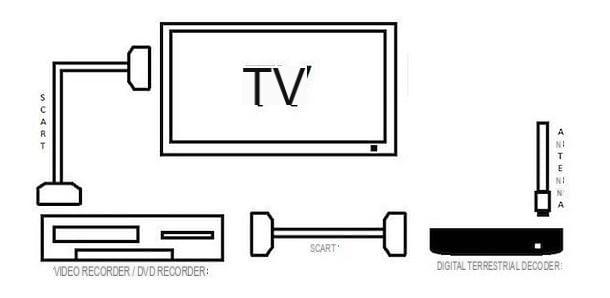
At this point, you need to set the VCR to the channel AV1 o AV2 in order to "capture" the channels picked up by the digital terrestrial decoder and that's it.
By setting a recording on the channel corresponding to the decoder (AV1 or AV2) you will be able to record from digital terrestrial using your old VHS video recorder or your DVD recorder. As can be easily understood, during recording you will not be able to change channels on the decoder.
How to record from digital terrestrial