Burn MP3 CDs on Windows
Do you use a Windows PC? In this case you can burn a CD (or DVD) with MP3 using one of the applications listed below. They are all extremely intuitive and easy to use.
Windows Media Player
If you are using a Windows PC, you can burn MP3 CDs using a huge range of programs. One of them is Windows Media Player, the media player included “standard” in the operating system. How does it work? Nothing easier. All you have to do is insert a blank disk into your computer to burn MP3s to, start Windows Media Player and click on the tab Burn which is located at the top right.
At this point, pigia sul pulsating menu located at the top right (the icon with the blue check mark) and select the item Data CD or DVD from the box that appears, drag all the songs you want to include in your compilation to the right sidebar and click on the button Start burning.
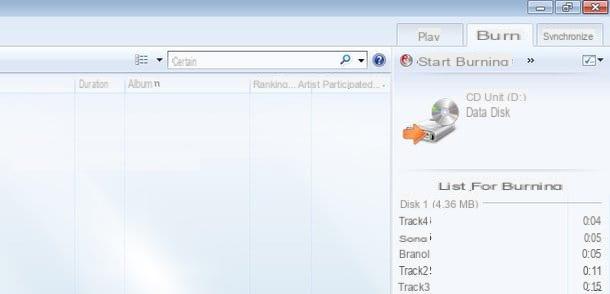
The disk will be burned at the fastest possible speed. This shouldn't be a problem for playing songs on other computers or devices with MP3 support, however you can turn down the burning speed pressing on the button menu Windows Media Player (the one with the blue check mark at the top right) and selecting the item Other burning options from the box that appears.
CDBurnerXP
Another software you can rely on for create MP3 CDs on Windows it is CDBurnerXP. It is a free burning program that, in its portable version, can be used without facing tedious installation processes: you download, start and choose the songs to burn!
To download the portable version of CDBurnerXP on your computer, connect to the program website and click on the item first More download options located next to the blue CD icon and then on the link 32-bit (x64 compatible) located next to the wording Portable version.
When the download is complete open, by double clicking on it, the zip archive you just downloaded (eg. CDBurnerXP–4.5.4.5306.zip), extract the contents into any folder and run the executable cdbxpp.exe. In the window that opens, click on the button OK to set the use of the your language in the program and select the option to create a new one data disc.
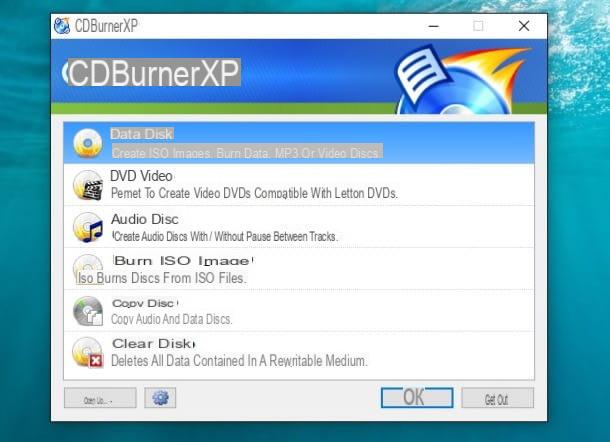
So use the two boxes located at the top of the window that opens to select the songs to be included in the compilation and drag them to the box at the bottom right. Consult the green bar at the bottom of the CDBurnerXP window to see when you reach the maximum capacity of the disk, which is 700MB.
Once you have selected all the files to burn, click on the icon with the CD and the green check mark located at the top left, set the writing speed you want most from the drop-down menu and press the button Burn to start creating your disk.
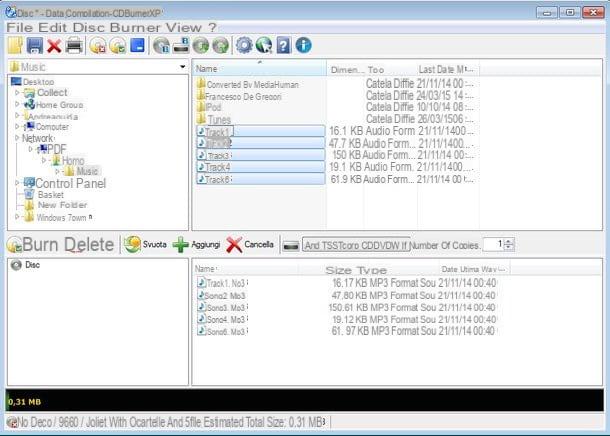
In case you encounter problems playing MP3 CDs created with CDBurnerXP, burn the compilation again using a slow burning speed and making sure that in the menu Disk> File system sia selezionata l'opzione ISO 9660 / Joliet.
Burn MP3 CDs on Mac
Use a Mac? No problem, even macOS can count on a wide range of free software that allow you to create music CDs or DVDs with MP3 in a very simple way. Here are a couple of practical examples.
iTunes
To burn MP3 CD on Mac you can use directly iTunes, the multimedia software from Apple. The procedure to follow is disarmingly simple: all you have to do is start the program and select the item Music from the drop-down menu located at the top left to access your music library.
At this point, select the songs you want to burn to the disk and put them in a new playlist. If you don't know how to create a new playlist, select the item New Playlist from the menu Fillet which is located at the top left. To add the songs to burn to the playlist, instead, select them from the iTunes library and drag them with the mouse on the title of the playlist in the left sidebar.
When the operation is completed, right click on the title of the playlist, select the item Burn playlists to disc from the menu that appears, put the check mark next to the option MP3 CD and click on the button Burn to start creating your disk.
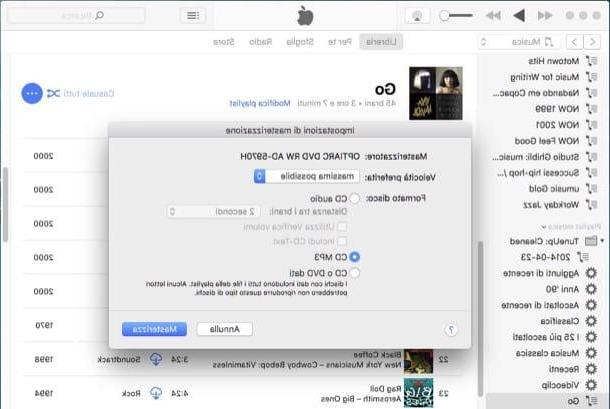
If you want to change the disc writing speed, expand the drop-down menu Preferred speed and choose one of the options available in the latter (eg 4x or 8x).
Burn Energy Drink
If you are not happy with iTunes, you can also burn audio CDs with Burn. Haven't you ever heard of it? Strange. Burn is a great free software that allows you to burn data CDs and DVDs, standard audio CDs, video DVDs and ISO files. Unfortunately, it hasn't been updated for some time, but it works without problems even on the most recent versions of macOS. To download it to your Mac, connect to its official website and click on the item Download Burn which is located at the bottom right.
Once the download is complete, open the package zip which contains Burn, copy the program to the folder Applications macOS and start the latter by right clicking on its icon and selecting the item apri give the menu to compare.
In the window that opens, select the tab Data, set the option PC (Joliet) in the drop-down menu located at the top right and drag all the songs you want to burn onto the disk in the Burn screen.
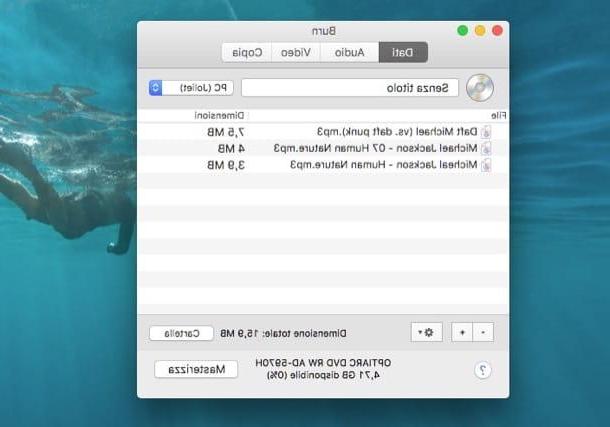
When the operation is completed, click on the button Burn located at the bottom right, set the burning speed desired from the appropriate drop-down menu and click on the button Burn to start creating the floppy disk.
Compatibility Problems?
I remind you that MP3 CDs created with Windows Media Player, iTunes and burning software cannot be played in traditional stereos, but only in those that support MP3. If you want to burn an audio CD in standard format that can be played in any stereo system (including car stereo systems), follow my tutorial dedicated to the subject.
Obviously, by burning a standard audio CD you will have to give up a lot of songs because, as mentioned above, in that case the total duration of the songs will be valid to "fill" the disk and not the "weight" of the individual files.
Come create MP3 CD











