Create desktop shortcut of a web page with Chrome
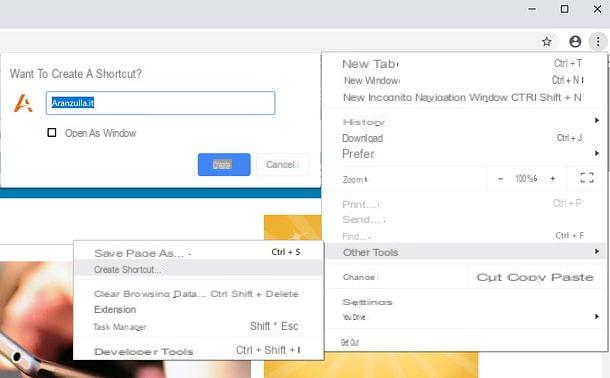
If you wish to know how to create a desktop shortcut of a web page with chrome, know that it is such a simple operation to carry out that there would not even be a need to give you many explanations on what to do.
To do so, in fact, you simply have to visit the page of your interest, press the button ⋮ located at the top right and select the items More Tools> Create Shortcut from the menu that opens. Next, indicate the name you want to assign to the link, check the box Open as window if you want to open it as if it were an independent application compared to Chrome, and click on the button Crea to complete the operation.
Alternatively, you can create a simple link (therefore without a site icon) to the site on the desktop by placing the mouse cursor on theURL of the page opened in Chrome and dragging it from address bar to the desktop. Once you release the left button mouse button, the link to the web page open in the browser will automatically be created on your computer desktop. Easier than that?
Create desktop shortcut of a web page with Firefox
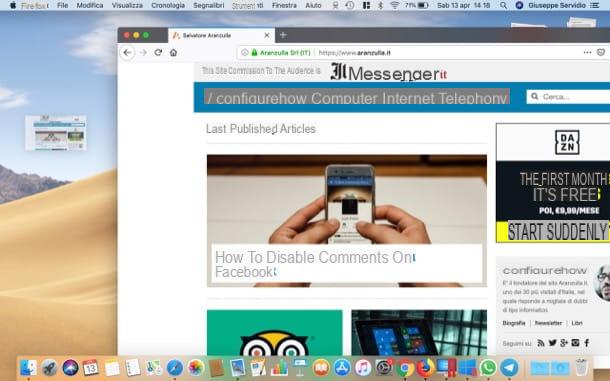
If you are used to access the internet with Firefox and would like to know how to link a webpage with it, let me tell you how.
After starting Firefox and going to the web page of your interest, place the mouse cursor on page name open and drag it to the desktop while holding down the left button mouse over it. Then release the left button mouse button and, if everything went well, the link to the web page you opened in your browser should appear on your desktop.
Create desktop shortcut of a web page with Edge

You would like to add a webpage link to your desktop by acting from Edge, the integrated browser "di serie" in Windows 10? To do this, you must first copy the link of the page you are interested in and then paste it on your desktop following a rather simple procedure to implement.
To begin with, then, copy the link of the page you want to add as a link on the desktop: right click on theURL present in address bar Edge (top) and select the item Copy from the menu that opens (or press the keys simultaneously Ctrl + C on the keyboard).
At this point, go to the desktop, right click on an "empty" point, select the items New> Link from the menu that opens, paste the link in the appropriate text field (right clicking on it and selecting the item Paste from the contextual menu or by simultaneously pressing the keys Ctrl + V) and then click on the button NEXT. Now, give the link the name with which you want to mark it (eg the name of the Web page to which it refers), presses the button end And that's it.
As you can easily understand, this procedure is only valid if your PC's default browser is Edge, otherwise the link will open with the browser set as default on your computer. To find out how to change your default browser, read the guide I dedicated to the topic.
Alternatively, be aware that Edge includes handy features for adding website links to the taskbar and Start menu: to use them, start your Microsoft home browser and visit the site you want to link to. Then click on the button ... located at the top right and select the item from the menu that opens Add this page to your system tray or the voice Add this page to Start, depending on your needs.
Create desktop shortcut of a web page with Internet Explorer
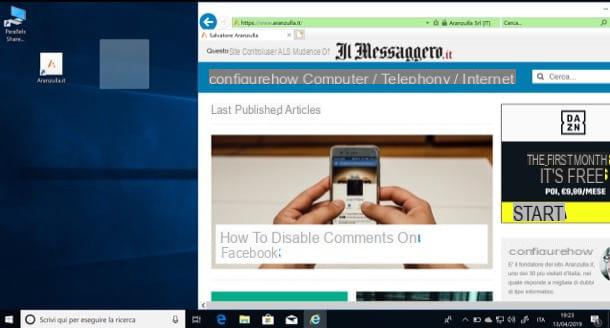
You still use the now antiquated Internet Explorer (although in other guides you have advised against its use, since it could represent a danger to your safety)? As you wish. In any case, know that even the "old" browser from Microsoft allows you to create links to web pages on the desktop.
How? To do this, go to the Web page of your interest, position the mouse cursor on the logo that represents it and, holding down the left button mouse over it, drag it to an "empty" spot on the desktop. Then release the left mouse button and the link to the web page in question should be created instantly.
Create desktop shortcut of a web page on Mac
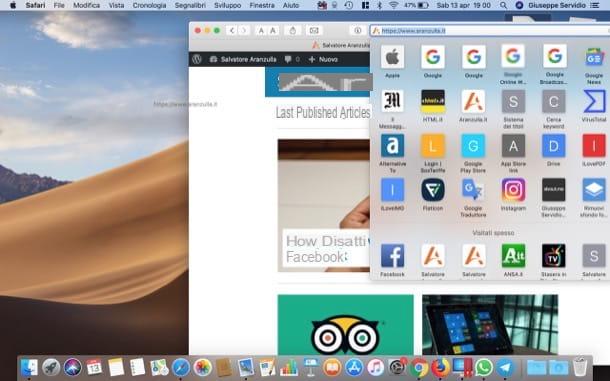
You use a Mac and you would like to understand how to create a link of a web page on the macOS desktop? If you use Safari, know that you can do this simply by dragging the web page of your interest to the desktop.
To do this, after opening the web page of your interest in the Apple browser, press and hold the left button mouse onURL of the web page in question (present in the address bar), drag it to the desktop and release the left button mouse.
The same operations I have just described can also be performed on other browsers, such as Chrome and Firefox, which I told you about in the previous chapters.
Create desktop shortcut of a web page on Android
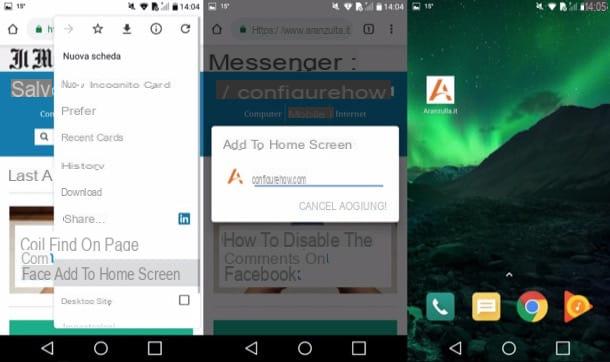
You want to create a link to a web page on the Home screen of one of your mobile devices, in this case a smartphone or tablet Android? No problem, you can take advantage of an ad hoc function integrated in Chrome, the default browser of the vast majority of devices animated by the green robot system (which, if necessary, can also be downloaded from the Play Store).
To proceed, therefore, start first Google Chrome on your smartphone or tablet, go to the web page of your interest and tap the button (⋮) which is placed in the upper right corner. Then select the item Add to Home screen from the menu that opens, type the name you want to assign to the connection and, to complete the operation, press the button Add. Semplice, see?
Create desktop shortcut of a web page on iOS

You own a device iOS, then a iPhone or iPad, and would you like to know how to create a link to a web page on the home screen of your device? All you need to do is start Safari, the browser present "standard" in the Apple mobile operating system, visit the page of your interest and call up the function through which to create the link on the desktop.
Then tap the button Share, that is the icon of the arrow inside the square located at the bottom (on iPhone) or in the upper right corner of the screen (on iPad), tap the button (+) Add to Home in the menu that opens, write the name you want to assign to the link and, finally, click on the item Add.
At the end of the procedure, the link to the web page of your interest will appear on the Home screen of your device.
How to create a desktop shortcut of a web page











