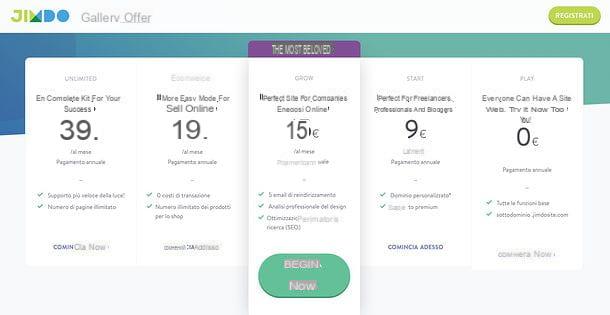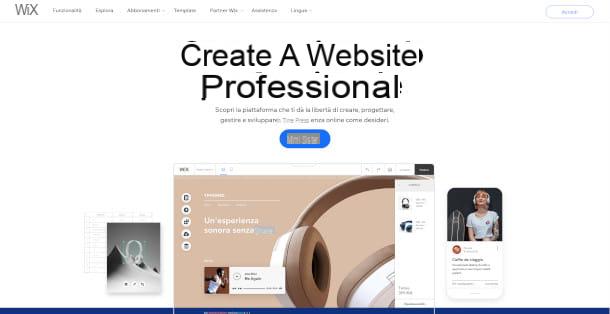G Suite account pricing and differences
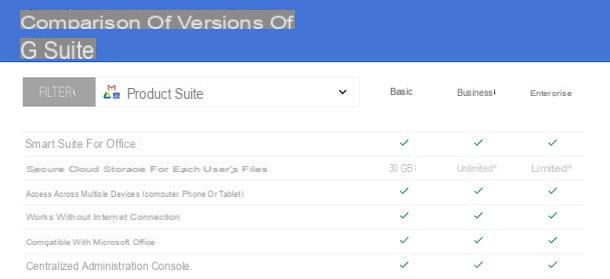
Prima di enter the live of this tutorial and spiegarti how to create a Google Suite account, you may find it useful to know what types of accounts you can create, what their prices are and the differences between the various plans available.
First, you need to know that a G Suite account can be created by individuals for personal use, by small, medium and large businesses, and even by schools, nonprofits and government agencies. Several subscription plans are available which, in addition to the monthly cost, differ in the services, features and storage space offered.
At the time of writing this guide, there are three main types of G Suite accounts dedicated to individuals and businesses.
- G Suite Basic: allows you to access all major Google services, such as Gmail, Google Drive, Calendar, Google Meet, Google Sites etc. Provides 30 GB of storage space and a personalized email address for your business. It costs € 4,68 / month / user for the first 12 months, then goes to € 5,20 / user / month. More info here.
- G Suite Business: in addition to all the services included in the Basic version (albeit with some differences, such as the ability to create shared groups on Google Drive), it also allows access to Google Vault and Cloud Search. It proposes an unlimited storage space if the users are at least 5, otherwise each user has a space of 1 TB. It costs 9,36 euros / month / user for the first year with a 14-day free trial, then 10,40 euros / month / user. More info here.
- G Suite Enterprise- Offers all the benefits of the G Suite Business plan and offers analytics, security controls, email encryption and data loss protection. It costs 23 euros / month / user. More info here.
As mentioned in the previous lines, schools that are eligible can activate a free Google Suite for Education account which allows you to use productivity tools created specifically for teaching and learning.
The account in question can be created by primary schools, secondary and by higher institutes which enjoy the status of a non-profit educational institution. Additionally, schools must be officially recognized by the government and formally accredited, as well as licensed to issue nationally or internationally valid certifications for primary, secondary or high school.
Alternatively, schools that need to use administration and customization tools and use advanced analytics functions can activate G Suite Enterprise for Education which costs 4 euros / month / user. More info here.
Finally, I point out that non-profit organizations can create an account for free G Suite for Nonprofits which includes features similar to those offered by G Suite Basic, such as the possibility of obtaining a personalized email, a storage space of 30 GB and access to Google services (Gmail, Calendar, Google Drive, Google Meet and so on ).
How to create a Google Suite account
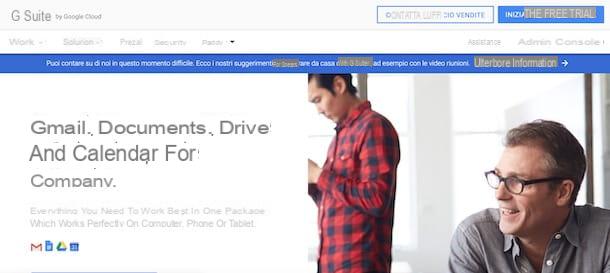
I will create a Google Suite account it is necessary to indicate a main domain with which to use Google services. If your company doesn't have a website yet, you can purchase a domain from one of Google's partners (eg GoDaddy) when creating your G Suite account.
To proceed, then connect to the official G Suite website and click on the button Start your free trial, to activate the free trial of the G Suite Business plan. On the newly opened page, enter your company name in the field Company Name, put the check mark next to one of the available options (Only you, 2-9 , 10-99 , 100-299 , 300 or more), to indicate the number of your employees, select the Country of your interest (eg. city) through the appropriate drop-down menu and click on the button NEXT.
In the new screen that appears, enter the required data in the fields Your name, Last name e Current email address, award-winning NEXT and, in section Does your company own a domain?, scegli l'opzione Yes, I have a domain that I can use. Then enter your company's website URL in the field Mastery and click on the button NEXT twice in a row, to continue creating the G Suite account.
If, on the other hand, your company doesn't have a website, you can choose the option No, I need a domain, enter the domain name of your interest in the field Mastery, press the icon of magnifying glass, to view the list of available domains, and choose the one you think best suits your needs.
By doing so, you will be able to use the chosen domain to set up G Suite and, once the account has been activated, complete the purchase of the domain. Alternatively, you can postpone G Suite activation and purchase a domain yourself. In this regard, my guide on how to register a domain might be useful to you.
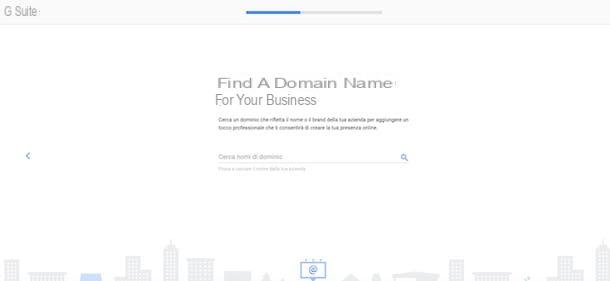
At this point, choose whether to receive emails from Google with suggestions, offers and announcements (by clicking on the option of your interest between OK e No thanks) and, on the screen How to log into your account, create the data you will need to use to log into your G Suite account by entering it in the fields Username e Password (at least 8 characters). Once this is done, put the check mark next to the option I'm not a robot, to verify your identity, and click on your button Accetta and continue, to accept the terms of service.
Adesso, premium pulsating NEXT, check that all the data displayed on the screen are correct, enter the missing ones and, in the section Method of payment, put the check mark next to the option of your interest between Add credit or debit card e Add a bank account. Then enter the data relating to the chosen payment method and click on the button NEXT, to activate the G Suite Business free trial.
If everything went well, you should see the message Your G Suite account has been created. In that case, click on the button Go to configuration, to log into the G Suite Admin console and verify your domain.
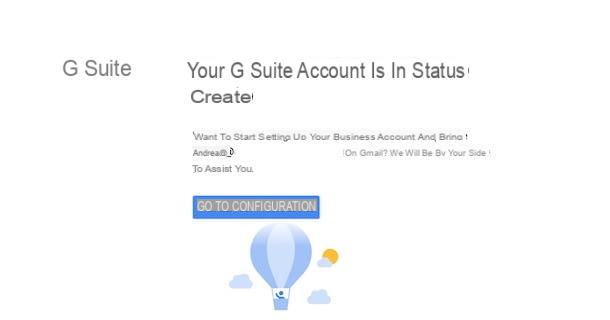
In the new open page, click on the button NEXTclick sulla voce Activate Gmail for [domain name] and follow the instructions shown on the screen to verify the domain you have associated with your G Suite account and, subsequently, create your personalized email address.
Broadly speaking, what you need to do is access the hosting control panel on which you purchased your domain, locate the section where you can update the MX record domain and add the MX record provided by Google. For the specific steps for your host, you can go to the Set up MX records page of the Google Suite site.
Once you have completed the verification of your domain and the activation of the personalized email address included in the G Suite Business plan, you can start adding the users of your interest by clicking on the item activate related to the item Create new users. I remind you that in the trial version of G Suite you can add a maximum of 10 users.
Finally, I would like to point out that at any time you can either disable the automatic renewal of the chosen subscription or downgrade to the G Suite Basic version. To do so, press the ☰ button, at the top left, choose the option Billing from the opened menu, press on the item Actions relative to G Suite Business and choose the option of your interest between Cancel subscription e Downgrade to G Suite Basic.
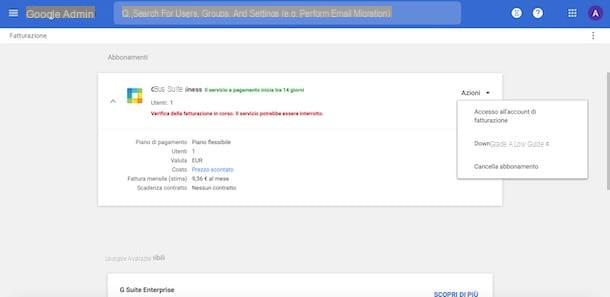
If, on the other hand, you want to switch to G Suite Enterprise, go to the section Billing, locate the item Upgrades available, click on the option Find out more related to the item G Suite Enterprise and, in the new open page, click on the buttons Appetizers e Continue, to switch to G Suite Enterprise.
How do you say? You would like to know if it is possible create a G Suite account from your smartphone and tablet? If so, you'll be glad to know the answer is positive. All you have to do is use the browser installed on your device (eg. Chrome your android e Safari on iPhone / iPad), connect to the official G Suite website and follow the directions I just provided to create a G Suite account on a computer.
How to create a Google Suite for Education account
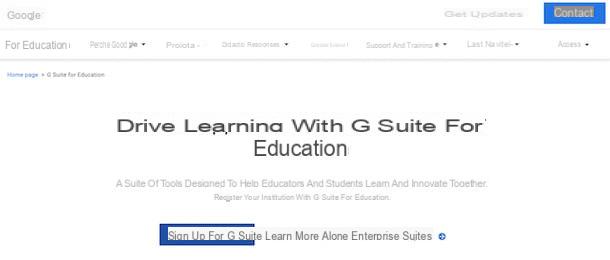
If you are wondering how to create a Google Suite for Education account for your school and the latter meets all the requirements that I have listed in the introductory lines of this guide, all you have to do is fill in the registration form with the school data and, subsequently, check the domain used for the creation of users.
To proceed, then connected to the main page of G Suite for Education, click on the button Register at G Suite and, in the new screen that appears, choose the option NEXT. In the section Tell us about your institution, then enter the name of the school in the field Name of the institution, put the check mark next to the type of training offered by the school (Primary or secondary education o High school education) and click on your button NEXT.
Now enter the school's website into the field Institute website, specify the number of students and staff present in the institution (1-100 , 100-500 , 500-1.000 etc.) via the drop-down menu Number of students and staff members and press pulsating NEXT, then enter the phone number of the institution in the appropriate field and click on the button again NEXT.
On the screen Enter the address of the institution, insertion and date richiesti nei campi Civic address, Postal code, City e Province, award-winning NEXT and, in the new opened page, specify your personal data (you will be the administrator of the G Suite account) in the fields Your name, Last name e Current email address. At this point, choose the option Yes, I have a domain that I can use, enter the domain of the institution in the field Your domain name and click on the button NEXT (for two consecutive times).
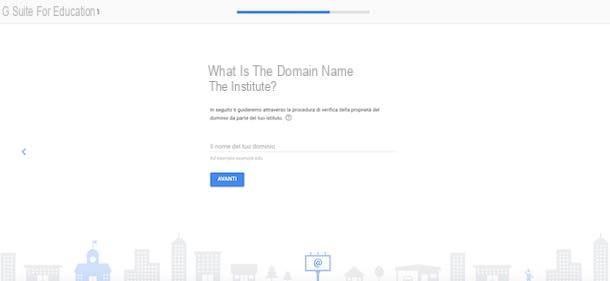
Once this is done, create the data to be associated with your administrator account, by entering them in the fields Username e Password, award-winning NEXT e scegli l'opzione Accetta and continue, to give the school's consent to use the services included in G Suite for Education.
Finally, place a check mark next to the option I'm not a robot, to verify your identity, and click on your button Accetta and continue, to accept the conditions of use of the service and complete the registration. By doing so, you have activated the 14-day trial version of G Suite for Education: during this period, Google will evaluate your school's suitability for the service, while it will be your responsibility to verify the domain of the institution.
By clicking on the button Go to configuration, you can log in to the G Suite for Education Admin console and start adding new users (during the trial period, you can add up to 9 users). As with creating a G Suite account, you must enter the MX record provided by Google (and visible in the administration console) in the appropriate section of the control panel of your host.
If, on the other hand, your intention is create a G Suite for Education account from smartphones and tablets, you must know that the procedure is identical to what I have just indicated for the creation of a computer account.
How to create a Google Suite account