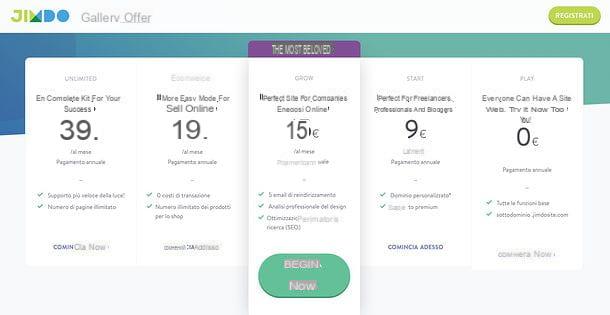Preliminary information

Before delving into the guide and see in detail how to create a graphic for youtube, let me provide you with some preliminary information that you cannot fail to know to proceed in the best way.
What coast do I mean? The features recommended by YouTube to create the various graphic elements of the channel. I'll list them below, so you can refer to them as you build your projects.
Channel icon
- Accepted files: JPG, GIF, BMP, or PNG (animated GIFs are excluded).
- Recommended size: 800 × 800 pixels.
- Square or round images displayed a 98 × 98 pixels.
Channel cover
- Accepted files: JPG, BMP or PNG.
- Minimum size for upload: 2048 x 1152 pixels.
- Minimum security area for text and logos: 1546 x 423 pixels (larger images may be cropped on some devices).
- Maximum width: 2560 x 423 pixels.
Cover or thumbnail of the videos
- Accepted files: JPG, GIF, BMP or PNG.
- Resolution of 1280 720 pixels x (with a minimum width of 640 pixels).
- Maximum accepted weight: 2 MB.
- Use the aspect ratio PM16:9 (they are the most used in YouTube players and previews).
How to create a YouTube graphic on a computer
Having made the necessary clarifications above, let's go to the point and see how to create a graphic for youtube on computer, using some software useful for the purpose.
Of course you will have to appeal to your creativity for the creation of the graphic elements of your channel: I can simply explain technically how to use the solutions listed below.
Photoshop
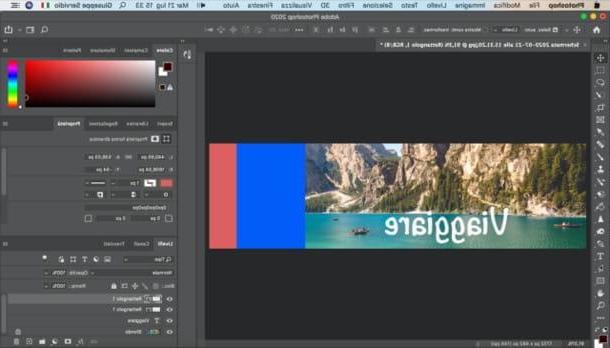
If on your computer you have installed Photoshop, you can use the famous Adobe photo editing and graphics software to create the graphics of your YouTube channel. Let me tell you how to use it for your own purposes.
First, after starting Photoshop on your computer, click on the button Create new located in its main window and set the dimensions you intend to use for the content to be created (eg the channel cover). Refer to the indications I gave you in the opening chapter regarding the dimensions to use, based on the type of work you have to complete.
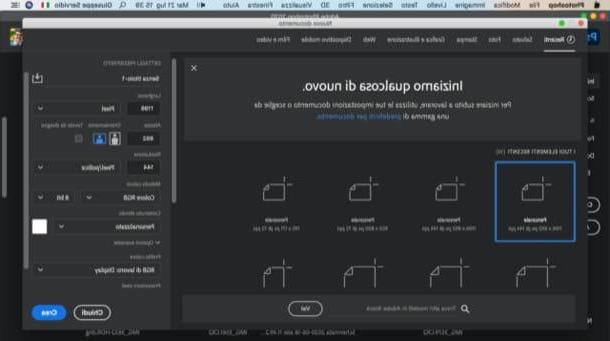
After selecting the item pixel from the drop-down menu on the right, select thehorizontal orientation, tax width e height of the image through the appropriate text fields and prizes Submit on the keyboard. Once this is done, click on the symbol of padlock located at the level Background (bottom right), in order to unlock it.
The next step is to import the images you intend to use for the realization of your project. To do this, select them with the left click mouse, hold down, drag them into the Photoshop window and release the button.
Then resize the inserted images: to do this, click on one of the squares located at the corners of one of the imported images and drag the mouse towards the outside or inside of the image itself, in order to enlarge or reduce it (according to your needs).
If necessary, then reposition the image you have resized by holding down the left button mouse button and dragging it to the desired point. Then repeat the steps just described for the other images you imported.
If instead of images you want to insert shapes in your creation, right click on the Rectangle tool and select one of the available forms; then draw the shape you have chosen on the work area. To change its color, size and position, use the box that appeared on the screen.
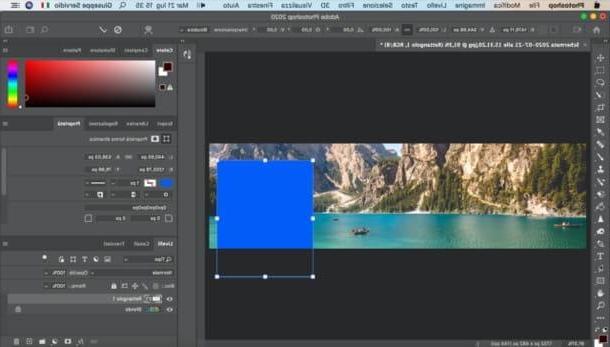
If you want to add an inscription, instead, recall it Text tool from the Photoshop toolbar located on the left, click where you intend to insert the text and enter it. As for the resizing of the writing, the change of color and font, use the menu located at the top, so as to make all the necessary changes. If you want to move the writing, recall it instead Move tool from the program toolbar (always on the left) and move the text to the desired point while holding down the left mouse button.
If you want, you can also apply some special effects to the text, which can make the final work more fun and captivating. To do this, right-click on the text layer, in the box located at the bottom of the right sidebar of Photoshop, click on the item Blending options ... in the opened menu and click on the name of one of the available effects (eg. Track, External glow, Overlap o Lock).
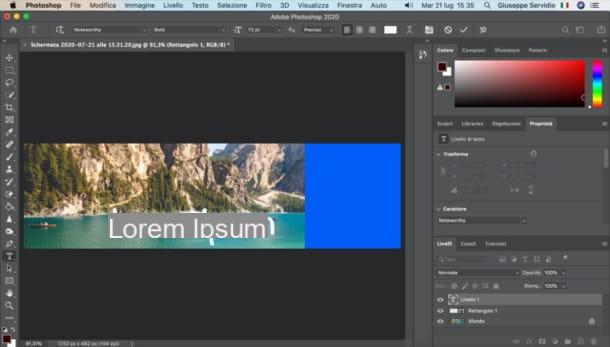
Once you are satisfied with the result, go to the menu File> Save As ... (top left) and, in the window that opens, specify name, format e position of the output file and click on the button Save, to start saving.
If some steps are not clear to you and / or you want more information on how to use Photoshop, refer to my tutorial dedicated to the program.
Other useful solutions
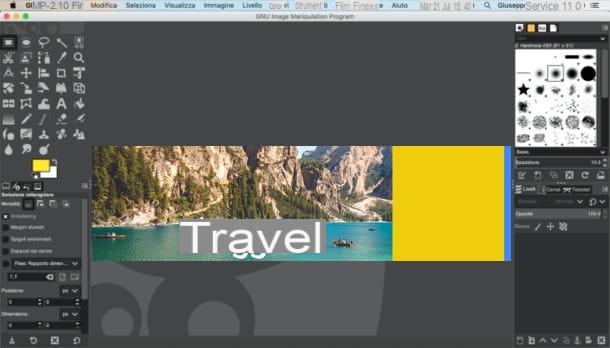
There are many other solutions you can turn to to create the graphics of your YouTube channel. Below you will list other programs to consider, especially if you are not willing to invest money in paid software such as the aforementioned Photoshop (still available as a trial version).
- GIMP (Windows / macOS / Linux) - this is the best free and open source alternative to Photoshop, as it offers a large set of tools for creating graphic projects. It is simple to use and is perfect for the purpose in question.
- Paint .NET (Windows) - program dedicated to digital drawing which, if necessary, can also be used to create graphic works, using the numerous tools included in it. It's free.
- Vectr (Windows / macOS / Linux) - it is a free editor for the creation of vector graphics that offers many useful tools to create covers and thumbnails for YouTube, as well as much more complex projects.
How to create a YouTube graphic online
Do you want to know how to create a YouTube graphic without programs? The answer is simple: using some online services useful for the purpose, which can be used directly from all major browsers.
canva
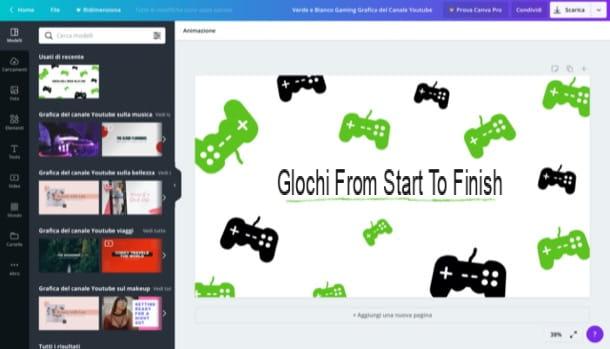
One of the best online resources for creating graphic work, even for YouTube, is canva: a free web application (at least in its basic use) that works upon registration. Access to all its functions is reserved for those who subscribe to a subscription, starting from € 8,99 / month.
To use Canva, go to its home page, click on the button Sign up with your email address located at the bottom left and register with your email address. Otherwise, if you prefer, register with your account Facebook o Google, by clicking on one of the appropriate buttons and following the instructions that appear on the screen.
Once registered, type "Youtube" in Campo di Ricerca located at the top of the page and choose the type of project you want to carry out (eg. YouTube icon, YouTube thumbnail, Video ad for YouTube, etc.). By doing so, after clicking on the type of project you are interested in, you will find yourself in the presence of the Canva editor.
As you can see, on the left of the Canva editor there is the sidebar, through which it is possible to act on the project. After selecting one of the many templates available, then click on the button Gallery, to insert new images; Elements, to add shapes, frames, lines, etc .; Text, to insert additional writings; Background, to customize the background color and / or texture or Uploads, to load locally saved items.
When you are ready to do so, to save the graphics of your YouTube channel, first click on the button Download (in alto a destra) and select il file type which you prefer (ex. PNG, JPG, etc.) from the appropriate menu. Finally, click on the button Download. Semplice, see?
Other useful solutions
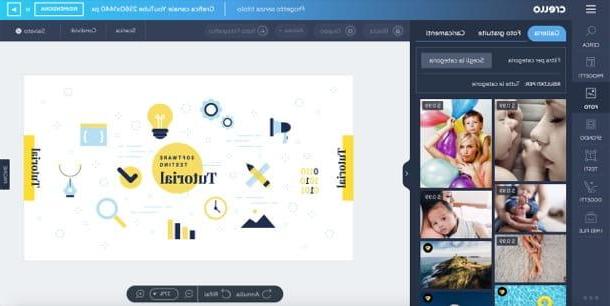
I point out other useful solutions for the creation of graphics for YouTube online. I hope they can satisfy you.
- Crello - it is an online service that is very reminiscent of Canva. In fact, it too works upon free registration and allows you to create your own works starting from ready-to-use templates, some of which, however, are only available by subscription (starting from 6,67 dollars / month).
- Photopea - is a Web application whose interface is similar to that of Photoshop and other well-known photo editing software. It offers many tools for the creation of covers, thumbnails, etc. Basically it is free, but to remove the advertising you have to subscribe to a subscription of 9 dollars / month. The service works without registration and without installing additional plugins.
- BannerSnack - another online service useful for the purpose, through which it is possible to create banners and graphics for your YouTube channel using various models. To use it you need to create a free account. In the free version it is possible to create up to 10 graphics per month: to break this limit, you need to take out a subscription, which starts at 7 euros / month.
App to create a graphic for YouTube
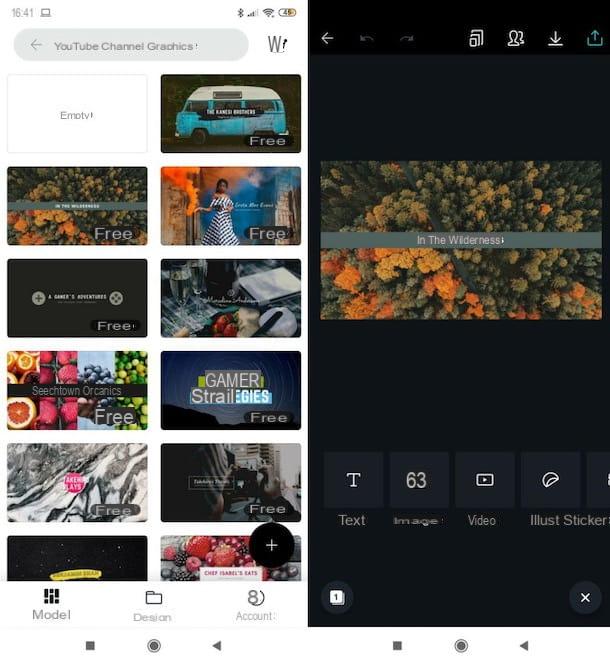
If you want to use some app to create a graphic for YouTube from smartphone or tablet, I suggest the use of the following applications. I really hope they can come in handy.
- canva (Android / iOS / iPadOS) - this is the official Canva application, available for smartphones and tablets, which works in a similar way to the famous web service I told you about in the previous lines.
- Crello (Android / iOS / iPadOS) - is the mobile version of the aforementioned online service. It works in a very similar way.