How to create a place on Facebook from smartphones and tablets
Using your smartphone or tablet to create a place on Facebook is really very simple: before proceeding, however, you need to activate the location services on the device in use. How do you say? Are you afraid of not knowing how to do it? Don't worry, your fear is unfounded: nowadays, most mobile devices are equipped with a GPS sensor capable of providing sufficiently precise position information (I explained to you how this mechanism works in my specific study).
Therefore, it is possible to manage location services with Android and iOS in an extremely easy way - it all comes down, literally, to a couple of taps! Below I am going to export all the relevant information.
Android
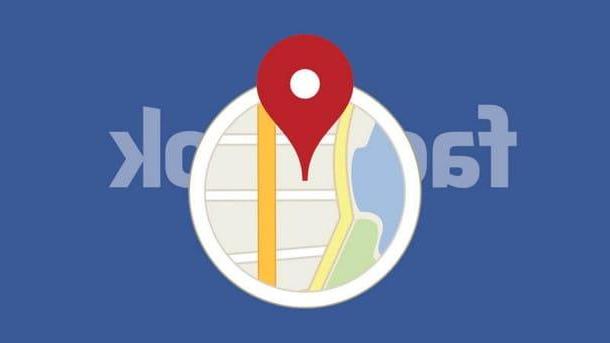
If you have a device supplied Android, activating the location services is really simple: call up thenotify area of the operating system with a swipe from top to bottom (in other words, swipe your finger starting from the top edge of the screen, until you reach the opposite end), then identify the button Location (Or GPS, Location o Location) and select it with a tap to make it "light up".
If you do not immediately see the aforementioned button, depending on the version of Android you have, you may need to make a further swipe from top to bottom to "expand" the small area dedicated to buttons, or to drag the aforementioned area towards right or left.
If you find it difficult to proceed using the buttons, you can do so using the special menus offered by the operating system. To get started, tap the button Settings placed in the drawer (the area where the installed apps reside) or on the home screen of your device, then select the item Geolocation and move up ON (or your Access to my location) the lever at the top.
On some versions of Android, you can find the option of your interest by going to Settings> Additional Settings> Privacy> Location.
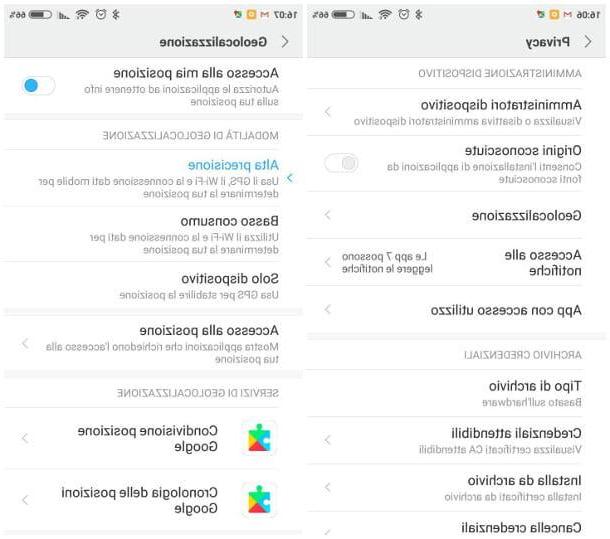
Once the location services have been activated correctly, you can proceed to the actual creation of your place on Facebook. First, start the official social network app by recalling it from the appropriate screen on your device, go to the section News by pressing the button at the top left (immediately below the one relating to the camera) and touch the text box which allows you to create a new state (marked with the wording What are you thinking about?).
Once this is done, tap on the option Subscribe, if necessary, press the button Allow to grant Facebook access permissions to the location, then type in the box Search for places, the name you intend to assign to the newly created place (eg. My pizzeria), and presses the button Add new place placed at the bottom of the list of proposed places (if any).
Once this is done, if necessary, select a category from the list proposed in the new panel (eg. Restaurant); select, if necessary, the most appropriate sub-category (eg. Pizzeria) and, finally, provide the location information of the place: if you are in the chosen place, press the option I am here now, otherwise type a city in the search field at the top and select it from the list.
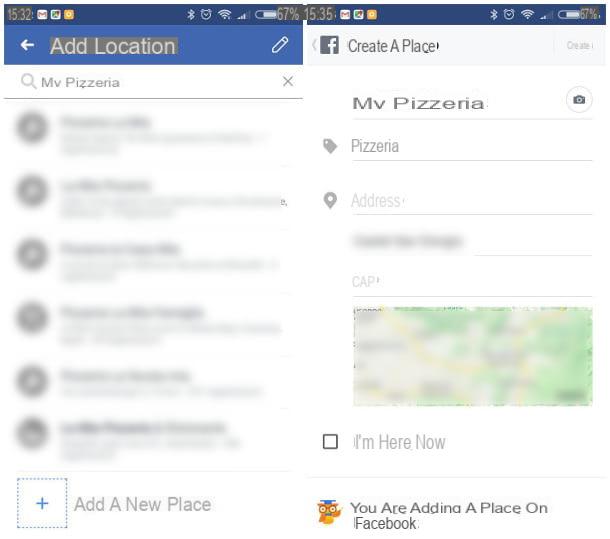
Once this operation is complete, fill in the next form with the requested information (e.g. theprecise address and POSTAL CODE relative to the place to be created) and, if you wish, add a photo of the place by tapping the button in the shape of camera located at the top right. At this point, if you are in the exact position in which to "tag" the place, make sure that the check mark next to the box I am here now is present, then presses the button Create / Finish located at the top right to finalize the operation. Remember that, exactly as reported by the app, the places created in this way are public.
From now on, you can use the newly created place to sign up for a status update from any device (other Facebook apps, computer browsers, etc.), or add it as an address on your business page. Have you seen? It wasn't that hard!
iOS
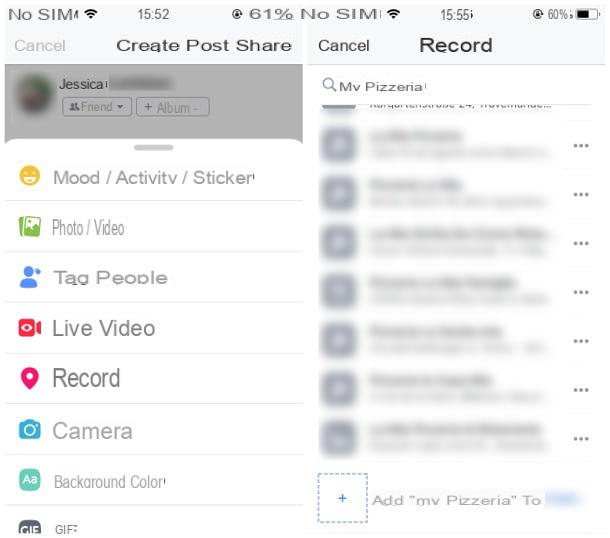
The device in your possession belongs to the Apple family, therefore it is a iPhone or iPad? Don't worry, even in this case create a place on Facebook it's really easy!
Before proceeding, you need to activate location access permissions on iOS (or verify that these are already active). Then touch the icon Settings placed on the home screen of your device, select the item with a tap Privacy and, subsequently, the option Location. Once I get to the next screen, move up Attiva the lever at the option Location, then scroll down the screen until you identify the entry for the app Facebook, select it with a tap and touch the item While using the app to grant access permissions to the location. If the section relating to Facebook is not present in the list, you can authorize access to the position during the creation of the place (as I will explain to you in the course of work).
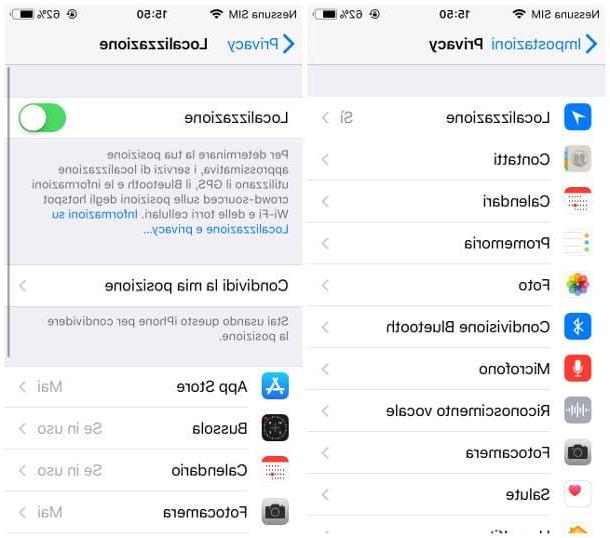
At this point, open the app Facebook for iOS, go to the section News by pressing the button at the bottom left, touch the box What are you thinking about and then the button Subscribe; if necessary, press the buttons Enable localization and twice Allow to grant Facebook access permissions to the location.
Once this is done, type the name of the place you want to create in the search box at the top, press the button Search, do tao on the button Add [place name] to [City] and proceed with the creation of the place following the simple instructions shown on the screen, practically identical to those for Android: I explained these steps in detail in the previous section.
How to create a place on Facebook from your computer
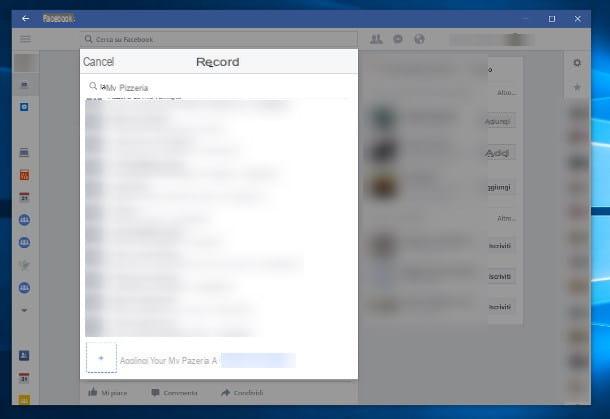
The fastest way to create a place on Facebook it is certainly using a smartphone or tablet, thanks to the deep integration between app, operating system and GPS sensors. If you need to proceed using a computer, however, you must not despair: if you have the operating system available Windows 10, you can get exactly the same result using the app Facebook for Windows 10, available in the operating system store.
Before continuing, however, I want to warn you that the location may not be very precise, if your computer is not equipped with a GPS chip: keep this aspect in mind before proceeding with the creation of the place.
Having made this necessary premise, it's time to take action: first, if you haven't done so yet, download the Facebook from Microsoft Store (you can quickly access the appropriate section by clicking on this link and then pressing the button Open Microsoft Store), then install it by clicking on the button Get and, if you are not signed in to your Microsoft account, on the button No thanks. Once this is done, open the Start menu (wave Start Screen) by clicking on the flag-shaped button located in the lower left corner of the screen, presses the button (I.e., then click the icons Privacy e Location.
At this point, pigia sul pulsating Modificationsposta su On the levetta Location of the device shown in the retractable panel, and make sure the toggle Location service is placed on On. At this point, scroll down the window, look for the item related to the app Facebook in the box Choose the apps that can use your exact location and move up On the switch in its correspondence.
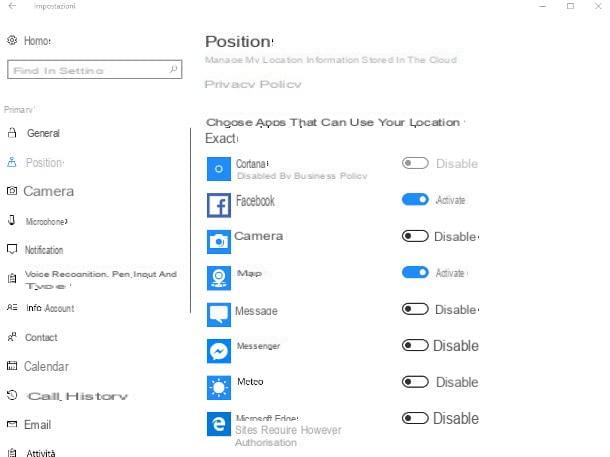
The game is practically done: start the app Facebook for Windows 10 calling it from the Start / Start Screen menu, log in to your account (if necessary), log in to the News section pressing on the button ☰ located at the top left and click on the button Subscribe.
Then type in the appropriate box the name of the place you want to create, press the button in the shape of magnifying glass and click on the item Add [place name] a [city] from the pop-up panel, select the category appropriate, then follow the instructions provided on the screen to finalize the procedure.
If you need in-depth information on the next steps, I urge you to consult the instructions provided in the previous section on Facebook for Android: don't worry, the procedure is practically identical.
As for the other versions of Windows and Macs, unfortunately, I have no good news to give you: at the time of writing this guide, it is not possible in any way to add new places via Google Chrome, Safari or any other browser installed on the system, while activating the localization services (in the case of macOS), and no official clients are available. What you can do, however, is to create a new “location” using one of the methods mentioned above, and then “register” it directly from your computer.
How to create a place on Facebook














