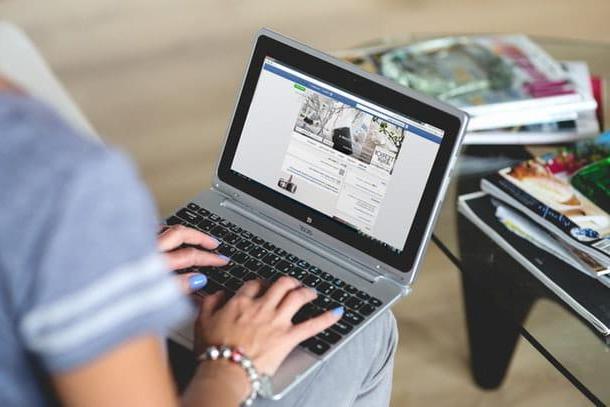How to create an eBook from scratch

Creating a book in digital format starting from nothing is not a difficult operation, however this requires a little time and a lot, a lot of dedication: beyond what it will take to process the contents of your book, you will also have to take care to format them in a certain way to facilitate their conversion into the ePub format and, if you wish, to publish them on a special digital platform.
For your information, ePub is an open format, designed for the distribution and dissemination of digital publications: books in this format adapt with great ease to the difference in size of the displays of the devices on which they are displayed, allow the insertion and display of images, links and other types of data, as well as the customization and inclusion of the fonts used for writing.
Just to be precise, there are also other formats dedicated to digital publishing (eg. Mobipocket / mobi, LIT or the same PDF), however my choice fell on ePubs both for a question of compatibility and for the simplicity with which they can be created. It seemed only right to let you know.
That said, the first thing you need to do is use a word processor, such as Microsoft Word or LibreOffice, to process the text of your book. Once this operation is completed, you must subsequently format it to facilitate the conversion from Word / HTML to ePub format, which you will finally complete using a special program: in this guide I will refer to caliber, a cross-platform eBook creation and management software available for free.
Format the content

Have you completed the drafting of the text of your book? Perfect: as I have already explained to you a little while ago, now you have to set a correct formatting for the conversion to ePub to return an at least acceptable result. At this stage, it is very important to intervene on some aspects, which I am going to list below.
- Indents and line spacing of paragraphs - for a smoother reading, you should set both a sufficiently low space between the page margins and the first / last word of the paragraph, and a line spacing that can insert an adequate space between two successive staves.
- Titles - in order for the generation of the active table of contents (ie the "clickable" index) to be simple and quick, you will need to use the "Title" function of the chosen editor to format the titles of the various chapters.
- Footnotes - if you need to "refer" the reader to a note, you must use the functionality provided by the editor chosen so that the link to the note is inserted correctly.
- Page breaks - if you want a page to end at a specific point, you will have to insert a page break (and not go to the next page by adding paragraphs: the result could be disastrous).
- Introductory / final page - in every self-respecting book, there are at least two “special” pages: the introductory page, usually the first of the book, contains only the title of the book itself; the final one, on the other hand, is often used to insert a short biography of the author. If you wish, you can add more introductory pages (e.g. to specify copyright or, again, to write a dedication).
Now that you know exactly which parts of your draft need additional formatting, it's time to get into the concrete and explain how to proceed: in the next sections, I'll refer to the programs Microsoft Word e LibreOffice Writer.
Microsoft Word
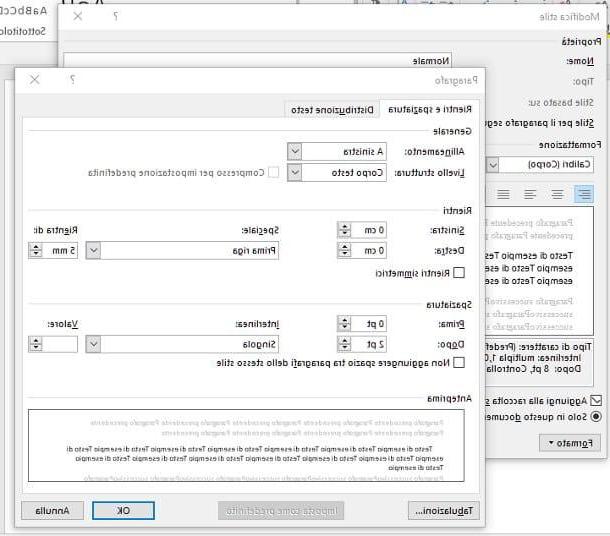
You have decided to make use of Microsoft Word? Perfect, then I have great news for you: putting into practice what has been said so far is really simple!
So, first of all, I recommend that you change the style Normal (so you don't have to go further by applying manual styles) to set the indentation of paragraphs and l 'line spacing: then open the document of your interest, go to the card Home Word, identify the style Normal in the styles bar on the far right, do click destroy his di esso e seleciona la voce Edit ... from the proposed context menu.
At this point, click on the menu Size located at the bottom left, choose the item Paragraph… from the proposed menu, set the menu Analysis attached to the next window on First line, enter the value 5 mm in the box Re-enter, set the spacing Prima su 0 pt,e After su 2 pt and select the item Single give menu to tendin Spacing. At this point, save the changes by clicking on OK and repeating the operation for the previous window.
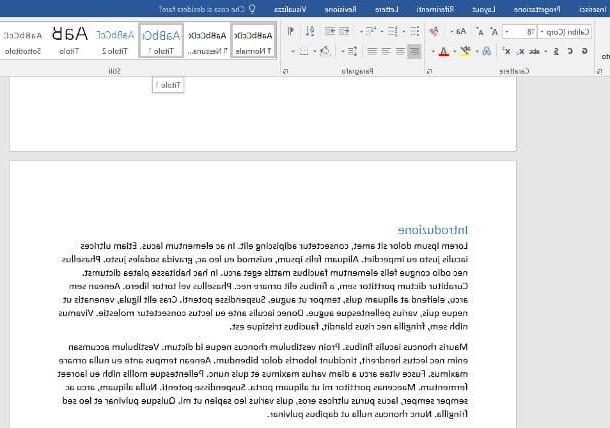
Once you have completed setting up the paragraphs, you must ensure that the titles of your book are formatted correctly, so as to generate a working table of contents / index: to do this, place the cursor on the title of the first chapter e pulsing sul pulsating 1 title placed in the panel Styles Word, and then repeat the operation on all the titles of the following chapters.
After you have correctly formatted the titles, I recommend that you intervene on the page breaks: in this way, you can define exactly where the current page should end, to make way for the next one. To proceed, move the cursor immediately after the last word of the page you want to stop, press the tab Inserisci Word and select the button Page break; if you wish, you can simplify the operation simply by pressing the key combination Shift + Enter.
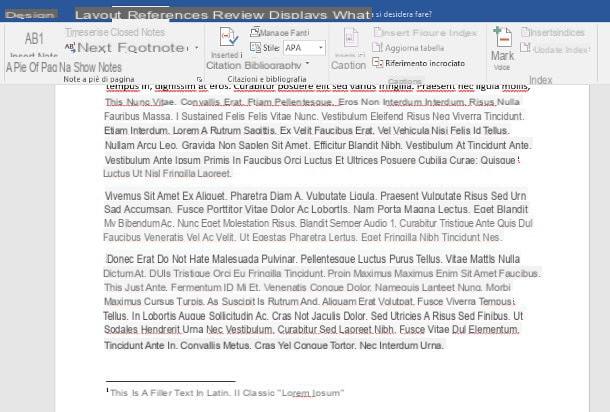
As for the footnotes, you can proceed as follows: move the cursor to the point where you want to create the link to the note, press the tab References, then on the button Insert footnote. At this point, a footer text box is automatically created and the cursor is placed in it: all you have to do is enter the content of your note, and then continue with the changes as usual.
Before showing you how to create the active summaryHowever, I would like to point out a couple of other interesting aspects regarding the formatting of the text.
- If you need to enter hyperlinks that can lead the reader to a site or a Web resource, select the text that must be "clickable", click on the tab Inserisci, press the buttons Connections e Ipertestuale Collegamento, paste the web page you want to view into the box Address e pulsing sul pulsating OK to finalize the entry.
- As for the images, avoid inserting them in the text through operations of copy paste, in order to avoid confusion during the conversion phase, preferring instead the method provided by Word. How? Very simple: move the cursor to the point where you want to insert the image, press the tab Inserisciclick on your button Images and, using the File Explorer / Finder panel, choose the image to insert in the text. Once you have made the insertion, I advise you to align the image center using the formatting tools on the card Home.
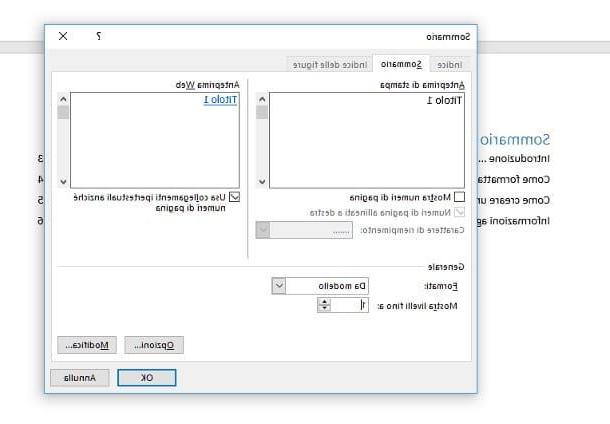
Once the general text setting has been completed, the time has come to create the active table of contents, that is the "clickable" index through which to navigate in the book: first, therefore, move the cursor to the page that contains the first chapter of the bookclick here Inserisci and then on the button Vuota page, so as to add a new blank page before the beginning of the first chapter.
At this point, move the cursor to the beginning of the page just inserted, click on the tab References, pigia sul pulsating Contents and select the item Automatic table 1 from the proposed panel.
As you can see, an index is automatically inserted, actually more suitable for a paper book, which you will have to transform into an active summary: to do this, press the button again Contents, select the voice Personalized summary from the proposed panel and, in the next window, remove the check mark from the item Show page numbers, set the box Show levels up to su 1 and click on the buttons OK e Yes to save everything and replace the current summary.
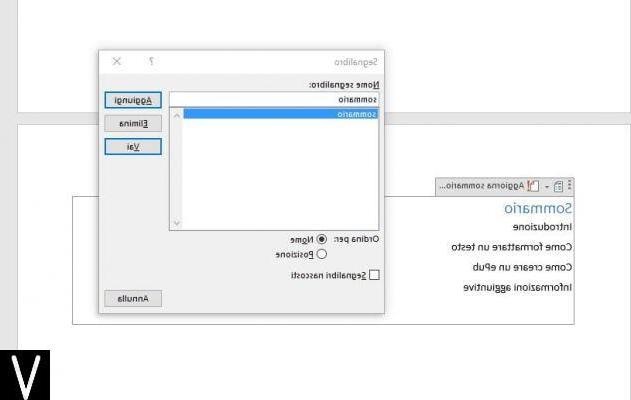
At this point, to "activate" the index, highlight the stock Contentsclick here Inserisci, pigia sul pulsating Connections, then on the voice Bookmark and type in the field Bookmark name the word summary, then click on Add: the summary is finally ready and up!
To verify the correct functioning of the index, all you have to do is click on the name of each chapter while holding down the button Ctrl / cmd. If you wish, you can change the formatting of the table of contents (enlarge fonts, change them, apply writing styles, etc.) using the tools on the tab Home.
Once this operation is complete, all you have to do is enter a 'page break after the last word of the summary (I remind you that you can proceed by going to the tab Inserisci and then pressing the button Page break).
Once all the changes are finished, it's time to save the document in question in both DOCX that in format HTML: you will need the first if you decide to publish through an online platform, while the second will serve you for the subsequent conversion into ePub.
To save the document in DOCX format, click on the tab Fillet, by pressing the button Save with name, double-click on the item What PC and, helping you with the proposed panel, save the document in question making sure that in the drop-down menu Save eat the item is specified Word document. Once this is done, repeat exactly the same steps to save in HTML format: the only difference is that, in the drop-down menu Save eat, this time you have to specify the format Filtered web page and then click on the button Yes to confirm the removal of the Office-specific tags.
If you use a Mac, to save your document you have to go to the menu File> Save with nome (top left) and select the output format you prefer from the drop-down menu File format.
LibreOffice Writer
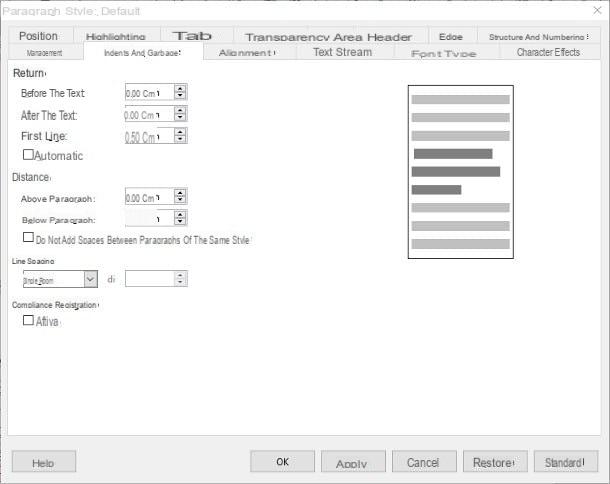
Although quite differently, too LibreOffice Writer it allows you to change the formatting of the document and to set the same parameters as previously seen with Word.
To begin with, once you have completed the drafting of the document, you need to modify it Default style of the paragraph to set the return e leading: to do this, click on the small arrow next to the menu Default style located at the top left, highlights the item Default style, click on the small one again arrow that appears in its correspondence and selects the item Change style ... give the purpose menu.
Once in the next window, click on the tab Indents and spacings, set the value 0,5 cm in the box First line, enter the value 0,07 cm in the box Below the paragraph, choose the item Single from the context menu Spacing and confirm the changes made by pressing the button OK.
Once this is done, you need to apply the correct formatting for the titles of your future book, so that you can generate a clickable index in a few steps: to proceed, place the cursor on the title of the first chapter, click on the small arrow next to the drop-down menu Default style collocato in alto a sinistra and selects the voice 1 title from the proposed menu. Repeat this with all the other chapters of the book.

Once the formatting of the titles is complete, you can decide where to interrupt the pages (eg to go to a new page before the current one is "full") by helping you with the so-called page breaks: to proceed, place the cursor where you intend to interrupt the text , presses on the menu Inserisci and choose the item Page break.
In the same way you can insert, where necessary, a footnote: to be precise, what you have to do is move the cursor where you want to add the note in question, click on the menu Inserisci, choose the items Footnote and Endnote> Footnote and type the contents of the note.
Also in this case, I advise you to insert images and hyperlinks avoiding copy / paste: to add an image, click on the menu Insert> Image ..., select the photo you are interested in and press the button OK. As a matter of "cleanliness", I advise you to align the image in the center.
Adding a hyperlink is just as simple: select the text you want to make clickable, press the menu Insert> Link ..., pigia sul pulsating Internet located on the left, type in the field URL: the address of the page of your interest and press the button OK.
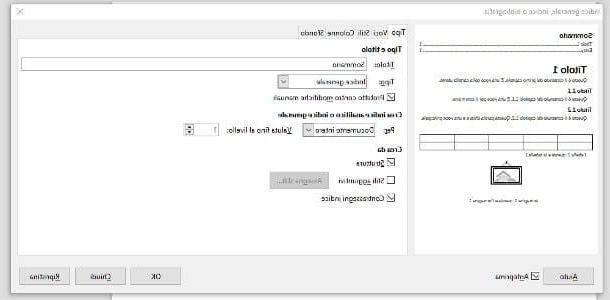
At this point, you are ready to generate the index of the book: first, place the cursor at the beginning of the first chapter of the first page and press the combination of keys Ctrl / cmd + Enter to insert a blank page. Once this is done, positioned at the top of the page just inserted, click on the menu Insert> Table of Contents and Index and select the item General index, index or bibliography ....
Once in the new window, click on the tab Type, type Index (or any other word by which you want to identify the index in the book) within the field Title, select the voice General index give menu to tendin Type, type the value 1 in the box Evaluate up to the level, put the check mark next to the items Structure e Index marks e pulsing sul pulsating OK to finally create the table of contents.
Once all the necessary changes have been made, you are finally ready to save your document in docx e HTML: access the menu File> Save a Copy ..., enter the document name in the box File name, select the item Microsoft Word 2007-2013 XML (.docx) give menu to tendin Save eat e pigia sui pulsnti Save e Use Microsoft Word 2007-2013 XML format to confirm the willingness to proceed.
Once this is done, repeat the same operation to save the document in HTML, taking care to select from the drop-down menu Save eat the voice HTML Document (Writer) (.html).
Make the conversion
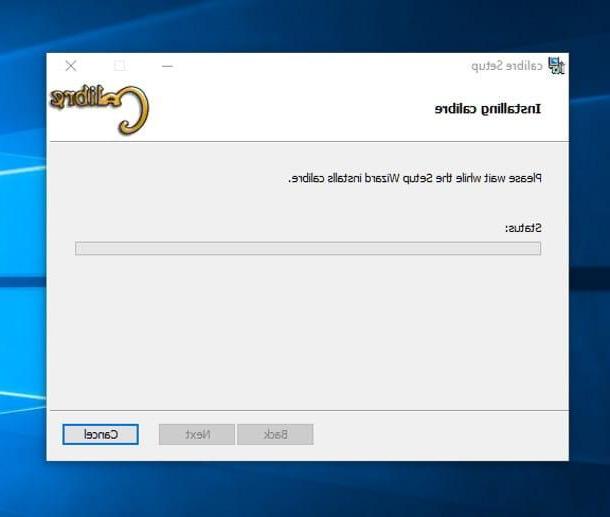
Have you formatted your documents correctly? Perfect, I'm happy to inform you that the bulk is practically done: to generate your eBook, all you have to do is convert the file HTML previously created in ePub, making use of the program caliber.
If you had never heard of it, Caliber is a complete software, available for Windows, macOS and Linux, for the management and organization of entire digital book libraries, which also includes the possibility of converting documents of various kind in ePub books.
To use it, first download the program from the page I mentioned earlier, by clicking on the icon that represents your operating system; after that, launch the setup file and carefully follow the on-screen instructions to install: this usually leads to pressing the buttons install e Yes su Windows or drag the program icon into the folder Applications of Mac.
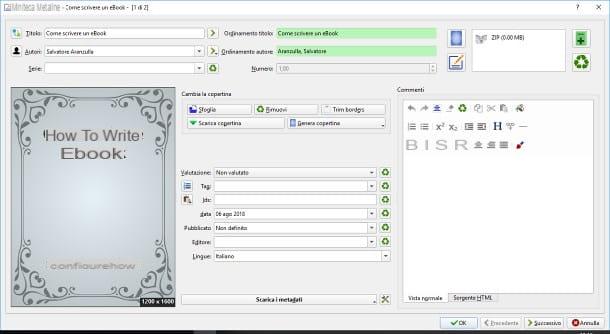
Once the program has started, you will be asked for information such as Language and rescue path from the Caliber library: enter the requested information, press the button twice NEXT and then on the button end to complete the initial setup procedure and access the main program screen.
Fatto ciò, pigia sul pulsating Add books located at the top, select the HTML document previously saved and wait for the import to complete. At this point, select the book just imported in the central part of the program screen, press the button Edit metadata and fill in the fields you deem necessary with the requested information.
At this stage, if you wish, you can add a cover to your digital book or generate it automatically: to proceed, press the button Shop by Department placed in the box Change the cover to import a previously created design, or press the button Generate Cover to create one automatically. Completed everything, presses the button OK.
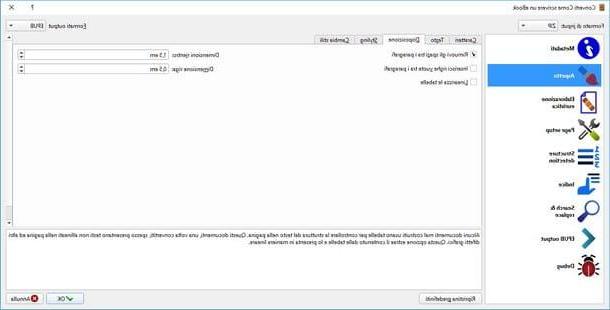
At this point, you can move on to the actual conversion by selecting, once again, the book from the central screen of Caliber and pressing the button Convert books: then presses on the drop-down menu Outpu formatst located at the top right to select the item EPUB, then click on the button Appearance located on the left, go to the card Layout and apponi il segno di spunta accanto alla voce Remove spaces between paragraphs.
Once this is done, you have to refine the management of the generated index: first press the button Index of Caliber, repeat the operation with the button in the shape of Magic wand corresponding to Level 1 Index, open the drop-down menu Match the HTML tags with the tag name, select the voice H1 and press pulsating OK per confermare I modified it.
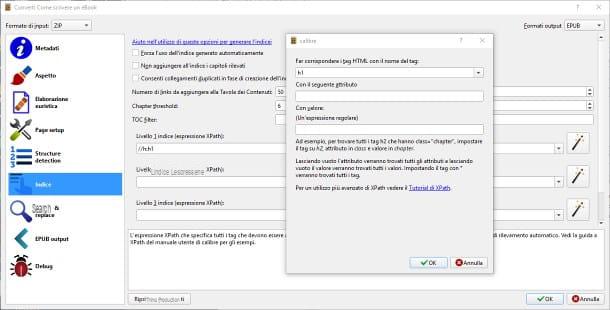
Completed everything, presses the button OK to start the conversion work and that's it: you can view the status at any time by clicking on the button Works: X (where X is the number of conversions in progress) located at the bottom right. The ePub file thus generated is saved in a dedicated sub-folder of the Caliber Library: if you left the default options intact, you can find the aforementioned file in the path UserNameDocumentsCaliber LibraryAuthorBookTitleBook.
How to publish an eBook
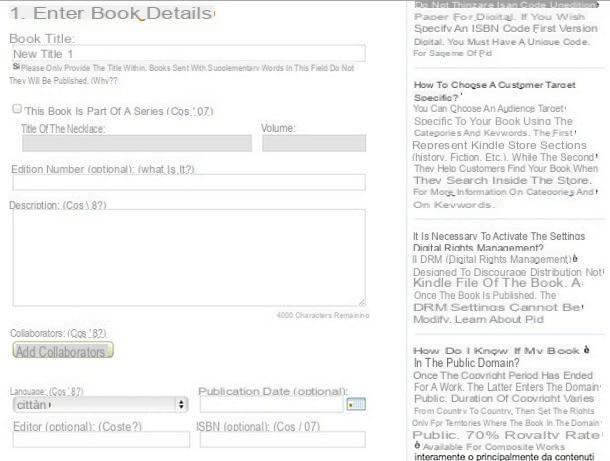
If you have been able to read this far, it means that you have learned perfectly how to create an eBook and distribute it as an ePub file to relatives, friends and acquaintances. The point now is that you would like to introduce the book to more people, also reaping some economic benefits from its distribution, but you don't know where to start?
Then this is the right section for you: below I intend to list a number of platforms on which it is possible publish an eBook and do it in an absolutely autonomous way, thanks to the attached self-publishing platforms. So, to get the eBook published, all you need is the docx format file previously created and, if desired, an image file containing the cover from the book.
As for the costs, these can be different from platform to platform: some of them offer a code for free ISBN (i.e. a unique identifier that allows the book to be resold on different circuits) but retain a percentage of the sale price, while others require the purchase (and renewal) of the ISBN, leaving the author with all the earnings earned by the book. Below I show you what, in my opinion, are the best platforms for publishing digital books.
- Amazon Kindle - Through the KDP platform (or Kindle Direct Publishing), it is possible to proceed in a few simple steps to the publication of books on the Kindle Amazon store. All you have to do is sign up for the service, upload the book in .docx format, define a price range and wait for the reviewers to approve its content. If approved, the eBook is made available on the Amazon circuit at the user-defined price: earnings can come up to 70% for each digital copy sold. KDP does not provide any ISBNs, however you can use one you already have to lower the sales tax (which is 4% on ISBNs, 22% otherwise). I gave you more information about this service in my article on how to publish an eBook.
- Lulu - Lulu is also an excellent self-publishing platform, which allows you to create both digital copies and hard copies of your books: it provides a free ISBN code for the distribution of the book, keeping a share on the sales of the same that is around to the 30% of the total cost. Again, it is sufficient to send via the platform a copy of the original document, together with its cover, and then wait for approval by a team of reviewers.
- My book - although it was born as a way of printing one's own texts in total autonomy, the Ilmiolibro portal has subsequently evolved to include an online eBook publishing platform, belonging to the circuit Feltrinelli and to the group The express: this means that the distribution of the eBook takes place in all online stores (and, for hard copies, in your language Feltrinelli bookstores). Ilmiolibro requires the purchase of an ISBN code, which must be renewed annually: for the first book, its price is 79 €, which then lowers to 49 € for subsequent books.
- Smashwords - this self-publishing platform, particularly convenient for books dedicated to an international audience, allows you to distribute eBooks to a large number of digital stores (such as iBooks, Scribd, Barnes & Noble, Yuzu and others) in a fully automatic way. Earnings are around 60% if the resale takes place on several "retailers", or at80% if you choose to sell your book exclusively within the Smashwords Store.
- Google Play Books - as the name suggests, this is the Google sponsored publishing platform. All you have to do, in this case, is to send the book in ePub o PDF, define the sales settings (countries, DRM and prices) and let Google do the rest: after the appropriate checks, the book is made available for purchase on the Google Play Books platform. The profit you are entitled to is equal to 70% of the list price for the first year and85% for the following years in which the book remains on the Store. At the time of writing this guide, new publishers' membership in the Google Play Books program is temporarily suspended.