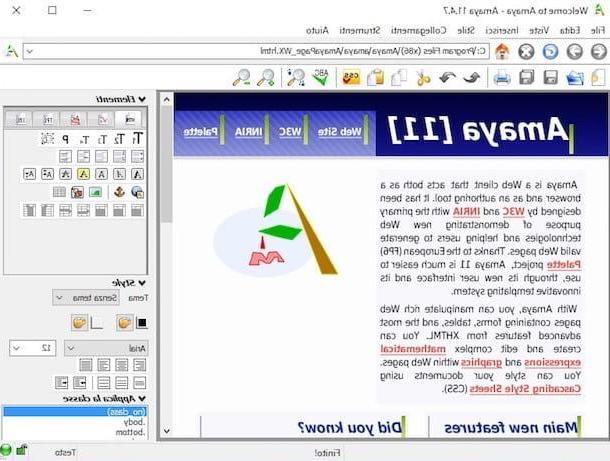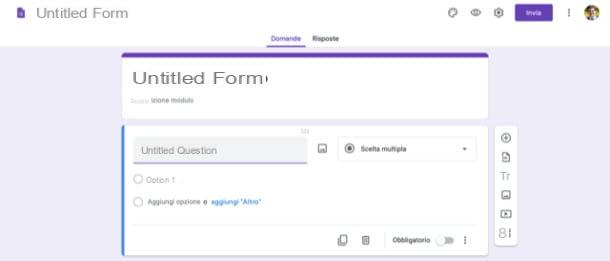JamStudio

The first of the online resources I recommend you try is JamStudio. This is a free Web service (even if some extra functions are paid) that allows you to create backing tracks in a simple way, as per the claim, and also fun. It can be used directly from the browser window, without having to download anything on the computer, and does not require specific technical skills in the musical field.
The only thing you need to take into account is that to use it you need to have it installed Flash Player on the PC (for more details, you can refer to my article on how to install Flash Player) or you need to use a browser that integrates it "as standard" (eg. Chrome).
You ask me how to use it? I'll explain it to you right away! First, go to the JamStudio website and click on the button Try it now that you find in the center. Wait a few moments for the main JamStudio interface to load, then choose the chords using the box Chords at the top right and clicking on the letters in it. If you have no knowledge of music, try to rely on chance. You might be surprised. If you want to hear a preview of each chord, click on the button Preview Mode that you find attached to the relevant section.
Once this is done, you have to choose the type of instruments to use for your backing track. Then click on thespeaker next to the name of the instrument of your interest that you find in the box mixer on the left to light it up and use it in your backing track. To adjust the time, use the appropriate bar that you always find on the left instead.
Then select the exact tool to use from the section Sounds. Even in this case, if you want to listen to a preview of what is selected, just press the relative button Preview Mode.
After you have completed all the steps above, there is nothing left to do but click on the button Play at the bottom left to listen to the newly created backing track.
If you are satisfied with the result achieved and want to save your creation, register for the service. To do this, click on the red button JOIN FREE at the top right and, in the window that opens, type your email address and the password (twice in a row) you intend to use for your JamStudio account. Then click the button OK.
At this point, click on the button All Access Pass Granted at the top left, presses the button MP3 Mix which is always at the top, name the backing track you just created and press the button OK to receive by e-mail the web address from which to download it in MP3 format. It was simple, wasn't it?
Audio tool
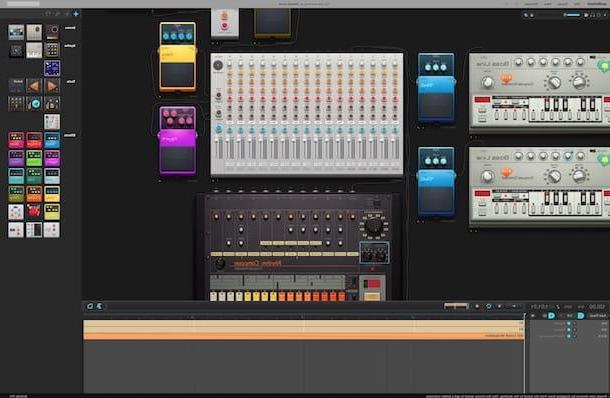
As an alternative to the above online service you can contact Audio tool, another nice Web resource used to create backing tracks. It is a real music mixer that faithfully replicates the real ones. It allows you to create music from scratch or to start from an already composed base. It is free and even in this case it is necessary to use Flash Player, otherwise it will not work.
To use it, first connect to the Audiotool main page and then click on the button Start creating on the right and choose Empty to create your backing track from scratch. The other available options allow you to intervene on backing tracks that are partly already composed, to be modified.
Once the mixer is displayed, first select the instruments and effects you want to use from the sidebar by dragging them to the center of the screen. Then click on the button with thewave, select the audio tracks you want to use and always drag them to the mixer area.
Then press the button Play at the bottom to start playback and use the tools added to the central part of the screen to edit and have fun as you see fit with your backing track.
If you want to add an audio track of your choice, click on the button Add Track which is at the bottom left and select what you prefer from the menu that opens. As for time management and timeline display, you will find everything in the lower part of the browser window.
When and if you want to save the created backing track, just click on the menu Fillet top left, then up Pubblish and register for the service by clicking on the link click here to register which is below and filling in the proposed form with the username you intend to use, your email address and the password you want to associate with the account you are about to create. Then check the box relating to the acceptance of the terms and conditions of use and click on Sign Up. Alternatively, register with your Google account by clicking on the appropriate button on the right.
Once you have created your account, fill out the form relating to your backing track that you see in the browser window and click on Publish then go to your profile by selecting your username at the top right and the appropriate item from the menu that appears, select your backing track from the new web page that opens, click on the button download for free (I cheer with the down arrow) and choose whether to save the file on your computer as MP3 or OGG format.
Soundation

Did the above services not convince you in a particular way and are you looking for another solution to create backing tracks directly from the web browser? Then take a look at immediately Soundation, I'm sure it will satisfy you. It is another Web application of the category that allows you to create music online with over 400 free loops, basically musical instruments that play short pieces that can be remixed and adapted, free from copyright. It offers various usage plans: one is free, the others are paid (with additional functions).
To use it, connect to its website and click on the button Try studio for free! which is in the center. Once the service editor is displayed, select the sounds you want to use from the library on the right and drag the ones you like to the central part of the screen to the position you prefer. By right clicking on it you can access a menu with various options to make any changes and customizations.
Then use the instruments and effects on the left to customize your backing track. You can adjust the volume and all the various settings through the appropriate options attached to each box. To add other tools and effects, use the appropriate buttons at the bottom left instead.
At the bottom you will find the buttons to start and stop playback, to make the recording, to check the times and to enable the use of the metronome.
When you have created your backing track, save it by first registering your account on the site by clicking on the item Sing up top right. Then click again on Sign up corresponding to the free plan (or the paid one you are interested in) and type your email and the password you want to use. Alternatively, register with your Google or Facebook account by clicking on the appropriate buttons. Then check the box next to the item I'm not a robot I awarded her Continue.
After registration, go back to the editor, select the item Fillet at the top left and choose, through the menu that opens, whether to sport the backing track in SNG or WAV format.
Software to create backing tracks

Instead of resorting to the use of the above online services, would you prefer to create backing tracks using much more "traditional" computer programs? Then take a look at the ad hoc software that you find below and you will see that you will not regret it. There are both for Windows and for Mac (as well as for Linux), both free and paid.
- Audacity (Windows / Mac / Linux) - One of the most popular programs for audio processing in circulation. It is open source in nature and allows you to edit, mix, merge and split existing audio tracks or create new productions using various recording sources. Free.
- MIXXX (Windows / Mac / Linux) - This is one of the best software currently available to process original music and mix any type of song through a colorful and 100% customizable interface via skins. It supports BPM synchronization, dual deck, digitization of vinyl records and allows interfacing with many types of input devices. Free.
- LMMS (Windows / Mac) - Another useful program that allows you to produce melodies, beats and mixes with your computer through a simple and convenient interface. Free.
- VirtualDJ (Windows / Mac) - Software that allows you to mix two songs together creating original music. It can be used by common users, so to speak, as well as by industry experts. It is available in both a free and a paid variant (with additional functions).
For more information about the above programs and to find out what other software-level resources you have from yours, I strongly suggest you read my guide dedicated to programs to create backing tracks. You can then also take a look at my post on programs to make music through which I have proceeded to indicate other resources that could be useful for your purpose.
Applications to create backing tracks
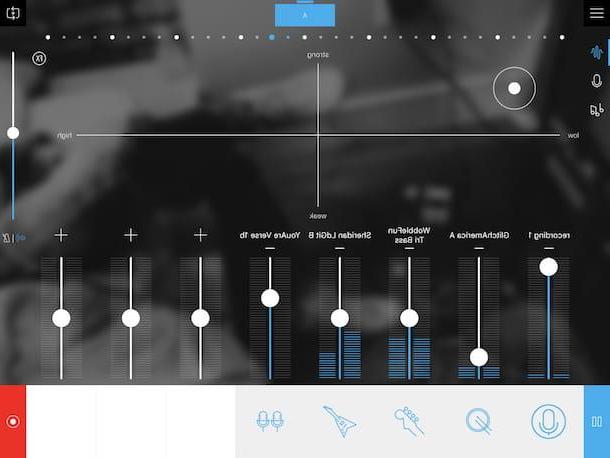
Are you not interested in the resources to create backing tracks that I have already talked about because you prefer the use of your smartphone (or tablet) rather than that of your computer and therefore are you looking for useful applications for this purpose? Then take a look at the following list of apps that I have prepared for you now. I am sure that you will finally be able to find what you think will do the most for you. Choose the one you prefer and download it now. There are for Android and iOS, both free and paid. Happy download!
- Music Maker Jam (Android / iOS) - App with a fairly neat and easy-to-use interface. It allows you to create electronic music and can be used by both experts in the sector and not. Free (but offers in-app purchases).
- Caustic 3 (Android / iOS) - A very popular application that allows you to create backing tracks of various genres thanks to a large set of instruments able to satisfy all tastes. The download from the Play Store is free (but offers in-app purchases to unlock some extra features), while from the App Store it is paid and costs 10,99 euros.
- FL Studio Mobile (Android / iOS) - Allows you to create amazing projects using the included sound and effects catalog. It is certainly one of the best performing tools in the mobile field. On the Play Store it costs 17,99 euros, while on the App Store the price is 14,99 euros.
- Audio Evolution Mobile (Android / iOS) - Perfect app for multi-track recording of external instruments. Imported sounds can be edited with various options and effects. On the Play Store it costs 8,49 euros, while on the App Store it is free (but offers in-app purchases).
For more information about the applications in question and to learn about other apps useful for the purpose, I suggest you consult my tutorial dedicated specifically to apps to create backing tracks. Further useful applications in this sense are also listed (and explained) in my article dedicated to apps to create music, take a look!
How to create backing tracks