How to create Google Forms on PC
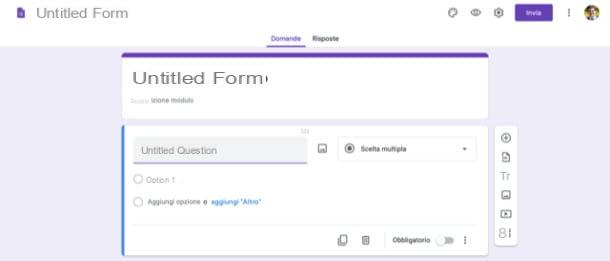
It was preferred create Google forms on PC, all you have to do is go to the main page of Google Forms and start the creation of a new questionnaire. Before explaining how the service works, however, I would like to remind you that to use the service you must have a Google account: if you don't have one, create it now, perhaps following the instructions I gave you in the tutorial I just linked to. .
To proceed with the creation of the module, therefore, go to the Google Forms home page, then log in to your Google account (if you have not already done so) and click on the button (+) Blank, or select one of the presets among those available (eg. Contact Information, Party invitation, Etc.).
Next, type in the title you want to assign to the questionnaire, using the field Untitled module, and enter the description of the module itself, using the text field Module description.
Now, continue with filling out the form, providing the title of the question and options response in the appropriate fields. Using the drop-down menu on the right, you can select the type of answers to be entered after the question: Multiple choice, Check boxes, Drop-down list, Paragraph and so on.
Using the buttons on the right of the box concerning each question, you can add a new question (using the button capacitor positive (+) lead), import questions (using the button depicting the sheet with the arrow pointing to the right), enter a title and description (using the button Tt), add an image (using the button depicting the postcard), insert a video (by clicking on the triangle) and add a new section to the form (using the icon two rectangles).
In case you want to make the answers to some questions mandatory, move ON the switch lever located in correspondence with the item Obligatory, present in the box relating to the question of your interest.
Through the buttons that are located in the upper right corner of the page, you can also customize the theme of the module (via the icon of the palette), see the preview (using the symbol of theeye) and customize the module settings to turn it into one presentation or in one quiz (pressing the icon of wheel).
When you are ready to do so, make the form public by clicking on the purple button Send (top right). Then embed it in a Web page, (by pasting the code you see by clicking on the symbol of two darts present in the opened box), or forward the form to your contacts, acting via e-mail (the symbol of envelope of letters) or away link (l'icona della chain).
How to create Google forms on smartphones and tablets
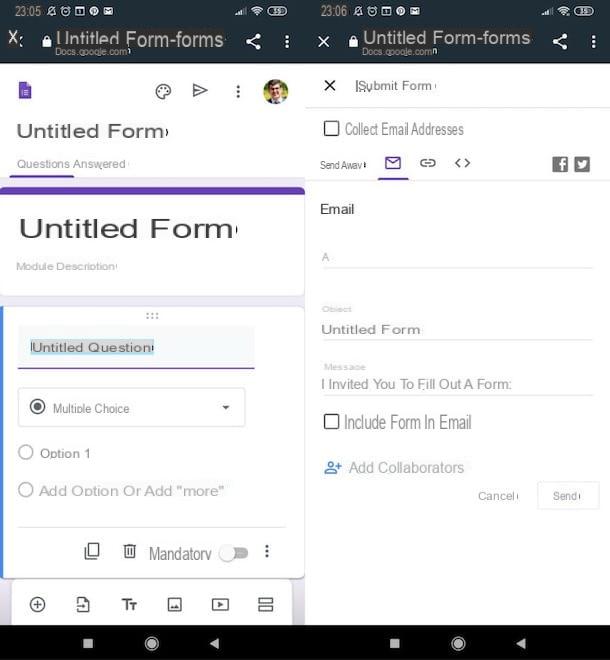
Are you going to create Google forms on smartphones and tablets? Well, you can do this by acting on the mobile version of the Google Forms site, which works somewhat similar to its desktop counterpart.
To proceed, therefore, go to the main page of Google Forms and log in to your Google account (in case you have not yet done so). Then tap the button (+) Blank and, on the page that opens, indicate the title to be assigned to the form in the text field Untitled module.
Then provide the description of the questionnaire, using the text field Module description. Next, enter the title of the question and options response using the appropriate text fields, while using the drop-down menu a little further down, you can choose the type of response to enter (eg. Multiple choice, Drop-down list, etc.). To make the answers entered in the form mandatory, remember to move to ON the switch located next to the item Obligatory.
Using the buttons located at the bottom of the page, you can enter a question (via the button capacitor positive (+) lead), import questions (via the sheet with the arrow pointing to the right), add a title and description (via the button Tt), insert an image (using the postcard), add a video (through the button depicting the triangle) and insert a new section within the form (via the icon two rectangles).
By pressing the buttons at the top right, however, you can customize the theme of the module (via the icon of the palette), display its preview (using the symbol of theeye) and act on its settings to turn it into one presentation or in one quiz (through the icon of the wheel).
To make the form public, then tap on thepaper airplane at the top right and select one of the saving or sharing options from those available: for example, you can embed it in a web page, copying the visible code after pressing the icon of two darts, send it by email etc.
How to create Google Forms in Classroom
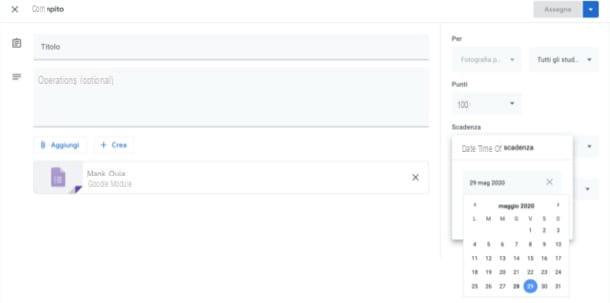
If you wish create Google Forms on Classroom, the famous service of the Mountain View giant that offers various tools dedicated to online teaching, including the possibility of creating modules to be used as a verification tool with those enrolled in their courses, this is the section of the guide that concerns you closely.
To proceed, connected to the main page of Google Classroom, click on the button Go to Classroom and, if you have not already done so, log in with your teacher-enabled Google account or with the account G Suite for Education that was provided to you by the institution you work for as a teacher.
Now, click on the tab Course work at the top, click on the button (+) Create which is located at the top of the page and choose the type of module you want to create (eg. Task, Task with quiz, Application and so on).
At this point, fill out the form that appears on the screen providing the requested information, including the title, instructions to complete it and any attachments to be included in the form, using the buttons Add o Crea.
After completing the questionnaire, use the sidebar on the right to choose the course he students to which to assign the verification, the score,topic grid evaluation and so on. If you want create timed Google forms, also remember to set a deadline, selecting it via the drop-down menu End Date.
When finished, click on the button Assign at the top right, in order to publish and assign the form, or click on the button (▾) located in correspondence with the button in question, to save the work as a draft or to schedule its publication at a later time.
For more information on how to use Google Classroom, I refer you to reading the in-depth study that I have dedicated entirely to the topic.
How to create Google Forms














