How to create videos with photos and music for free (online)
Iniziamo questa disamina for sale how to create video with photos and music for free online, taking advantage of some solutions that work with all major browsers.
Adobe Spark

One of the best online solutions that can be used for the purpose in question is Adobe Spark, Adobe's famous free Web application characterized by a “clean” and well-organized interface that allows you to make movies in a very simple and intuitive way.
To use it, go to its main page, click on the button Start now, select an access mode from those available (eg. Continue with Google, Continue with Facebook, Continue with Apple, etc.) and follow the instructions that appear on the screen to complete the operation.
Once logged in, give a title to the project using the appropriate text field, click on the button NEXT and then select a model (unless you want to start from scratch). At this point you will be offered a short introductory video: click on the button OK, so as to close it.
Once in the service editor, click on slide with the (+) button in the center. Then duplicate and / or delete slides by clicking on the button (...) that appears when you move the mouse over the slides at the bottom and then select the function of your interest through the menu that opens (eg. Duplicate, Delete, Etc.).
As for inserting a photo on a slide, after selecting the one you are interested in (at the bottom of the page), click on the button capacitor positive (+) lead placed in the center of the slide (top) and click on the wording Gallery in the opened menu. Then select the way to upload the image (eg. Upload the photo, to charge it from your computer; Find free photos, to find it from the Adobe database; etc.). To insert a music track, on the other hand, after selecting the item Music (top right), add a music track from the Adobe database or from your computer, using the feature in the latter case Add my music.
When finished, click on the button Preview (above) and, if you have no other changes to make to the project, Share o download the movie, by clicking on one of the appropriate buttons.
Kizoa
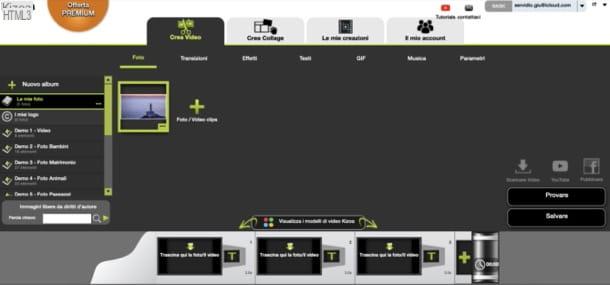
Kizoa is another service that can come in handy for making videos with music. I would like to tell you, however, that it is not completely free: the free version, in fact, allows you to create movies no more than 1 minute long at the maximum resolution of 720p. To remove these limits, you need to purchase one of the available licenses, starting at € 29,90.
To use Kizoa, go to its home page, click on the button Subscribe (top right, fill in the required text fields, indicating yours e-mail it's a Password and tick the box relating to acceptance of the conditions of use of the service. Then click on the button Sign up for free! and on the link that will be sent to you via email, in order to validate the account.
Once you have registered, you will be asked if you want to customize an existing model (Kizoa models) or whether to start from scratch (Free creation). In the latter case you will have to indicate the format of the video (landscape, square o ritratto). If you have decided to start from a model, however, you will have to follow the instructions given to you on the screen for customizing it.
When you have finished your work, click on the button Try and, if you are satisfied with your work, click the button To save to save the movie or share it with other people.
How to create videos with photos and music for free (Android / iOS / iPadOS)
There are also various app to create video with photos and music for free on Android / iOS / iPadOS. Below you will find a couple of useful solutions for this purpose.
WeVideo (Android / iOS)
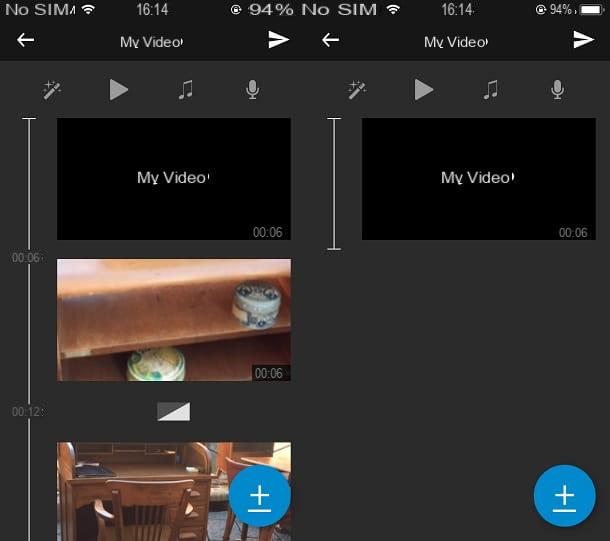
Among the tools that I suggest you use to make videos with photos and music in a completely way free there is the WeVideo smartphone application.
Available as a free application on Android and iOS / iPadOS devices and presents an excellent video editor tool through which you can get to work to give space to your creativity.
If you want to use this application completely free of charge you will have to download it from the Google PlayStore (or from some alternative store, if you have a device without the “Big G” services) or from the Apple App Store. However, keep in mind that the free use of this application will result in a watermark on the exported video. However, it is possible to eliminate this limitation and obtain other advanced features by subscribing to a subscription, which starts at € 4,49 / year.
To start, after you have downloaded the application on your device, tap on it to start it and then on the button capacitor positive (+) lead to create a new project. At this point, from the screen that opens, you will have to tap the button capacitor positive (+) lead to add all the photos to import into the video. The other most prominent features of this application will allow you to add background music and set a theme for your video presentation.
At the end of the operations you can export the movie you made by saving it in the memory of your device or sharing it online in an application or in a social network of your choice.
iMovie (iOS / iPadOS)
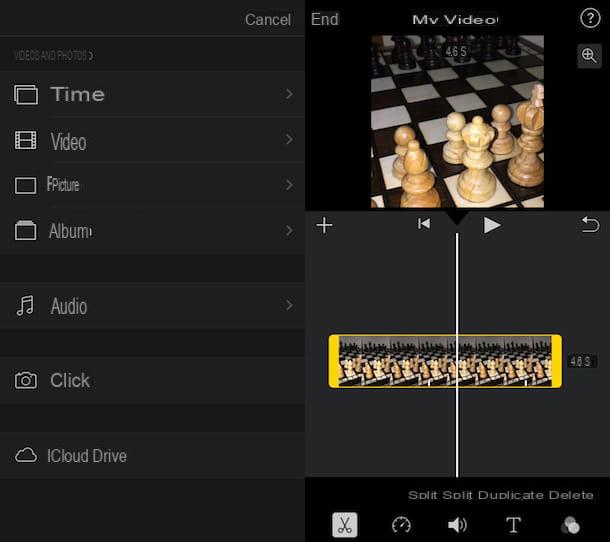
If you have an Apple mobile device such as a smartphone or tablet, then the best choice to create a video with photo music is definitely iMovie.
In case you have never heard of it, but doubt it, know that it is a completely application free which is available for iOS / iPadOS (but also on macOS). I absolutely recommend that you use it for the purpose you have set yourself: its tools are easy to use but turn out to be really professional.
To use this application on iOS / iPadOS devices you will have to start it by tapping on its icon (usually it is already by default on some Apple devices and therefore in this case you don't need to download it). Alternatively you can download it for free from the App Store.
To create a video slideshow with photos and music, the first thing to do is tap the button Continue which you will see in the welcome message. Then tap the button + Create project and on the voice Footage.
At this point you can import the multimedia elements to add to the video by tapping on them to put the check mark on them. Once you have chosen the photos you want to add to the project, you can import them by tapping on the item Create film.
All the tools for editing the movie you have created are available in the toolbar located at the bottom: you can change the speed of the video, apply filters, add text overlay and much more.
At the end of the editing operations you can export the video you made by tapping the button end located in the upper left corner. Then, to share the movie made externally, tap on the icon with the up arrow symbol.
Then choose whether to save the video locally, in an application of your choice or to save it to an Apple service such as iTunes or iCloud Drive.
How to create videos with photos and music for free (Windows / macOS)
If you are looking for some solution for Windows/macOS for the creation of movies with photos, take a look at those proposed below.
Photo (macOS)
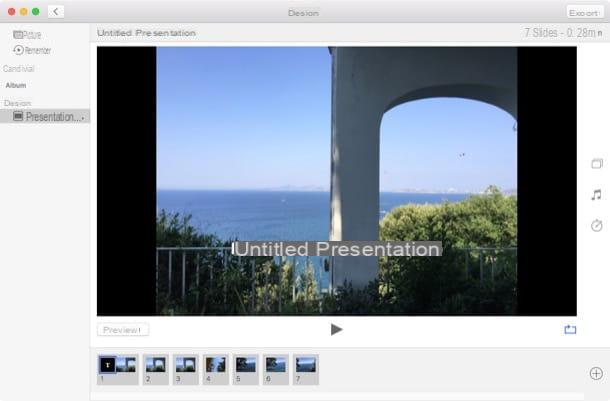
If you have a computer with a Mac OS operating system then know that to create a video with photos and music in a completely way free you have great options at your disposal. But what I think is of most importance is the application Gallery present by default.
This application, present in the Launchpad, will allow you to create a video slideshow with photos and music in a completely way free through easy and immediate use tools.
If you want to use it, the first thing you need to do is start its application via the icon that is present in the Launchpad. Then from the top bar, click the button Fillet and then Crea > Presentazione. Now you just have to give a title to the creation you are about to make and press the button OK.
You will then need to import all the photos you want to add to the video and click the button Add. In this way you will have several symbols on the right side of the screen that will allow you to customize the movie to your liking. For example, you can change the theme of the video slideshow, add background music or change the time of the transaction between one photo to another.
As soon as you are satisfied with the final result you can save the video by clicking on the button Export. After that you will have to choose one of the available formats, select the destination folder click on the button Save.
Movie Maker (Windows)
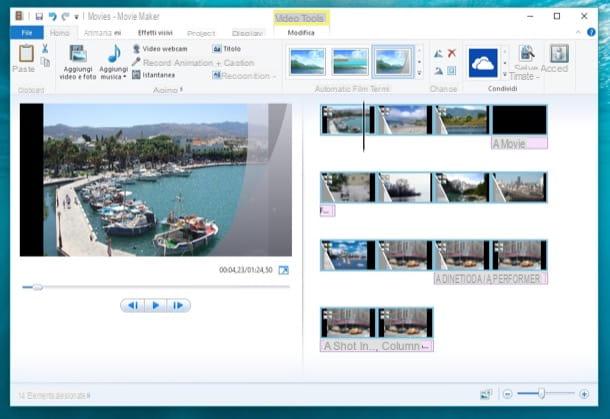
You want to make a video with photos and music completely free on Windows computer? Then I can not help but recommend the download of a very famous program appreciated by all because of its extreme ease of use. The program I have in mind is Movie Maker, well-known software for Windows computers.
Although this program is no longer available for download from the official website, it is possible to download it from an alternative website that still hosts installation clients. To download Movie Maker I therefore recommend that you go to the MajorGeeks website (which, however, allows you to obtain the software only in English).
Once you have downloaded the program you can start using it by first clicking on the button Add videos and photos, located at the top left. This way you can import images to make a video slideshow with photos and music.
From the Movie Maker toolbar you can also find all the other buttons that will allow you to customize your movie. For example you can add transitions to the image, generate an automatic movie through the use of Automatic movie themes. You can also choose to import a custom backing track to add backing.
At the end of all the operations of creating your video, you can export the video in a predefined format or share it on an online platform.
How to create videos with photos and music for free














