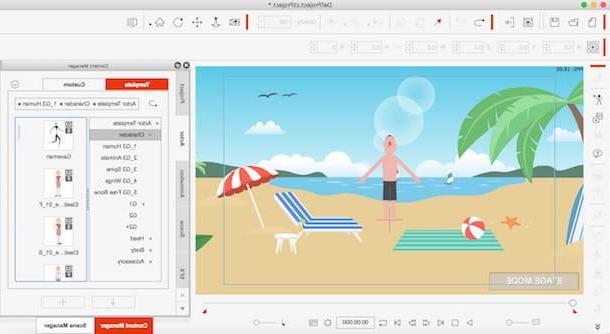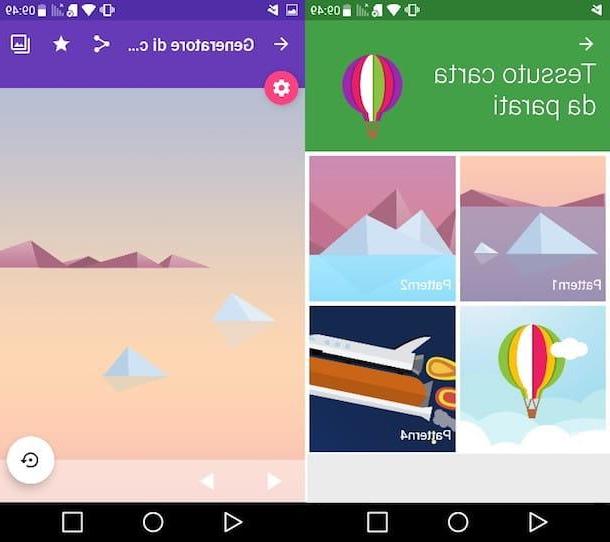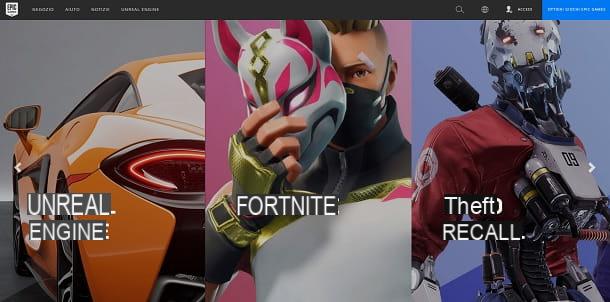How to create animated wallpapers for Android
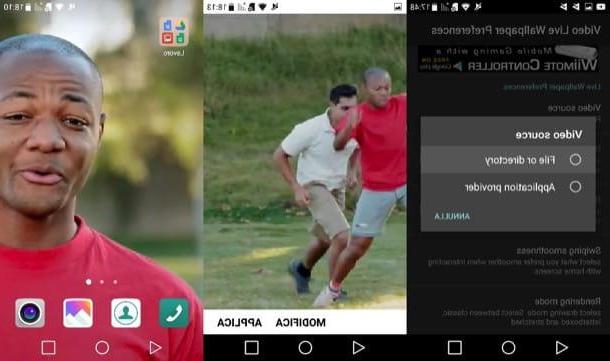
want create animated wallpapers for android? In this case, I recommend that you resort to Video Live Wallpaper: This is a fantastic application, 100% free, which is really easy to use. As easily understood from its name, it allows you to use the videos saved in the Gallery of your smartphone or tablet as animated backgrounds.
After installing and running Video Live Wallpaper on your device, open the app Settings (pressing the icon of wheel located on the home screen), went to Wallpaper> Background Style> Live Wallpapers (the words may slightly vary based on the model in your possession and the version of Android installed on the latter) and then presses on the name of the app just installed, or Video Live Wallpaper. In the screen that opens, presses on the item Modification, accept the app license by clicking on the item I Agree and then Close.
Then select the source from which to take the video to be used as an animated wallpaper by pressing on the voice Video source (above), by tapping on the option File or directory, selecting the path corresponding to the video you want to use as an animated background and, finally, pressing on video file name. To set the video you have selected as wallpaper, then, go back by tapping the button (←) e pulsing sul pulsating Apply (bottom right) . Keep in mind that, to avoid playback problems of the animated background, it is advisable to use videos at maximum 480p (therefore at not too high resolutions).
In case you want to return to a static background, all you have to do is go to the menu Settings> Wallpaper> Wallpaper style and choose one of the wallpaper present "by default" on your device or the photos saved in Gallery. For more information on Android live wallpapers, take a look at the deepening I just linked to you.
How to make live wallpapers for iOS
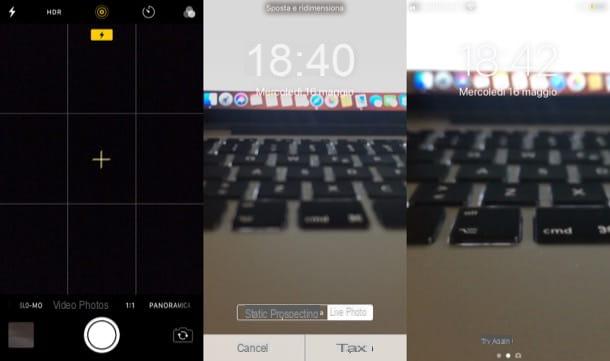
You want to set live wallpapers on your device iOS? Unfortunately you will have to settle for those present "standard" on Apple devices, since the mobile operating system of the "bitten apple" does not guarantee the same customization possibilities offered by Android. However, if you have a recent iPhone model (iPhone 6s / 6s Plus or later), you can take advantage of the feature Touch 3D to use the live Photos as an animated wallpaper for the lock screen.
To use this feature, open the app Camera, make sure the mode is activated Gallery (if not, do it), press on circlet located at the top to activate the feature live Photos and then press onanello located in the center of the screen (bottom) to take the photo to use as a live wallpaper.
After taking the photo, open the app Settings (the gray icon with gears present on the Home screen) and went to Wallpaper> Choose a new wallpaper> Live Photo, presses on the miniature of the Live Photo and then on the voice Setup> Screen Lock (o Both). Et-Voila! By exerting more pressure on the newly set wallpaper, the wallpaper will animate (only works for the lock screen)
I also point out that on the App Store there are numerous third-party applications that allow you to download ready-to-use animated wallpapers, such as the very famous Live Wallpapers for Me. The operation of this kind of app is quite simple: just save one of the animated wallpapers among those proposed and then set it as the lock screen background using the procedure I showed you a moment ago.
How to create animated wallpapers for Windows
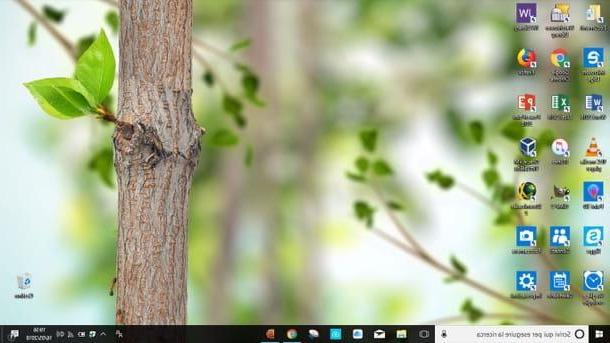
If you want to set animated wallpaper on Windows, you can contact DeskScapes: a paid software that can be used free of charge for 30 days, which allows you to use numerous animated wallpapers in a very simple way. After the trial period, you need to purchase the application license, which costs $ 7,99.
To download the trial version of DeskScapes, connected to the program's website, press the button Try it free and wait for the software installation package to be downloaded. When the download is complete, open the file .exe just got it, presses the button Yes and then follow the guided procedure to complete the setup: then put the check mark on the item I agree to the terms of the license agreementclick on your bottone Next, remove the check mark from the item Yes, also install Fences 3 (if you are not interested in downloading Fences, which I told you about in another tutorial) and then click on the button Next per due volte I followed.
At the end of the installation, wait for DeskScapes to start automatically (it may take a few seconds) and, in the window that opens, presses the blue button Start 30 Day Trial to activate the trial of the program. Then type in your address e-mail in the appropriate text field and then click on the button (>) Continue to receive the trial activation link via email and press the button again (>) Continue. Then click on the activation link you received at the address you indicated above and press the button Finish in the DeskScapes window.
Now, open DeskScapes again, locate the animated wallpaper you like best (the animated ones are marked with the symbol of the cinematographic film), select it and press the button Apply to my desktop to apply it to your desktop. If you want, you can customize the selected background by pressing the buttons Effects e Settings and apply various effects and filters.
In case of second thoughts, you can go back to a static wallpaper by selecting one from the Windows settings: right click on an "empty" point on the desktop, go to Customize and select one of the static Windows wallpapers. Easier than that ?!
How to create live wallpapers for macOS
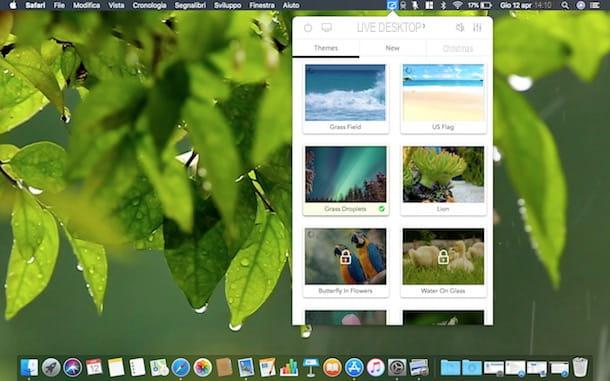
You use a Mac? If so, you can customize your desktop with animated wallpapers via Live Desktop, a semi-free application on the Mac App Store, which offers many free wallpapers and others available only in its full version which, at the time of writing, costs 11,49 euros.
To download Live Desktop, connected to the Mac App Store page dedicated to the application and, after clicking on the button See in the Mac App Store, pigia sul pulsating Get / Install the app. After installing and starting Live Desktop, an animated test wallpaper will be activated: then press the yellow button Get Started located in the welcome window of the application and press the button (>) three times in a row, so as to scroll through the information sheets that describe the characteristics of the software.
Now, press the button Launch App and click on your voice Skip e No thanks to close the window that promotes the Pro version of the program, which includes 66 animated wallpapers. Then select one of the free live wallpapers to set it up and that's it.
If you want to launch the app when macOS starts, click the screen with brush present at the top right, click on the symbol of three adjustment bars and then move up ON the levetta dell'interruttore situato in corrispondenza della voce Start App on Login. If you want to pause the wallpaper you have set, instead, click on the icon again monitor with paintbrush located at the top right, presses the button Switch off And that's it.
How to create live wallpapers