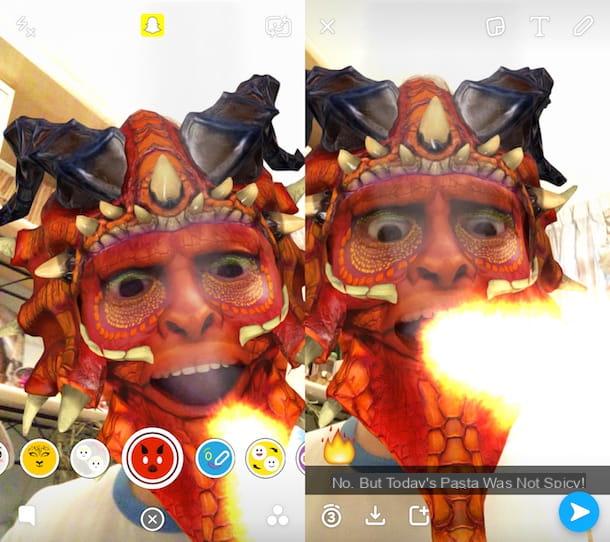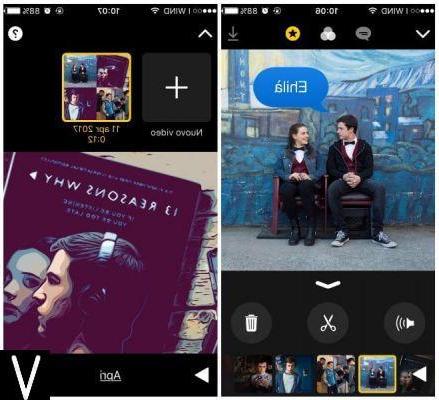Tools to create ringtones
As I said at the beginning, based on what your preferences and needs are, you can create ringtones for your mobile using different and special tools. Some are accessible directly online (so you don't have to download anything on your computer to use them), while others are available in the form of software and others as apps for smartphones and tablets. For more details on this, keep reading, you will find all the explanations you need right below.
Audiko (Online)
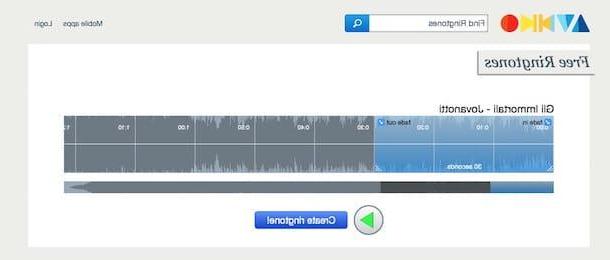
The first tool that I want to advise you to try to create new ringtones for your mobile is Audiko, an online service that allows you to perform the operation in question starting from audio files already saved on your computer. Plus, it's free, it's very easy to use, and works with any web browser (as well as operating system). The only thing that needs to be taken into account is that to use it, a special account must be registered.
To use it, connect to Audiko's website and click on the item Upload that you find in the center of the screen. In the window that opens, first click on the song to use to create the ringtone and then on the button apri to start uploading the song to Audiko.
Once the upload is complete, you will find yourself in front of a mini-studio that is used to create the ringtone for your mobile phone. The highlighted portion of music will become the ringtone. If you want, you can obviously edit that portion by pressing on the highlighted part and moving it to another portion of music. It is also possible to increase or reduce the length of the ringtone in seconds by holding down on the lower edges of the highlighted section and enlarging or reducing them by moving the cursor.
You can then listen to your ringtone by pressing the button Play present in the lower center. If the ringer satisfies you, click on the button Create ringtone!.
On the Web page that is shown to you at this point, type your e-mail address in the field on the right and go to Sign Up then open your e-mail box, click on the message sent to you by Audiko and then on the link inside to confirm the registration. Alternatively, you can register with your Google or Facebook account by clicking on the respective buttons on the screen and entering the required login info.
Then indicate if you want to download the ringtone for iPhone or for all other smartphones by clicking on the button in the first case iPhone and in the second case about that Mobile then click on the link Download that you find under the cover of the newly created ringtone. Et voila!
Audacity (Windows, Mac and Linux)
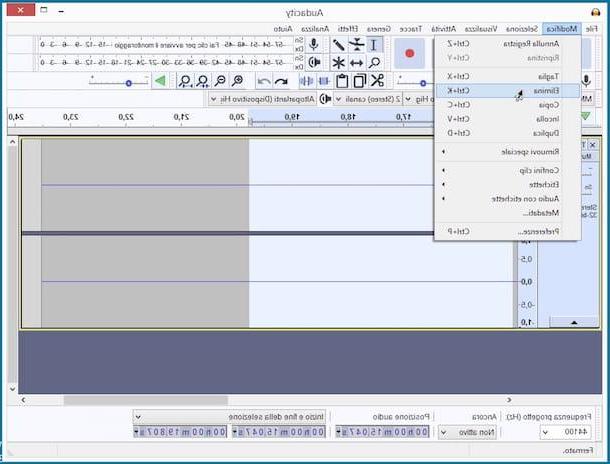
If instead of contacting an online service you prefer to create ringtones using a computer program then I suggest you use Audacity. Haven't you ever heard of it? Strange, he is very famous. We are in fact in the presence of one of the best software ever in terms of audio editing. It is free, open source in nature and can be used on all popular operating systems: Windows, Mac and Linux. It also allows the installation of plugins (free) through which it is possible to customize the functioning of the program.
To use it, connected to the download page of the program and click on the button Download. Once the download is complete, if you are using Windows, open the Audacity installation package and perform the installation procedure by clicking on the buttons Yes, OK, NEXT (four times in a row), Install, NEXT and then end.
If you are using a Mac, open the package in .dmg format obtained and copy the folder Audacity in it contained in the folder Applications macOS via the window that appeared on the screen.
Now you have to download two practically essential plugins to be able to satisfy your need to create new ringtones: MP3 blades, which allows you to export audio files processed with Audacity in MP3 format, and FFMPEG, which allows you to import and export AC3, M4A and WMA files and video files to Audacity. To download the plugins linked to this page and click on the links related to their latest version for the operating system you are using.
When the download is complete, double-click on the Lame MP3 file and follow the installation wizard that appears on the screen. Then do the same with FFMPEG.
Then start Audacity and once the program window is displayed, click on the menu Fillet, Then Apri ... and select the audio file from which you want to get your ringtone. Now, based on your preferences, you can choose to cut the unnecessary parts of the audio file you imported into Audacity and save what is left or, vice versa, select a portion of the audio track and save only that excluding the rest.
In the first case, select the part of the graph corresponding to the portion of the song you want to delete by left clicking and holding down until the selection is complete. Then it calls the command Delete from the menu Modification. So save the final result by going to the menu Fillet, Selecting Export audio ... and indicating, in the window that will open, the format in which to save the audio file and the destination location.
If, on the other hand, you choose to select a portion of the audio track and save only that one, to succeed in your intent you will have to highlight with the cursor the part of the graph corresponding to the piece of the piece to be extrapolated by left clicking and holding down until you finish the selection and then you will have to recall the command Export Selected Audio ... from the menu Fillet and indicate the destination position of the file.
Ringtone Maker by Big Bang Inc. (Android)
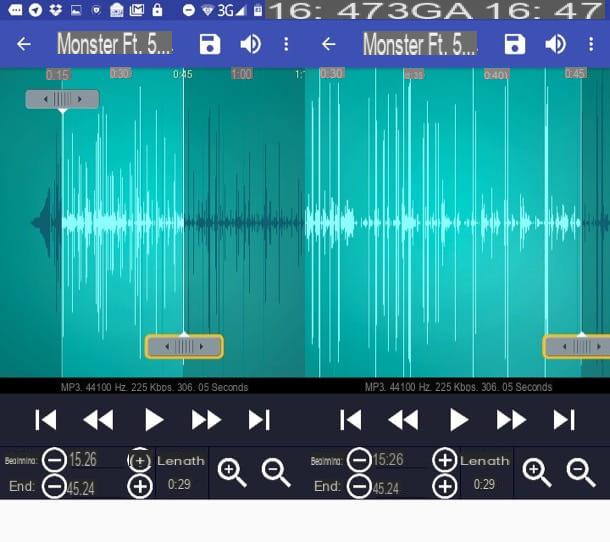
Do you want to create ringtones without having to go through your computer? Would you like to figure out which app to use on your Android device for the purpose in question? Then I strongly advise you to contact Ringtone Maker by Big Bang Inc.. It is in fact an application used precisely for cutting audio files and creating ringtones directly from the mobile phone screen. It is in your language, has a nice user interface and is also quite simple to use. In short, try it now and you will see that you will not regret it.
To use it, first download it from the Play Store. Then connect to the appropriate section of the same and step on the buttons Install e Accept. Then start the app by recalling it from the screen where there are the icons of all the applications.
Then wait for Ringtone Maker to search for all the songs on the device and then select the audio file from which you want to create your personalized ringtone by tapping the button [...] next to its title and presses on the item Modification from the menu that appears. If by doing so the application is unable to locate the song, you can search for it by hand by tapping the button with the three lines horizontally, selecting Shop by Department from the menu that is shown to you, tapping on the name of the folder in which you have saved the song and pressing on its icon.
Once this is done, you will find yourself in front of the app editor. Then use the two indicators on the graph to define the start and end point of the part of the song to be cut to use it as a ringing tone. To make the choice of the part of the song from which to create the ringtone even more precise, you can increase the zoom level of the graph by tapping on the magnifying glass bottom right. You can also type the start and end times of the selection yourself in the appropriate fields Beginning: e End:.
If you want to listen to a preview of the selected piece of audio file, tap the button Play always present on screen. Then when you are satisfied with the final result, press the icon with the floppy disk at the top right, select from the menu Type the option Ringtone, enter the name you want to assign to the ringtone and press on Save.
Also indicate if you want to set the ringtone as default for all calls or if you prefer to use it only for a specific contact after selecting the relevant option on the screen (in doing so the app may ask you for your permission to make changes to the system settings) .
Garageband (iOS)
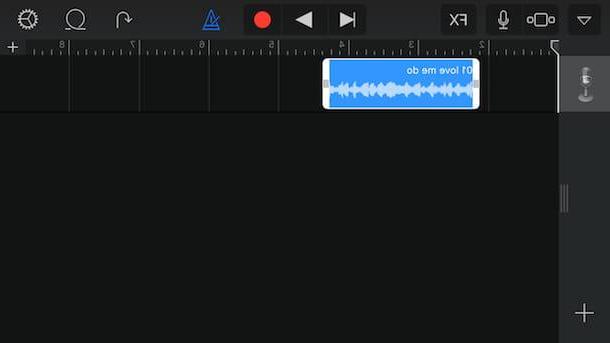
If you own an iPhone, you can create your own ringtones directly from iOS using the Garageband app which, as known, allows you to create and edit music. It is developed directly by Apple and among the various functions available it also integrates one through which songs can be imported and edited as a ringtone.
To use it, first download it from the App Store. Then connect to the appropriate section of the same and step on the button Ottieni / Installa. Then start the app by recalling it from the screen where there are the icons of all the applications.
Once the app screen is displayed, select the song to edit by tapping on Shop by Department, presses on the track of the song and moves the two cursors, the left and the right, to define the portion of the same to be used as a ringtone. To listen to a preview of the final result, press the button Play which is high up.
Finally, tap the button with the freccia rivolta verse il basso which is at the top left and choose the option My songs then presses and continues to hold down for a few moments on the preview of the newly created project, select the icon of sharing (The square with arrow) at the top left and choose the option to set the audio file as a ringtone. Very easy!
Set new ringtones
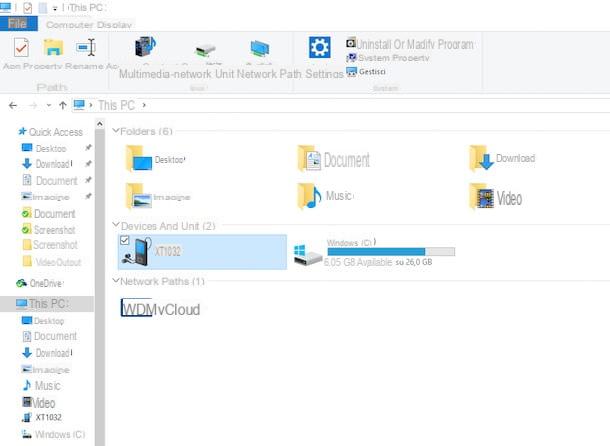
As I told you at the beginning of the article, to conclude on a high note, as they say, I also want to show you how to set the call tones created using the above resources as a ringtone on your mobile phone.
In principle, with the exception of the use of the special apps used directly on the mobile phone, once the ringtone has been created you must connect your smartphone to the computer using the appropriate cable and you must then transfer the call tone to the latter. If your mobile phone and computer support it, you can also transfer ringtones created via Bluetooth.
Once the transfer is complete, you can then set the audio file as a ringtone for incoming calls on your mobile by acting on settings of the same. The same goes for the use of apps that allow you to create ringtones directly from your mobile. The only step to be skipped in this case is, as can be deduced, the one relating to the transfer of the pieces.
For more details on the practice in question, I suggest you read my articles on how to put a song as a ringtone and on how to change the ringtone through which I have been able to tell you about the above steps in great detail.
How to create ringtones