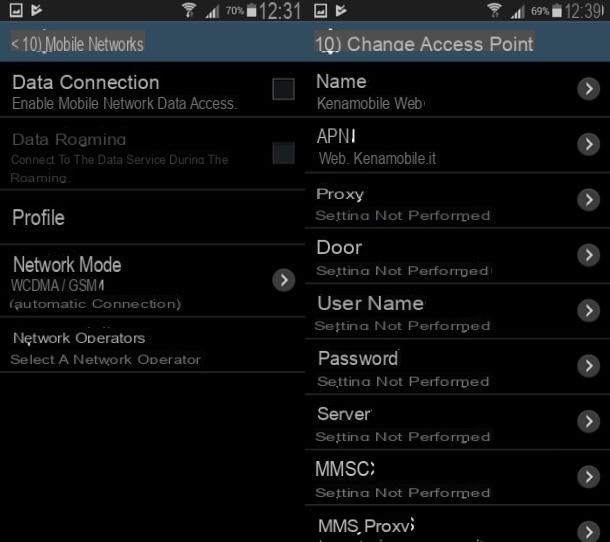Index:
- How to create two Facebook profiles (Web / Android / iOS)
- How to use two profiles on Facebook (Web)
- How to use two profiles on Facebook (Android)
- How to use two profiles on Facebook (iOS)
How to create two Facebook profiles (Web / Android / iOS)
If your intent is to create two profiles on Facebook, then the first thing you need to do is sign up for Facebook for the second time, in order to create your second account.
To do this you must go to the home page of the social network and I advise you to proceed first through the browser you usually use to browse the Internet.
Then open your favorite navigation program (for example Google Chrome or Safari) and type the address www.facebook.com in the browser bar located at the top and then press the Enter key from the keyboard to connect to the main page of the social network.
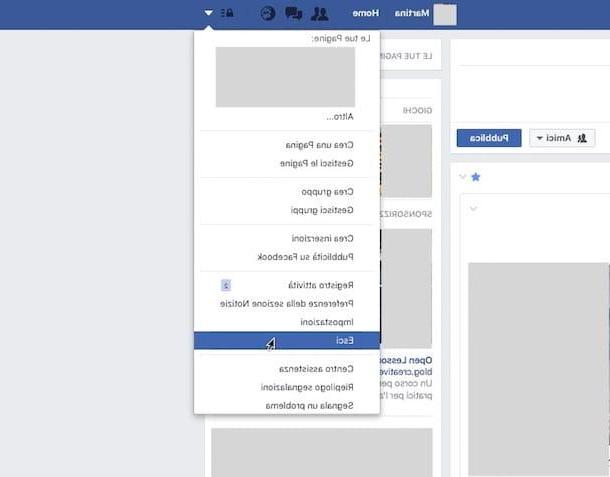
In case you are already connected to Facebook, in order to view the social network home page you must first log out of your account. In this specific case, to log out of your account, just click on the button with the down arrow symbol which you can see located in the top bar of the social network. Then press the button Logout which you will see appear from the drop-down menu and you will be logged out.
In both cases, what you will see on the screen will be the initial section of the social network through which you can register for a new account. To create your second Facebook profile you will need to fill out the registration form to the social network as if it were your first time; the form can be found on the right side of the screen.
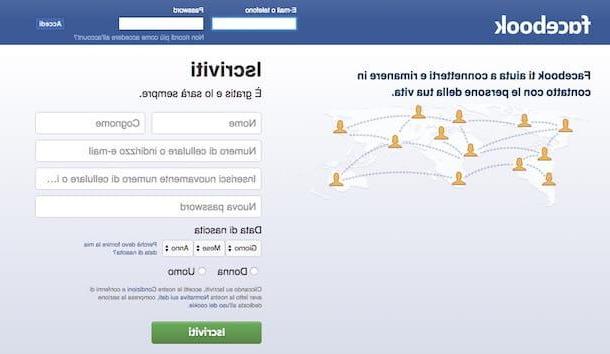
You will then have to type your name and surname in the appropriate text fields and also enter your e-mail address or mobile number with which you want to register; the latter must be entered in the text field mobile number or email address.
Later, you will also need to type in the password you want to use for creating your new Facebook profile. Do not forget also that you must indicate your date of birth, using the drop-down menu of the same name and also your gender, choosing between man e woman and placing a check mark on the relevant item.
Once you have verified the correctness of all the data entered, press the button Create account. I remind you that, to register with Facebook and thus create two profiles, you will need to indicate a different email address from the one used to create your first profile. At the time of writing this guide, it is not possible to create two profiles on Facebook with the same email address.
On the next screen, you will be prompted to type the confirmation code you received via email or SMS, depending on whether you registered by indicating your phone number or your email address; after typing the code in the appropriate text field, press the button Continues.
At this point you will have finished creating your new Facebook profile and you can start personalizing it by adding people you know to friends, uploading your profile photo and cover image and even personalizing your information.
In case you want to deepen the topic concerning the creation of a profile on Facebook I suggest you read in detail my guide entitled how to create a Facebook account. In the link I provided you will also find explained how to create a new Facebook account from Android and iOS smartphones and tablets.
How to use two profiles on Facebook (Web)
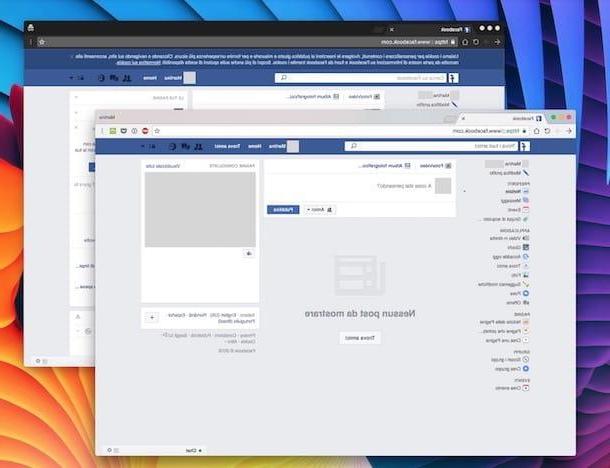
Once you have created a new profile within the social network, you can start using it in the same way as you do with your first profile. Having created two profiles on Facebook, you will only be able to switch from one profile to another by logging out of one of them.
Alternatively, if you want to use two Facebook profiles simultaneously, you can do so by using the browser incognito.
You can start a new tab incognito using the most popular browsers for browsing the Internet. Just to give you an example, if you are using Google Chrome, press the button with the three dots symbol located at the top right and then click on the item New incognito window to activate a new navigation tab.
At this point you just have to connect to the Facebook home page at www.facebook.com and log in with the login data of the secondary profile you created; in this way, using your main Facebook profile in a traditional browser tab and the second profile in an incognito tab, you can use two Facebook profiles at the same time.
If you want to know more in detail how to activate the incognito tab in the browser you use to browse the Internet, I suggest you read my tutorial completely dedicated to the topic. In the link I have provided you will find explained in detail how to carry out the procedure in question, using the most famous programs for browsing the Internet.
How to use two profiles on Facebook (Android)
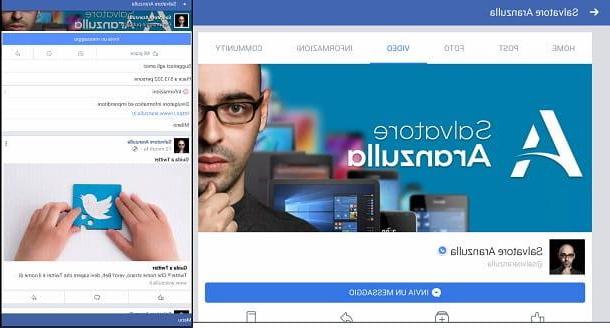
If you have an Android smartphone, you can use two Facebook profiles at the same time thanks to the application Facebook Lite which, however, is only available on smartphones equipped with the operating system developed by Google.
Then proceed starting from the home screen of your device: tap on the Play Store icon (it is the symbol of a colored triangle) for the ability to search, download and install the Facebook Lite application.
Through the initial screen of the PlayStore, tap on the search engine located at the top and then type Facebook Lite then pressing the button Search from the keyboard of your smartphone. As soon as you see the results of the search you have carried out, you can install and download the alternative Facebook application by pressing the button Install and then on the button Accept.
Now wait for the download of the application to finish and then press the button apri that will appear on the screen to start it. Alternatively, you can also open the Facebook Lite app by tapping your icon that will appear on the Home screen of your Android device.
The Facebook Lite application is designed to log into the social network from devices with less performance in terms of hardware performance, or it is designed for devices with a rather slow Internet connection. As you can imagine from the name, it is in fact a lighter version of the social network, optimized especially for low cost Android smartphones.
However, if your intent is to use two Facebook profiles at the same time, know that you can also use it on a latest generation smartphone. However, keep in mind that the application Facebook Lite however, it will be less complete in functionality than the main application. The advantage in its use, however, is given by the fact that Facebook Lite it is completely independent of the application Facebook; you can then use your main social network profile in the application Facebook and the other secondary profile in the application Facebook Lite.
Consequently, to use two Facebook profiles at the same time, all you have to do is log in with yours with your accounts; in the application Facebook enter your login data (e-mail o cellphone number e Password) that refer to your first Facebook profile, while applying it Facebook Lite log in with the login data relating to your second Facebook profile. Then use your apps to take advantage of two Facebook profiles at the same time.
How to use two profiles on Facebook (iOS)

Since the application is not present on iOS devices such as iPhone and iPad Facebook Lite, the only method to have two Facebook profiles and use them at the same time is related to the use of incognito browsing, also available on the most famous browsers for smartphones.
In particular, if you want to use two Facebook profiles at the same time and you are using Safari as a browser for browsing the Internet, you must activate the tab private via browser settings. I'll explain below how to proceed.
Then start Safari by tapping on its icon and type www.facebook.com in the address bar by pressing the key vai on the keyboard of your device. Then log into your first Facebook profile to start using one.
Then tap on the icon with the symbol of two overlapping sheets located in the lower right corner to activate the display of the tabs from the Safari browser; then tap on the item private located in the lower left corner so that you can start a new private browsing tab. Now type again the official Facebook website (www.facebook.com) in the address bar and press the button vai from the keyboard of your device.
Once you have displayed the social network home screen again, all you have to do is log in to the site with your second Facebook profile. To switch from the tab private to the traditional navigation tab, tap the item again private: you will be able to simultaneously use your two accounts within Facebook.
How to create two profiles on Facebook