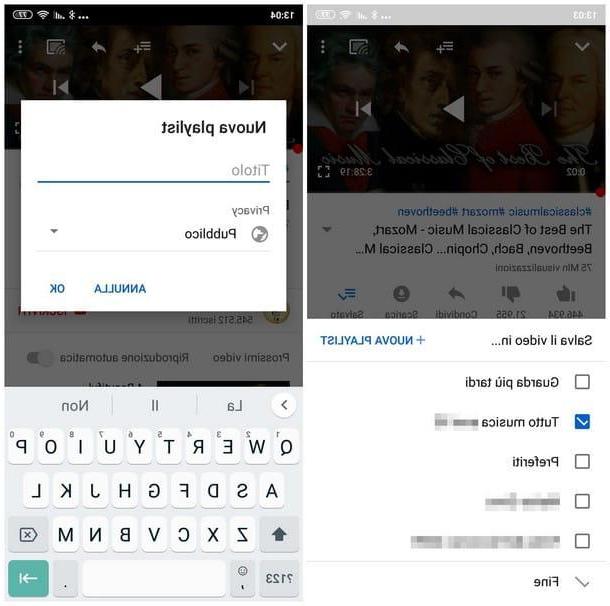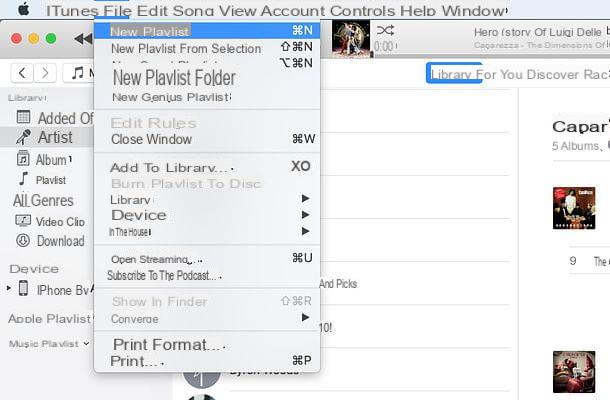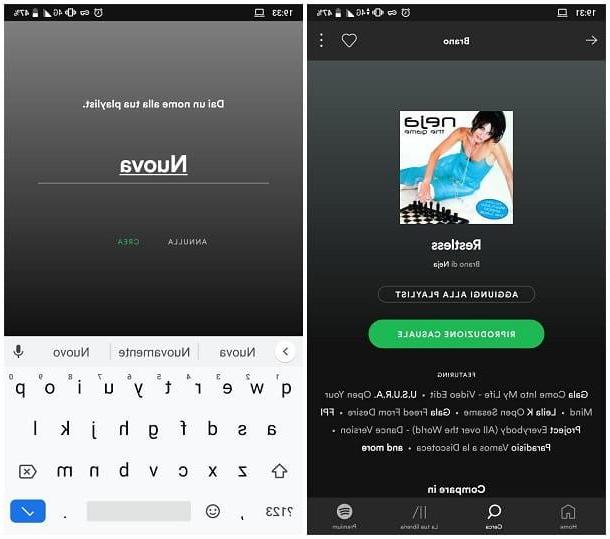How to create YouTube playlists from PC and Mac

The first thing you need to do in order to create playlists on YouTube is to access the well-known video sharing platform. Then open the browser you usually use to surf the Internet from your Windows PC or Mac and go to the official Youtube website by typing www.youtube.com in the browser search bar. If you wish, you can also directly click on the link I provided to immediately access the YouTube home page.
To proceed correctly with the playlist creation procedure, you will need to log in to YouTube using a Google account you created earlier. Then press the button Log in that you find at the top right of the YouTube Home Page and log in with the access data to your Google account (then indicate your email and password in order to access YouTube).
In case you don't have a Google account yet, you can register very easily. After pressing the button Log in from the YouTube Home Page you will be redirected to the Google login page. At this point, click on the wording Other options and, from the drop-down menu that you will see on the screen, press on the item Create an account. You will then be able to proceed with the guided creation of an account for Google services.
Once you have successfully logged into the YouTube website, let's say you want to create a playlist for videos uploaded by other users. In this specific case, you will have to type in the search bar located at the top the name of the video of your interest (or a related keyword) and press the button Submit present on the keyboard. You will then be able to see the results of the search carried out and click on the video of your interest on which you intend to act.
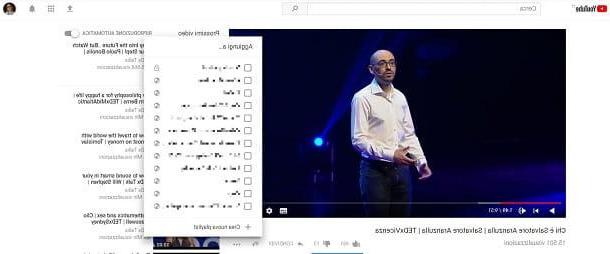
Once you have viewed the video of your interest, and that you want to add to a playlist, press the button with the three horizontal lines symbol and plus symbol (☰+). If you move the mouse cursor over it you will see the wording appear Add a.
Clicking this button will allow you to add the video to a default playlist (Look later o Add to Wishlist). However, if you click on the + Create new playlist attached to the menu that is shown to you, you can create a new playlist in which to insert the video of your interest.
Now type the name you want to assign to the playlist you are about to create, filling in the appropriate empty field (I suggest you indicate a name consistent with the content of the video and other videos to be added to the playlist, so that you can then remember more easily what it refers to), then indicates the level of privacy you intend to apply to the playlist in question (depending on your needs and preferences you can choose between Public, Non in cast or private) and finally click on the button Crea.
Now that you have created a new custom playlist on YouTube and add your first video to it, you can proceed, for example, by adding additional videos uploaded by others.
To do this, locate the video on YouTube you want to add to the playlist you just created, start playing it, press on the item (☰+) Add a and then select the name of the playlist you just created from the menu that is shown to you. Carry out the operations I have just indicated for each movie you intend to insert in the playlist.
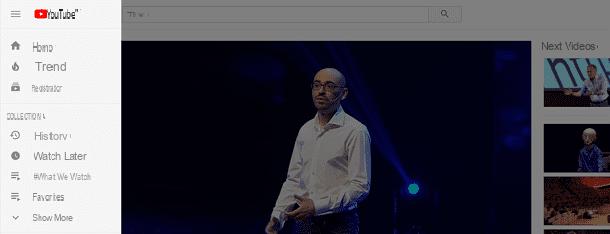
Subsequently, in order to view all the videos added to the playlist created, press the button depicting three horizontal lines located in the upper left part of each YouTube page. Now click on the name of your playlist attached to the wording Collection which is present in the sidebar that has gone to open.
If you can't see the name of the playlist you have created, press the item Show more always present in the section Collection of the YouTube side menu, so that you can see the entire list available.
Alternatively, click on your name which you can see at the top right of any page on Youtube and, from the drop-down menu that will be shown to you, tap on the item My channel. In this way you will be redirected to the Home Page related to your Youtube channel where you can view the entire list of playlists you have created.
On the page that will be shown you must have pressed on the name of the playlist created, use the buttons on the side of it to view and manage the videos. By pressing the button Continuous Playlist Playlist you can start the immediate and uninterrupted playback of all the videos in the playlist, while pressing on the wording Random Play Playlist the videos contained within the multimedia collection will be played randomly.
Even by playing a video in a playlist you will be able to use all the interaction and sharing tools available for videos on YouTube. For example, by pressing the button instead Share you can share the video being played in the playlist on the main social network services, by email or by embed code (button Incorporates).
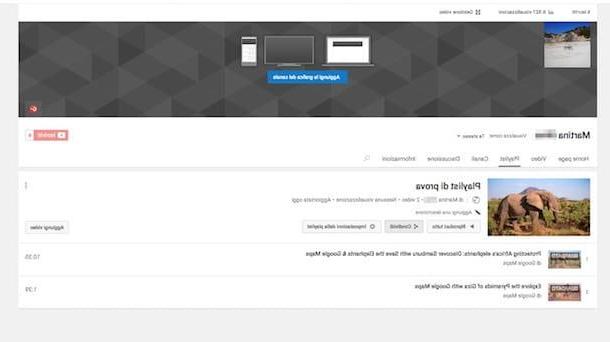
By clicking on the name of the playlist you have created you will be able to access a screen regarding some playlist settings. Then press the edit button (pencil symbol and then press the button Playlist settings. A screen named Playlist settings which will allow you to customize some options regarding the playlist you have created.
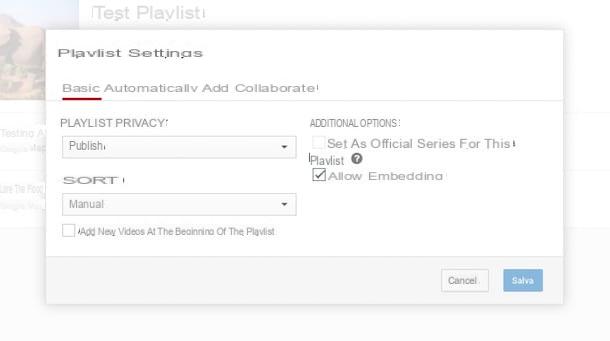
For example, you can change the privacy level set, the sorting of movies, define a rule to automatically add specific content to your list and much more. After approving the desired changes, presses the button Save while in case of second thoughts presses the button Cancel.
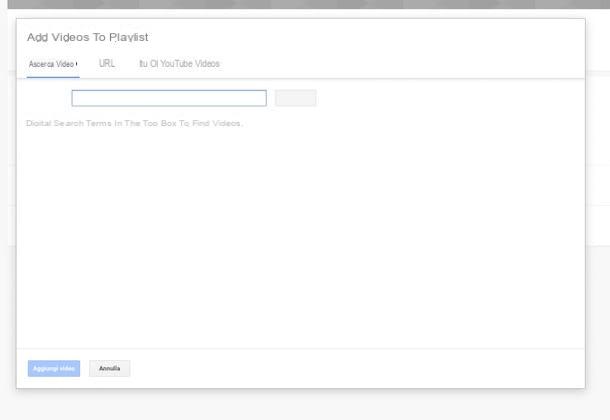
Using the button instead Add video you have the possibility to add further videos to your playlist by carrying out an alternative procedure to the one I have already indicated in the previous lines. By clicking on the button Add video you are shown a window through which you can quickly search for the videos you want to add to the playlist either by keyword or by URL simply by pressing, respectively, on the tabs Video search o URL.
If, on the other hand, it is your intention to add videos that you have uploaded to your YouTube channel to the playlist, press the tab Your YouTube videos. In all cases listed, select the movie (s) of interest and then click the button Add video located at the bottom left.
Now that you have finally figured out what you need to do to be able to create playlists on YouTube, and how to behave to be able to make the most of them, there is another thing that is good for you to know, before letting yourself be free to give yourself crazy joy on famous video platform.
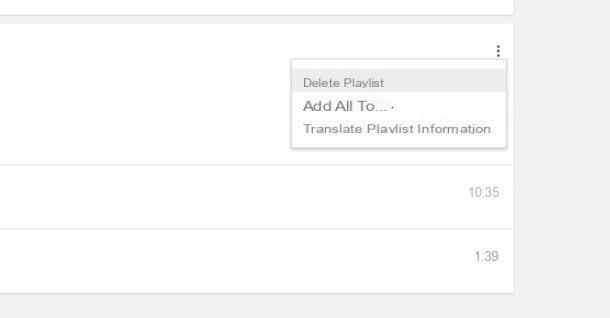
In case of second thoughts you can always and in any case delete the videos from the playlist created by simply clicking on the name of the playlist on which you intend to act from the left sidebar of YouTube, pressing the icon depicting three dots located on the right and then choosing the item Remove from [name of the playlist you created] from the menu that is shown to you.
To delete a playlist directly, click on the playlist name from the left sidebar. Then click the button Modification and finally click the button with the three dots symbol top right. From the drop-down menu that appears, click on the item delete playlist.
Clearly keep in mind that, as I explained to you, in order to create playlists on YouTube and therefore to carry out all the steps I have indicated, it is essential to have a Google account and to be logged in to the famous video platform. If you don't have a Google account yet and if you don't know how to create it, I suggest you consult my guide on how to create Google account.
How to create YouTube playlists via the app (Android / iOS)
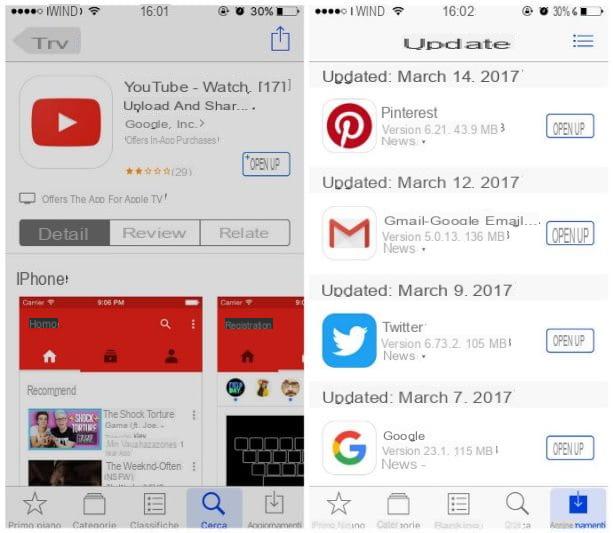
If you want to create a playlist on YouTube and want to act via an Android or iOS mobile device, you must first download the application from the default store of your smartphone. Then download the application from the Android PlayStore or the iOS App Store; to install the application in the first case, press the button Install / Accetto while in the case press the button Ottieni / Installa. In both cases, at the end of the operation, start the application by pressing the button apri.
At this point, to create a playlist on YouTube through the mobile application you can proceed by logging in first with your Google account. Then just follow the procedures I have already indicated and which refer to the Web version of the famous video sharing site, as the procedures are the same.
How to create YouTube playlists