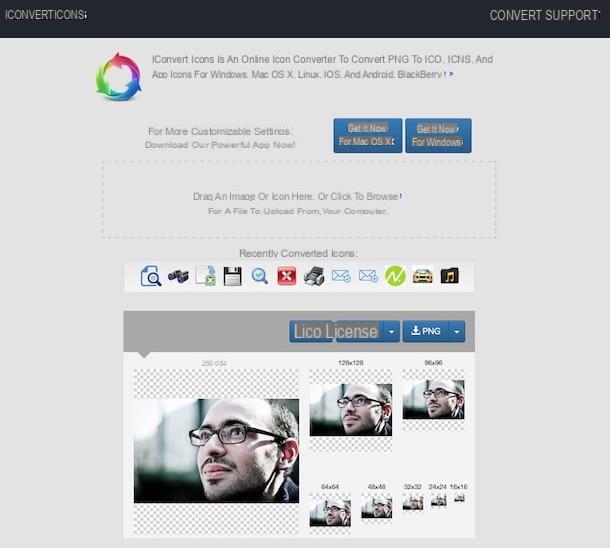How to create a custom thumbnail for YouTube
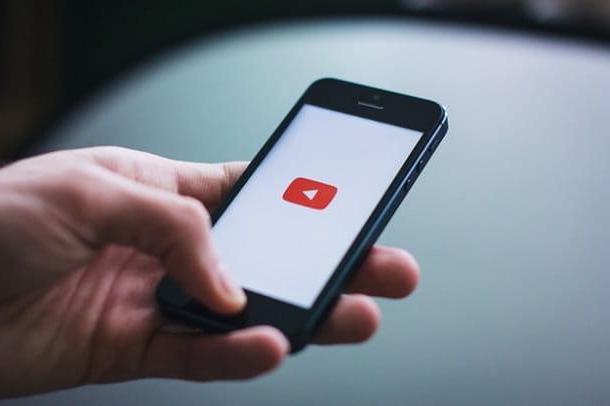
Let's see immediately how to create a custom thumbnail for youtube using some software, online services and apps useful for this purpose. Before proceeding, however, I remind you that, as we read on the Google site, the video thumbnails must comply with the community rules and have the following characteristics.
- dimensions: 1280 x 720 (with a minimum width of 640 pixels), preferably using the 16: 9 aspect ratio.
- Accepted formats: JPG, GIF or PNG.
- Weight: no more than 2 MB.
If that's clear so far, I'd say take action and see how to create thumbnails for your videos.
Photoshop (Windows / macOS)
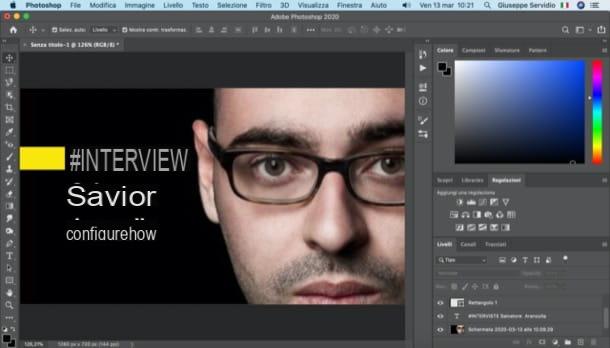
On your computer you have installed Photoshop? Great, as there is probably no better solution than this for making a YouTube thumbnail. The famous Adobe software integrates, in fact, a whole series of tools perfect for creating graphic material of various kinds, including thumbnails for YouTube.
To proceed, therefore, after starting Photoshop on your computer, click on the button Create new located on the left, in the main window of the program, and sets the size to be used for the thumbnail: to do this, after selecting the item pixel from the drop-down menu on the right and having chosen thehorizontal orientation, set a width di 1280 pixels it's a'height di 720 pixels in the appropriate text fields and prizes Submit on the keyboard.
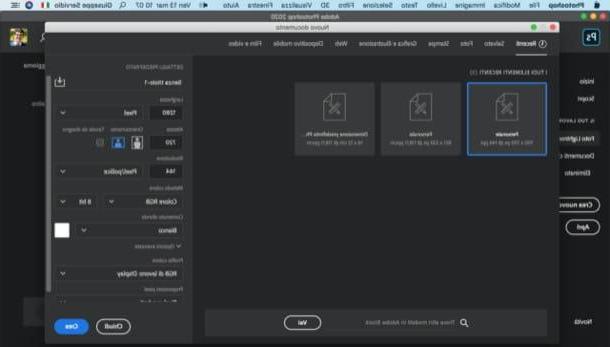
Now, click on the icon padlock located at the level Background (bottom right, in the levels) and drag the various images you want to insert into it: just select them with the left button mouse, drag them into the Photoshop window (where you want to place them) and release the button.
To resize an image inserted in the video thumbnail, click one of the squares located along its perimeter and at its corners and, after clicking on one of them, drag the mouse to the desired point, so as to resize it.
To move the image, instead, place the cursor in the center of the image, hold down the left button of the mouse and drag it to the point of your interest.
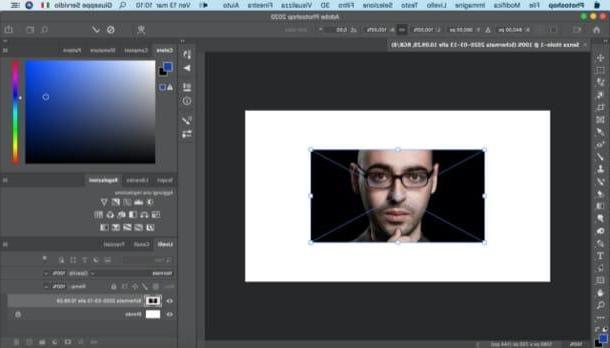
If you need to cut out an inserted image, know that you can do it using the selection tools and quick masks present in Photoshop (I told you about it in this guide) or, possibly, using third-party tools, such as the Remove online service. .bg (I told you about it in this other guide).
To add text inside the thumbnail, instead, call it Horizontal Text tool from the program toolbar, click where you want to insert the text and type in the text field that appears on the screen.
Of course, you can also resize the text, customize the font, etc .: just use i menu placed at the top. To move the text, instead, call it Move tool from the toolbar and, holding down the left mouse button on the text, drag it where you prefer.
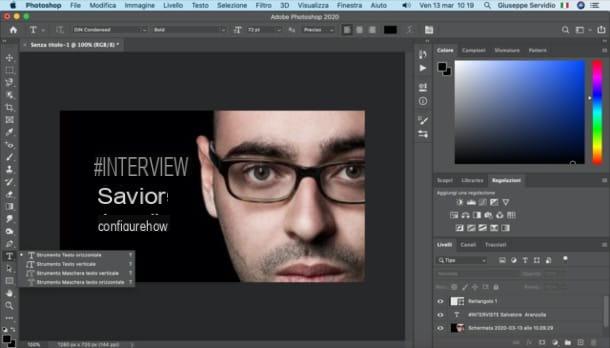
To add shapes, instead, call it Rectangle tool (or right click on it and select one of the other tools available) and draw the chosen shape on the worksheet.
From the box that appears on the screen, then, you will be able to customize the color, size, position, etc. of the shape inserted in the project.
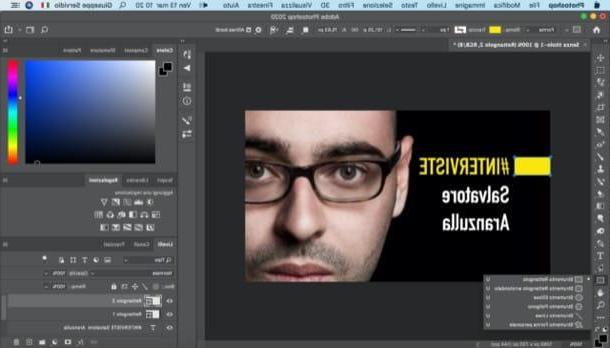
When finished, go to the menu File> Save with nome and, in the window that opens, click on the button Save to your computer. Then select the format in which to save the document (eg. JPEG) and the location of the destination. Did you see that it wasn't that difficult?
GIMP (Windows / macOS / Linux)
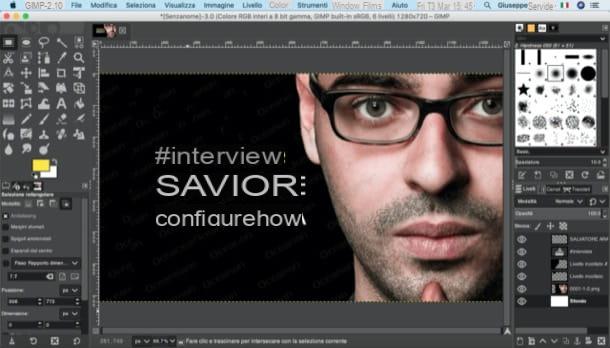
If you want to make the video thumbnail with free software, GIMP is the right solution for you. This program (available for Windows, macOS and Linux), in fact, is considered the best free and open source alternative to Photoshop, although it is slightly more limited than the latter. However, let me first explain how to download and install it on your PC.
To download GIMP to your computer, go to its download page, click on the button Download x.xx.x and then on the button Download GIMP x.xx.x directly.
When the download is complete, if you use a PC Windows, april il .exe file downloaded and then click on the buttons Yes, OK, Install e end, in order to finish the setup. Otherwise, if you use a Mac, drag GIMP in the folder Applications say macOS, click on destroy the program icon and select the voice apri twice in a row, so as to "bypass" the restrictions imposed by Apple on programs from unknown sources (this operation must be done only at the first start of GIMP).
Now, after installing and starting GIMP, open the menu File> New, set the size 1280 720 pixels x using the appropriate text fields and click on the button OK, to continue. Next, drag the images you intend to use to make the video thumbnail into your workspace.
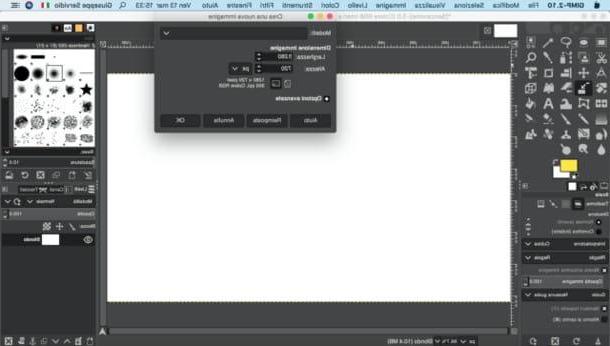
After importing one, use some Move tool (which you can recall from the toolbar located on the left) to move the image to the desired point: just hold down the left mouse button on the image and drag it to the desired point.
To resize it, instead, use the Scale tool, always present in the same toolbar, and then use the squares located along the perimeter of the image to scale it.
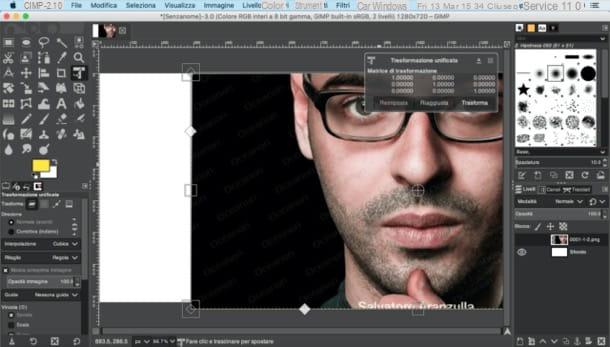
By calling up the Text tool from the toolbar located on the left, instead, you can add some writings: after having recalled it, click on the desired point to insert the wording of your interest and then modify its color, font, etc., through the menu that appears next to this 'last.
To move the text, then, use the again Move tool, which I told you a little while ago.

When you are satisfied with the result, select the item Export from the menu Fillet of GIMP, select position and format (ex. JPEG) of the output file and click on the button Export, to complete the operation.
Canva (Web / Android / iOS)
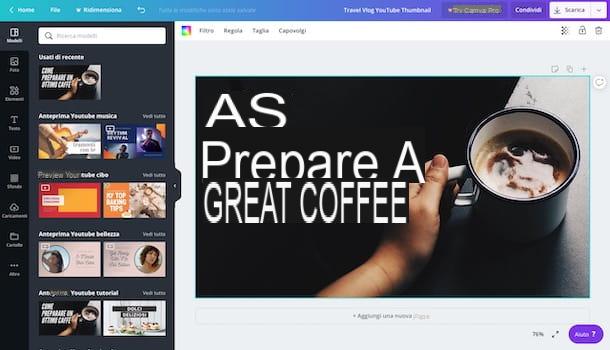
If you want to try to make the thumbnail for an online video, you can't help but turn to canva, a free and easy-to-use web service, also available as an app for Android and iOS / iPadOS (whose operation does not differ much from its online version).
Before explaining how it works, I would like to tell you that the service is basically free, but some elements are paid (usually cost 1 dollar each). Plus, you can subscribe to the Premium subscription, which starts at $ 9,95 / month (with a 30-day free trial), and includes some more graphics and features.
To use Canva, go to its home page, click on the button Sign up with your email address, fill out the form you see on the screen with the information you are asked for (so Your name, Email e Password) and click on the entry Get started now, it's free!, in order to complete the account creation procedure.
Once registered, scroll to the main Canva page, locate the section YouTube previews and click on one of the models among those available. Then, edit the sample text you find in the template: double-click on the text field of your interest, select it and type the text to be inserted in the video thumbnail. If you want, you can customize the color of the writing using the buttons and menus at the top, so as to adjust the character, dimensions del font, he colour, etc.
Using the buttons located on the sidebar located on the left, you can add to the project photo, elements graphics (e.g. shapes, illustrations, lines, and so on), text additional, uploads of images, etc.
When finished, download the thumbnail created by clicking on the button Download located at the top right, selecting the export format (eg. PNG, JPG, etc.) and clicking the button Download. Admit it: you didn't think it was that simple, am I right?
How to upload a custom thumbnail
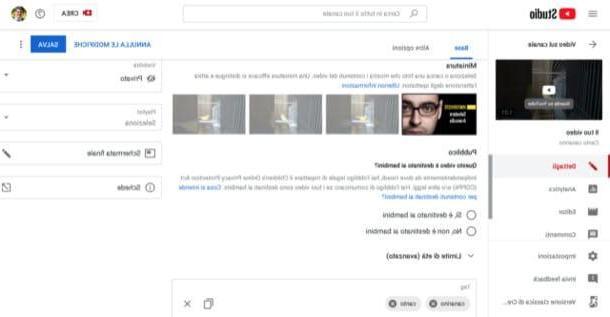
After making the thumbnail, you need to upload it to the video. If you don't know how to upload a custom thumbnail, continue reading: below you will find explained how to do it both from PC and from smartphone and tablet.
- From PC - after starting the procedure for uploading the video to YouTube from YouTube Studio (here I explained how to do it), click on the button Upload thumbnail and select il fillet related to the thumbnail you previously created. Then complete the publication of the video by clicking on the button NEXT and then Public.
- Give smartphone and tablet - after starting the process of uploading the video to YouTube from its app for Android / iOS / iPadOS (here I explained how to do it), start the YouTube Studio app on your Android or iOS / iPadOS device, tap the button (≡) situato in alto a sinistra, selects the voice Video from the open menu, tap onpreview of the movie of your interest, press the icon of pencil located at the top right and then tap on the item Edit thumbnail located at the top of the screen. In the screen that opens, tap on the item Custom thumbnail and select the thumbnail you previously created and saved or imported to your mobile device. In conclusion, press on the voice Select located at the top right and tap the button Save (top right) to save the changes made.