How to record audio from PC: Windows 10

If you are looking for instructions on how to record audio from pc on windows 10 (or even on later or previous versions of the operating system, since many of the procedures I am about to illustrate are also valid for the latter), in the next paragraphs you will find all the information you need.
How to set up record audio from PC
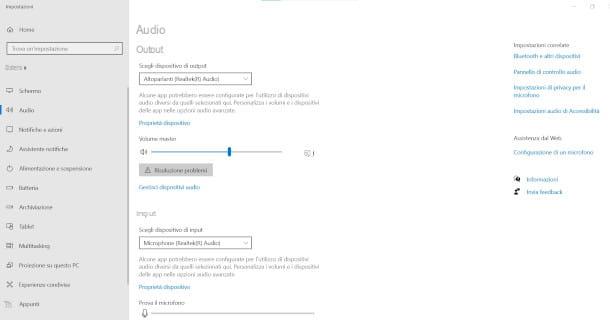
Before proceeding with registration, it is always a good idea to check that i connections of any external devices that have the function of reproducing or acquiring the audio to be recorded on the PC have been performed regularly and that the audio settings are correct. In fact, it is essential to learn how to set up record audio from PC before being able to move on to the actual acquisition phase.
If, for example, you have connected an external microphone, a mixer or an instrument such as a guitar, make sure that they are properly connected to the sound card that will take care of acquiring the sounds in the computer.
You can easily check everything by accessing the PC audio settings: locate the relative icon, immediately recognizable by the symbol of thespeaker present on taskbar (bottom right) and click on it with the right mouse button. Then click on the item Open audio settings dal menu conteuale che compare.
In the screen that is proposed to you, therefore, first of all make sure that the input device selected matches the one you intend to use to record. If it is a microphone, you can also test its operation using the specific functionality therein. Is something not working as it should? In this case, you can resort to various solutions, which I provide ample description in this guide.
If you have the need for record the internal audio of the computer, you should know that it is possible to rely on a tool built into Windows 10 (but also on other versions of the Microsoft operating system): this is the option of stereo mixing, which is disabled by default, but can be activated with a few simple steps.
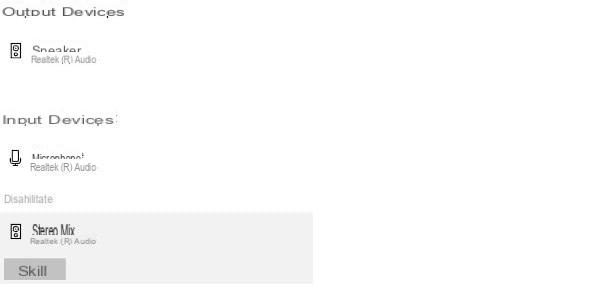
To proceed in this sense, just press on the wording Manage audio devices the screen Audio settings: in the next window, under the section Input devices, you will also find the option Stereo Mix: all you have to do is click on it, then click on the button Enable, and the functionality in question will be made available immediately.
This simple operation, in essence, will allow you to make visible and select the source Stereo Mix within the settings of any audio recording program: in this way it will be possible redirect the outgoing digital audio stream (output) to the input (input) of the software component in question.
How do you say? Didn't find the “Stereo Mix” option among the input devices? In this case there may be a problem with the sound card which, in most cases, can be fixed with a driver update. If that didn't work either, I recommend that you check the device's specifications to make sure it supports the feature in question. Do not worry, however, in the next paragraphs you will find alternative solutions that are equally valid and effective.
How to record audio from PC with Audacity

One of the best resources I recommend you to test is definitely Audacity. It is a very popular audio recording and editing software and, not a negligible fact, also free e ., compatible with all popular Windows versions, but also with macOS and Linux. Moreover, it is absolutely not difficult to understand how to record PC audio with Audacity thanks to the simplicity of its interface and the presence of an additional functionality of loopback which, in essence, also allows for software redirection of the outgoing audio inwards.
First you will need to download the program on your computer, by connecting to the main page of Audacity, by first clicking on the button Audacity Download, then pressing the item related to your operating system and, finally, pressing the first connection listed in the new page that is shown to you.
Next, open the file audacity [version] .exe just downloaded, then click on the option Yes and then on the button OK to confirm the use of the your language (or another language of your choice). Then, on the button NEXT four consecutive times, then click on the item Install and finally, press the buttons once again NEXT e end.
Once Audacity has started, in the main program screen click on drop-down menu to the right of the microphone icon, at the bottom of the toolbar, to select the source sound to be recorded (e.g. the microphone).
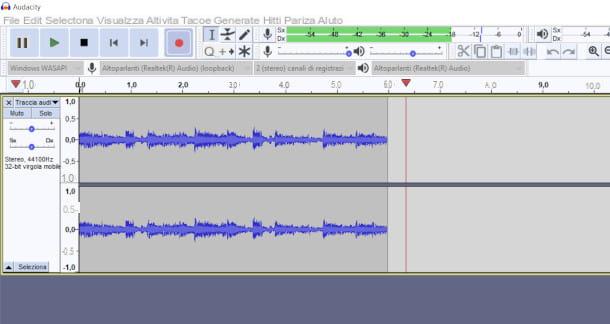
If, on the other hand, you wish record the internal audio of the PC, select the option Windows WASAPI (acronym for Windows Audio Sessions API) in the drop-down menu to the left of the microphone symbol. Then, act in the same way on the menu illustrated above, relating to the audio source: for this specific use, the selected element must be characterized by the presence of the wording loopback.
Alternatively, if something doesn't work in this mode, you can select MIME as an audio system e Stereo Mix as an Input device, provided that you have previously activated the function in question by following the instructions provided in the dedicated chapter.
Now all you have to do is press on record button (the red dot) and start playback from the sound source: you will notice that the sound waves coming from the audio source will be impressed on the central screen of Audacity in correspondence with the progress of the position bar, demonstrating the success of the operation. Once registration is complete, click on square button di Stop, then you can listen to it all again by clicking on the ▶ ︎ button.
To proceed with exporting the file, you simply need to press the button File> Export and select the format you prefer among those proposed from the following menu. On the next screen you can indicate the destination folder in the field Save in and press the button Save to complete the procedure. For more details on how to use Audacity, read my program guide.
Other solutions to record audio from PC

The software mentioned above didn't quite convince you and you would like to test other solutions to record audio from PC? No problem, I have prepared for you a list of valid alternatives which, from tests carried out personally, perfectly fulfill this need.
- Ashampoo Audio Recorder Free - it is a free and particularly easy to use audio recording software: it also allows you to select, as for Audacity, both the microphone and the audio systems Wasapi o Stereo Mix for recording internal PC audio.
- MooO Voice Recorder - this is another great resource to which you can appeal to record audio from your PC and which, in my humble opinion, you should try at least once. The program is freeware and you can also use it to record your voice into the microphone, stream internet radio or, for example, voice calls made via VoIP services.
- Screwlab - this software allows you to record PC audio while keeping its original quality intact and offers various options for audio adjustment. IS paid, but it can be proven free for 14 days in all its features with a maximum limit of 30 seconds of recording.
How to record audio from Mac
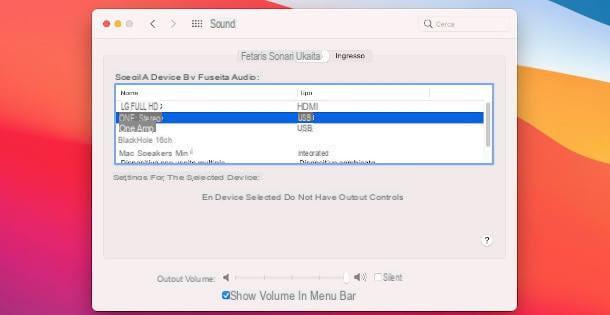
If you are looking for the right information on how to record audio from Mac, you can rest assured that in the next paragraphs you will find everything you need to do this in the best possible way. In fact, you can refer to a detailed explanation of the most effective solutions available on your Apple computer to record an external sound source through, for example, the integrated microphone, or even the audio reproduced internally in the device.
Even in this case, however, it is advisable in advance check connections of any external audio devices and check that the audio settings of the computer correspond to the management of the audio stream you intend to implement. To do this, press on the menu with the symbol of apple, at the top left of the menu bar, then click on the option System preference. On the next screen, press the icon Sound, then click the tabs Exit e Entrance to make sure that the respective devices set up are correct.
I must warn you, however, that by default macOS does not allow you to record internal computer audio: if you have this specific need, in fact, you will have to refer to specific dedicated software. Nothing particularly complex, however, and you can always count on me even in this circumstance: in fact, I have created a tutorial in which I will explain step by step how to install and configure them properly.
How to record audio from Mac with Quick Time Player
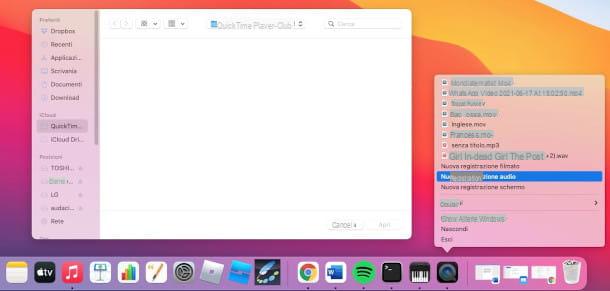
To make simple audio recordings, for which you do not consider it necessary to perform any type of editing, you can use QuickTime Player- This is software built into macOS operating systems that can capture audio from the microphone or any audio input device connected to your computer.
Moreover, it is very intuitive to use: I am sure you will not find it difficult to learn how to record audio from Mac with Quick Time Player following the few simple steps that I am about to illustrate to you.
First, then, press on the symbol of Launchpad (the nine colored squares) in the bar Dock and click on the icon of the program in question (a Q on a black background) to start it: if you don't find it immediately you can use the search field at the top. Alternatively, you can easily find it also by pressing on the functionality Finder (the smiling face icon always located in the Dock bar) by selecting the folder Applications.
Once the software is started, press the right mouse button on its icon, which is now shown in the section of active applications to the right of the Dock bar and press on the option New audio recording of the menu that is proposed to you.
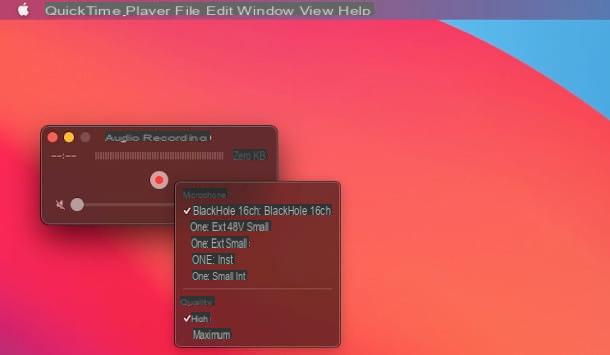
At this point, click on freccia rivolta verse il basso located next to the central recording button and select the device from which you want to capture audio from the context menu (for example the internal microphone or sound card). Press on the button with the red circle to start recording and start playback of the audio source.
When the operation is completed click on the square button of Stop, go to the menu Fillet at the top left of the screen, then click on the option Export e seleziona l'opzione Only audio. Then indicate the folder in which to save your recording using the drop-down menu next to the wording located in and optionally give the file a name by typing it in the field Export As, then press the button Save to complete the export.
Other solutions to record audio from Mac
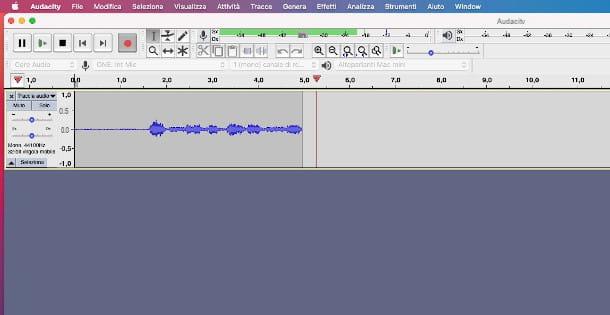
How do you say? Are you looking for other solutions to record audio from Mac, more advanced, functional and able to better respond to your needs? Do not worry, I am sure that in the next paragraphs you will find what you need.
In the chapter dedicated to Windows PC solutions I have extensively described a software that I consider particularly valid for this occurrence, that is Audacity. The latter, however, is also compatible with Apple computers, and is just as simple to install.
Once the program has been started, before starting to use it, select the audio source via the drop-down menu to the right of the microphone symbol. Then, you can press the button with the red circle to start the recording which, therefore, you can stop at any time by pressing the square button of Stop.
If, during the use, you found this program particularly interesting and you think that it perfectly meets your needs, I have created a guide specifically to deepen the operation of Audacity, with a detailed description of all its most salient features.
How to record audio from PC online

Would you like to avoid complex installation and configuration procedures, which are not right for you and would you like to be able to use a resource on the Internet that can perform this function in a simple and intuitive way? I have wonderful news for you: the Net, in fact, offers several very valid and efficient tools.
In the next paragraphs, therefore, you will be able to understand how to record audio from PC online, taking advantage of some solutions that I have selected especially for you. In many cases these are services that, in order to function properly, require the installation of a launcher, a simple application without which it would not be possible to communicate the sound card with the recording system provided by external servers.
How to record audio from PC online with Apowersoft Free Online Audio Recorder
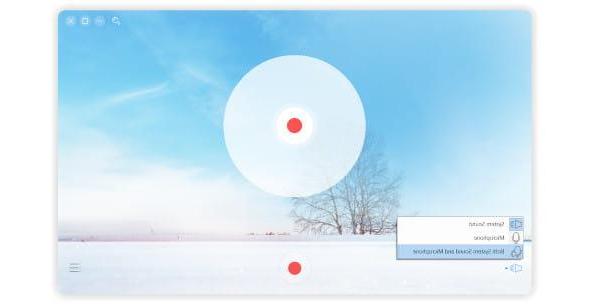
The first solution I would like to offer you consists of an online service, called Apowersoft Free Online Audio Recorder, usable at no cost, which allows you to acquire audio from any operating system directly from the browser window and to save everything in various formats. I inform you, however, that to use this resource it is essential to download a simple one launcher, but it's an easy task that you can complete with just a few clicks. Anyway, I'll show you in detail how to do it shortly.
To understand how to record audio from PC online with Apowersoft Free online Audio Recorder First of all, you need to connect to the home page of the service, then you need to click on the button Start Recording located in the center of the screen.
Next, it is essential to download the application I mentioned earlier by pressing the button Download Launcher that appears on the screen. If you have a Windows PC, then, click on the file apowersoft-online-launcher.exe just downloaded, then presses the button Yes and then press the button Install adesso.
If you have a Mac, instead, click on pkg package, then presses the button twice Continue and then on the button Install (by entering the system password in the next step). At the end press twice on the button Yes to allow recognition of the sound card.
Following installation, the launcher interface will be opened at the same time, so you will have to press thespeaker, at the bottom left, to select the audio source and then press on red circle in the center of the window to start recording. If you need to pause the recording, click on the pause button with two lines in the center of the screen; to take it back, he always presses on the latter.
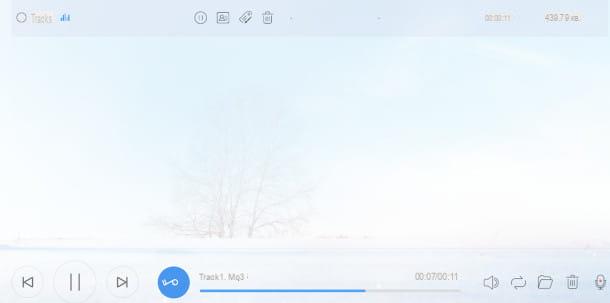
When you see fit you can stop recording by clicking on the button Stop (the red square) located at the bottom. You will then be able to access the registration by clicking on the button with the symbol oflist at the bottom right, by selecting the reference trace. To listen to it, press the ▶ ︎ button, to view the position in which it has been saved, instead, press the button with the symbol of the folder located at the bottom of the screen.
Other solutions to record audio from PC online
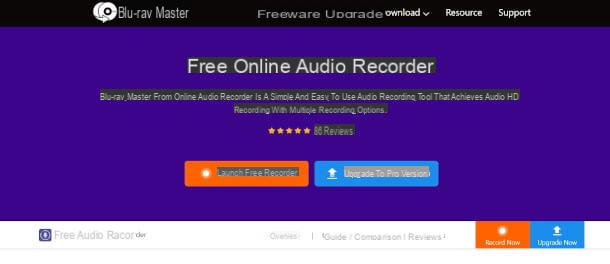
If you are not satisfied with the resource presented in the previous chapter, fear not, there are many other solutions to record audio from PC online, all just as simple to use.
- BDMaster Free Online Audio Recorder - free online service which, in order to work, requires the installation of a launcher: in this way, you will have the possibility to select and adjust the audio settings useful for managing the sound source you want to record on your computer.
- Online Audio Recorder - this convenient tool allows, with a few simple commands, to record audio for free from the PC via the microphone: just allow the system to access the device by clicking on the item Allow in the pop-up that appears when you start capturing audio.
- Aiseesoft - this free solution made available by Aiseesoft proves to be particularly simple and intuitive and allows you to record audio in high quality which, however, can only be saved in MP3. It also does not have any editing tools.
How to record audio and video from PC
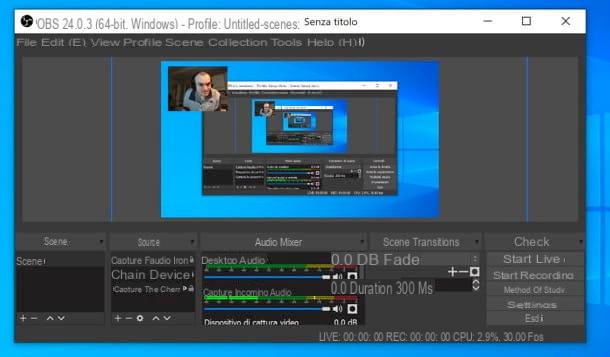
How do you say? You are looking for a guide that illustrates you in detail how to record audio and video from PC and that it is not limited to the acquisition of the sound source alone? No problem, I have proceeded to create a tutorial in which I explain in detail the procedures you need, with different solutions for both Windows PC and Mac.
How to record audio from mixer to PC

Your need, in reality, is a little different from those addressed in this article: in particular, in fact, you are trying to realize how to record audio from mixer to PC. Well, I have the solution ready also for this occurrence: just read the instructions contained in this guide to be able to connect the mixer, digital or analog, to your computer.
How to record audio from PC














