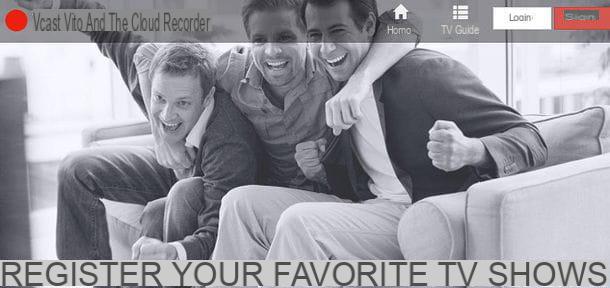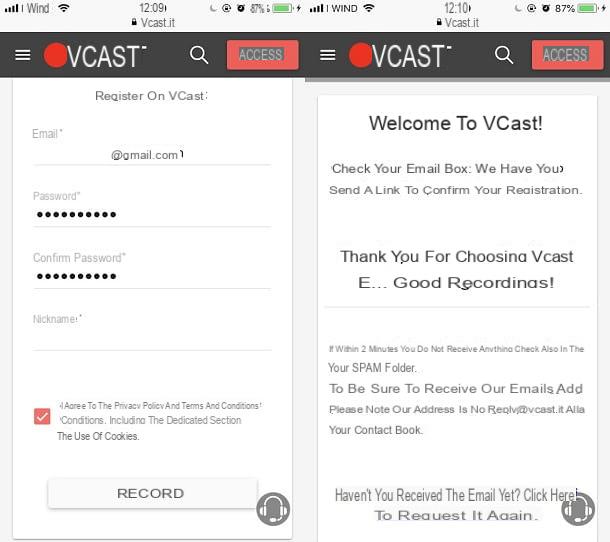Record from TV with Vcast
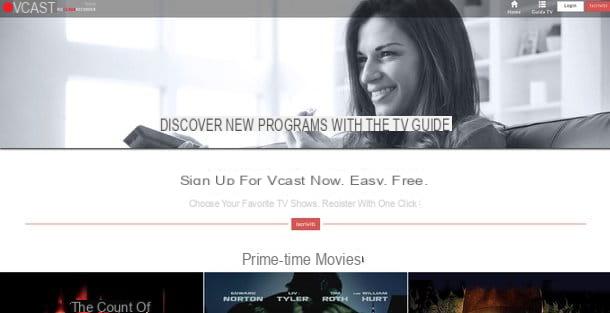
The online service I want to talk to you about today is called Vcast and allows you to do just what we have talked about up to now: it allows you to record the TV programs of all the main your language broadcasters that broadcast in clear and save them on OneDrive or Google Drive. At the time of writing, the possibility of recording the channels of the Mediaset group has been suspended (by the will of the television broadcaster itself) while all those of Rai, those of the Discovery group (Real Time, Focus, Giallo, DMAX) and others are available important broadcasters such as La7, MTV8, Cielo, Super, Alice etc.
And now the most important question of all: how much does Vcast cost? So, the service is free in its basic version but offers paid plans that allow you to unlock interesting extra features. To be more specific, by subscribing to Vcast Free you can record up to 16 hours of programs per month in SD quality (420p, only in MP4 format); by subscribing to the plan Vcast Premium (€ 3,99 / month or € 39,90 / year) you can record 32 hours of content per month in enhanced SD quality (576p, in MP4 or MKV format), while subscribing to the plan Vcast Premium + (€ 4,99 / month or € 49,90 / year) you can record 64 hours of content per month in HD / Full HD quality and you can schedule multiple recordings simultaneously using up to three cloud storage services at a time. Both of Vcast's paid plans also disable the display of advertisements within the site.
Having made this brief overview of Vcast's offers, let's take a closer look at how the service works. To subscribe to Vcast, linked to its home page, click on the button SUBSCRIBE located at the top right. If a message pops up notifying you that registrations for Vcast are closed, don't worry. By pressing the button Go to VCast 2 that you find in the center of the screen you will still be able to register for the service. In fact, you must know that Vcast has recently updated from the point of view of its user interface. The new platform is precisely called VCast2 but it is basically the same service from a technical point of view. Therefore, do not hesitate and press the button to go to the new panel for registering to VCast2.
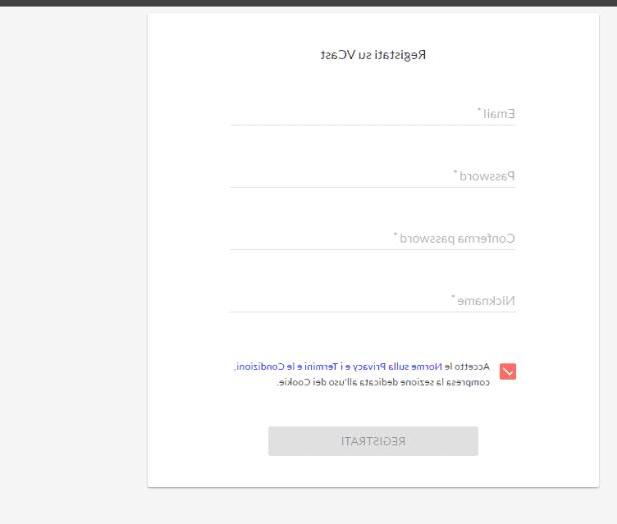
At this point you will need to fill in the classic registration form to the service by typing email address, nickname and password. Do not forget to put the check mark next to the item relating toacceptance of the conditions of use of the service and then press the button Subscribe.
Once the registration is complete, access your e-mail box, click on the confirmation link you received from Vcast and access your personal account on the service website. Then, go to the settings (symbol of a little man) and choose which cloud storage service to save the recordings: Google Drive, OneDrive o pCloud. In correspondence with the service of the same name, click on the button Add.
You are now ready to move on and to begin record from TV with Vcast. There are two ways to schedule a recording on Vcast, one automatic through the TV Guide it's a manual.
To record a program via the TV guide, all you have to do is click on the item TV Guide located at the top right (symbol of a bulleted list) and consult the table with programs that appears on the screen. At the top there are the buttons to navigate between the various time slots and the days of the week (you can go up to 4 days forward, while it is not possible to schedule recordings for the past). In the bar at the top right you will find the button with the funnel symbol that will allow you to cercare programs based on membership category (e.g. movies, TV series, lifestyle etc.). On the left bar, you will find the list of all issuers available in Vcast.
When you find the program of your interest, click on its title and press the button Register present in the box that opens. Then choose the title to be assigned to the recording, make sure that the times in which to perform it are correct (normally the recording takes place 5 minutes earlier and is stopped 15 minutes later than the times written on the TV guide) and click again on Register to confirm. If you have a Vcast Premium account, you have the possibility to select some advanced preferences: for example, you can choose the resolution in which to save the video, the file format and the optimization mode to apply to it. You can also click the button Repeat the registration to make repetitions of daily or weekly recordings. Also keep in mind that, for all new users, all the features of paid accounts are unlocked free of charge for 15 days. At the end of the free trial, your account will be free and you can optionally choose whether to pay the subscription or continue for free.
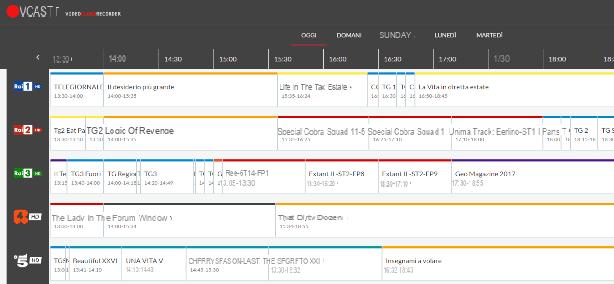
If you prefer to schedule a recording in manual mode, click on the button Manual registration which is located at the top right (symbol of the Rec button) and fill out the form that is proposed to you indicating the title of the recording, the cloud storage service on which to save the file (drop-down menu archive), the channels to record (Choose channel button), the start date as well as the start and end times registration. Then click on the button Register And that's it. However, consider that the recordings cannot be less than 10 minutes in duration. If you schedule a recording that is too short, it will generate an error message and the minutes will be refunded.
If you want, even in this case, you can select the item Repeat the registration e in this way you can make sure that the registration is repeated daily or weekly. Convenient, right?
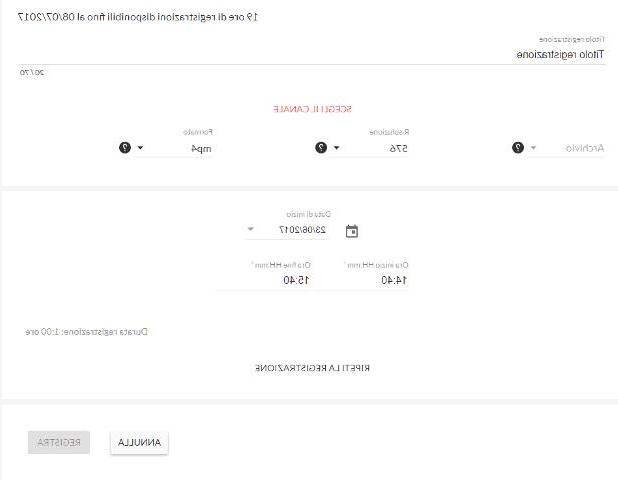
Once the recording is scheduled, you will receive an email and a confirmation notification from Vcast. Another email will arrive when the registration is available on the cloud storage service you have selected (which normally takes place within a couple of hours after the program ends).
If you want to add a new cloud storage service to your account on Vcast or want to change the timing of the recordings made via the TV Guide, click on the button with the little man symbol che si trova in alto a destra e seleciona la voce Settings from the menu that opens. If you want instead schedule a recording directly from a smartphone or tablet, install one of the increasingly numerous apps compatible with the service: I would like to point out FREE TV Guide for Android and SuperGuidaTV for iPhone, both free and very easy to use. For more information you can also read my guide entitled how to record from digital terrestrial where I explained to you in detail how to use Vcast from your smartphone, using the apps just mentioned.
In case you find any errors in the recordings, I suggest you contact Vcast technical support by email at [email protected] using the email account with which you signed up for the service.
Please note: if you don't have an account on Google Drive or Microsoft OneDrive yet, find out now how to create one by reading my guides on how to share files with Google Drive and how OneDrive works. You will be surprised how simple it is!
Record from TV with external devices

Vcast not satisfying you enough? In this case you can record from TV to the PC using external devices, such as USB receivers for digital terrestrial equipped with a recording function.
Haven't you ever heard of it? Then know that these are small devices, similar to USB sticks, which connect to the PC and a TV antenna and allow you to watch and record TV programs directly on your computer. There are some for all budgets but, I recommend, before buying one, check its functioning well. In some cases, in fact, the supplied antennas are not much and the software to program the recordings are compatible only with Windows and not with Mac, or vice versa.
Among the best-selling USB receivers on Amazon are those of August and the very famous Elgato EyeTV. Check them out and see if they can be right for you.
Vedi offers your AmazonAnother possible solution to recording TV programs is to purchase a DTT decoder or satellite decoder equipped with the record to USB function. I pointed out several in my post on which HD decoder to buy.
How to record from TV