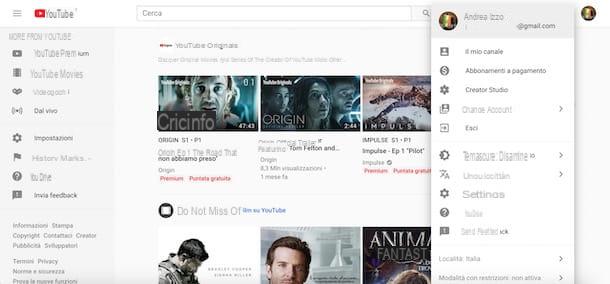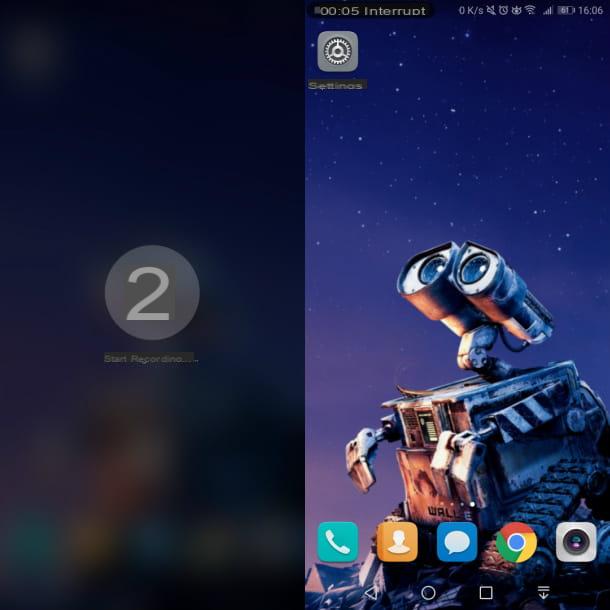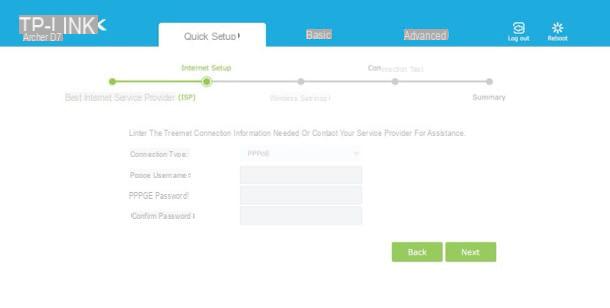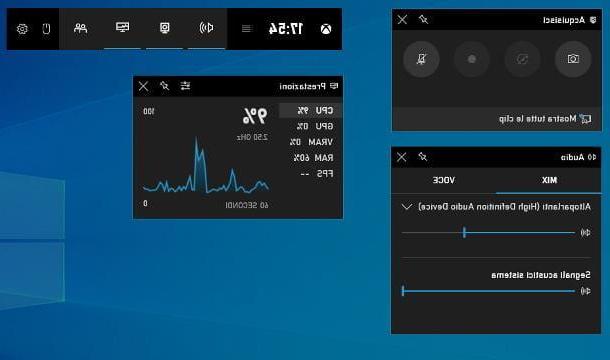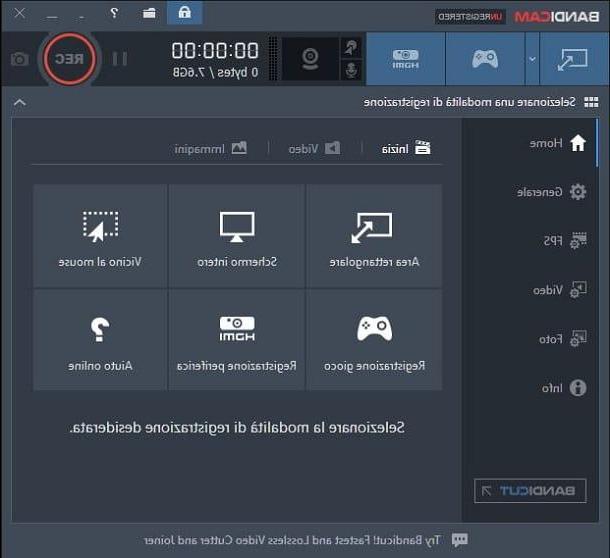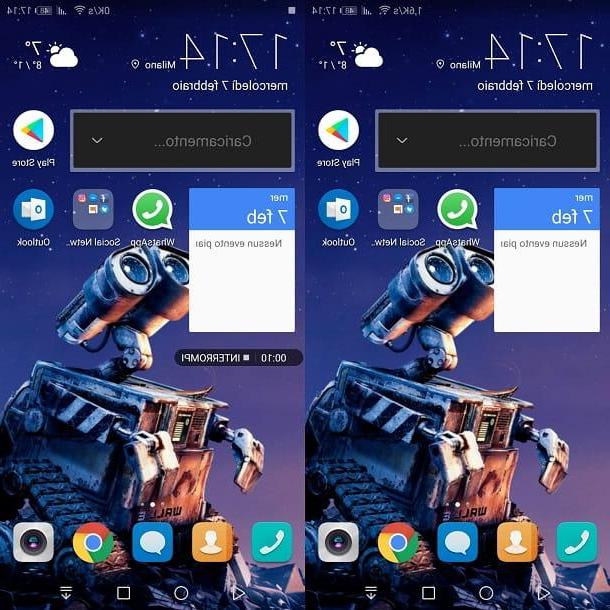Record screen on Huawei
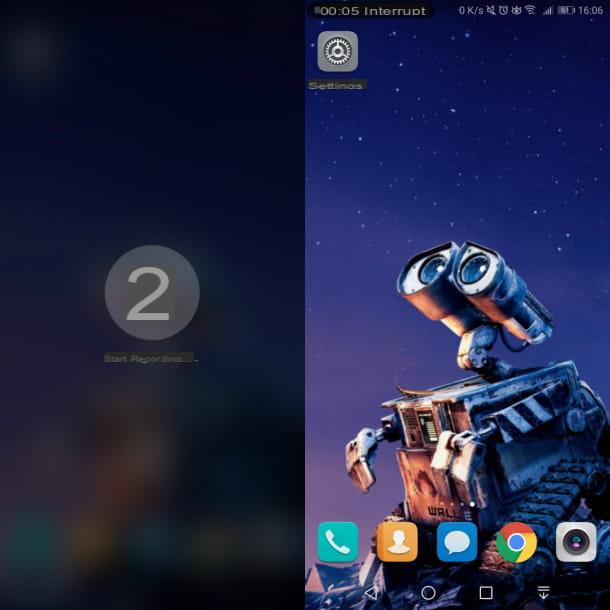
The screen of a Huawei smartphone can be recorded through the native functionality of some devices of this brand. You can start screen recording via key combination or via the quick launch icon in the Notification Center of Android. But let's go in order.
record the screen, swipe from top to bottom near the top edge of the display to open the Notification Center of Android. Now, do another swipe from top to bottom on the Notification Center, to expand the menu of quick start icons related to device features.
Once this is done, from the icons that are shown to you, select the one named Record screen and wait for the countdown to finish, so you can immediately start recording. Alternatively, you can start recording via key combination - just hold down the keys Volume Up + Shutdown for a few seconds.
To stop recording, press the button Stop, which you find at the top. You will find the video of the screen in the multimedia gallery of the smartphone, under the heading Screen recordings.
Record screen via app
If you are unable to start the native functionality of the Huawei smartphone or do not have it, you can rely on some third-party apps, which I will talk about in the next chapters, which can perform the task of recording the screen of the device very well.
ADV Screen Recorder
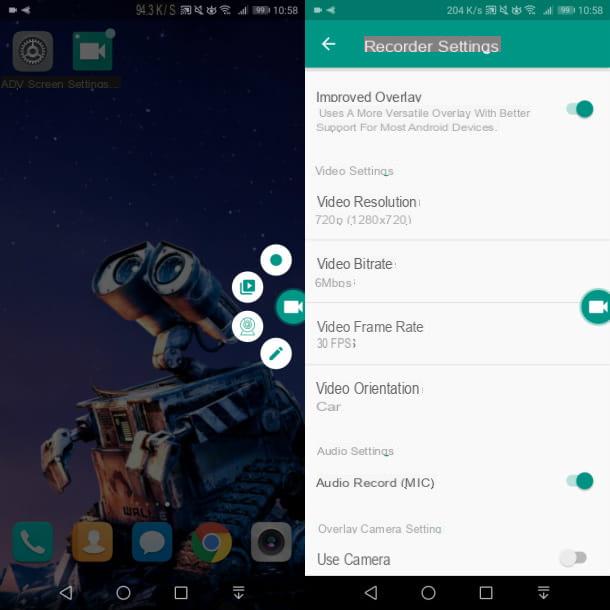
ADV Screen Recorder is an app that allows you to film the screen of Android devices with version 5.0 or later. It is available through the Play Store for free, but you can upgrade to the version For to remove the banner ads, at a cost of 1,82 euros.
If you are interested in this application, reach the link I gave you and press the buttons Install and finally, su apri. After starting ADV Screen Recorder, first prize Accept, to accept the terms of use of the app, and then press OK, consenting to the various requests for access to Android features.
Once this is done, on the main screen of the app, tap onshutter icon and premium tasto OK to access the Android screen for overlay permissions. Then move the lever up ON and then returns to the main screen of the app ADV Screen Recorder.
Press again onshutter icon and grant the app the additional permissions for the device's audio and screen recording. Finally, in the screen that is shown to you, tap on the wording Start now, to launch the app as an overlay icon.
To perform a screen recording, simply tap on theicon with a camera that you find on the right side of the screen and press onregistration icon. This will record any activity on the screen.
To stop recording, press again onicon with a camera and premium tasto Stop. The recorded video will be available within the app ADV Screen Recorder or in the photo gallery, in the section Screen recordings.
If the video quality is not satisfactory, you can change its parameters from the app settings. Then start ADV Screen Recorder and tap on the icon ⋮ located at the top right. Now, in the box that is shown to you, choose the item Settings and edit the values you find in the section Video settings, such as resolution (Video resolution), the bitrate (Video bitrate) or fps (Video frame rate).
Other apps to record Huawei screen
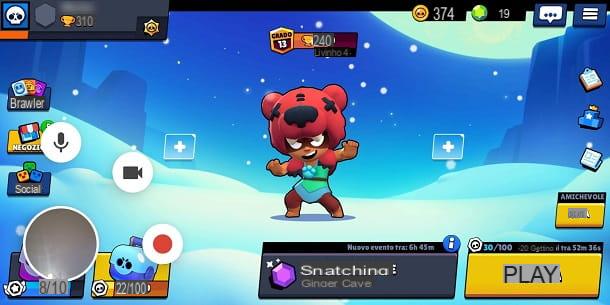
In addition to the app I told you about in the previous chapter, there are others that you can use on your Huawei smartphone to record the screen. In the next few lines, I'll show you some solutions that can be right for you.
- Rec Screen Recorder - is a free app that allows you to record your smartphone screen in a few simple steps. Android version 5.0 or later is required to function properly. For older versions of Android, you need to unlock root permissions. By making an in-app purchase of € 2,79, you can remove the advertising and activate some additional features, such as quick presets to record the screen.
- AZ Screen Recorder - is another free app that appears on the smartphone screen as an overlay icon. Through the latter, it is possible to access the screen recording function, through the appropriate one icon with a camera. Again, by upgrading to the version VIP, at a cost of 3,29 euros, it is possible to remove the advertising banners.
- Google Play Games - is the official Google app for managing video games on Android. In addition to managing access and saving of game sessions, it also allows you to perform screen recording in SD or HD while playing supported video games, to then share them on YouTube or any other platform.
If you want to learn more about the installation and use procedures of the apps indicated, I suggest you read my guide on applications to record the screen or the one on how to record the Android screen.
Record Huawei screen from PC
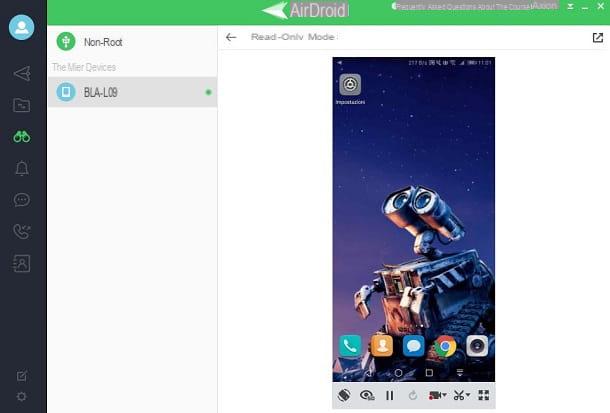
If you want to use the computer to record the screen of the Huawei smartphone, I recommend that you use the software AirDroid, downloadable for free on both Windows and macOS, for which the installation of the homonymous app for Android is required.
This service allows you to connect a mobile device and a computer easily and without the need for any cable, in order to perform certain operations such as file transfer, display of notifications in real time and remote management of the device through the function AirMirror. This last feature is useful, in fact, to record the screen of the Huawei smartphone.
What you need to do to use this software is to first install the Android app, via the Play Store. Then click Install and finally, su apri. Now, go to the AirDroid website and create a free account by entering thee-mail and Password to be associated with the AirDroid account. Then choose a nickname and premium tasto Following. In the text field that is shown to you, enter the verification code that you received via email, to validate the creation of the account.
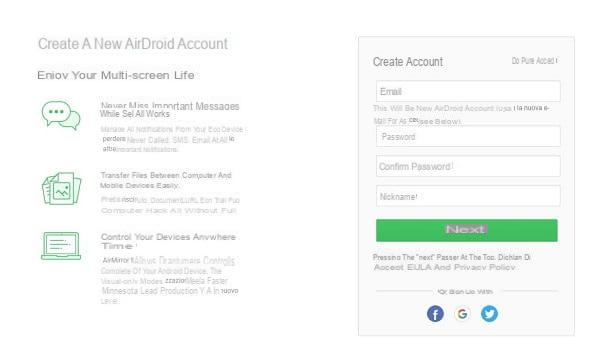
Now you just have to download the desktop client from the official website at Windows o MacOS. Click on the button for the operating system in use on your computer to download the installation file.
Once the download is complete, double-click on the file and click on Windows, click your OK and then on the button NEXT. Then press on Accept, Then Install and finally, su end. On MacOSinstead, in the screen that is shown to you, drag theAirDroid icon in the folder Applications, to install.
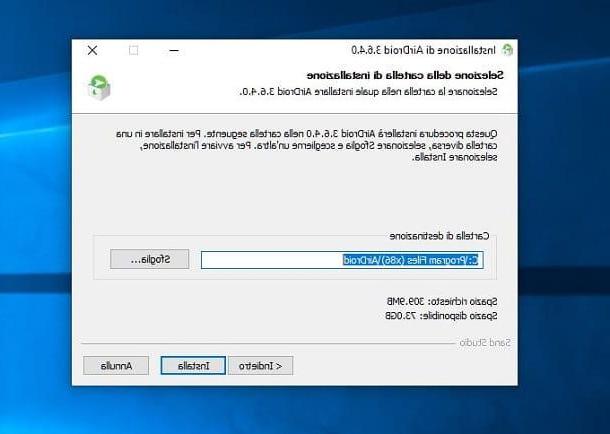
After downloading and installing the AirDroid desktop client, run it via its quick launch icon and enter the account details you created earlier. From this point on, the use of the software is the same for both Windows and macOS clients.
At this point, take your smartphone and start the app AirDroid. You will be prompted to log in with the same credentials as the AirDroid account you created earlier. Then enter e-mail e Password and premium tasto Log in.
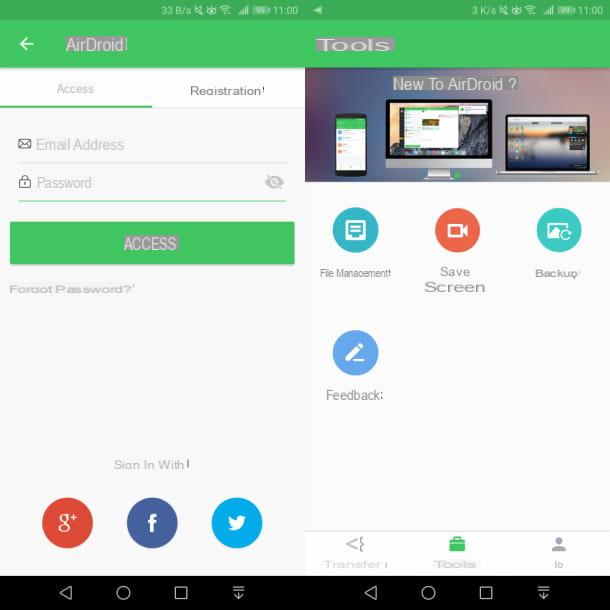
Now, tap the button Continue to grant the app permissions to access the features of the Huawei smartphone. Then press the button Allow and then No thanks. Well, we're almost there! Now all you have to do is go back to your computer and click onicon with a binoculars (AirMirror), located on the left bar.
Then select the Huawei device and click on the item Read only mode. On the smartphone you will be shown a warning to grant the computer access to the device: then tap on the item Start now, to confirm.
On the computer you will see the contents of the Huawei smartphone screen, ready for registration. Then press onicon with a video camera below, to start capturing the video. To stop it, tap again on theicon with a video camera.
How to record Huawei screen