How to log in to the Netgear router
Let's start right from the beginning, that is how to put router and computer in communication to access the administration panel of the Netgear device.
After connecting the router to the power supply and turning it on, the first step you need to take is to connect the device to the computer using a Ethernet cable (the colored cable with the two plugs at the ends that should be included in the sales package of the router). One end of the cable plugs into the computer's Ethernet port and the other into one of the router's numbered ports. When the operation is completed, also connect the Internet connection cable (the one that comes out of the ADSL filter) to the port Internet of the router. It should be the colored door located next to the numbered doors.
At this point, go back to your computer and open your favorite navigation program (eg. Chrome, Internet Explorer o Firefox). Then type in the address 192.168.0.1 or the address 192.168.1.1 in the browser address bar and press the key Submit on the PC keyboard to access the administration panel of the router. If you can't reach the router panel with either of the above two addresses, try following my guide on how to find router IP address.

Now you have to type in the username and password combination required to access the router's management panel. If you haven't changed it, it should be admin / password or admin / admin. In any case, you will find it indicated in the instruction manual of the device.
Initial setup of the Netgear router
Now you can start configure Netgear router. First, set the use of the your language in the device management panel using the drop-down menu located at the top right. Then, if the initial connection configuration procedure does not start automatically, recall it manually by clicking on the item Setup Wizard present in the card Advanced (in the left sidebar).
The initial connection setup procedure is extremely simple to complete. All you have to do is select the Country where you are (almost certainly city) and yours ISP (i.e. your ADSL manager) from the appropriate drop-down menus, leave the check mark on the item Yes and click on the button NEXT.
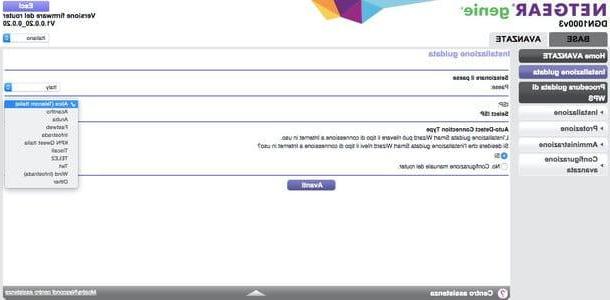
An automatic connection detection process will start during which you will be asked to type the username and Password necessary to establish the Internet connection: if you do not know which data to enter, try to leave the fields blank or consult the Internet site of your Internet provider (for example, here you will find the access data for TIM / Telecom connections).
If the recognition of the connection is successful, a screen should appear within a couple of minutes to adjust the wireless network parameters. You will then be able to choose the name of the connection (SSID), The security mode and key to be used to protect it. As a password for network protection, I recommend that you adopt a WPA2 or WPA / WPA2 key of at least 12-15 characters consisting of lowercase letters, uppercase letters and numbers.
If you are using a dual-band router you must also set the 5GHz connection parameters. At the end of the procedure, presses the button Connect me to the Internet and you should be able to browse the internet (even wirelessly) with your Netgear modem / router.
If the detection of the connection parameters is not successful, restart the initial configuration procedure of the router, put the check mark next to the item No. Manual configuration of the router and set all the connection parameters manually.
How to change the settings of a Netgear router
Once the initial router setup is complete, you can remove the Ethernet cable and connect to the Internet via Wi-Fi. However, you will be able to access the device's administration panel by typing the device's IP address into the browser (as seen in the initial step of this guide).
Below are all the main settings that you can change inside the router, such as the opening of the doors, the password to access the administration panel, the parameters of the Wi-Fi network and much more. Sooner or later they will come in handy!
How to open ports in a Netgear router
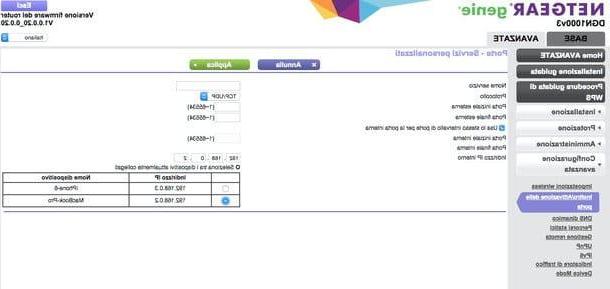
You need open the ports of the Netgear router to allow the correct functioning of uTorrent, eMule or other software that requires this type of configuration? No problem.
Head over to the tab Advanced of the administration panel and select the items Advanced Setup> Port Forwarding / Activation from the left sidebar. Then click on the button Add personalized service and fill out the form that is proposed to you with all the requested information.
- In the field Service name you have to type a name of your choice to assign to the rule (eg uTorrent).
- In fields Initial port, External door e Internal initial door you must enter the number of the TCP / UDP port to open.
- In the field Internal IP address you have to type the IP address of the computer in use (eg 192.168.0.2, you can find it listed and select it in the table located at the bottom right).
When the configuration is complete, click on the button Apply And that's it. If you need some more information on how to open uTorrent ports or how to open the doors of eMule, consult my guides about it.
In some cases it may also be useful to activate theUPnP. Then select the item Advanced configuration> UPnP from the left sidebar and put the check mark next to the item Enable UPnP.
How to change the login password of a Netgear router
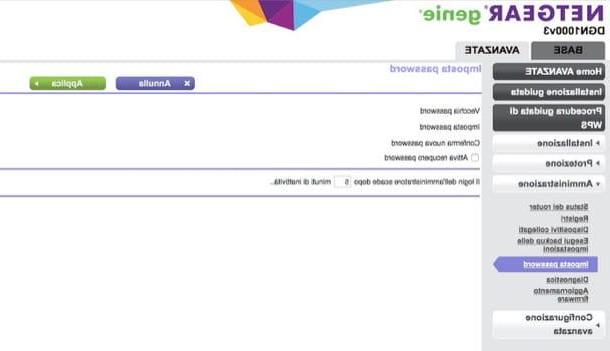
You first entered the administration panel of the router by typing the username and password combination set by default on the device. For obvious security reasons, I recommend that you change it by going to the tab Advanced panel and selecting items Administration> Set Password from the side bar of the sinistra.
How to change the password and Wi-Fi channel in a Netgear router
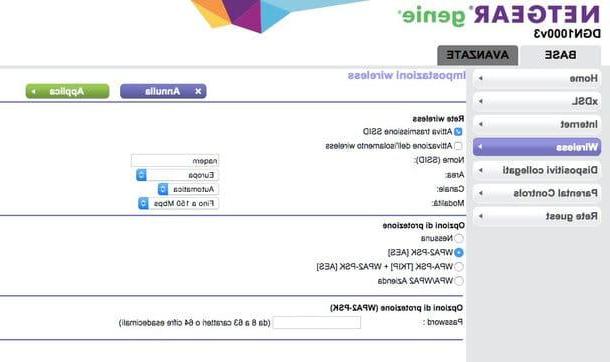
For the wireless network password (which you should have set earlier), choose a word 2-16 character key, meaningless, which is composed of uppercase letters, lowercase letters, special characters (eg exclamation point, asterisk) and numbers. The encryption method instead I recommend you set it to WPA2-PSK which currently ensures the best degree of protection against malicious attacks (for more info on this topic, see my tutorial on how to put WiFi passwords) but that's okay too WPA-PSK [TKIP] + WPA2-PSK [AES] which ensures a greater degree of compatibility with older devices.
You can change the password and encryption mode of your wireless network at any time by going to the tab Base in the administration panel of the Netgear router and selecting the item Wirelss from the left sidebar. From the same screen you can also adjust the channels of the Wi-Fi network and the name of the latter (SSID).
From the same screen you can also change the channels of the Wi-Fi network. As I also explained to you in my tutorial on how to change the Wi-Fi channel, this operation allows you to avoid interference from other wireless devices (and from neighboring Wi-Fi networks) and therefore can improve network performance.
The recommended channels for “traditional” Wi-Fi connections (those at 2.4GHz) are 1, 6 e 11 (the only channels that do not overlap with the others). If you have a dual-band router and therefore you can also set 5GHz networks, I recommend that you leave the default values active, which should already be fine.
How to change the connection parameters on a Netgear router
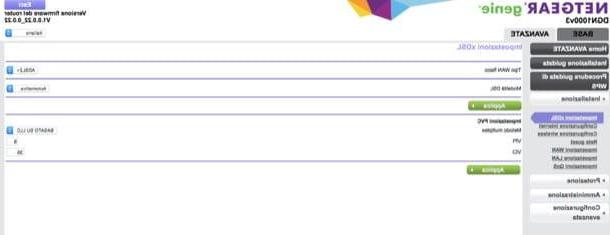
If the Internet connection does not work well and you want to change the parameters of the latter without configuring the router again from scratch, go to the tab Advanced, select the voice XDSL settings from the left sidebar and set the parameters related to CPI, VCI e DSL mode.
Successively select the voice Internet configuration from the left sidebar and adjust all the other parameters relating to the Internet connection, such as username and password (if the connection requires them), DNS and anything else.
In both screens, to save the settings and make the changes effective, click on the button Apply.
How to reboot, reset or update a Netgear router
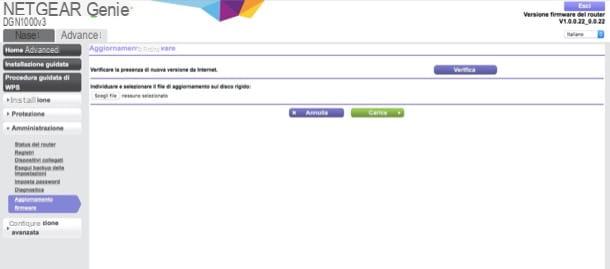
If you need to reset the router, go to the tab Advanced in the device administration panel, select the items Administration> Status of the router from the left sidebar and presses the button Restart.
If, on the other hand, you want to update the firmware of the device (very important operation to keep the security level high), go to Advanced> Administration> Firmware Update and starts searching for a new software version. Alternatively, you can also download the firmware "manually" from the Netgear website, extract it to any folder on your computer (it is a file in img format) and upload it to the administration panel of the router by first pressing the button Choose File / Browse and then Charge. Please, if you download the firmware "manually" from the Netgear website, make sure that it is specifically suited to the model of modem / router in your possession (find the exact model of the device on the label on the back of the latter) .
You can also reset the router and restore it to factory settings. To do this, go to the tab Advanced, select the items Administration> Back Up Settings and presses the button Delete present nella schermata che si apre.
Other settings
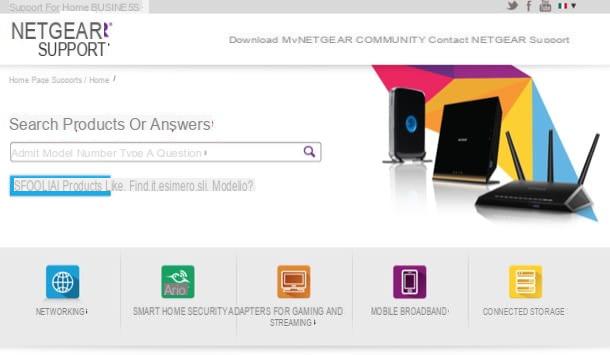
What we have just seen together are only the basic settings that can be changed in a router. If you want to deepen the subject and want to know more in detail how to configure Netgear router, connected to the American company's website and search for the model of your modem / router in the appropriate text field.
Next, click on the device name in the search results (if necessary) and select the icon User manual to download the modem / router configuration manual in PDF format.
How will I configure Netgear router











