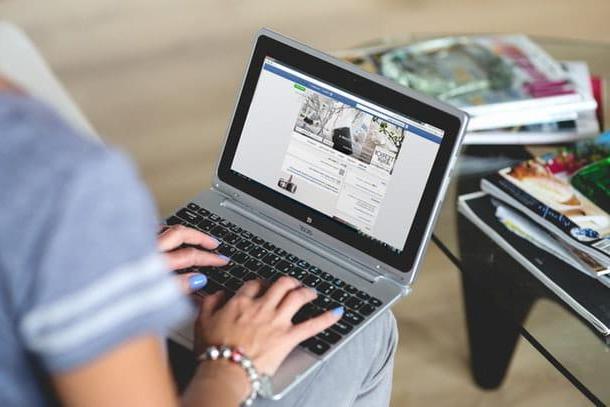Audacity (Windows / macOS / Linux)

Audacity is, quite simply, the best free audio editing program available, through which you can create, edit and mix music with a wide range of professional-grade tools and functions. It allows you to record songs and then edit them and mix them with other tracks through a very simple interface to use even for non-experts in the sector.
It is completely in your language and with the possibility of exporting your creations in MP3 format (you need a special free plugin). As for compatibility, it can be used on all major computer operating systems: Windows, macOS and Linux.
To use it, connect to its official website and press the button Download, in order to download it to your computer. When the download is complete, if you are using Windows, april il .exe file just got it and click the button Run in the window that is shown to you on the screen. Next, press the buttons Si e OK, on the button NEXT four times in a row on that one Install, once again on the button NEXT and finally on the button end.
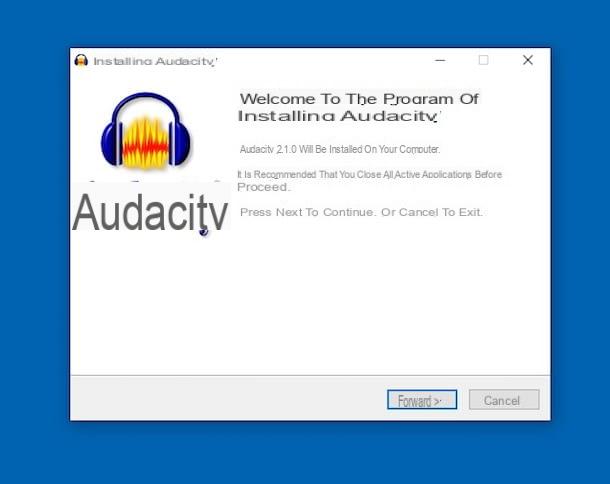
Su MacOSInstead, open the package .dmg you just got, drag theAudacity icon in the folder Applications of your Mac, right click on it and choose apri from the menu that opens, then presses the button apri, in such a way as to start the program going to circumvent the limitations imposed by Apple on software coming from non-certified developers (an operation that must be carried out only at the first start).
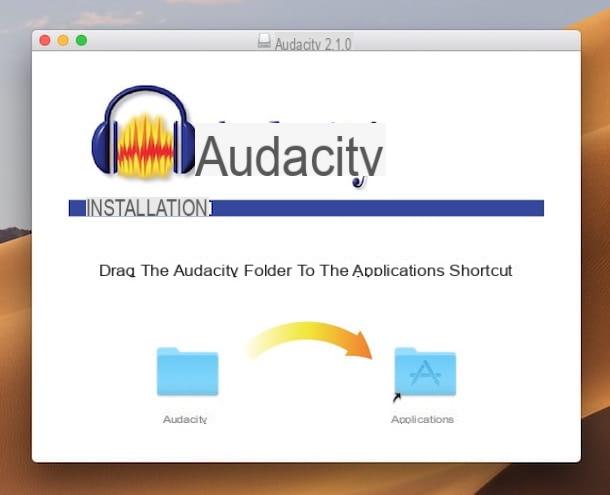
Now that the Audacity window is displayed on the screen, click the button OK in response to the warning shown to you, presses on the menu Fillet and choose the item apri, to open an existing audio file and edit it. If, on the other hand, you want to create a new recording, use the command REC that you find at the top of the window.
You will then be able to take advantage of the menus (and related options) found in the top bar of the Audacity screen for apply various effects, For generate silences, sounds etc. Under the menus you will find the buttons and controls to manage the music reproduction of the pieces and to perform operations of editing basic.
In the center of the window is the traced of the opened or generated song. On the left, however, there are information related to the trace and commands for manage the sound, while at the bottom there are the controls to adjust the frequency and set i start and end points of a possible selection.
As for the ability to save your audio file, you can do this by clicking on the menu Filletby selecting the option Export audio (or that Export selected audio, to export a specific selection), assigning a name to the latter, choosing the output format and finally pressing the buttons Save e OK.
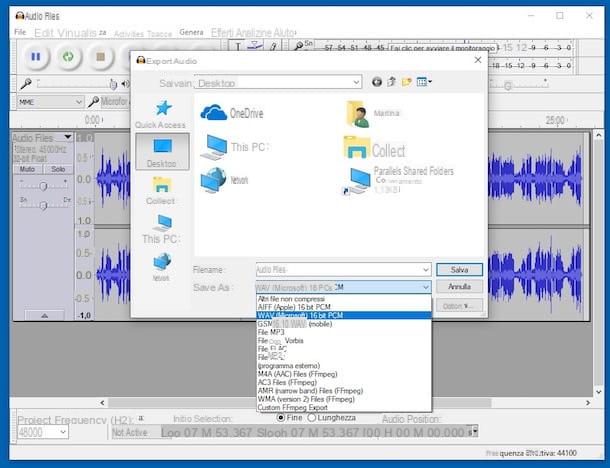
As for the use of MP3 blades, the plugin for MP3 support, I invite you to refer to my guide dedicated specifically to the topic, to find out immediately how to download, install and use it.
LMMS (Windows / macOS / Linux)
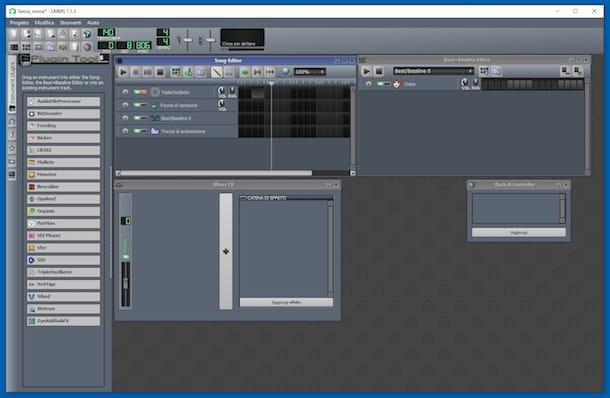
LMMS is a free and open source music production program that has very little to envy to similar paid solutions. It includes advanced editors for melody and beat tracks, a wide range of effects, preset sounds and rhythm tracks, tools for recording and much more.
Its interface is not very immediate but, thanks to the numerous tutorials on the Net, it is possible to learn how to use it quite easily. It is available for both Windows and macOS (as well as Linux) and has been completely translated into your language.
To download it to your computer, connect to the program's website and click on the button Download now, then presses the blue button that you find under the wording Stable Versions in the new page that opens.
A scaricamento ultimato, is stai using Windows, april il .exe file ottenuto and click on your button Si. In the window that is shown to you at this point, press the buttons NEXT e Accept, press again NEXT, on the button Install and on that end. Then start the program by calling it from Start menu.
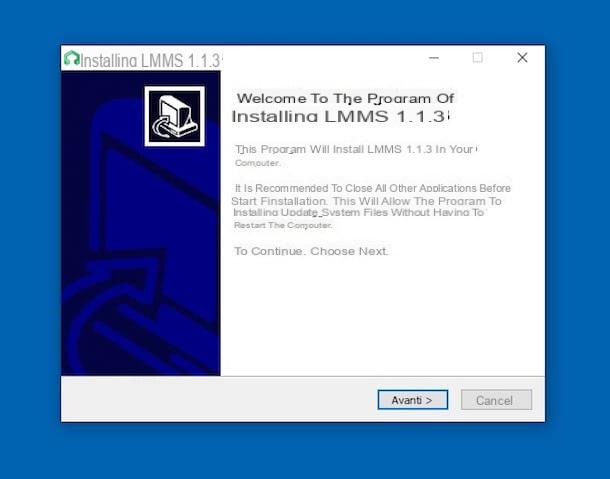
If, on the other hand, you are employing MacOS, april il package .dmg just got it and drag theLMMS icon in the folder Applications of your Mac. Then right click on it, press the item apri attached to the menu that appears and then on the button apri in the window on the screen, in such a way as to start the program going to circumvent Apple's limitations towards applications from non-certified developers (an operation that must be performed only at the first start of the software).
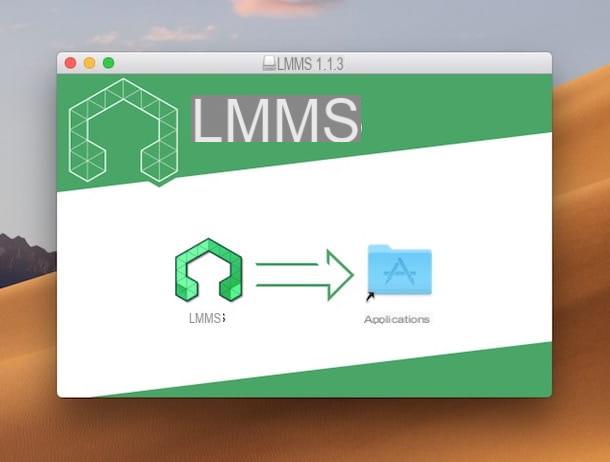
Once the LMMS window appears, you agree to use the creation of the working directory, award your bottone OK in response to on-screen alerts and start using the various commands and tools available to create your composition. To be precise: at the top is the toolbar with all the commands for open and save files etc.; on the left you will find the bar for easy access to instrumental plugins, To sounds and projects, while in the center there is theeditor to place the songs and the melodic bases, the section to insert the beat and bass lines and mix to adjust volume and effects.
To add a song, select the icon Instrument plugin which is on the left and drag the button AudioFileProcessor in the editor in the center of the screen. Then click on the button with the folder in the AudioFileProcessor box that appeared on the screen and select the song to import. If, on the other hand, you want to make a recording on the spot from an audio device, press the button REC that you find at the top.

When needed, you can save your music creation by clicking on the menu Project top left, pressing on the voice Export and choosing the location in which to save the file and the output format of the same.
Virtual DJ (Windows / macOS)
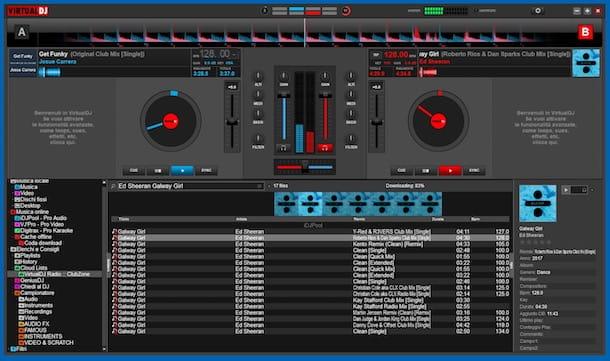
In an article dedicated to those who are the best programs to record songs it is practically impossible not to mention the name of Virtual DJ: it is, in fact, the most popular DJ program in the world. It allows you to mix, edit and record two or more music tracks at the same time.
The created creations can be played in real time or exported to WAV music files and music CDs. Its interface has been completely translated into your language and it is very easy to use, even for simple enthusiasts who have never tried audio editing software. It is available for both Windows and macOS and is free, but eventually it is also available in the Pro, Business and Home Plus variants (all for a fee), with extra functions.
To download it to your computer, connect to its official website and click the button PC version or on that Mac version, depending on whether you are using a Windows PC or a Mac, then presses the button Download Now on the page that opens.
A scaricamento ultimato, is stai using Windows, april il .exe file obtained, check the box next to the item I accept the terms in the License Agreement in the window that opened on the desktop and click on the button install, by pressing the button Si and on that Launch VirtualDJ.
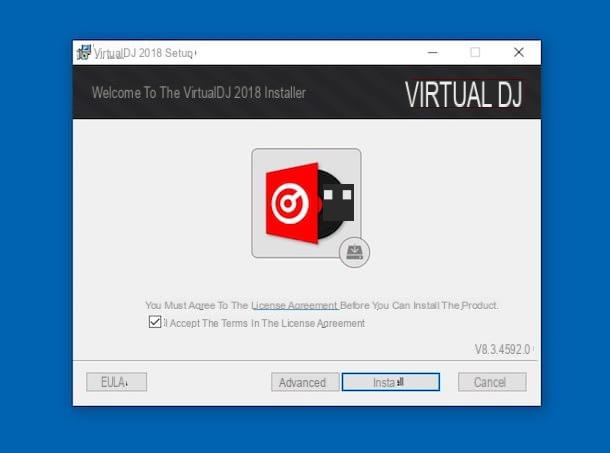
If you are using MacOS, april il package .pkg obtained, presses on the button Continue in the window that has opened on the desk and carries on the simple setup procedure that is proposed to you by pressing the buttons Continue, Install e end. When requested, also authorize the installation by typing the Password of your user account on Mac.
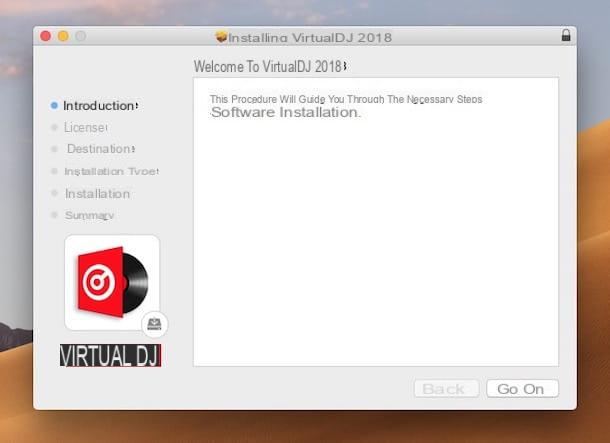
Now that you see the Virtual DJ window on your screen, log into the software with your account Facebook, Microsoft, Google or through email, by pressing the buttons on the screen and providing the required login data (the operation is not mandatory but allows you to access additional functions).
Next, browse through the computer folders through the section at the bottom of the program and choose the songs you want to mix. Alternatively, select the Tracks included in the program library, then drag and drop the audio files onto the two vinyl up.
At this point, you can have fun scratching the selected songs: to do so, click and, while keeping clicked, move the vinyl. To apply effects, however, you have to press on the menu EFFECT and select the one you prefer.
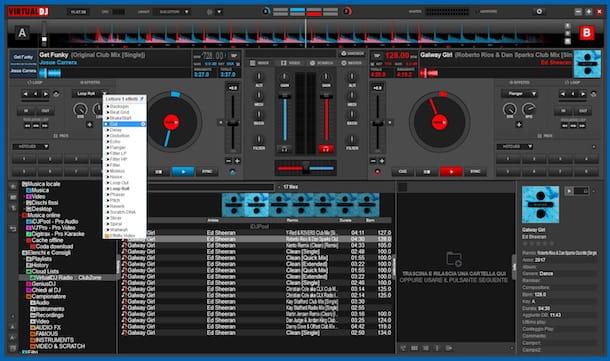
If you need to adjust the playback parameters of the songs, use theequalizer which is located at the top. THE player left and right allow you to start and stop playback. Further commands are available in the left and right parts of the Virtual DJ window, by clicking on the appropriate item, and in the central part of the program window.
GoldWave (Windows)
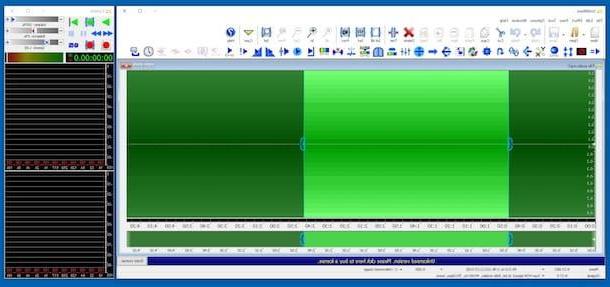
GoldWave is an all-in-one audio editing program that allows you to record songs, edit existing music tracks and even digitize vinyls into MP3 files. It supports all major audio file formats (M4A, WAV, WMA, MP3, OGG, AIFF, AU, VOX and FLAC) and is very flexible. Practically it is ideal for those who need a complete instrument, of professional caliber without spending large sums.
The program is only for Windows operating systems and is paid, but it is available in a free trial version (the one I used to write this step) that allows you to test its functionality for 30 days. To download it to your computer, connect to the program's website and press the button Download GoldWave vx.xx that you find at the top.
Once the download is complete, open the .exe file ottenuto and click on your button Si. In the window that opens, press the button NEXT twice in a row and on that end. Then click on the button OK. Then start the program by double clicking on its shortcut that will have been added to the desktop.
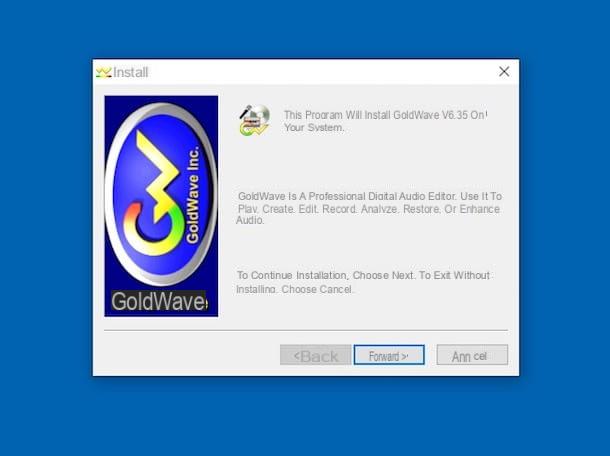
Now that you see the software window on the screen, close the introductory guide that is proposed to you and press the button New placed at the top, in such a way as to start the creation of a new musical composition. If you want to open an existing audio file, press the button Open and select it via the additional window that opens.
Then use the buttons on the toolbar at the top to make any necessary changes: you can add effects, intervene on comprehension, on the noise, on the audio level etc.

If, on the other hand, you want to select a part of your audio file, use the traced located in the central part of the program window. In the separate window on the right, then, there are the controls for the reproduction and volume balance.
When you want, you can save your music creation by clicking on the menu Fillet, on the Save As item (or on that Save Selection As, to save the selection only) and indicating the location and output format.
GarageBand (macOS)
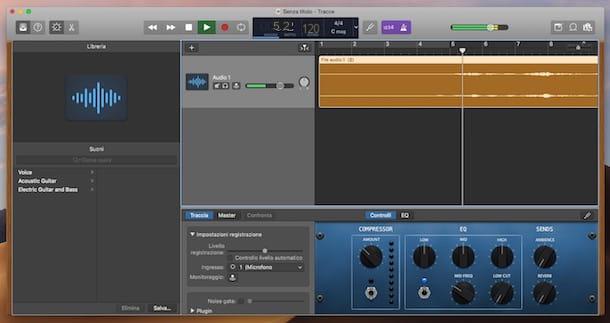
It is practically impossible to talk about programs for recording songs without mentioning the name of GarageBand. Haven't you ever heard of it? Strange, it is very famous. Anyway, let's fix it right away: this is the popular audio production program developed by Apple for macOS. It is included in many of the computers of the "bitten apple" currently on the market, but can also be downloaded at no cost at a later time, via the Mac App Store.
It has an extremely user-friendly interface that allows even simple enthusiasts to create musical works with various instruments, effects and tracks. Note that there is also a version for iPhone and iPad, which allows you to play various musical instruments simply by touching the tablet display (for more information on this, read the next step, the one dedicated to apps for recording songs).
You ask me how to make use of it? I'll tell you right away. First, start the program by invoking it via the Launchpad. If you can't find GarageBand, obviously it's because it's not installed on your Mac. To fix this, go to the relevant section of the Mac App Store Online, presses the button See in the Mac App Store and click sul pulsating Ottieni / Installa present in the Mac App Store which opened on the desk. If necessary, confirm the download by typing Password related to your Apple account. Then start the program by clicking on the button apri.
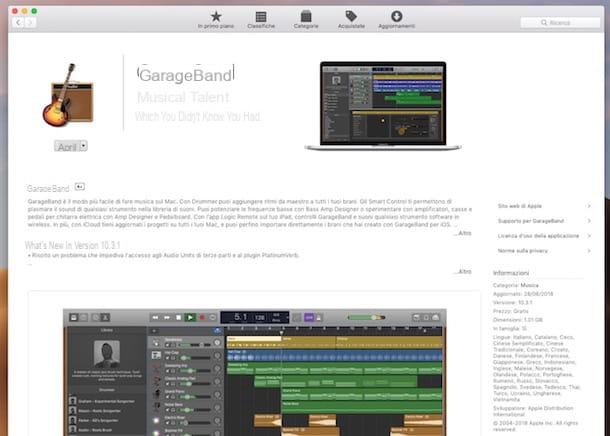
At this point, select the icon Empty project in the window that opened and click on the button Choose, therefore indicates the track type you intend to make and press the button Crea. Then click on the button REC which is located at the top to start a new recording or open the audio file on which you want to intervene by pressing the menu Fillet and selecting poi apri.
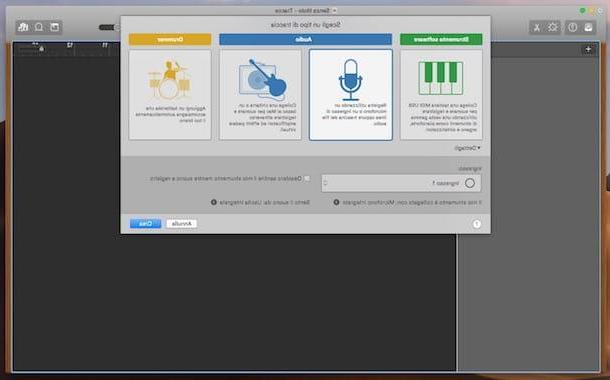
Use the GarageBand editor now to create and edit your musical composition. On the left side you will find the sound and instrument library, in the upper part of the window there are the tools through which to perform the mixing of songs, while in the lower part there is theeditor actual containing i controls and l 'equalizer.
At the top, however, there are buttons that allow you to perform various operations: adjust the pace, activate the metronome, forward or reverse the reproduction etc. Additional functions are available in the menu bar.
To save your creation, you need to click on the menu Share, select the option Export track to disc, assign a name to the file, choose the output format and quality and indicate the location on the disk, in fact, to proceed with saving.
App to record songs

And what about the mobile side? Are there any applications with which you can record songs on the go? The answer is yes. In fact, below you will find reported what I believe to be the best resources belonging to the category in question, both for Android that for iOS: put them to the test now!
- Caustic 3 (Android / iOS) - popular music production app that offers a large set of tools, through which you can compose electronic music in a simple and fun way. For Android the download is free but to save and export the songs in WAV, Ogg or MIDI you need to buy the Caustic Unlock Key which costs 6,99 euros. For iOS, however, the application is paid only and costs 10,99 euros.
- FL Studio Mobile (Android / iOS) - app that provides users with a virtual mixer through which they can access various features and tools. The application also allows you to import and export files in MIDI, WAV and MP3 format. The version for Android costs 17,99 euros, while the one for iOS has a price of 14,99 euros.
- G-Stomper Studio (Android) - excellent music production app that provides its users with numerous tools: a sampler, a keyboard, a line mixer, etc. There is also a synthesizer based on the VA-Beast system that allows even the less tight-knit users to produce complex sounds in a fairly simple way. It costs 13,99 euros.
- GarageBand (iOS) - as mentioned in the previous step, GarageBand is also available in variants for iOS. Good or bad, it has the same characteristics as the desktop program, but in this capacity it is designed to be used more easily on smaller screens and via touch. It is free to download.
For further information, read my guide dedicated to apps to create music, through which I have proceeded to talk to you in more detail about the aforementioned applications.
Programs for recording songs