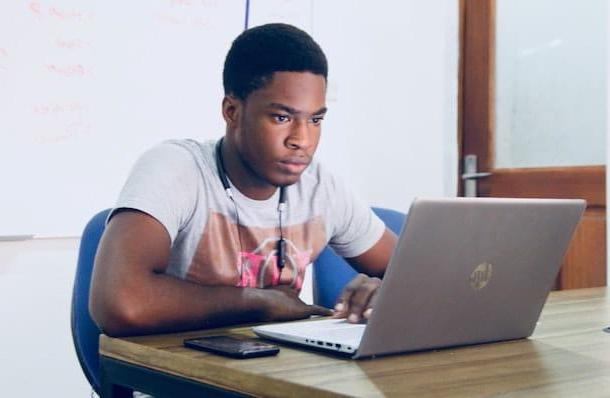Preliminary information

Before getting to the heart of the guide, going to indicate which are the best programs for creating games currently in circulation, there is some preliminary information in this regard which is my duty provided.
First, although there are numerous solutions nocode that allow you to make games without programming, it is always good to have at least a smattering of programming languages more common in this area, for example C# (mainly used in the field Windows), Java e XML (widely used in Android) and Swift e Objective-C (used for iOS / iPadOS e MacOS). For more information, you can refer to my guides on how to start programming and how to create a program.
Clearly, to obtain high-level results, you need to study the subject in depth and have excellent skills. To achieve this and to acquire the right amount of knowledge, I suggest you refer to the many books on the subject (like the ones you can find on Amazon), as well as attending corsi special ones (trying to stay well away from any online "buggers" who try to steal money from users without providing quality content), forum dedicated and sites on the topic (for example HTML.com).
Given this premise as big as a house, as already mentioned, there are some excellent software of this type view that do not require having to put your hand to the code to create a video game. They are mostly intended for beginners, as they are definitely much more simple to use compared to solutions that involve a massive use of code, but also more limited. That said, it is precisely on these solutions that, for obvious reasons, I will focus in this guide.
Another thing to keep in mind, regarding the development of games for the mobile side, is that to publish your creations on the Google Play Store and onApple's App Store you must have a developer account, which involves the payment of specific commissions: dollars 25 per quanto riguarda Android e 99 dollars / year in regards to iOS / iPadOS. I talked to you in more detail about the issue in my guide on how to develop Android applications and in my review dedicated to programs for developing iPhone apps. If, therefore, everything is clear up to now, I would say to proceed.
Programs to create free games
At this point, I would say we can finally take action and discover some of the best programs to create free games: you can find them indicated below. Have fun!
Unity (Windows / macOS)
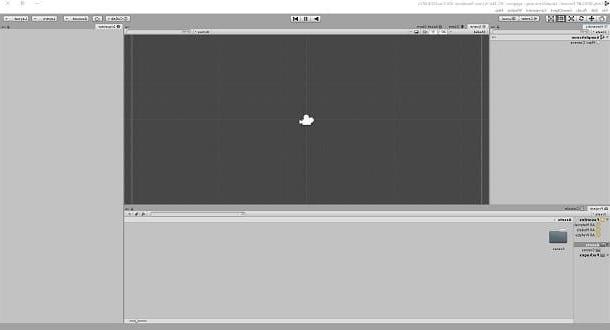
The first of the programs to create free games that I suggest you consider is Unity. It is an integrated development environment dedicated to the creation of numerous 3D and 2D simulations. It is available for both Windows and macOS and version Personnel, or the basic one, is at no cost, but only on condition that the legal person representing those who use it does not generate earnings or fundraising in excess of $ 100.000. Otherwise, you must proceed with the purchase of the license More o For (with costs starting at $ 25 / month with annual billing). It also allows you to create titles for mobile and, therefore, I feel I can count it in the list of the best programs to create Android games, as well as in that of the best programs to create games for iPhones and iPads.
That said, to download Unity Personal on your computer, go to the program's website and click on the button Get Started, then select the tab Personnel and click the button again Get Started che trovi in corrispondenza della dicitura Personnel. In the new page that opens, then click on the buttons Start here e Agree and download.
When the download is complete, if you are using Windows, april il .exe file obtained and, in the window that appears, click on the buttons Yes, Accept, Install and, infine, premi sul bottone Close.
Stai using MacOSapri invece il package .dmg ottenuto e trascina l 'program icon inside the folder Applications Of computer. Afterward, right click on it and select the item apri twice in a row, so as to circumvent the restrictions imposed by Apple on applications from non-certified developers (an operation that must be carried out only at the first start). Then, click on the button install located in the newly displayed window.
At this point, regardless of the OS used, click on the button install in the program setup window that appears on the screen and create your Unity account, filling in the fields displayed with the required data and ticking the box relating to the acceptance of the service or by logging in with Google or Facebook. Then type in the name you want to assign to your project, select one of the available game templates and click on the button Continue.
Then click on the button Launch Unity and, once the Unity editor is displayed, start using the program to develop your video game. The interface is divided into three panels: the one named Hierarchy which is located in the left part of the window and allows you to manage the elements present on the scene, the one called Inspector which allows you to view and modify the properties of the elements selected in the first panel, and the panel Project which is intended for the management of the solutions that make up the project. Further useful commands, such as those to test the created game, save the project etc., are then available on the menu bar.
For more details and insights about the operation of Unity, I invite you to consult the official manual on the software website.
GDevelop (Windows / macOS / Linux)
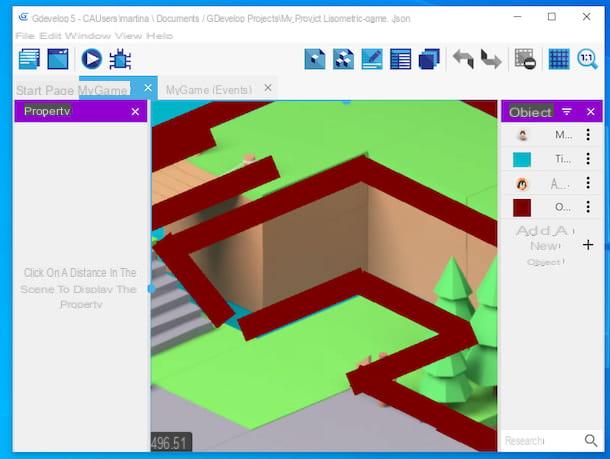
GDevelop it is one of the most interesting programs to create games without programming. It is free, open source in nature, and is available for Windows, macOS, and Linux. It allows you to make practically any type of game: platform, puzzle game, shooter, strategy, 8-bit games etc. using ready-made examples or starting a new project from scratch.
To download the program on your computer, go to its website, click on the button Download present in the center and then on the button with the operating system logo employed by you.
Once downloaded, if you are using Windows, april il .exe file obtained and wait for all the files necessary for the operation of the software to be automatically downloaded from the Internet and installed (which will then start automatically). If you are using MacOSInstead, open the package .dmg ottenuto e trascina l 'program icon in the folder Applications of the Mac, then right-click on it and select the item apri for two consecutive times, in order to start the program, however, going around the restrictions desired by Apple towards non-certified developers (an operation that must be carried out only at the first start).
Now that, regardless of the operating system used, you see the program window on the screen, translate the interface into your language by clicking on the button with the globe located at the bottom right and selecting the correct language from the menu that appears. Once this is done, click on the button Create a new project present in the center and choose whether to create your game starting from one of the predefined templates available or to generate an empty project.
You will then find yourself in the presence of the software editor and you can then start creating and editing the video game. To be precise, in the left part of the window there is the section through which it is possible to view the properties of the elements of the game; in the center there is the section that shows the project in a visual way, while on the right there are all the objects that compose it. At the top, then, you will find the buttons, tabs and menus through which you can start a preview of the scenes, cancel or redo the changes, save the project, etc.
For more details about how GDevelop works, I suggest you refer to the official documentation that you find on the program's website (where, among other things, an online version of the software that can be used directly from the browser is also available).
GameMaker Studio (Windows / macOS)
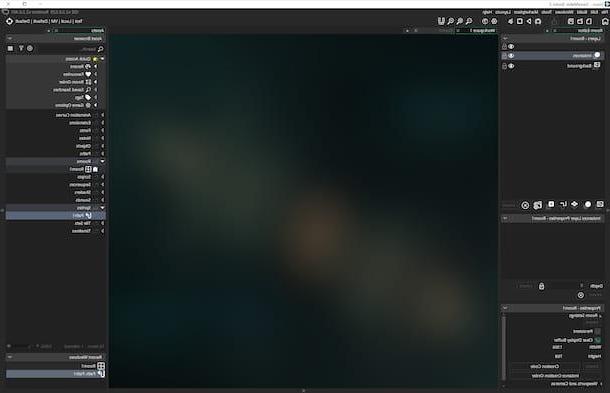
As its name suggests quite easily, GameMaker Studio is a program that allows you to create PC games in a very simple and fast way through a user interface that supports drag and drop actions and the insertion of any element in a few clicks. To use it, you don't need to have special programming knowledge and even inexperienced users can learn how to create video games with a little practice. It is available in various versions, all for a fee (with costs starting from 36 euros / year), but possibly you can also try it in a free trial version that works for 30 days.
To download the program on your computer, go to its website and press the button Get Started which is located at the top right, then press the button Sign Up placed in correspondence with the wording Free Trial and create your account by filling in the form on the right with the required information and pressing the button Sign Up.
Then open the email that was sent to you by GameMaker and confirm your account by clicking on the appropriate link inside it, then provide the information relating to your profile that is requested of you and proceed with the download of the software by clicking on the wording GameMaker Download on your pulse Download that you find under the operating system logo che stai using.
Successively, it is stai Windows, april il .exe file ottenuto and click on your button Yes in the window that appears on the desktop. Then, press on the buttons Ok, I Agree, Next, install, yet Next e Finish, to conclude the setup. Then start the program by selecting the relevant one collegamento which was just added to the Start menu.
Stai using MacOSInstead, open the package .pkg obtained and, in the window that appears, click on the button Continue (twice in a row), Accept e Install. Then type the Password of your user account on Mac, press the key Submit on the keyboard and click the button Close.
Now that, regardless of the OS used, you see the main window of the software on the screen, fill in the fields on the screen with the data related to the account created previously and click on the button Login. Next, click the button New, to start creating a new project, and choose the option Drag and Drop (which is the one that allows you to create games by dragging the elements). Then assign a name to the project file of the game you are about to create and indicate the location in which to save it, then press the button Save.
You will find yourself in front of the program editor with, in the center, the screen in which to insert the elements that make up the video game; on the right the bar with the elements that you can add to the project and on the left all the characteristics of the selected element plus the commands available to make changes and customizations. At the top, however, there are buttons and menus to save the project, to access debug mode, etc.
For more details on how GameMaker Studio works, I suggest you consult the Learn section of the official website of the program, where you will find numerous video tutorials, written guides and further solutions for the purpose in question.
Construct (Online)
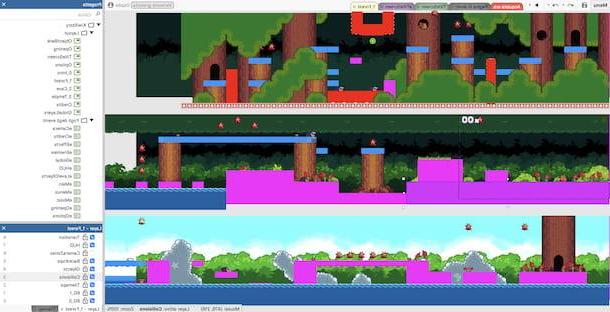
The progress of technologies such asHTML 5 has allowed many programmers to unleash their imagination and create beautiful games (even advanced) that can be played over the Internet in any browser without installing software on the PC. Construct is a free solution that allows anyone to create HTML 5 web games with a very simple interface with drag and drop support. To use it you do not need advanced knowledge of Web programming. It works directly from the browser and is free, but imposes several limitations that can be unlocked by switching to the paid versions (with prices starting from 16,49 euros / month).
To start using Construct, go to its website and click on the buttons Try it now! e Launch now. Subsequently, please decline the invitation to take a guided tour of the program, click on the button New project located at the top, define the settings related to the project you want to create and press the button Crea. Alternatively, you can choose one of the preset templates available in the list.
At this point, start using the integrated editor to create your game: on the right you will find the elements that make up the project and the layers, in the center is the visual preview, while on the left you will find the properties of the elements you have selected. At the top, then, there are the menu and buttons to save the game, to undo and redo the changes etc.
For further information on how Construct works, I refer you to the section dedicated to the manuals of the official website and to the one containing the tutorials.
Other programs to create free games
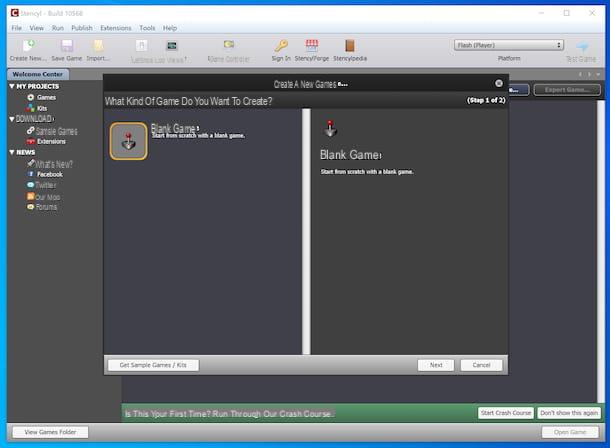
The programs to create free games that I have already told you about are not the only ones available: there are also other solutions that you can consider turning to. Here are some examples.
- Stencyl (Windows / macOS / Linux) - software that allows everyone to design video games for smartphones, tablets, computers and the Web without having to study programming languages or "get their hands dirty" with text codes. It works on Windows, macOS and Linux and is basically free, but it only allows you to publish games for the Web. In all other cases, you have to turn to the paid variants of the program (with prices starting at $ 99 / year).
- RPG Maker (Windows / macOS / Linux) - program which, as can be easily deduced from the name itself, allows you to create role-playing games, providing users with a rather simple and intuitive user interface. It offers all the tools you need to make beautiful video games, including a character generator, various plug-ins, animations of various kinds, etc. It can be used on Windows, macOS and Linux, is available in various versions and is paid (with prices starting from 67,99 euros), but you can download the free trial running without limitations for 30 days.
- GameSalad (Windows / macOS) - program usable on Windows and macOS that allows you to create your own video games through a practical drag and drop interface, without having to write lines and lines of code. It offers a good dose of customization and offers paid plans (with costs starting from $ 8 / month) depending on the needs and the type of account, but you can try it for free for a limited period of time.