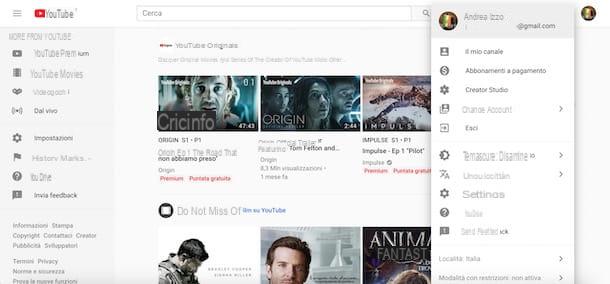How to create a crossword puzzle in Word

create a crossword puzzle in Word from your computerFirst, make sure you have installed the program. The latter is included in the Office suite and is paid, but you can try it for free for a period of 30 days, thanks to the trial of the Microsoft 365 service, which then has costs starting from 7 euros / month. To learn more, I recommend that you consult the guide on how to download Word.
Once you have a copy of Word on your computer, I invite you to open it. In the main application window, click on the option to create a new one Blank document.
At this point you have entered the writing screen, where you can, first of all, set the size of the sheet according to your needs. In the options bar at the top, click on the button layout.
Then go up Sizes and choose, through the appropriate pop-up menu, the size you want to give to the sheet for the creation of your crossword puzzle. My advice, given the square or rectangular shape of the crossword puzzles, is to choose the size A4 297 x 210 mm.
Next, click on the menu Orientation, present next to that Sizes and select the item Horizontal orientation to turn the sheet so that it can be exploited in all its length.
At this point, you can proceed with creating the actual crossword puzzle. First, click on the menu Inserisci and select the submenu from the toolbar Table. I recommend that you click on Insert Table, so you can choose the number of boxes you are going to use.
From the appeared menu, increase or decrease the number of rows and columns according to the difficulty you want to give to your crossword, then click on the button OK, leaving out the other options.
Click once on the canvas to bring up the table. At this point, you can start writing the words inside the Table, inserting a letter in each box. Be careful to check that the words cross correctly!
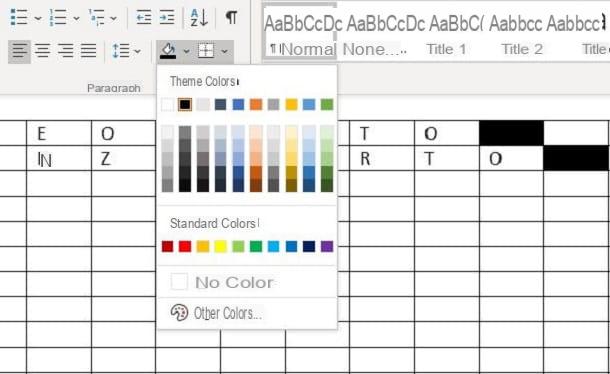
In case you want to blacken some spaces, creating some free pattern crosswords, click the box immediately following the word you created and click the menu Home. Then select thebucket icon and choose the black colour from the pop-up color map, after which click on the bucket to black out the box.
Repeat for each box to be blackened, otherwise leave them blank if you want to create one crossword search. To speed up the operation, click with the right key mouse in box to be blackened and click on black bucket from the menu that appeared.
Once you've completed the crossword puzzle, get ready to enter the reference numbers for each box. Then click in the box corresponding to the first letter of each word you entered, then click on the button References.
Now press the button Insert footnote, to automatically enter the numbering for the box. Remember that Word will proceed to insert progressive numbers (1, 2, 3 etc.), then insert the notes in order with the numbers you want to give to each box.
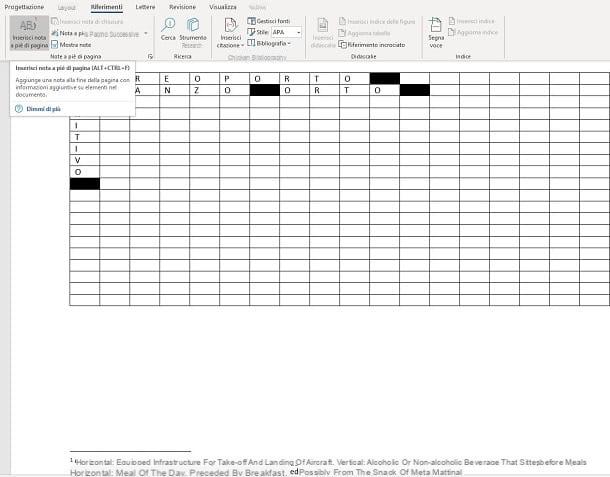
This option will create a numbered summary, which you can fill with the definition of the words vertically or horizontally you want to create. Click next to the number at the bottom of the page and type in the description, not forgetting to let the player know that it is a vertical or horizontal definition.
Once the crossword is complete, delete the words entered and prepare the file to send to your friends or to print. To do this, click on the button Fillet, top left, then go to the option Save with name.
I advise you to save the file in PDF format, suitable for printing without loss of formatting; if instead you want to allow the compilation of the crossword directly in electronic format, choose the classic .DOCX format of Word. Then select from the menu Save with name the file destination (What PC) and then click on the scrolling menu at the top under the name. Finally, press on Save And that's it.
To print the document, however, always go to the menu Fillet, then select the item Print. On the pop-up screen, click the button again Print, located at the top left and marked with a printer icon. Refer to my guide on how to configure a printer in Word, in case you have doubts or want to deepen the topic.
How to create a crossword puzzle in Word online
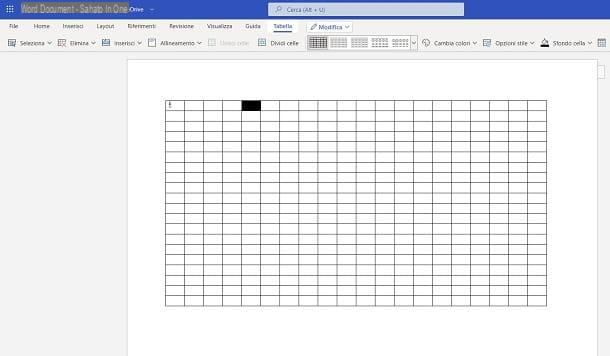
Microsoft Word it is also accessible online, free of charge and without the need to install it on your computer. First, go to the page relating to the online version of the program. Sign in with your Microsoft, then click on the option New blank document, to create a new document.
The service interface is very similar to that offered by the offline version of the program for Windows and macOS, so I invite you to follow the procedures carried out in the previous chapter for creating a crossword puzzle.
The biggest difference is when creating footnotes. In fact, through the online platform, these will be shown through pop-up placed on the sides of the sheet, in particular in the lower part of the right margin.
In any case, once you have saved the file in . PDF o . DOCX, the notes will appear at the bottom of the sheet or, if there is not enough space, in a new page created.
To make notes smaller, select the number that has been created automatically in the box, then go to the menu Home, up. Finally, click on thesmaller A-shaped icon, in order to make the note smaller.
Alternatively, type the font size number in the box next to the font name. Once the crossword table is complete, there are small differences within the file save menu.
In fact, once you click on the menu Fillet, in the submenu Save with name there are several items relating to the formats with which the document can be saved. With the key Save with name, the project will be saved on Microsoft's cloud storage service, OneDrive.
To save it in a local folder on your computer, therefore, you need to click on the option Download a copy, to save as a file . DOCX, or on the option Download a PDF copy to save it as a file . PDF. Wait for the file to save, then click Download to get a copy.
By clicking on the item Printinstead, the document will be automatically converted to a file . PDF, to then be printed through the print page that appears on the screen. In case this process is not automatic, click on the entry Open a printable PDF version of the document, placed at the bottom.
How to create a Word crossword from smartphones and tablets
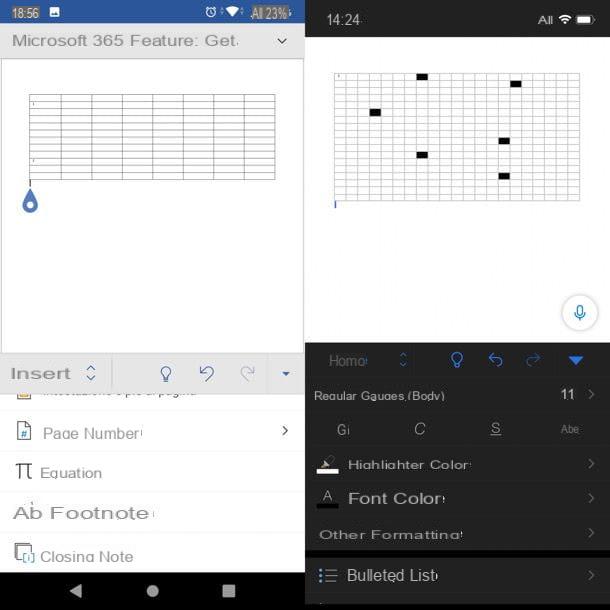
Microsoft Word is also available for download on Android and iOS / iPadOS devices and is free for all devices with dimensions equal to or less than 10.1 "(otherwise it requires subscription to a Microsoft 365 plan). Once you have downloaded and started the app, do sign in with your Microsoft account to get started.
Once inside the app, both for the Android version and for the iOS version, first you need to tap on the button +, if present and then on the item Blank Document. Both versions of the app work similarly and have the main keys shown on the screen in the same way.
The tablet version, on the other hand, faithfully follows the Web version. Once inside the editing screen, you can start creating the crossword puzzle in the manner illustrated for the desktop version.
That said, tap on the arrow or on the button ... present at the bottom right, to open the editing menu. In the options bar, located on the left and by default set to Home, press the item Inserisci, after which that Table.
A table with 3 columns e 8 lines: tap the button Inserisci in the submenu Table, then press repeatedly on Insert below o Enter on the right to increase the columns and rows of the table as desired.
Once you have created the base, write, one letter per box, the words you want to insert in the crossword puzzle, taking care to leave an empty box at the end of each of them, as it will be colored black.
At the end of writing the words, go to the boxes you left free and tap again on arrow or on the button ... bottom right. Then, select again Table from the scroll menu on the left.
Scroll through the menu Table until you find the item Background, marked with an icon bucket. Press on it to open the colormap and color with black the free boxes, after placing the cursor on them.
Repeat the operation for each box to be blackened, then positioned above the boxes to be numbered. Go to the options menu again and this time select the submenu Inserisci. Scroll until you find the entry Footnote.
Tap on this option for each box to be numbered and a progressively numbered marker will be affixed to each cell in which a word begins. The application will automatically redirect you to the notes at the end of the sheet, in which you can enter the descriptions of the word.
Remember to always specify whether it is a definition for a word present horizontally or vertically. Once done, delete any letters in the boxes and get ready to export the document as a file . DOCX o . PDF.
On Android, then tap on three dots at the top right, then select the item for send a copy of the file (to export in Word format) or the one for share as PDF. Then choose a destination for your document and that's it.
On the iPhone, however, after tapping on three dots at the top right, tap on the item Send a copy, to export the file to .DOCX or to entries Export> PDF (.pdf). Finally, choose where to save the file.
How to create a crossword puzzle in Word