“Standard” functions to create a screensaver
First of all, let's try to understand how to create a customized screeensaver on Windows and Mac using the functions already included in both operating systems. The operations to be carried out are very simple and the results returned are very interesting. To find out more, read on.
On Windows
You probably weren't aware of it but you should know that Windows operating systems integrate a special function that allows you to generate a personalized screensaver using your own photos. You ask me how to set it up and above all to customize it? It's very simple. I'll explain immediately how to proceed, the initial steps to be taken vary slightly depending on the version of Windows in use.
If you are using a PC with Windows 10 installed, right click anywhere on the desktop without icons, select the item Customize from the menu that opens and select the wording Lock screen from the sidebar on the left in the window that appeared then select the option Screen saver settings.
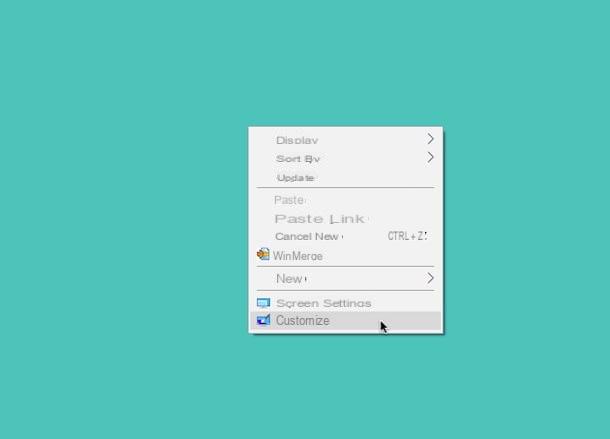
If, on the other hand, you are using a PC with Windows 8 / 8.x or a previous version of the system installed, you must right-click anywhere on the desktop without icons, you must select the item Customize from the menu that appears and, in the new window you see appear on the screen, you have to choose the item Screen saver which is at the bottom right.
At this point, regardless of the version of Windows used, in the further window that appears click on the menu below the item Screen saver and select Gallery. Then press on the button Settings…. and select the folder of images to use by pressing the button first Sfoglia ... and the speed of presentation. Also define whether to set random playback or not. Then click on Save per confermare I modify it apportate.

If you want to preview your applied screensaver click on the button Race. To return to the Windows desktop, simply move the pointer or press any key on the keyboard.
Finally, indicate after how many minutes you want the screensaver to go into action using the menu that you find next to the item Wait:, choose whether or not to return to the login screen at the time of recovery using the appropriate option on the right and then press the button first Apply and subsequently on OK. Done!
Your mac
Do you have a Mac instead and are you interested in understanding how to create a personalized screensaver using images of your choice? Well, I am happy to inform you that even in this case you can take advantage of the function already included in macOS. To use it, click on the icon System preference (Quella with l 'gear) that you find on Dock bar and, in the window that appears on the desktop, click on the icon Desk and Screensaver.

Now, select the tab Screensaver then indicate the type of animation you want to use for your photo screensaver by choosing from the various ones available on the left: Floating, Upside down, Reflexes, Origami, Kitchen Tiles, Scrolling, Photo mobile, Christmas mobile, Photo bulletin board, Vintage prints, Ken Burns or Classic.
In the right part of the system preferences window, select from the menu Source: the voice Choose folder ... to select the folder containing the photos you want to use for the screensaver or that Photo library ... to get images to use from your photo library on Gallery. Finally, choose whether to order the slides randomly or not using the appropriate option that you find at the bottom of the window and that's it.
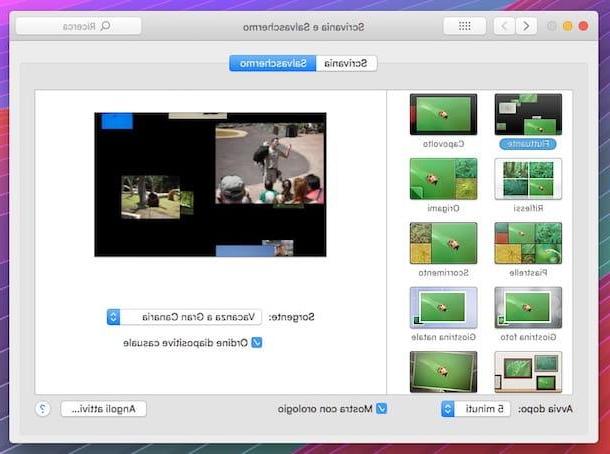
To test the newly created screensaver, move the cursor to the preview at the top of the window and click on the button Preview that you see appear. To return to the Mac desktop, move the cursor or press any key on the computer keyboard.
Third party tools to create a screensaver
The functions already included in Windows and macOS to create customized screensavers have not satisfied you and are you therefore looking for third-party tools used for the purpose? Then try to take a look at the ad hoc programs that I have indicated below. I'm sure they will satisfy you.
iScreensaver (Windows / Mac)
The first among the third-party tools to create a custom screensaver that I suggest you put to the test is iScreensaver. It is a free and usable program on both Windows and Mac that is able to flawlessly fulfill the purpose in question by allowing you to generate screen savers with images, videos and / or Flash animations. In short, what more do you want?
To use it, first connect to the program's website and then click on operating system logo in use on your computer in such a way as to immediately start downloading the corresponding file on a PC or Mac. Subsequently, if you are using Windows open the .exe file obtained, click on Si and select the item I accept the agreement then click on the button Next three consecutive times. Then complete the setup by pressing the button Finish.
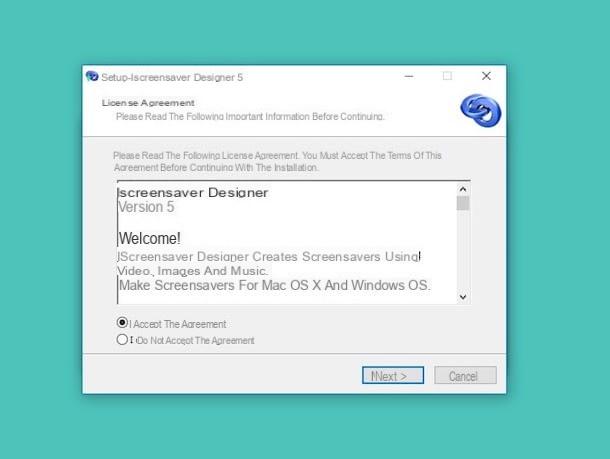
If, on the other hand, what you are using is a Mac, open the downloaded .dmg package, click on Agree in the window that appears on the screen and then drag the icon iScreensaver present in the window that appeared on the desktop in the folder Applications of macOS. Then go to the folder Applications of your Mac, right click on the program icon and choose apri for two consecutive takes in order to start iScreensaver going to circumvent the limitations imposed by Apple on non-"blessed" developers.
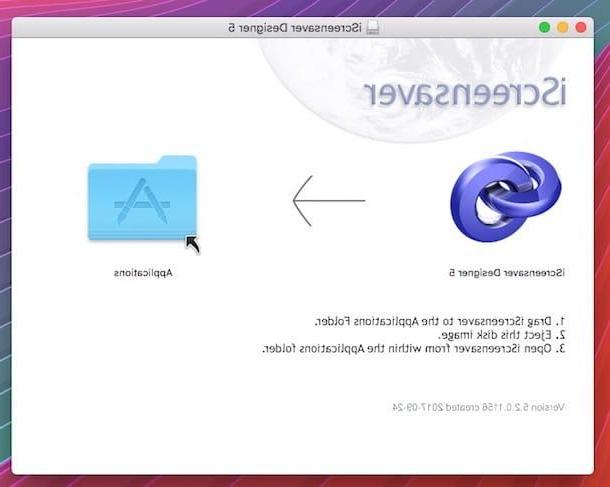
Now, regardless of the operating system used, click on Cancel in response to the warning appeared on the screen and then presses the button New to start creating a new screensaver. Therefore, assign a name to the screensaver in the appropriate field that you find under the writing Please name your screensaver: e pigia his OK.
Now use the editor that appeared to create and customize your screensaver. By clicking on the tab Video you can add one or more movies to the screensaver while clicking on the tab Audio you can add audio files to enrich your creation. In both cases, just drag and drop the files you want to use into the program window. Then use the other available sections to customize the locking screen (Locking) and controls (Controls).
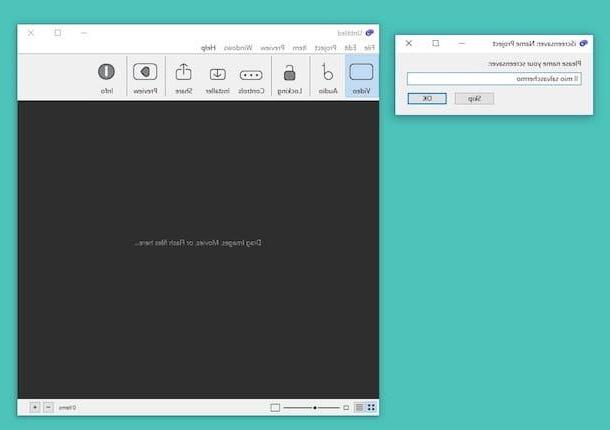
So press on the item Preview which is at the top right to display a preview of the screensaver created. If it convinces you, install your screensaver now by clicking on the tab first Share that you always find at the top, then on the one relating to the operating system you use and then on the button install to install the screensaver.
If you want, you can also create a file to export so that you can install the screensaver on a computer other than the one in use or on another operating system. To do this, just press the button Build Win (for Windows) or that Mac build (for Mac) that you always find in the tab Share of the program.
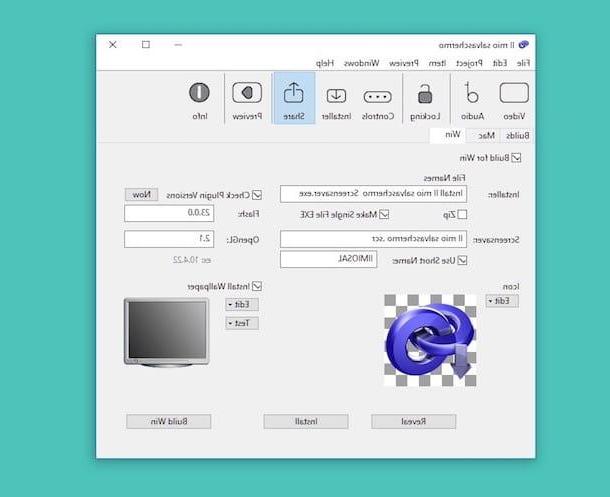
To use and / or configure the screensaver, you will instead have to select the screensaver generated with the program from the appropriate section of the Windows or macOS settings as seen in the steps at the beginning of the guide, when I explained how to create and set a customized screensaver with the your photos.
InstantStorm (Windows)
If the above program did not convince you in a particular way and if what you are using is a Windows PC, the advice I can give you is to take a look at InstantStorm. It is a free software that works on all Microsoft OSes which, in fact, allows you to generate fantastic customized screensavers starting from simple Flash animations. The spectacular results obtained can be freely installed and used on any computer.
To use it, first connect to the program's website and click on the button Download to download the program to your PC. When the download is complete, open the .exe file you just obtained, click and on Si and, in the window that opens, first presses on OK, to confirm the use of the English language (there is no your language), and then on Next.
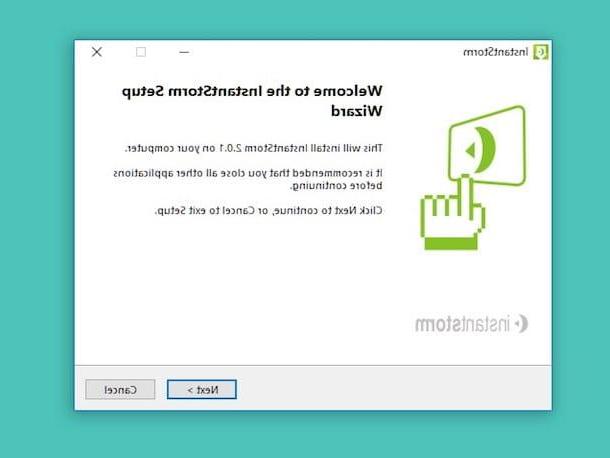
Accetta quindi the conditions of use of the program, meeting the segno di spunta accanto alla voce I accept the agreement and click first Next twice in a row and then on Finish to finish the installation process and start InstantStorm.
In the window that opens, click on the icon depicting a White sheet then type the name you want to assign to the custom screensaver you are about to create in the text field adjacent to the item Screensaver Title: and click sul pulsating KATEGORIEN to select the Flash SWF file you want to use as a screensaver.
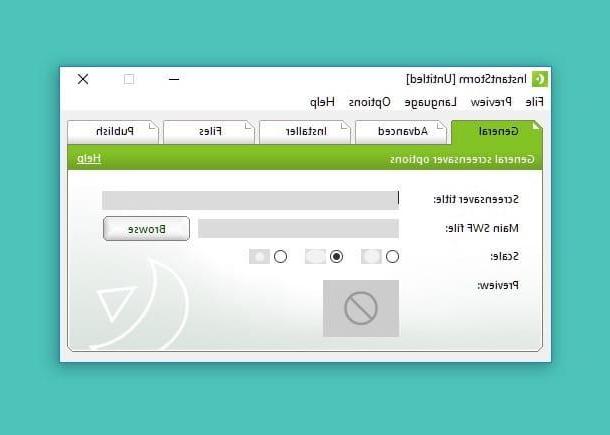
Now, select the tab Advanced, and click on the buttons Open that you find in correspondence with the items on the screen to adjust all the appropriate settings regarding the screensaver you are about to generate. Then press the button KATEGORIEN to select the icon to associate with the screensaver.
You can customize the installation procedure of your screensaver by selecting the tab Installer e clicking on your button Open. In the window that opens, then click the button KATEGORIEN to select the image you want to appear on the left side of the screensaver installation window.
At this point, select the voice License located on the left and click on the various writings in the window to change the screen relating to the screensaver license agreement. Follow the same procedure with all the other screens of the installation phase (Progress for the progress bar, Finish Screen for the final installation screen etc.) and click on OK to complete the customization of the latter.
Instead, you can add optional files to your screensaver (images, texts, animations, etc.) by selecting the tab Files from the main window of InstantStorm e clicking on your button Add.
When you have configured everything and you are satisfied with the result obtained (you can see previews of the screensaver and the installation phase by clicking on the items in the menu Preview), you can generate the installation package of your screensaver by selecting the tab Publishing e clicking on your button Create.
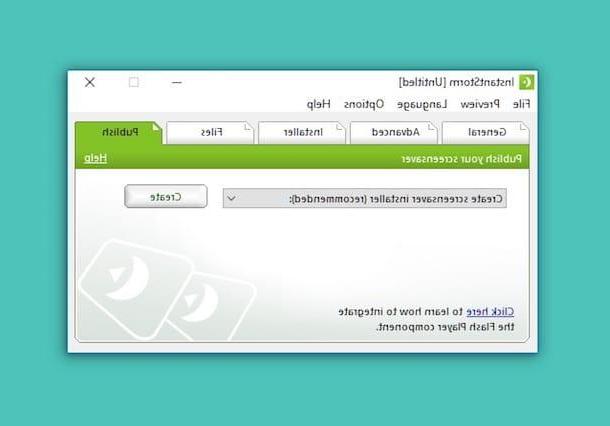
You can then install the screensaver you created on any computer, by double-clicking the .exe file generated by InstantStorm and following the wizard that is proposed to you. To use and / or configure the screensaver, you must instead select the screen saver generated with the program from the appropriate section of the Windows settings as seen in the previous lines for what concerns the presentation of the photos.
How to create a screensaver














