How to create PDF files online
As I told you at the opening of the post, for create a PDF file you can appeal to special online services working directly from the browser, without the need to download and install anything on your computer. If you are interested in this, please continue reading: you will find the ones that, in my humble opinion, constitute the best solutions in the category right below.
CloudConvert

A great web tool you can refer to to create your PDF files is CloudConvert. It is free, allows you to convert many different types of files into PDF documents and does not require any registration. The only thing to take into account is that it has an upload limit of 100 MB, expandable up to 1 GB by creating a free account on the site or more, by switching to the paid version (starting from 8,54 euros / month). Furthermore, it must be said that the service protects the privacy of users by deleting, within a few hours, all the files that are uploaded to its servers.
To use it, go to the CloudConvert home page and drag the files you want to transform into PDF in the browser window. Alternatively, click on the button Select files and select "manually" the files of your interest from your computer. If your files are in the cloud, you can also download them directly from there, by clicking on the button with the arrow next to the item Select files and then selecting the service of your interest from the menu that opens.
Once uploaded, click on the button Start conversion to start the conversion. Then wait for the file processing to start and complete and download your PDFs to your computer by pressing the button Download appeared next to the file names. Alternatively, to download all the files you have uploaded at the same time, in the form of a compressed archive, click on the button Create archive and select the format you prefer from the menu that opens.
How to create PDF files from a computer
Have you ever heard of virtual printers? No? Well, if you want to create your PDF files by acting from computer then I really believe that you need to deepen the subject: these are software that are configured as "real" printers (they are therefore accessible via the command to print any program), going to process the documents that are given them "in meal" and transforming them into PDF files. If this interests you, go on reading to deepen the discussion.
Windows 10
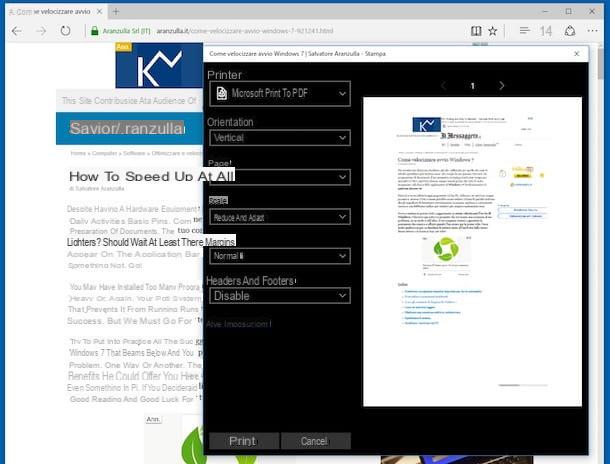
Stai using a PC with your installato Windows 10, I am pleased to let you know that, to create your PDF files, you can use the virtual printer already included in the system. To use it, simply open the printable document you want to turn into PDF, invoke the print command from the menu Fillet (or from special menu program in use) and choose Microsoft Print to PDF o Save as PDF from the list of available printers.
To give a practical example, if you want to turn a web page you open in Microsoft Edge, all you have to do is click on the button [...] located in the upper right part of the browser window, select the wording Print from the menu that is shown to you and choose the option Microsoft Print to PDF give menu to tendin Printer placed at the top. Then proceed to adjust (if you deem it necessary) the print settings (eg margins, orientation, etc.) and save the Web page in PDF format by pressing the button Print.
Windows 8 or versioni precedenti
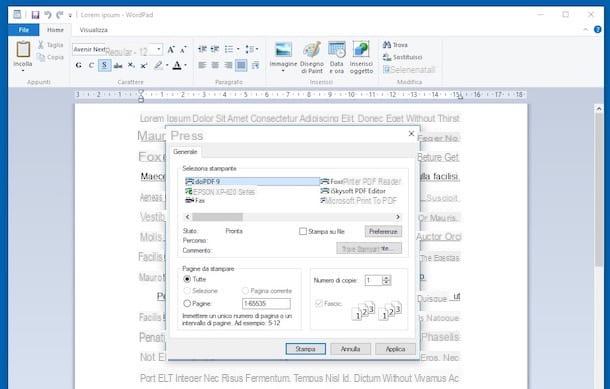
Su Windows 8 and on previous versions on the Microsoft operating system, however, there is no “standard” virtual printer. However, this does not mean that it is not possible to deal with it: just use a third-party solution and that's it. Among the various available, I personally recommend you DoPDF, which is free and allows you to convert any printable file into a PDF document.
To download it to your computer, go to the program's website and click on the button Download Now.
Once the download is complete, open the .exe file obtained and, in the window that is shown to you on the desktop, click on the button Yes. Next, hit the button install Now e poi quello Close. If you are also offered to install the Microsoft .NET Framework 4.6, you agree to this, as it is essential for the program to function correctly.
At this point, to create a PDF file starting from a editable document, just open the latter via the program which you typically need to do this (e.g. a DOCX document with Microsoft Word) and select the print command from the menu Fillet (or from special menu program in use).
In the window that opens, select DoPDF from the list of available printers and first click on the button Print e poi quello KATEGORIEN. Finally, indicate the location on your computer to save the output file and click the button OK.
MacOS
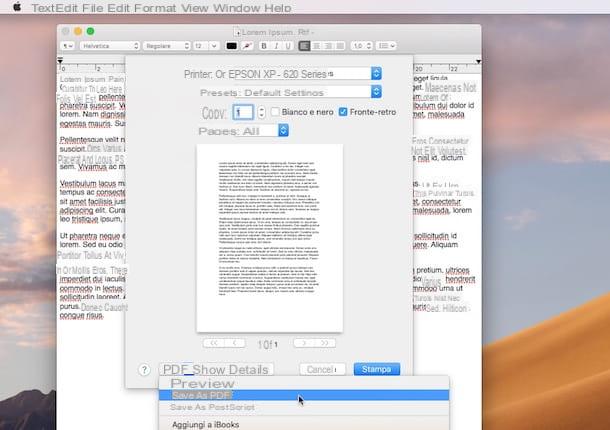
Even if you use MacOS, you can create your PDF files using the operating system's “standard” virtual printer. How? I'll explain it to you right away.
First, open the fillet you want to convert to PDF (e.g. a text document, a photo or a web page), call the command Print from the menu Fillet (top left) and select the item Save as PDF from the drop-down menu at the bottom of the next window.
In the new window that appears, type the name you want to give the file in the field Save as, select the location on your Mac to store the output document using the menu located in and click sul pulsating Save.
If you want, you can also customize them before saving the document property (title, author and subject) by filling in the appropriate fields, or you can apply a password protection by clicking on the button Security options and filling in the appropriate fields displayed on the screen.
How to create unique PDF files
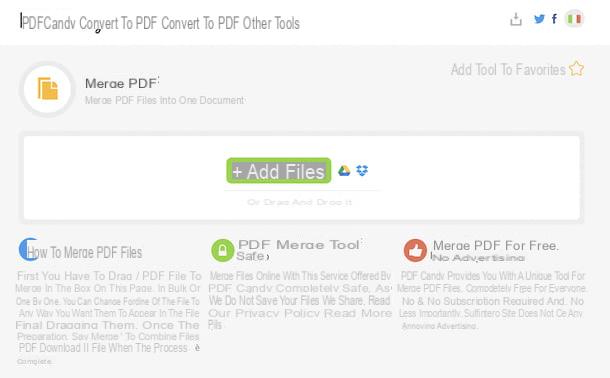
If you need to merge multiple PDF files into one document but you don't know how to do it, I am happy to inform you that you can rely on the online service PDF Candy, which is free, easy to use, in your language and works from any browser, without registration. It does not set limits for what concerns the upload of documents and, moreover, protects the privacy of users by deleting the files uploaded to its servers within a few hours.
To use it, go to the home page of the service and drag the files you want to merge into the browser window. Alternatively, you can select the documents "manually" by clicking the button Add files placed in the center of the page. If your PDFs are online, on your account Google Drive o dropbox, you can click on the icon relating to the service you are interested in, log in to it and "fetch" the documents from there.
Once uploaded, move the pages that will compose the final PDF in the order you prefer and click on the button Merge N files which is located at the bottom. To proceed with the download, click on the button Download the file. Alternatively, click the cloud storage services icons supported, in order to save the file on your online space.
For more information on the possibility of creating PDF files consisting of multiple pages and to find out what other tools you can use to do so, I refer you to reading my tutorial on how to merge PDF files.
How to create editable PDF files
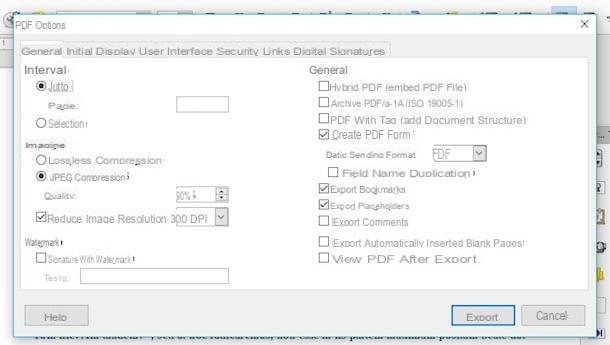
You need to create a PDF file with fields, menus and other editable elements but you don't know how to do it? I'll explain how to proceed. All you need is the free office suite LibreOffice. In case you have never heard of it, this is an open source productivity solution considered by most to be the best no-cost alternative to Microsoft Office. It is in your language and is available for Windows, macOS and Linux.
To download it to your computer, visit the program's website and click on the button Scaricate la versione xxx.
A scaricamento ultimato, is stai using Windows, april il .msi files obtained and, in the window that is shown on the screen, click on the button Run. Then click on the button NEXT, select the option Typical and click on the buttons NEXT e Install. Then complete the setup by clicking on the buttons Yes e end.
Stai using MacOSInstead, open the package .dmg ottenuto, trascina l 'LibreOffice icon in the folder Applications, right click on it and select the item apri from the menu that appears. Then press the button apri in response to the warning that appears on the screen, so as to start LibreOffice going to circumvent the limitations imposed by Apple on applications from non-certified developers (an operation that must be carried out only at the first start).
Subsequently, still on macOS, go again to the LibreOffice website and click on the button Translated user interface, in order to download the your language translation of the suite (which is already included on Windows). Once the download is complete, close LibreOffice (by pressing cmd + q on the keyboard), open the package .dmg obtained, right click on the executable LibreOffice Language Pack inside it, select the item apri from the menu that appears and press the buttons apri e Install.
Pray, select the voice /Applications/LibreOffice.app from the window that opens and press button Install. If you see a notice referring to permits, award-winning Yes, identify me, type the Password of your user account on your computer and click on the button OK per due volte I followed.
Now, start LibreOffice by selecting the collegamento added to the desktop or the one present in the Start menu (on Windows) or by selecting the relevant icon present in Launchpad (on macOS), then click on the button Document Writer located in the left sidebar in the window that opens.
At this point, click on the menu Show located at the top, select the item LibreOffice toolbar from the latter and choose the option Checks by form, in such a way as to call up the toolbar with all the components needed to create the forms: text fields, multiple choice menus, etc.
Use the tools in question to add the fill-in parts to your PDF, then, when you are done editing, save the document in PDF format by clicking the Fillet located at the top and selecting the item Export to PDF format from the latter. In the window that opens, make sure the option is checked Create PDF form (otherwise you do it yourself) and press the button Export, to select the location on your computer to save the final file.
For further information on what to do and to find out what other tools you can possibly use to generate editable PDFs, I refer you to reading my guide specifically dedicated to how to create an editable PDF.
How to create non-editable PDF files
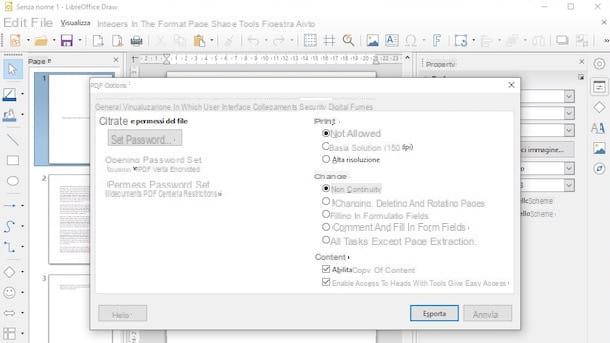
You would like to create a PDF document uneditable, in such a way that any unauthorized third parties cannot change the information in it? To do this, I suggest you rely, even in this case, on the use of LibreOffice, the productivity suite for Windows, MacOS e Linux I told you about in the previous step.
To use it for your own purpose, start LibreOffice by clicking on it collegamento that you find on the desktop or in the Start menu and open the PDF you want to act on by clicking on the button Open file located at the top left of the suite home screen.
Once the import is complete, click on the menu Fillet which is always at the top left and selects the item Export to PDF format. In the new window that appears, go to the tab Safetyclick on your button Set password, type the authorization password and the opening password (in the appropriate fields) and click on the button OK.
Finally, adjust the options relating to document protection, selecting the ones you prefer on the left, click on the button Export and indicate the location on your computer where you want to save the PDF file with password below.
Stai using a Mac, you can also succeed in your intent by exploiting Preview, the default image and PDF viewer for Apple computers. In that case, open the reference PDF document by double clicking on its icon, click on the menu Fillet located at the top left and select the item Print da quest'ultimo.
Then click on the drop-down menu PDF located at the bottom left and select the option Save as PDF. In the screen that is shown to you, click on the button Security options and select the security options you prefer from: Require password to open the document, Require password to copy text, images and other content e Require password to print the document.
Finally, type the password you want to use in the appropriate fields displayed, click on the button OK and on the Save button. Et voila!
For more details about how LibreOffice and Preview work and to find out what other tools you have on your side to protect PDFs, I refer you to reading my specific guide on how to protect a PDF file.
How to create PDF / A
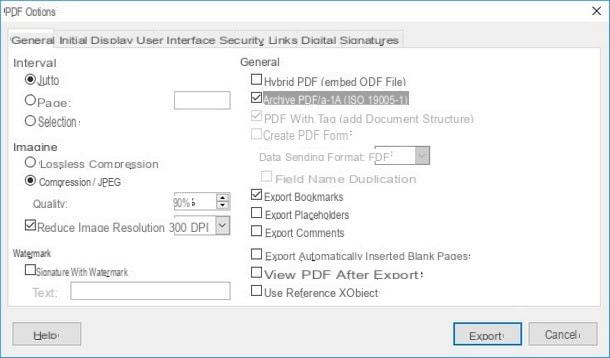
The format PDF / A represents a specific type of PDF designed for long-term archiving of electronic documents. If you need to create a document of this type, you can rely, even in this case, on the use of LibreOffice, the program that I have already mentioned in the step dedicated to the creation of editable PDFs and in the one focused on non-editable PDFs. How? Can I explain it to you right away?
First, launch LibreOffice by clicking on its collegamento that you find on the desktop or in the Start menu and open the PDF you want to act on by clicking on the button Open file located at the top left of the program's home screen.
After that, click on the menu again Fillet, select the voice Export as e scegli l'opzione Export to PD formatF. In the window that will be shown to you later, to save the file in PDF / A format, check the box next to the wording PDF archive / A-1a (ISO 19005-1) placed immediately below the box Generalclick on your button Export located at the bottom and indicates the path in which to save the PDF / A file just created.
For further information on the use of LibreOffice for the purpose in question and to find out what other systems you have on your side to convert a PDF file into the PFD / A format, I refer you to reading my guide specifically dedicated to how to create PDF /TO.
How to create PDF files from smartphones and tablets
Even on smartphones and tablets you can create PDF files using virtual printers e dedicated applications. If you want to deepen the subject, please keep reading: you will find everything explained in detail below.
Android
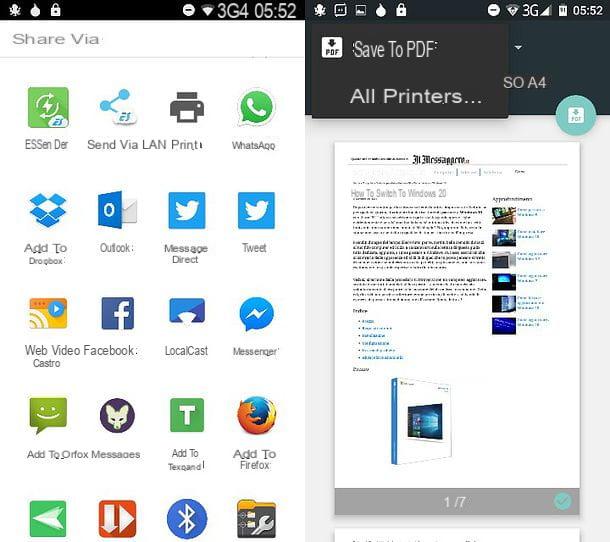
As I told you earlier, too Android includes a virtual printer through which it is possible to transform printable contents into PDF.
To use it, open the web page, photo, document or any other content that you want to convert to PDF on your device, press onshare icon or select the item Share from the menu of the app in use and tap the print command present in the menu that appears.
Finally, choose the option Save to PDF from the menu for choosing the printer at the top, tap the button PDF located at the top right and indicates the location on your device to export the output file.
iPhone and iPad
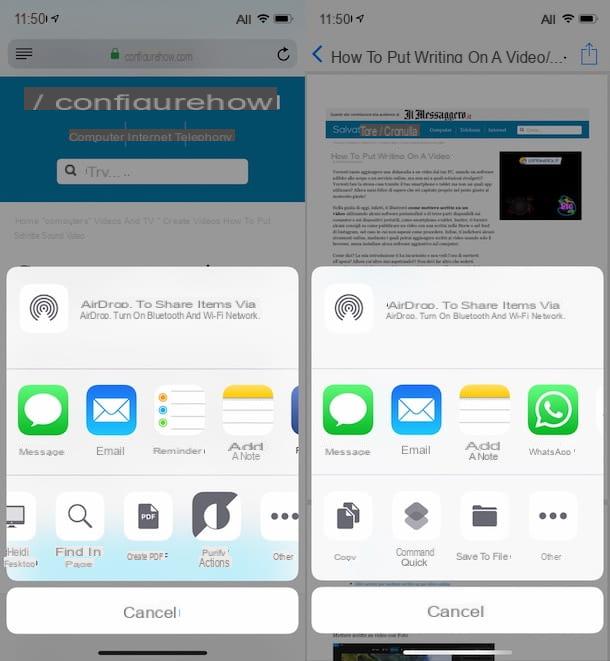
Even if you are using a iPhone or a iPad you can use a virtual printer to create PDF files from any printable content. How? I'll tell you right away.
First, open the document, web page, photo or any other content you want to transform into PDF, tap onshare icon (Quella with the square and the arrow), select the voice Create PDF from the menu that is shown to you and indicate the location where you want to save the file.
In case the wording Create PDF should not be available, select the item Print and, in the new screen that appears, zoom with two fingers on the thumbnail of the item to convert (or press on it and continue to hold it down for a few moments, until it is displayed in full screen), tap on theshare icon located at the top right and indicates the location or app to export the PDF.
App to create PDF files
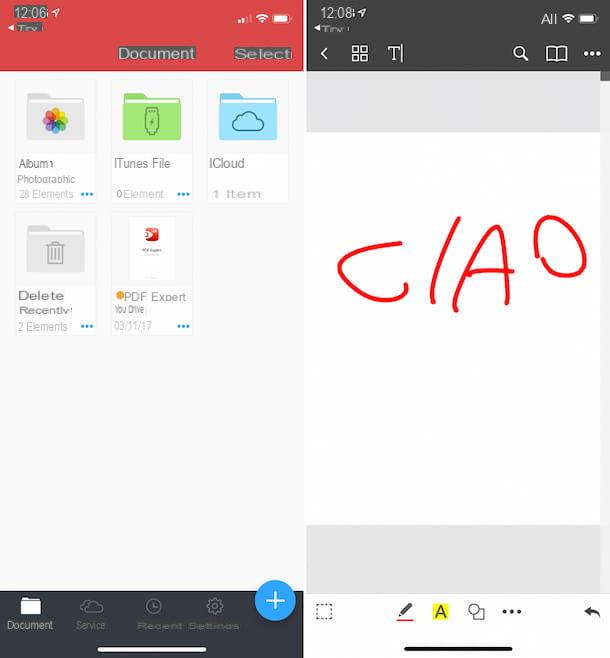
In conclusion, let me recommend some applications for you Android e iOS that allow you to create PDF files from scratch or from other types of files. You will be surprised by their potential.
- Exodus PDF (Android / iOS) - Free PDF reader that includes many editing features. It allows you to add texts, highlights, notes and other customizations to PDFs. It is available for free.
- FoxitPDF (Android / iOS) - PDF viewer thanks to which you can also create new documents, edit them, convert them etc. It's free, but offers in-app purchases (starting at $ 11,49) to unlock additional features.
- Squid (Android) - app thanks to which you can write documents freehand, with your finger or with a stylus, and export them as a PDF file. It is free, but with advanced functions that can be unlocked through in-app purchases (starting from 1,00 euro).
- Notability (iOS) - excellent application for iPhone and iPad that allows you to add text (even handwritten), highlights and annotations to existing PDFs and to create new PDF documents from scratch. It costs 10,99 euros.
- PDF Expert (iOS) - app for iOS devices only thanks to which it is possible to create, edit and convert documents to and from the PDF format. It costs 10,99 euros.















