Create a Facebook page from your computer
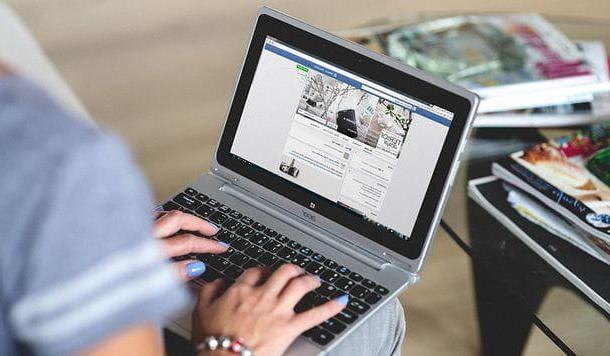
Creating a Facebook page is an operation that can be done without any kind of problem either computer that mobile devices, using the special app made available by the social network. Clearly, create a Facebook page from your computer it is more convenient for various reasons, therefore I recommend you to adopt this solution. Tips aside, the choice, however, is up to you alone. For my part, I will in any case explain to you how to create a Facebook page both from a computer and from a smartphone and tablet.
If you want to learn how to create a Facebook page from your computer, you must first log into the social network with your account and connect to the appropriate section of the same through which you can create a fan page. Now I'll explain how to do it.
To begin with, open the browser with which you usually surf the net (eg. Chrome), type facebook.com in the address bar and then press the button Submit on the keyboard to connect to the main Facebook page. Now fill in the appropriate forms located at the top right by typing the email address or telephone number you use to access the social network and the relative password and then press the button Log in.
Once this is done, connect to this link and fill out the form Page information, taking care to indicate in the appropriate text fields the name to be assigned to the same and his category of belonging. Once this is done, click on the button Create page located in the lower left.
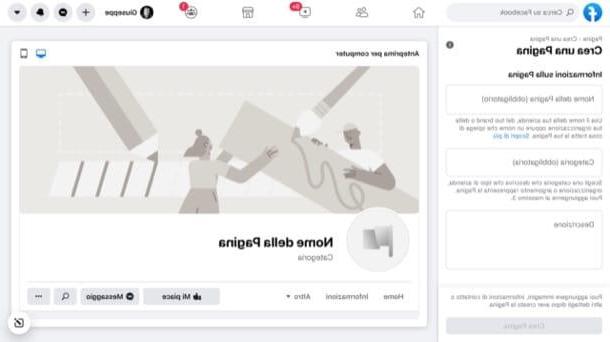
Then scroll the sidebar on the left, click on the button Add profile picture and upload the profile photo you intend to use for the newly created page. Then do the same for the cover photo by clicking on the button Add cover image and uploading the photo of your interest. Finally, click on the button Save at the bottom left.
At this point you can say you are satisfied: you have just managed to complete the whole procedure by which to create a Facebook page, congratulations! Now all you have to do is complete the page information. A first thing I recommend you do is create a username for the page (in order to allow users to remember your address more easily, send messages and find you within Facebook). To do this, click on the link Create @username, write it in the text field in the box that appeared on the screen and then click on the button Create username present in the same.
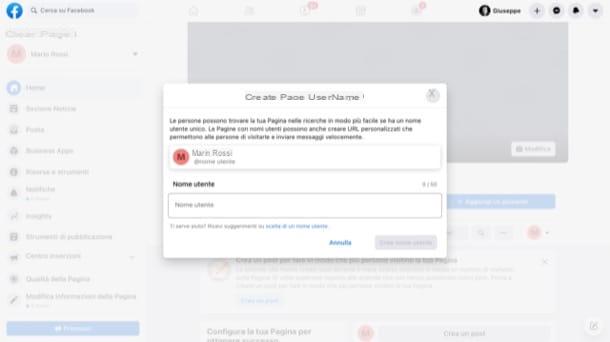
Another basic operation that I invite you to do is to add a button on the page. To do this, click on the blue button (+) Add a button, click on the action you want to assign to the button (eg. Follow, Book now, Call now, etc.), provide the information necessary to complete the action (eg website, cellphone number, etc.) and then click on the button Save.
Once the page is created, you may want to have some advice on how to increase Facebook likes and how to advertise a page on Facebook: if so, consult the guides I have published in the past on these topics. You will find some "tips" that are certainly for you.
In case of second thoughts, however, I remind you that you can delete a page on Facebook in a very simple way, following the suggestions in my tutorial dedicated to the topic.
Create a Facebook page from smartphones and tablets
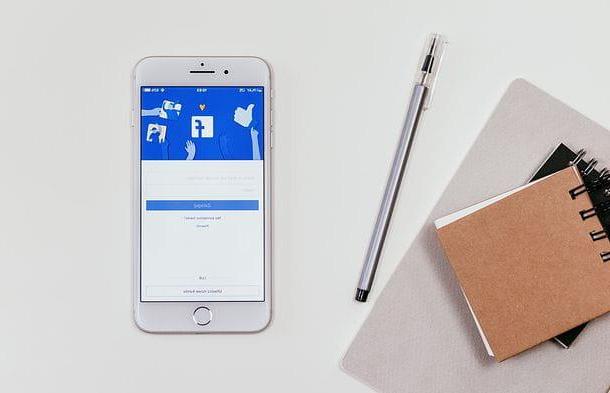
As mentioned at the beginning of the post, you can also create Facebook pages from smartphones and tablets using the official Facebook app for Android and iOS / iPadOS.
To proceed, then install the Facebook app on your device (if you don't know how to do it, read my tutorial on the subject), log in to your account, press the button (≡) and select the item first Pages / Your [N] Pages and then that (+) Create from the screens that are shown to you.
At this point, tap the button Start, type il name you want to assign to the page, click on the button NEXT and select the first category of belonging of the latter and then one subcategory from the drop-down menu that appears below. Once this is done, click on the button NEXT to go to the next step.
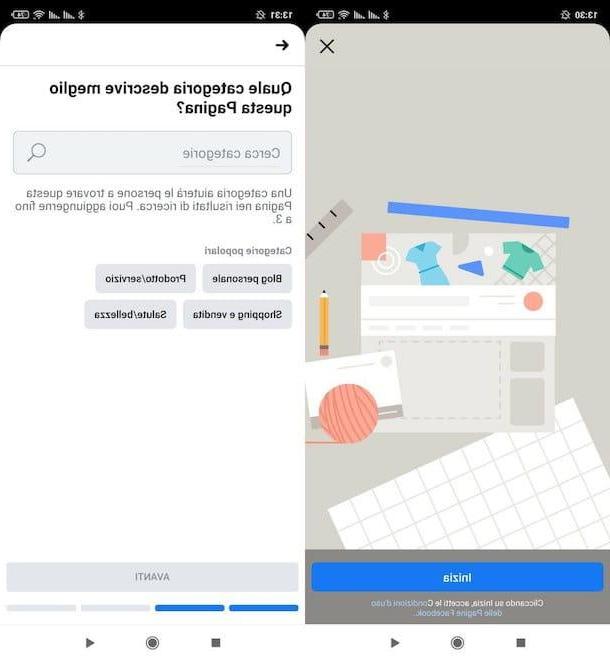
The next step is to enter a website reference for the Facebook page: if you want to proceed, type the site address in the appropriate text field and click on NEXT. Otherwise, if you want to skip the step, press on the voice Salta which is located at the top right.
At this point, you have to choose whether add a profile picture for the page, by pressing the appropriate button, or if blow up step by pressing the appropriate item at the top right. The same goes for thecover image, for which a request will be made on the next screen. Mission accomplished! Now all you have to do is press the button end and you can start managing your new Facebook page.
As seen in the procedure for creating Facebook pages from a computer, before welcoming the public to your new page, I advise you to complete all the information relating to the latter by following the advice you find in the box Important next steps, including filling in the sections Information, through which you can modify and enter information such as page name, Its username, website reference, the Description, the contact details, adding a call to action button, etc.
Once your page is complete, you can easily manage it and monitor its progress by installing the application Facebook Business Suite for Android and iOS / iPadOS. To increase the number of "likes" and promote it within the social network, instead, consult the guides on the subject that I have proposed to you in the previous lines.
How to create a Facebook page











