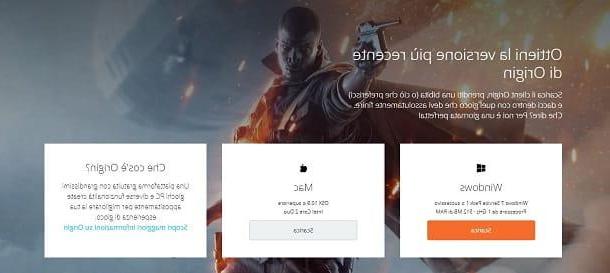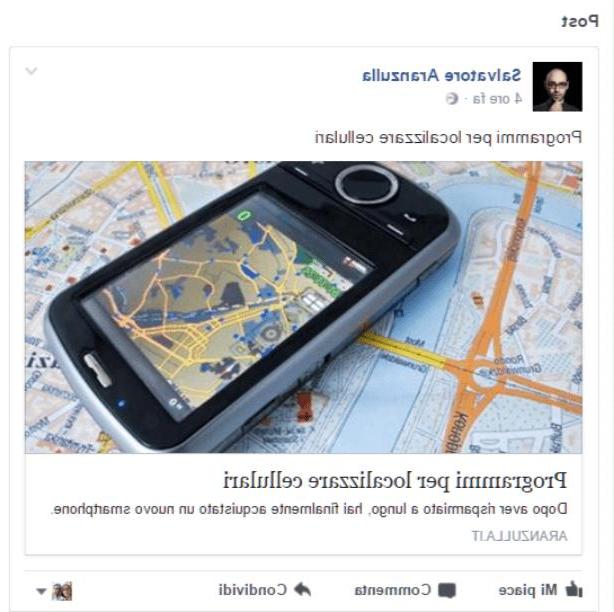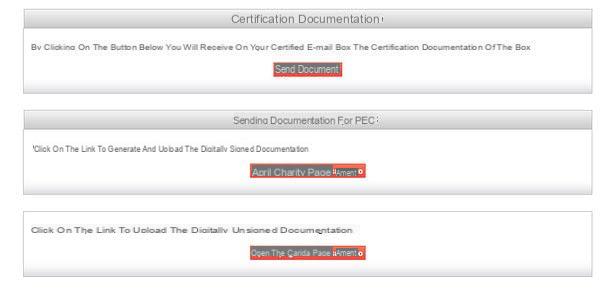I will create a Nintendo account
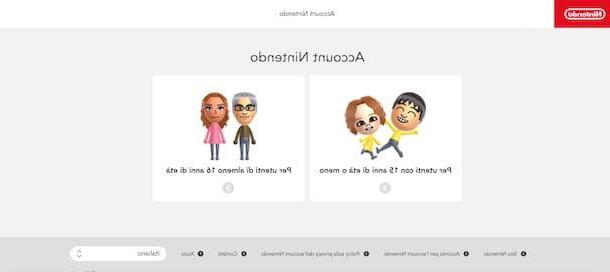
I will create a Nintendo account is the first operation to be carried out in order to subsequently connect the latter to a user profile on the Nintendo Switch.
To create your Nintendo Account, you can't use Switch directly but you have to use another device: I recommend the computer. Then connect to the Nintendo website from your PC, click on the button Log in (located at the top right) and, in the new open page, presses the button Create a Nintendo Account.
Then click on the option For users of at least 16 years of age and choose whether to sign up using your Facebook account, Google account, Twitter account or Nintendo Network ID. Alternatively, enter your details in the fields Nickname, Email address, Password, Birthday, Gender, Country / Region e Time zone, put the check mark to accept the terms of service and press the buttons Continue e Confirm and register to register using your email address.
To activate your account, log into your inbox now, locate the email sent by Nintendo, write down the verification code contained within it, enter it in the field Confirmation code and click on the buttons Confirmation e OK but I will complete the registration.
It will be useful to know that users under the age of 16 can only create an account on Nintendo with parental consent. If so, after clicking on the buttons Log in e Create an account, click the option For users aged 15 or under e pulsing sul pulsating Proceed.
In the new screen that appears, the parent (or legal guardian) must create a new child account by choosing whether to proceed with an existing Nintendo Account (I already have an account) or whether to create a new one (Create a new account), following the same procedure illustrated in the previous paragraphs.
Completed the creation of the parent account, on the page Create a child account, insertion and date richiesti nei campi Nickname, Login ID, Password, Date of birth of the child e Gender of the child, put the check mark required to continue with the registration and press the button Send to complete the account creation.
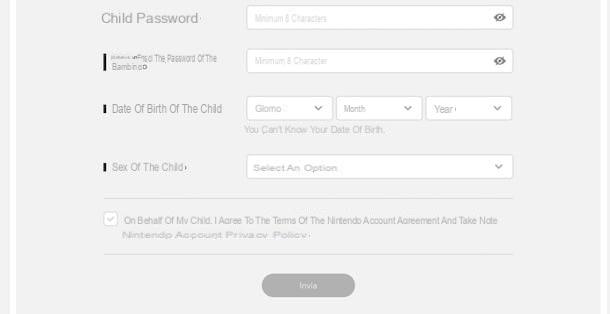
If you are wondering if it is possible to create a Nintendo Account from smartphones and tablets, the answer is yes. However, it is not possible to do this using the application Nintendo Switch Online for Android and iOS devices but it is necessary to proceed from a browser (eg. Chrome your android e Safari on iOS), always following the instructions provided for the computer registration procedure.
Create a user on Nintendo Switch
create a user on Nintendo Switch, all you have to do is take your console and follow the wizard to complete the configuration of the latter. If, on the other hand, you have already created the first user during the configuration phase and want to add others, you must necessarily proceed from the Nintendo Switch settings. How to do? I'll explain it to you right away!
First Nintendo Switch setup
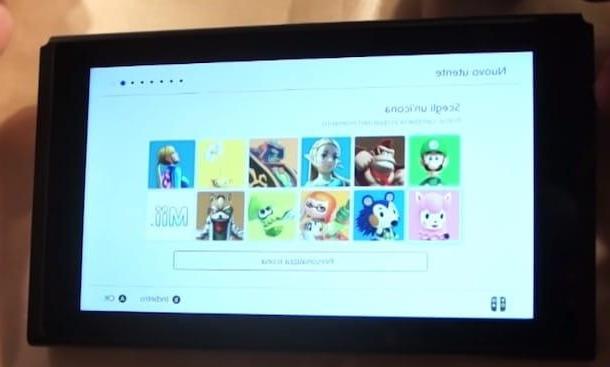
If you have just purchased Nintendo Switch and you have yet to carry out the first configuration of the console, you should know that at the end of the latter you will be asked to create a new user to add to the system.
To proceed, then turn on your Nintendo Switch (by pressing the appropriate button Power located on the top of the device) and wait for the configuration procedure to start. First, select then the language of your interest, theresidence area (Europe, Americas, Japan etc.) and press the button A to confirm your choice. Then select the option NEXT, using the arrow keys on the Joy-Con, and press the key again A, to continue the setup wizard.
On the screen Internet settings, select the WIFI network you intend to connect the console to, insert it Password in the ready field and the pulsating pigment A Joy-Con to establish the connection. Then select the time zone of your interest and choose the option Later to postpone connecting the console to the TV (in this regard, my guide on how to connect the Switch to the TV may be useful).
Now, remove the Joy-Con by pressing the release button on the back of the two controllers, follow the instructions provided on the screen to view the game modes of the Nintendo Switch and press the button OK to access your user creation screen.
If you wish, plug the Joy-Con back into the console, press the button NEXT and, on the screen Choose an iconselect l 'icon you want to associate with your user, then press the button A Joy-Con to confirm. Alternatively, if the ready-to-use icons are not to your liking, select the option Customize Icon to access a list of additional icons or create your own Mii character choosing every single detail.
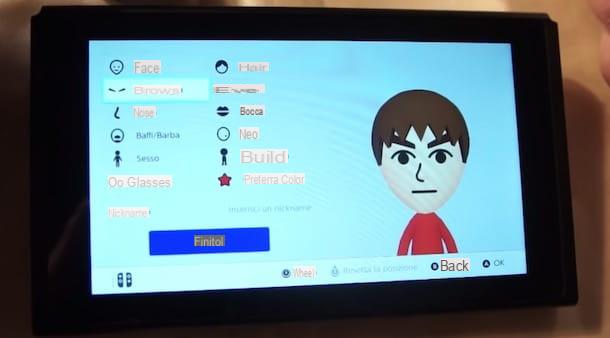
Once you have completed the customization of your user, enter the nickname in the field Enter a nickname (maximum 10 characters) and presses the button OK twice in a row to add your user to the console.
Finally, choose the option Add another user to create new users to add to the console, otherwise select the option Salta twice in a row and press the button Home (l'icona della casa present on the Joy-Con on the right) to complete the first configuration of the Nintendo Switch and create your user.
Add new user from settings
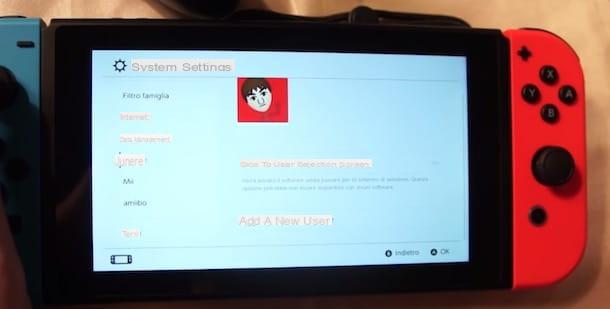
add a new user from settings of the Nintendo Switch, turn on the latter and, on the main screen, select the item System settings (l'icona della rotella d'ingranaggio) and choose the option User in the left sidebar.
Now, select the item Add a new user using i arrow keys of the Joy-Con, presses the button NEXT, scegli l 'icon to be associated with the user you are creating among those shown on the screen, enter the nickname of your interest in the appropriate field and press the button A right Joy-Con to complete adding the new user.
It will be useful to know that, at any time, you can change a user's data or permanently delete it from the console settings. Then select the option System settings, choose the item User and, in the new screen that appears, use i arrow keys of the contoller to select the user of your interest.
Now, in the section Profile, move toicon associated with your user and press the button A to choose a new icon, otherwise select yours nickname to set a new username. If, on the other hand, you want to delete the user in question, choose the item User settings in the left sidebar and tap on the option Remove user.
Linking Nintendo Accounts to Switch
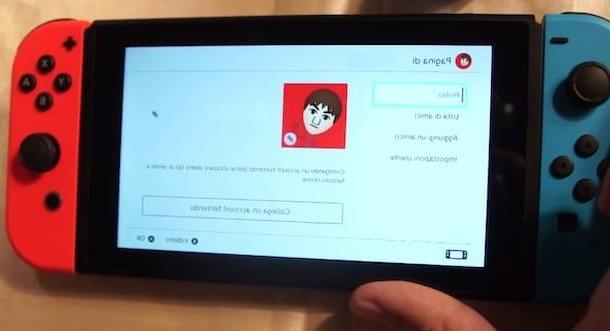
After creating a user on Nintendo Switch, all you have to do is link them to your Nintendo Account in order to use the console's online features, such as Nintendo eShop and the functions related to friends (knowing that, in any case, the game in online multiplayer mode, the saving of data in the cloud and other functions related to the online are bound to the subscription of a paid subscription, starting from 3,99 euros / month).
To proceed, click onicon of your user (top left in the Home of the console) and, in the section Profile, pigia sul pulsating Colleague un account Nintendo. Alternatively, log in to Nintendo eShop by pressing on the icon envelope present in Home of the Nintendo Switch, select theuser you want to link to your Nintendo Account and press the button A of the Joy-Con, then tap on the voice Log in and select one of the available options from Log in with an email address or user ID o Log in using another account, if you have associated a Facebook account, a Google account or a Twitter account with your Nintendo Account.
Regardless of your previous choice, on the new screen that appears, enter your Nintendo Account details in the fields Email address or user ID e Password e pulsing sul pulsating Log in. If everything went well, you will see the message on the screen You have linked a Nintendo Account to confirm the connection between the user in use on the console and your Nintendo Account. Then press the button OK to complete the connection process and start enjoying the features mentioned above.
How to create a Nintendo Switch account