Create an email address

I want to start this guide on how to create an email by listing some of the most important international email service providers, to create your address (for free) all you have to do is choose the one you prefer and fill out the form that is proposed to you with your data. Click on the links below to get straight to the registration page (in the city, don't worry).
- gmail - This is the hugely popular email service made available by Google.
- Outlook.com - This is the e-mail service made available by Microsoft that has gone to supplant Hotmail.
- Yahoo! Mail - This is the e-mail service made available by Yahoo.
- Mail.com - This is a little known e-mail service in the city and an “alternative” to those already mentioned but extremely valuable.
All the services I have just listed allow you to use both Web mail and classic e-mail with the program installed on your computer, the messages will be synchronized.
For more information on the services in question, on how to complete the procedure and on how to complete the forms, take a look at my guide on how to create an email address.
Write an email
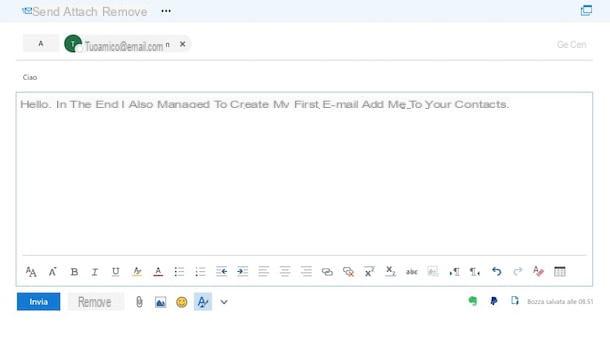
At this point, you should have completed the registration to one of the services I have reported above and therefore you should be in possession of your e-mail address (eg. [email protected]). Having also a Web mail service available, which works directly from the browser and can be used without configuring anything, you are therefore already able to create an email and send it to whoever you want.
All you have to do is connect to the main page of the service with which you created your mailbox (eg Gmail or Outlook.com), log in by typing your username and password that you chose in step registration and click on the button to write a new e-mail which usually has the form of a pencil.
Once this is done, you should find yourself in front of a blank sheet in which to write your message and a series of fields to fill in. At the field A: you must enter the e-mail address of the recipient of the message (eg. [email protected]), corresponding to the field Subject: you must enter the subject of the letter (i.e. a short description of the content).
If, on the other hand, you want to send files together with the message, you have to use the function to add attachments, usually accessible by clicking the button in the shape of clip. In this case, remember not to send particularly large files (e.g. videos, programs, etc.) otherwise you would risk a failure to send the e-mail due to exceeding the size limits in the attachments (the limits vary from service to service).
Do you want to send the same message to several people? You can activate carbon copy and blind carbon copy by clicking on the fields corresponding to the items DC: e CCn: and specify the addresses of other people to receive the message in the fields that appear.
Once you've finished writing your email, you can format it like any text document with bold, underline, etc. using the appropriate text editing tools generally located at the top of the message screen, all you have to do is click on the button Send usually placed at the top left and that's it.
For more information about the steps to take to compose an email message and send it, see my guide on how to send an email.
Use an e-mail program
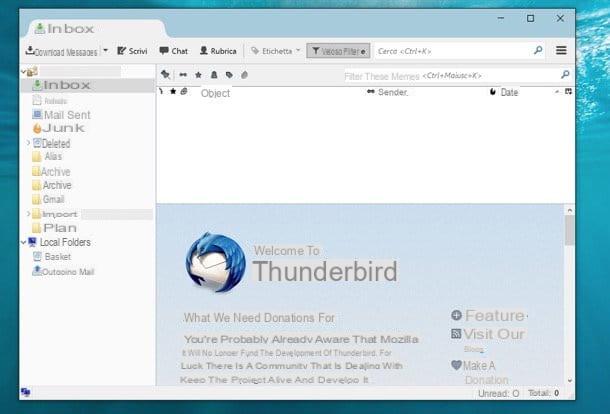
Don't you want to use web mail services because you prefer to create an email through the classic email programs that save messages on your computer? Then take a look at the list below and choose your favorite email client among them, there are some for it Windows, For MacOS and also for Linux.
- Outlook - This is the software from Microsoft, certainly one of the best in its sector. It is not particularly “agile”, but for those who need to manage e-mails, commitments and business contacts in one place it is really ideal. It is an integral part of the Office package.
- Mozilla Thunderbird - It is an open source program compatible with all major operating systems that allows you to manage e-mails quickly and easily. Its functions can be extended through free extensions.
- Opera Mail - It is an e-mail client born from a “rib” of the Opera browser, which up to a few years ago integrated a program for managing e-mails within it.
- IncrediMail - This is a very fun email program to use, full of animations, sounds and animated characters. Like the ones you see in the movies!
Once you have downloaded and installed these programs, you need to start them and configure them with the server data POP3 / SMTP o IMAP related to the service you have chosen. To find out in detail what data to enter, search the help pages of the service you subscribed to (or on Google). For example, if you have created a Gmail account you can follow the instructions found on the appropriate support page of the service which you can access by clicking here.
In some cases, email setup is not necessary. Many clients are in fact able to automatically detect the parameters for managing the e-mail account simply by selecting, from the list that is proposed, the one in use and typing their credentials to access it.
For more details about the programs to use for managing e-mail and the configurations to be made to use them, take a look at my guide dedicated to e-mail programs.
Use an email app
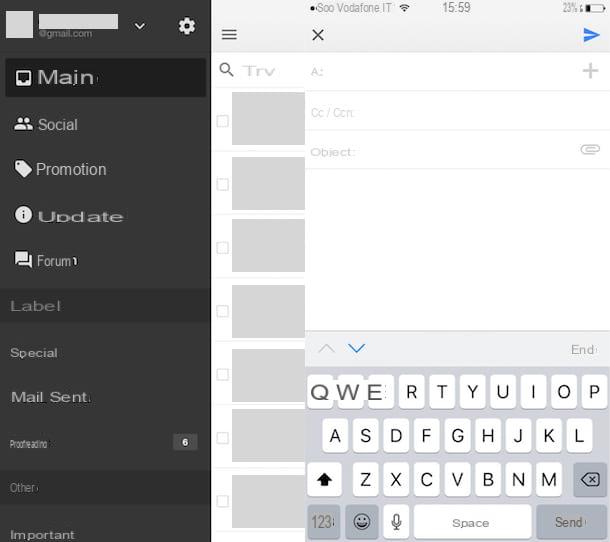
Have you finally got a grip on the world of e-mail and would you like to manage your e-mails also from smartphones and tablets? Well, it seems more than fair to me. In this case, you can resort to the use of some special apps that work almost similar to that of programs for managing e-mails on a computer. Take a look at the list below and choose the application that you think will do the most for you. There are for Android, For iOS and also for Windows Phone.
- gmail - This is the app for managing the Gmail e-mail service, the Google home service. It is available for both Android (often pre-installed) and iOS.
- Outlook - This is the Outlook.com email management app, the Microsoft email service. It is available for Android, for iOS and for Windows Phone (it is pre-installed).
- Airmail - It is one of the most complete e-mail clients currently on the market. It offers a very wide range of functions and a high degree of customization. It is only available for iOS.
- MailDroid - This is another popular email client. It supports all major email services and includes many advanced features. It is only available for Android.
Even in the case of pre-mobile device apps, once you have downloaded and installed the one you are interested in on your smartphone or tablet, you must start it and configure it with the server data. POP3 / SMTP o IMAP related to the service you have chosen. Keep in mind that as with computer programs, even in the case of mobile device apps, most clients are able to automatically detect the parameters for managing the e-mail account by selecting the one in the list from the proposed list. use and typing in your login credentials. Very simple.
How to create an email











