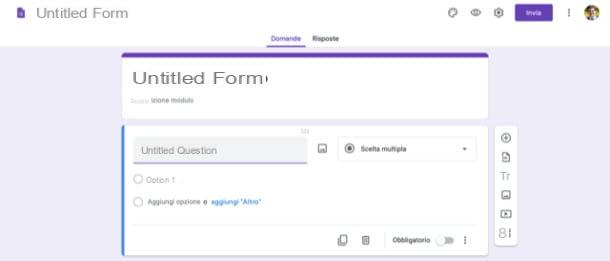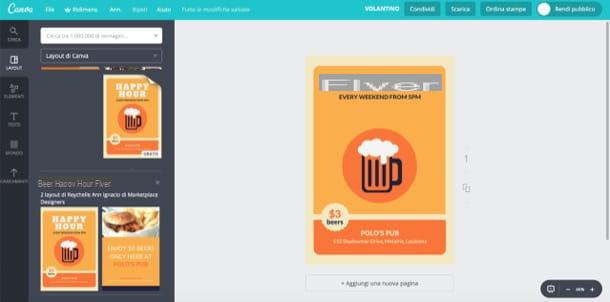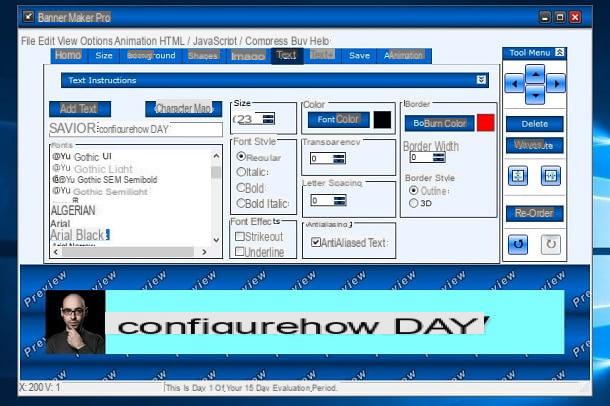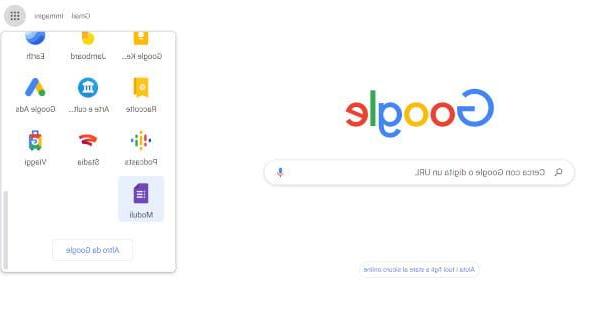Google Forms

A delle prime soluzioni che ti consiglio di provare per create an online questionnaire è Google Forms. If you have not yet heard of it, it is a very famous Web application that offers the possibility of creating questionnaires and, if necessary, also quizzes and surveys completely free of charge. Before explaining how it works, I would like to tell you that, to use it, you must have a Google account: if you have not yet created one, do it now with the help of the instructions in the guide that I have just linked to you.
To create online questionnaires with Google Forms, linked to this web page, log in to your Google account (if necessary) and click on the button Empty (or, if you prefer, select one of the preset templates available on the service). Then click on thegear at the top right, click on the tab Quizsposta su ON the switch lever located in correspondence with the wording Turn into quiz e save changes made by clicking on the appropriate button. Through the procedure described above, the layout of the form will be optimized to be displayed as a questionnaire.
At this point, fill in the text fields Form title e Module description providing the title of the questionnaire and its description, write the text of the question and various answer options in the appropriate fields and, using the drop-down menu on the right, select the type of question you want to add to the questionnaire (eg. Multiple choice, Drop-down list, etc.). As for adding new questions, of images, of video or a new one section inside the questionnaire, however, you can use the buttons located on the left.
Once you have completed the creation of the questionnaire, I recommend that you check the work done by clicking on the button Preview (the symbol ofeye): if you are satisfied, click on the button Send located at the top right to save it.
In the box Submit form that opens, then provide the email addresses of the participants in the questionnaire and send it via the button Send, located in the lower right. If, on the other hand, you want to publish the questionnaire on an Internet page, click on the symbol of two arrows located at the top right (always in the same sending box), copy the code you see on the screen and paste it on the web page of your interest. Easier than that ?!
SurveyMonkey

If you are not satisfied with the online questionnaire creation service offered by Google, I invite you to give it a try SurveyMonkey: another service that allows you to create online questionnaires, surveys and market surveys by providing users with advanced yet easy-to-use tools.
Before explaining how it works, however, it is my duty to make a clarification: the free version of the service is somewhat limited, because it allows you to carry out tests with a maximum of 10 questions. To break down this limit and take advantage of all the SurveyMonkey functions, you need to subscribe to its Premium version, which starts from 36 per month. If you want more information about it, I suggest you consult the official price list.
To register for SurveyMonkey, you must first connect to its main page, click on the button Create free quiz located in the center of the page and click on the link Subscribe located at the top right (under the heading Do not have an account?). Then register via your address e-mail or with an account of your choice between Google, Facebook, LinkedIn o Office 365by clicking on the corresponding buttons and following the instructions that appear on the screen.
Once you have finally completed your SurveyMonkey registration, you can proceed with creating your online questionnaire. The first thing you will be asked to indicate is the name of the quiz: enter it in the text field Quiz name (in the box Name your quiz) and click the green button Create quizzes located at the bottom right (if you already have the questionnaire questions ready, also remember to tick the box My questions are ready).
Now, click on one of the buttons in the left sidebar to proceed with the actual creation of the questionnaire: Question bank (the icon ofbuilding) allows you to use and customize one of the questions in the SurveyMonkey database; Generatore (l'icona dei six squares) allows you to insert new response elements; Appearance (l'icona del brush) allows you to customize the appearance of the questionnaire, Logic (l'icona della arrow with the two dots) allows you to choose the logic with which the test must arrange the various questions, etc.
Once you have selected one of the options from the left sidebar, customize the text fields and menus relating to the question in the box located on the right by writing, in the appropriate fields, the text and options for answering the first question. Then click on the button New question (bottom right) and repeat the procedure I described earlier to add a new question to the questionnaire.
When you have finished writing all the questions for the test, click on the button NEXT located at the top right to see thepreview of the work you have done: if you are satisfied, click once again on NEXT, choose the method of collection of the questionnaire indicating one of the available options (eg. Send by email), click on your button NEXT presses on the button Send now / Finish. Did you see how simple it was to create a survey with SurveyMonkey?
Other solutions to create a questionnaire
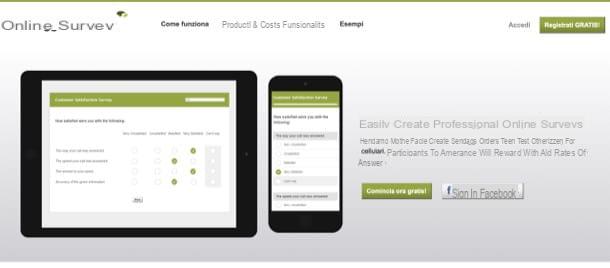
There are also other solutions to create an online questionnaire that deserve to be taken into consideration. Here are some that might be right for you.
- Survey-Online (Web) - is an online service that allows you to create questionnaires using various types of questions to be accompanied by images and other multimedia elements. As you can easily guess from its name, it is specifically designed to carry out surveys, but if necessary it is also possible to use it to create quizzes.
- Doodle (Web) - Do you want to create questionnaires or surveys to collect opinions about a certain event or activity to do with your friends? This could be the right solution for you since, thanks to the integrated calendar functionality and the possibility of integrating your own personalized calendar, this tool is perfect for scheduling various kinds of events.
- QuizFaber (Windows) - it is a Windows program characterized by a simple interface that allows you to create questionnaires consisting of multiple answers, open answers, true / false tests, etc.
- QuizMaker Pro (Windows / macOS) - this is a program available for Windows and macOS that allows you to create and manage questionnaires consisting of 11 different types of questions. Among other things, it allows you to obtain detailed reports and analyzes on the scores obtained by each participant. It can be used for free for a 15-day trial period, then you need to purchase a license with prices starting at $ 19,99.