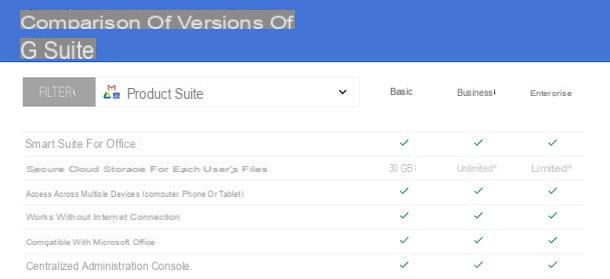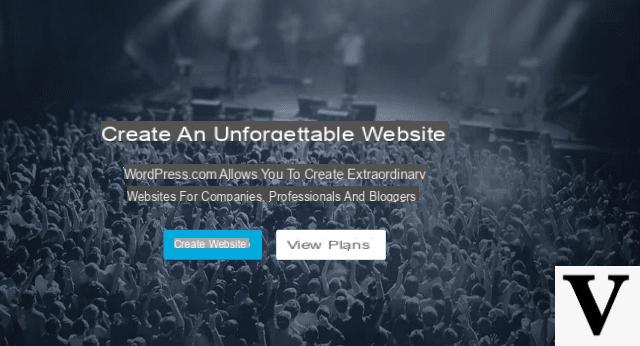How to make GIFs online
GIF Maker by Giphy

The first online tool that I recommend you use to create a GIF is the GIF creation tool made available by the well-known GIF search engine, Giphy. Through this tool accessible online, called GIF Maker, making a GIF is possible in an extremely simple and fast way.
GIF Maker allows you to make a GIF starting from a video or you can use photos to make a GIF in the form of a slideshow. In particular, this tool is useful for creating GIFs starting from videos on the Web. GIF Maker supports the creation of GIFs from a URL of a video sharing platform chosen by YouTube, Vimeo and also through the search engine of Giphy himself.
To create a GIF with GIF Maker, first connect to its main Internet page and choose from the items Choose Photo or GIF (to make a GIF starting from uploading photos or GIFs), Choose Video (to upload a video to use as a basis for creating a GIF). Alternatively, copy the link of the starting movie you want to use for the creation of the GIF and paste it in the text field that you find in correspondence with the item Add any URL.
In case you decide to use the GIF creation tool starting from a video, the first thing you will be asked will be the customization of the GIF. Then proceed first by selecting the portion of the movie to include in the GIF.
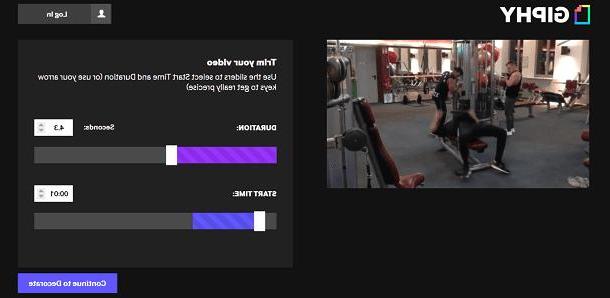
You can perform this procedure easily on the screen Trim your video making use of the voices Duration (allows you to set the duration of the GIF) e Start Time (to set the initial frame of the GIF). Continue by pressing the button Continue to decorate.
In the following screen you can customize the GIF from an aesthetic point of view by adding text (Caption), stickers (Stickers) or you can also draw on the GIF (Draw). Once you have given up your creativity, to complete the GIF created and upload it, press the button Continue to Upload. You can eventually add a URL and tags to your GIF and then continue by pressing the button Upload to Giphy.
On the other hand, by choosing the procedure for creating a GIF using images, you will be asked to customize the duration of the slideshow, before being able to apply the previously indicated and explained aesthetic customization elements.
Once the GIF has been uploaded to the Giphy platform, you can download it to your computer via the button Download but also share it on the main social networks.
Giphy's GIF creation tool is completely free and you can use it whenever you want without any kind of limitation.
Make a GIF
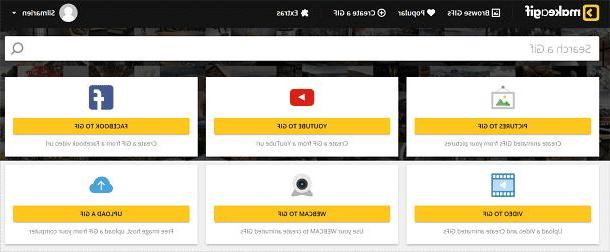
Among the online tools worthy of mention for creating GIFs is the Make a GIF website. This online tool offers features similar to Giphy's GIF Maker, integrating the ability to make GIFs from images (Pictures to GIF) and from video (Video to GIF). Among the other noteworthy tools of Make a GIF is the possibility of making a GIF via a Facebook video (Facebook to GIF) but also starting from your PC webcam (Webcam to GIF) to YoutubeYoutube to GIF) and even from another GIF (Upload to GIF).
Whatever your choice, you will notice how the Make a GIF creation tool is just as comprehensive. If, for example, you try to make a GIF from a video to try this tool, you will have the section Info which will allow you to indicate some information about the GIF that you are going to publish in the Make a GIF search engine. By filling in the entries Give your GIF an awesome title, Choose a Category e Tag your GIF for better visibility you can categorize the GIF to give it greater visibility.
To customize the GIF from an aesthetic point of view, the Make a GIF website offers the possibility of adding stickers to the GIF (Stickers) and to customize the start and duration through the items Start time e Gif length.

The creation of GIFs via the Make a GIF website is also possible without registration. However, I strongly recommend that you do the creation of an account in a manner free. Logged in users have additional customization options when creating a GIF, including the ability to remove the watermark (Remove MakeaGif watermark) and to set the graphic quality of the GIF (Choose quality format). Once the creation process is finished, click on the button Create GIF.
Make a GIF is a basic tool that can be used in a free but that also offers advanced paid features for creating GIFs.
For example, to have the possibility to create GIFs in an unlimited way, taking advantage of other secondary features but, especially to publish GIFs in high resolution, it will be necessary to subscribe. The cost of the same is $ 11,99 monthly, $ 8,33 if subscribed as a quarterly subscription and $ 5,00 if you subscribe to the semiannual subscription.
How to make GIFs with an app
Moment GIF Maker (iOS)
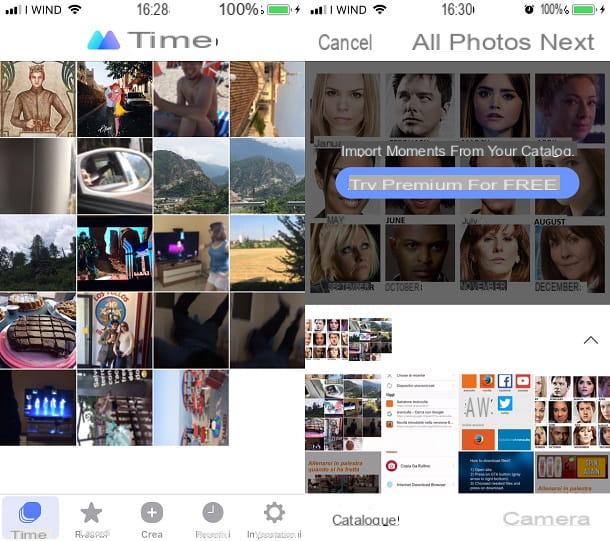
If you want to use an application to make noteworthy GIFs, the first application I suggest you use is Momento GIF Maker. This is an application present only on iOS that allows you to convert photos to GIFs. The application is undoubtedly noteworthy for its straightforward user interface, and once you have allowed the app to have access to your device's media gallery, you will be able to already see GIFs automatically created by the app. app.
These GIFs are present in the Moments screen but, by tapping them, it will be possible to modify some parameters. You can in fact customize the GIF created using the tools filters (will allow you to apply Instagram-style filters to the application), Contrast (to change the contrast and brightness), Speed, Direction, Cut, Stickers, Text, Zoom ed Effects. Absolutely noteworthy is the integration with Giphy: by tapping the button of the same name you can choose a starting GIF to customize.
Once you have finished editing, press the button Share o Save. Via the button Crea instead you can create a GIF from scratch. To use this tool, however, a subscription will be required Premium moment which, after a trial period of 7 days, costs 0,99 euros per month, 9,99 euros per year or a flat rate of 21,99.
GIF Me! (Android / iOS)

Present on both Android and iOS, however, is GIF Me, the application that I recommend you download in this paragraph. It is a free application with noteworthy features for making GIFs from images taken previously, from the camera and through a video in the memory of your device.
To use this application, after downloading it in the memory of your device, first choose if you want to take a photo to be transformed into GIF (button Camera), if you want to import it from your device memory (Import) or whether to use a previously recorded video (Video button e Album). On iOS, the application has buttons with different names (Record Animation, Import Photo From Library, Import Live Phot From Library, Import Video From Library e Saved Animation), but the operation of the tools is identical.
In order to create a GIF through this application, all you have to do is customize the duration, frame rate and size, then pressing the button Create. Once the creation process is finished you can save the GIF in the memory of your device (Save in album) or share it on the main social networks.
If you want to eliminate the advertising banners you can buy the version For by GIF Me! The cost is € 1,59 on the Google Play Store and € 2,29 on the App Store.
Other tools to create GIFs:
- GIFMaker: A website with a minimal user interface that you can use to create GIFs using images. It does not support making GIFs via video
- GIFs.com: This website has an attractive user interface and is perfect for creating GIFs from a video you find on the web.
- Motion Stills (Android / iOS): an excellent application for Android and iOS mobile devices that allows you to make GIFs. On iOS it is especially designed for Live Photos.
- Giphy Cam (Android / iOS): complementary application to Giphy that allows you to create GIFs starting from your camera or from the multimedia gallery of your device.