Preliminary information

Before getting to the heart of this tutorial and providing you with all the information you need to create Memoji on iPhone, it might be useful to know what Memoji are and, above all, on which "iPhone by" they are available.
Memoji are animated emojis that are based on the scan of the face and, therefore, can reproduce the user's facial expressions in real time. Unlike the Animoji, which portray animals, the Memoji can be created in your own likeness, customizing every aspect: from the color of the complexion to the haircut, from the shape of the face to that of the teeth, with the possibility of adding hats, piercings and much more.
As for compatible devices, you can create Memoji on all devices with iOS 13 and iPaOS. That said, you need to know that animated Memoji can only be created and used on iPhone X and later models and 3rd generation iPad Pro.
How to create Memoji on iPhone X and later
All you need to do to create Memoji on iPhone X or later models is launch the app Messages, select any conversation and access the section Animoji, in which you can create your own avatar and apply all the customizations of your interest. Similarly, you can also proceed using WhatsApp or any messaging app compatible with Memoji (eg. Telegram). How to do? I'll explain it to you right away!
How to Create Memoji iPhone from Messages
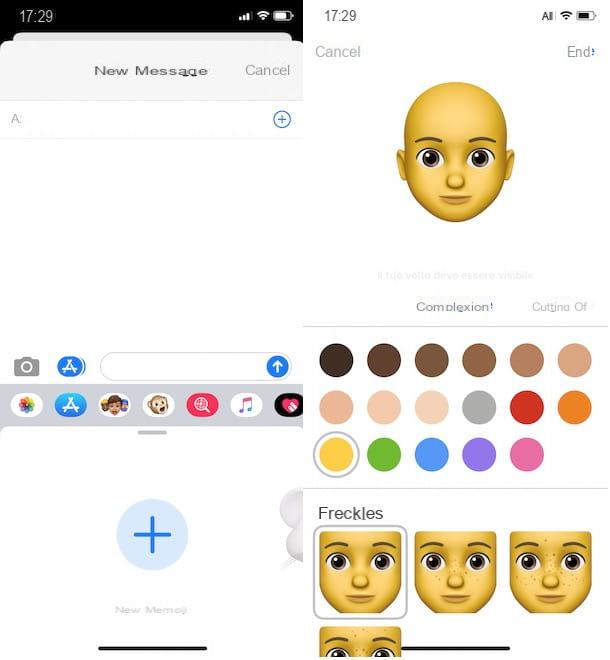
To create a Memoji, take your iPhone, open the app Messages by tapping on its icon (the white speech bubble on a green background) on the home screen and press the icon of pencil inside a square, top right, to create a new message. Alternatively, you can also create a Memoji by opening any available conversation.
Regardless of your choice, in the new screen displayed, then tap on the item Animoji (the icon with the face of a monkey) located in the bottom menu, swipe to the left and press the button + related to the option New Memoji, to start creating a new Memoji.
At this point, all you have to do is act in the individual sections available and customize your avatar. In the card Complexion, then, choose the color of the complexion and guance and choose one of the options in the boxes Freckles e Neo, to add any freckles and moles to your Memoji.
After that, select the tab Haircut, choose the cutting that suits you best and tap on hair color What do you prefer. Also, by pressing on the item Modern relative all'opzione mèches, you can apply any highlights to your hair (Modern, Gradient, Classics) and choose the color.
Premium, poi, sulla voce Eyebrows, select the type and color of the eyebrows and, if desired, add any forehead marks e eyebrow piercing, with the possibility of customizing the color as well. In the section Eyes, then, you can choose the colour and greatness of your eyes, select the type of eyelash that you prefer and manage the makeup of your Memoji (Eyeliner e Eyeshadow).
Now, tap on the item Head and, in the new screen that appears, choose one of the options available in the section Age, to specify the age of your Memoji: teenager selecting the first head on the left, adult pressing on the central head e elderly by tapping on the third head. Once this is done, choose the face shape e premi sull'opzione Nose, to indicate the size of your nose (small, half o great) and add any piercing, also choosing the type (Diamond o anello), position and color.
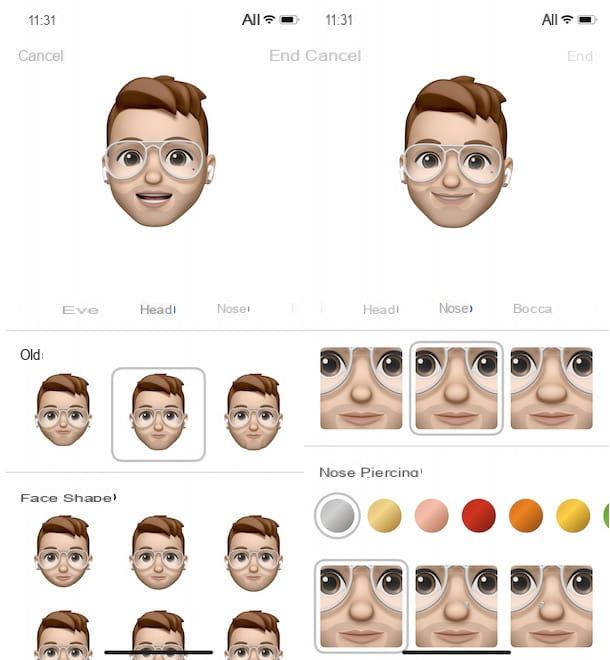
On the screen BoccaInstead, you can customize the shape and color of your Memoji's lips, choose the type of teeth and add any mouth piercing e tongue piercing.
Then move on to personalizing the ears, pressing on the voice Ears located in the top menu. Then choose the shape and size of the ears by selecting one of the three available options and, in the sections Earrings e Earphones, choose the model of earrings and earphones to add to the Memoji. It will be useful for you to know that, by pressing on the option several related to items Earrings e Earphones, you can also choose whether to add a different accessory for each ear.
At this point, if you are a man, select the item Beard, to choose the type of sideburns and add mustache and beard to your avatar, choosing one of the over 130 options available. You must know that, in addition to the mustache and / or beard color, you can also apply highlights by pressing on the option Gradient related to the item mèches.
In sections Glassesinstead, you can add any glasses (or one bandage) to your Memoji, choosing one of the 37 models available and also setting the color of the frame and lenses. Finally, selecting the tab Headdresses, you can choose any hat and set the color you prefer.
Once the customization of your Memoji is complete, press the button end, top left, to save your avatar and automatically create a sticker pack containing your Memoji in different variations, available on your iPhone keyboard.
It will be useful to know that by accessing the section again Animoji app Messages, you can apply further changes to your Memoji: to do this, select your avatar, press the icon of three dots e seleziona l'opzione Modification from the menu that appears. For the detailed procedure, I leave you to my guide on how to edit Memoji.
How to Create iPhone Memoji from WhatsApp

If you are wondering if it is possible create Memoji iPhone from WhatsApp you will be glad to know that the answer is yes and that the procedure is almost identical to creating a Memoji using the Messages app.
To proceed, then start the famous messaging application and tap on any one chat available. Alternatively, click on the icon of pencil, top right, to create a new conversation.
In the new screen displayed, open the keyboard of your iPhone, by tapping on the field dedicated to writing new messages, press the icon of smiley face, at the bottom left, and tap on theclock, to access the section Used frequently and view recently used emoticons and available Memoji.
Then press on the icon of three dots and, on the screen Memoji stickers, press the icon again three dots e scegli l'opzione New Memoji. At this point, all you have to do is act in the sections Complexion, Haircut, Eyebrows, Eyes, Head, Nose, Bocca, Ears, Beard, Glasses e Headdresses, to customize your avatar. Once the creation of your Memoji is complete, tap the button end, to save your changes, and that's it.
How to make Memoji without iPhone X
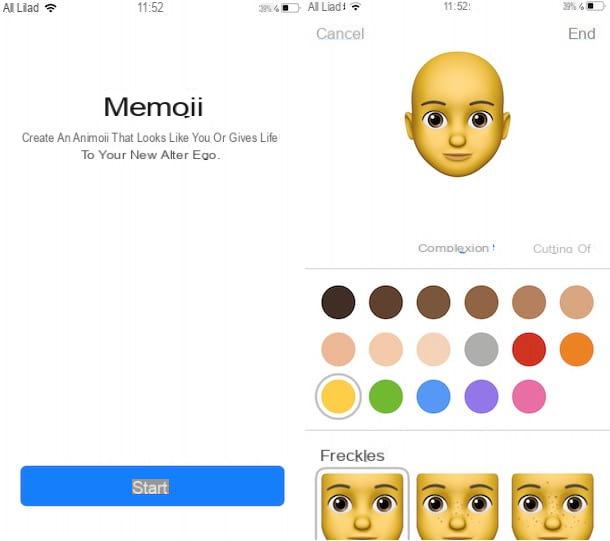
As mentioned in the previous lines, it is possible create Memoji without iPhone X (or later models) as long as your device is equipped with iOS 13. Keep in mind, though, that it is not possible to create an animated Memoji and use it to send videos or make calls via FaceTime.
If, then, you are wondering how to create Memoji on iPhone 8 (or other compatible "iPhone by" models), open the app Messages, fai tap sull'icona della pencil inside a square, to create a new message, and access the section Wall Stickers (the icon with the 3 faces).
Once this is done, tap the button + and, on the screen Memoji, select the option Start, to create your Memoji. At this point, all you have to do is customize your avatar by acting in the sections Complexion, Haircut, Eyebrows, Eyes, Head, Nose, Bocca, Ears, Beard, Glasses e Headdresses and, once you have completed the changes you are interested in, press the button end, to create the Memoji and its sticker pack.
How did you say? Vorresti create Memoji on iPhone 6? In that case, unless you have an iPhone 6s or iPhone 6s Plus, I'm sorry to tell you that you can't create your own avatar.
How to create Memoji iPhone











