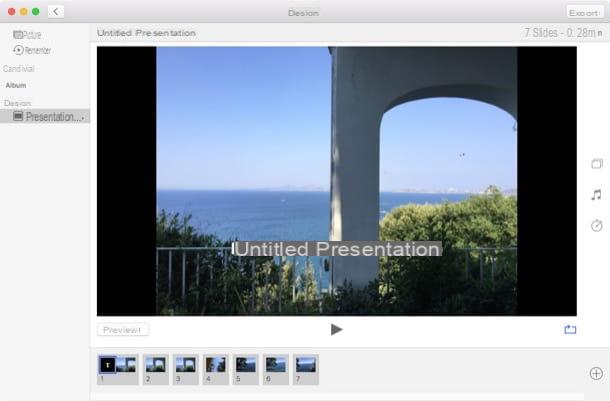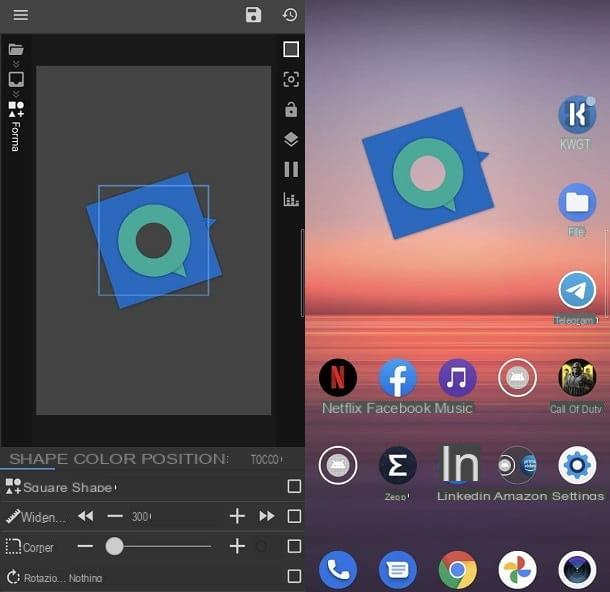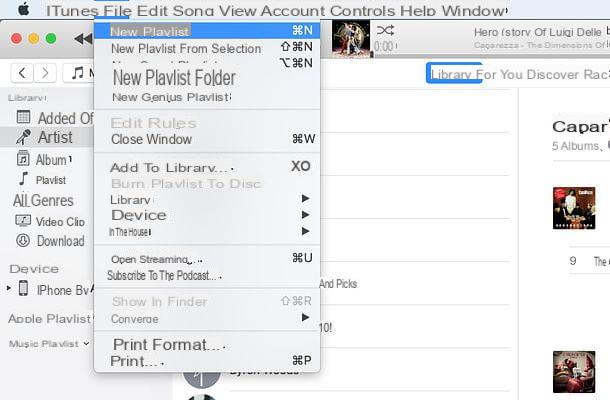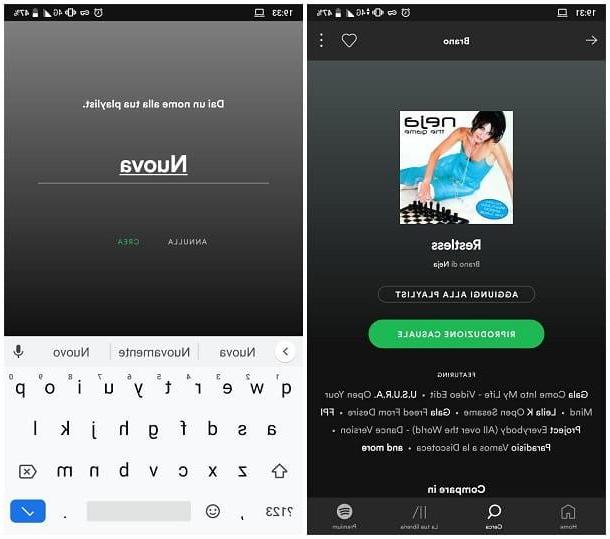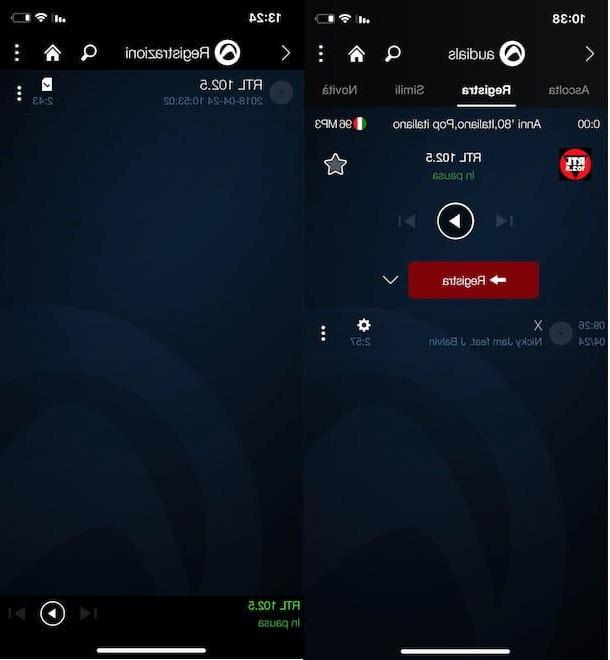How to create a playlist on Android via streaming services
Much of the music, nowadays, is listened to thanks to streaming apps: therefore, it goes without saying that, in the first part of this guide, I will show you how to create a playlist on android with the most popular audio streaming services. Remember that most of the latter impose restrictions on listening to songs for free, and often these limits also affect playlists. That said, let's get down to business.
YouTube
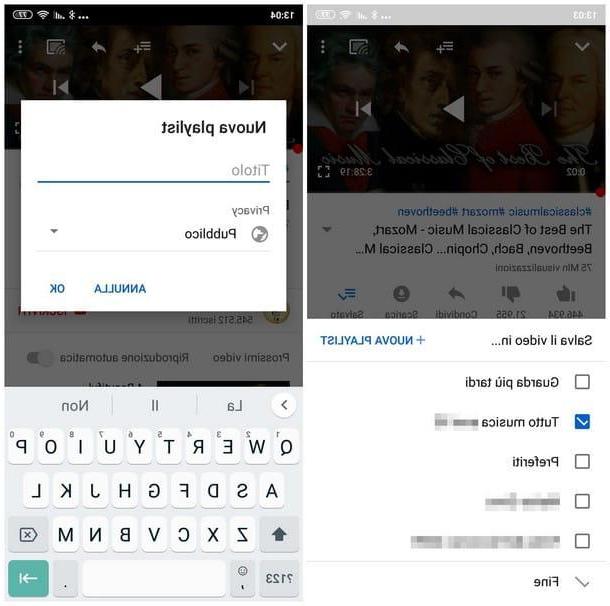
YouTube it is most likely the most used app for watching videos, but it is also used a lot for listening to music. It also allows you to create playlists of video clips with great ease. How? I'll explain it to you right away.
First of all, open the YouTube app on your smartphone and search for the video of the first song you want to put on the list, by tapping on the magnifying glass located at the top right and typing the name of the artist or song, then start playing the video clip.
While the music video scrolls, you can start creating your own music playlist by making a long tap on the button Save; on the next screen, you have the possibility to choose whether to add the video to one of the playlists already present on your Google account (by removing or adding the check mark to the corresponding box) or create a new one by tapping on the item New Playlist.
In the latter case, you have to choose the name to give to the playlist and indicate his visibility (Public, if you want it to be seen also by contacts who follow your channel; Non in cast, if you want your playlist to be reachable only by those who know the URL address of the same; Private, if you want to keep the playlist for yourself and make it invisible to other YouTube users and those who follow the channel); to confirm the addition of the song, simply tap on the item OK. From now on, you can add new videos to the playlist you just created by making a “short” tap on the button Save, as the app will immediately add the song to the last used or created playlist.
To quickly access the saved playlists, brought to the Home screen of the YouTube app, tap on the menu Collection located at the bottom right, then touch one of the playlists in the list to start playing it (you can also sort them alphabetically or put the most recent playlists at the top, using the drop-down menu Playlist (AZ) o Playlists (recently updated).
With the free YouTube account, you can listen to music with advertising messages and without the ability to turn off the screen or switch apps (in these two cases the music will pause); if you want to remove these limits, you can subscribe to YouTube Music Premium and use its specific app for music, as I explained to you in my guide dedicated to YouTube Music.
Spotify
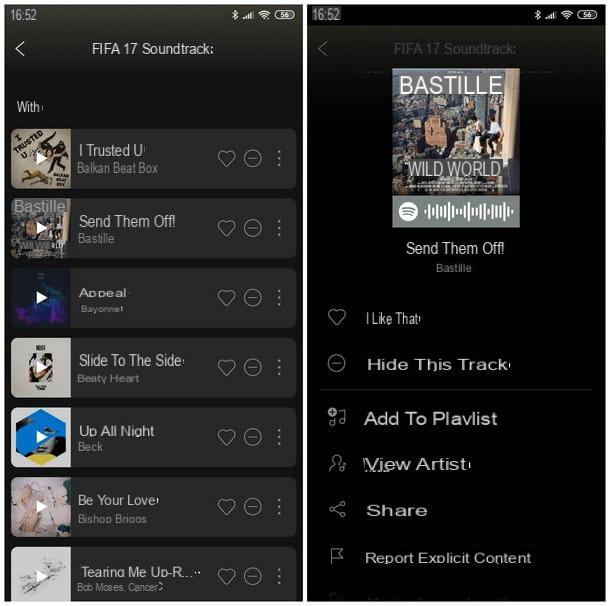
How do you say? Uses Spotify for some time now but you are unable to create a playlist on the Spotify app for Android? Don't worry, it's not difficult at all! To do this, start the app on your device, log in, if necessary, with your account credentials by pressing the button Log in or through your account Facebook and, once logged in, search for the first song (or the first album) of your interest by tapping the button Search, present in the lower bar.
Once you have identified the song or album, tap the button (⋮) corresponding to it, then select the item Add to playlist. At this point, a new screen should open in which to select one of the already existing playlists; if, on the other hand, you want to create a new one, press the button New playlist present at the top, provide a name to the playlist then tap on Crea: the song or album will be added to it immediately.
To listen to the playlists saved on Spotify, simply tap on the button My library, take you to the section playlist, then choose the playlist to play. Remember that the free version of Spotify does not allow you to listen to the songs in the desired order (random playback only) and presents intermission advertisements at regular intervals: to bypass these limits and remove advertising, you can subscribe to Spotify Premium, following the instructions I gave you my guide on how to subscribe to Spotify.
Amazon Music
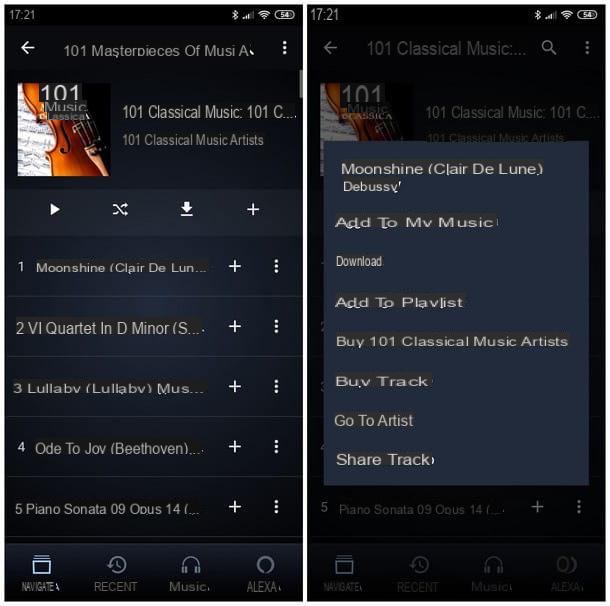
For Amazon Prime Music, the exclusive music streaming service for Amazon Prime users, creating a playlist on its app for Android is very simple indeed: after starting the app, log in (if necessary) using your Amazon account and, once logged in, touch the symbol in the shape of magnifying glass located at the top right and search for the song, artist or album you want to listen to. Once you have found the element of your interest, tap the button (⋮) present next to each item and, later, on the item Add to playlist.
You will be shown an overlay screen in which you will have to choose whether to create one new playlist or add the song to an existing playlist; selecting the first option, you will then have to indicate a name to be assigned to the playlist you are going to create and confirm by tapping on the item Save. To access the saved playlists, simply tap on the item Music at the bottom and select the tab playlist.
Keep in mind that the service Prime Music offers access to approximately 2 million songs, against a complete multimedia catalog of over 50 million songs; to access the latter, you can subscribe to a separate subscription to the service Amazon Music Unlimited, referring to the steps explained in my guide on how Amazon Music Unlimited works.
Apple Music
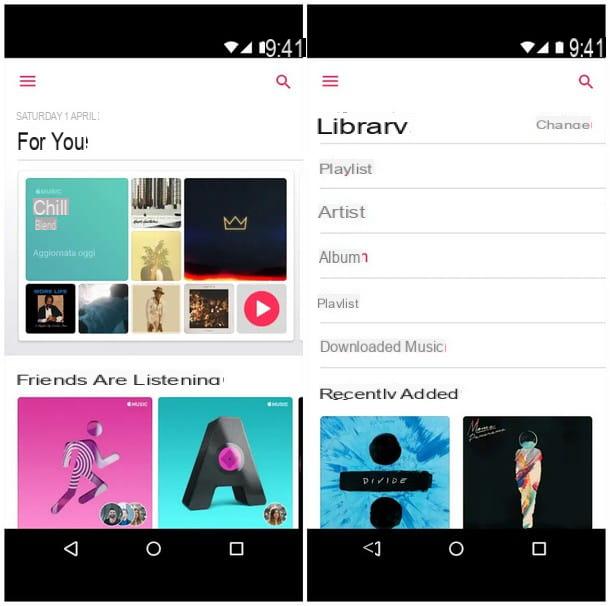
Are you a proud subscriber to the Apple Music service, so much so that you download the dedicated Android app, but you don't have the faintest idea how to create a custom playlist on it? No problem, I'll help you.
To begin with, launch the app and, if necessary, log in with yours Apple ID; once inside, search for a song or artist by tapping on the icon magnifying glass located at the top right. Identified the element of your interest, make a prolonged tap on the same, presses on the voice Add to a playlist attached to the menu that opens and then touches the item New playlist.
At this point, indicate a name, a Description e image to assign to the playlist and, if you wish, complete it immediately with other songs: then tap on the item Add music to search for a song from Apple Music catalog or among those present in the library. You can add the songs of your interest by touching the white box with a pink border placed next to them: Once you have finished your selection, tap the pink check mark present at the top of the screen and that's it.
How to create a playlist on Android for free
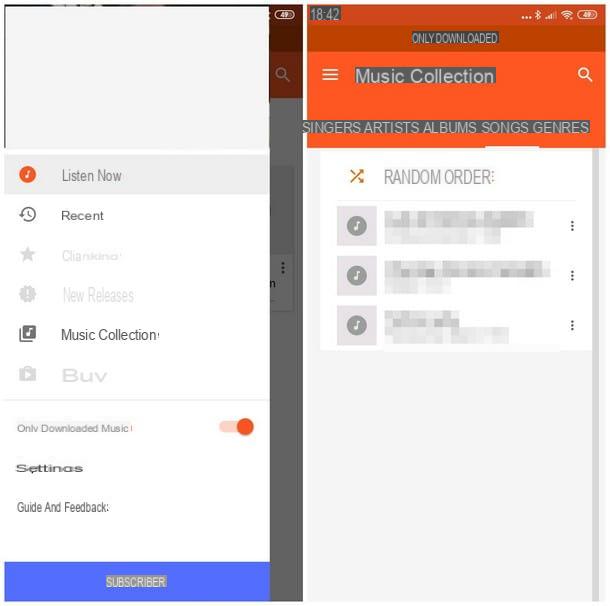
If you didn't find the above instructions helpful, as you don't mean create a playlist on android through the most popular streaming services, but it is your precise intention to collect all the music stored in the memory of your device in a convenient "playback queue", then this is the most suitable section of the tutorial for you.
For convenience, I recommend using the app Play Music (the same one I told you about a few sections ago), already installed “as standard” on Android devices: it, in addition to being able to play songs via the Internet, is perfectly capable of playing and organizing the songs available in the device's memory.
To begin with, therefore, start the aforementioned app by recalling it from the Android drawer, presses the button ☰ located at the top left and, in the menu that appears, put the check mark next to the item Downloaded music only. From now on, the app will go offline and only display the songs on the device.
To create your playlist, tap the button again ☰, then select the item Multimedia collection from the proposed menu: browsing through the tabs at the top (Artists, Album, Tracks and so on), locate the musical element to add, tap the button (⋮) corresponding to it and, finally, on the items Add to playlist e New playlist. Finally, he indicates a name it's a Description of the same and confirm the creation by pressing the button OK.
Wait, are you telling me that you would like to transfer all your music to Android but you just don't know how? In this regard, I suggest you read my guide on how to upload music to Android, in which I showed you all the steps to take to transfer the MP3s (or other audio formats) of the computer to the internal memory or microSD card of the Android device. .
How to make a playlist on Android